
Unfortunately, Twitter doesn’t allow users to delete multiple tweets at the same time. You are allowed to delete only one tweet at once. Now if you have thousands of tweets on your account, it would be a tedious task for you to delete them one-by-one manually.
In this tutorial, we have shared some methods that can help you to delete tweets in bulk from your Twitter account. You can also select multiple tweets manually and filter them based on various categories such as media, retweets, replies, particular date-range, etc.
Table of Contents
1. Delete multiple tweets on Twitter
There are a couple of online tools available on the internet that you can use to delete your tweets in bulk. These online tools use Twitter APIs, for which you have to authorize their app to access your account. The whole process is very simple. Follow these steps –
- First, open any web browser on your computer/phone such as Google Chrome and go to the Delete Twitlan website.
- Next, tap the “Sign in to your Twitter account” button that you see on the webpage.

- It will take you to the Twitter website where you will be asked to authorize the app. Make sure that you are logged in to your Twitter account. After that, you simply need to click the “Authorize app” button.
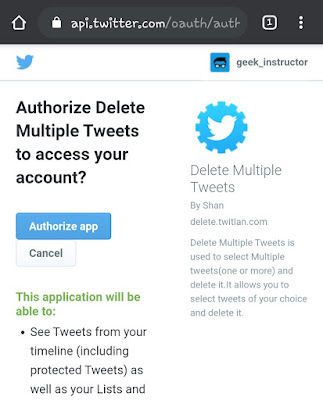
- Then, you will be redirected back to the website. There you will see a list of your tweets. It will only display 50 tweets on a single page. Now select the tweets you want to delete or tick mark the “Select all tweets that are displayed” button.
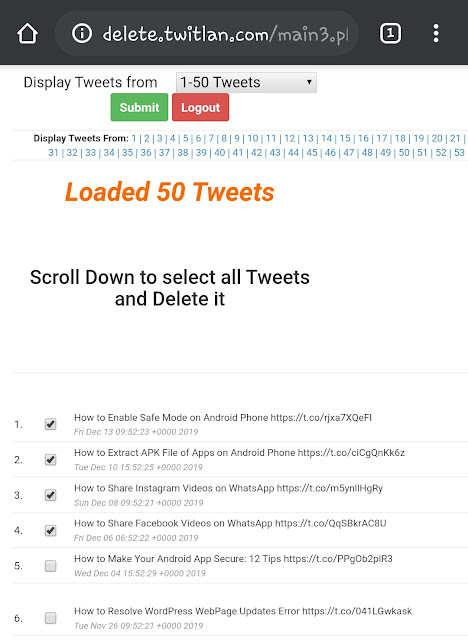
- Finally, click the “Delete the Tweets permanently” button. If you want to see your older tweets, then switch to the other page from the numbers that are displayed at the top.
2. Use TweetDeleter to delete tweets in bulk
TweetDelete is another free tool that you can use to delete multiple tweets with one click. This tool doesn’t allow you to select tweets manually, but you can delete them based on their age or specific text they contain.
TweetDelete works in the same way as the previous tool works. You have to give it access to your account by authorizing its app. Here’s how you can use it –
- Go to the TweetDelete website and click the “Sign in with Twitter” button.
- After that, authorize the TweetDelete app to access your account.
- Once you have done it, you will be redirected back to the website. You can select the age of tweets you want to delete. By default, it is set to three months.
- At last, tick-mark the button to agree to the terms and then click the “Delete Tweets” button. That’s it.
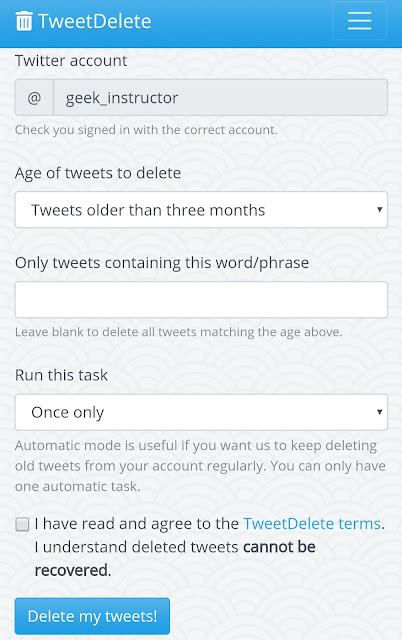
Note: All online tools have a limit of deleting a maximum of 3100 tweets only. This limit is set by Twitter itself as it only allows this number of tweets to be fetched via APIs. If you want to delete more tweets, then you have to opt for the premium service where you can bypass this limit by uploading your Twitter data file.
How to revoke app access to your account
If you no longer need to use the app to delete your tweets, you can revoke the app access to your Twitter account. For that, login to your Twitter account and go to your Account Settings. There click the Apps and sessions option. After that, find and open the app you have authorized to delete your tweets. Finally, click the “Revoke access” button and you’ve done it.
Workaround to delete all tweets at once
There is a simple workaround if you want to give a fresh look to your Twitter feed. So what you have to do is, simply create a new Twitter account. After that, you can switch your old username and email address (optional) from your old account to the new one.
The major drawback of this workaround is that you will lose all your followers, following, messages, and other account data. However, if you want to start everything from scratch, you can consider this option.
We hope you find this guide helpful to delete multiple tweets at once. So what are you waiting for? Go and try out these methods and make your Twitter feed look new by deleting old junk tweets. If you want to ask something related to this tutorial, let us know in the comments below.
