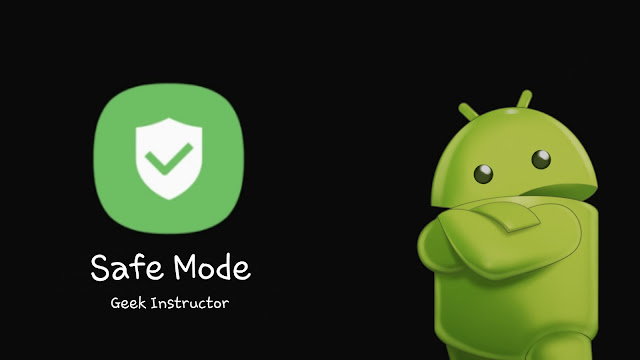
This can help you to fix most of the problems on your computer. A similar kind of feature is also available in the Android operating system. When you load your Android phone in safe mode, it will deactivate all third-party apps you have installed, keeping only the built-in system apps active.
Safe mode feature comes really handy to fix most, if not all problems on Android. For example, if an app is causing some issues such as freezing the screen or crashing itself repeatedly, then you can restart your phone in safe mode and uninstall that app easily.
You can also use safe mode to remove virus or malicious app from your Android phone. In this tutorial, we are going to show you how to turn on safe mode feature on Android and use it for troubleshooting. It’s very simple. Let’s get started!
Table of Contents
How to restart Android phone in safe mode
There are two ways you can enable safe mode on Android depending on if your phone is turned on or switched off. Here we have both methods –
1. When your phone is turned on
- First, press and hold the power off button from either the left or right side of your Android phone.
- Then, tap and hold the Power off button that you see on your screen.

- After that, you will see a safe mode button – simply, click on it.
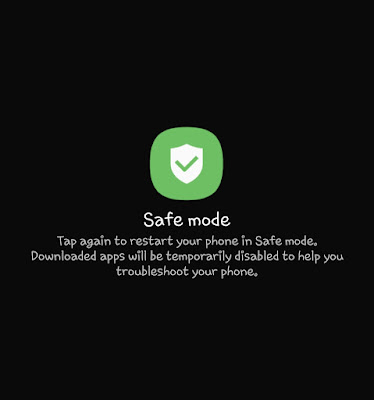
Once your phone restarts, you will see a label of “Safe mode” at the bottom-left corner of the screen. You will also notice that the icons of downloaded apps are greyed-out, indicating that they are disabled.
2. When your phone is switched off
You can also start your phone in safe mode when it is switched off. First, press and hold the power on/off button on your Android phone. When the animation starts, press and hold the volume down button. Keep holding it until the animation ends. When your phone starts, you will see that you have entered the safe mode.
How to uninstall apps in safe mode
As we have already mentioned, when you are in safe mode, downloaded apps will be temporarily disabled to help you troubleshoot any problem on your phone. For example, if your phone is crashing or running very slow, then you can uninstall the apps that are causing the issue. Simply, follow these steps –
- Go to the App Drawer and open the Settings app.
- Now click the Apps (or Applications) option.
- Here you will see a list of apps that are installed on your phone. Find and click the app that you want to uninstall.
- In the app info page, tap the Uninstall button. You will be asked to confirm your action. Simply, click the OK button. That’s it.
Sometimes your phone can also perform slow when it is running out of storage or RAM memory. To fix that issue, you can read our guide on how to free up space on Android.
How to turn off safe mode on Android
To turn off the safe mode on Android, you simply need to restart your phone. For that, press and hold the power off button and then you will see an option of restart on your phone’s screen.
So that’s everything you need to know about the safe mode feature on Android. Next time when you face any app-related issue on your phone, you can try out this feature for troubleshooting. We hope you find this guide helpful. If you have any questions in your mind, let us know in the comments below.



