
The user interface (UI) of the new design is completely changed. You will see stories at the top of the web page and your active contacts are shown in the right sidebar menu. The news feed is also shifted to the left-most side, which is previously in the middle and its size is also increased. You can go to various pages on Facebook from the navigation menu at the top.
Overall, the new Facebook design is very clean and we personally liked its user interface but some people are finding it hard to look for features that are easily accessible in the previous version. This is one of the reasons why people want to switch back to the old Facebook’s user interface.
If you are also looking for this solution, then this guide would be very helpful for you. Here we will show you how to switch back to the old Facebook user interface on its desktop version. Now without wasting any time in discussing the introduction of this tutorial, let’s quickly jump to the main point.
Table of Contents
How to switch back to old classic Facebook
Let us first clear the doubt that it is possible to change the Facebook design to the previous classic version but this feature is available only for a certain period of time. Once after that, your theme will be permanently changed to the new version and you won’t be able to switch back to the old one.
This step-by-step guide will show you how to change the Facebook design to the old classic version –
- Open the Facebook website on your phone or computer. If you are using your smartphone, then use Google Chrome browser and enable desktop site feature to load the desktop version of the Facebook website. Next, make sure that you are logged in to your Facebook account.
- Once you are on the home page (news feed), click the drop-down button (small triangle icon) at the top-right corner of the screen in the navigation menu.
- As the drop-down menu appears, you will see an option named “Switch to Classic Facebook“. Simply, take your courser over this option and click on it.
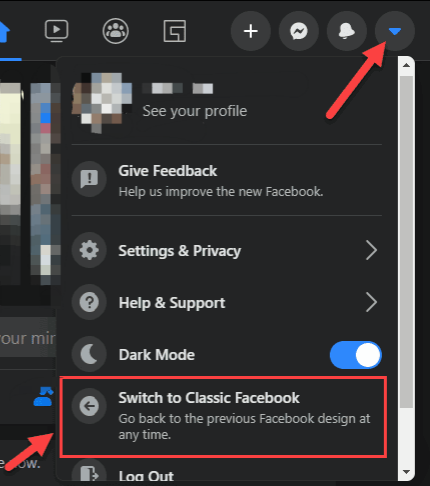
- Now a pop-up box will open on your screen where you will be asked to give your feedback. You can rate your experience with the new Facebook design and also tell why you are switching back. Once you are done, tap the Submit button. You can also skip the feedback process by clicking the Skip option.
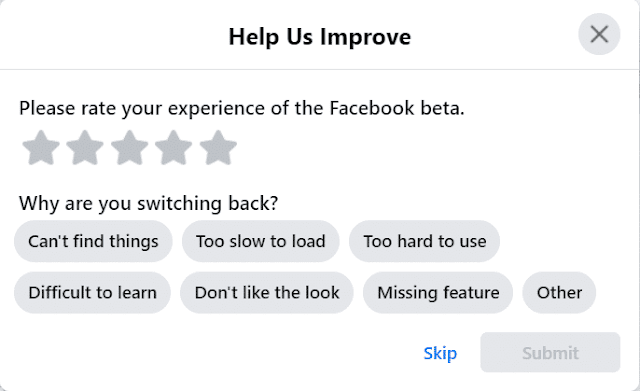
- After this, you will be switched back to the old Facebook classic design. Enjoy!
Switch to Classic Facebook option missing?
Some users have complained that they didn’t find any “Switch to Classic Facebook” option in their account. This is because Facebook has removed this feature and now it has made the new design permanent. If you are also facing the same issue, then it means Facebook has permanently switched you to the new design. Unluckily, you won’t be able to switch back to the old classic Facebook now.
How to switch to the new Facebook design again
If you need to switch back to the new Facebook design again, then simply follow these steps –
- Open the Facebook website on your device and login to your account.
- Click the drop-down button (triangle icon) at the top right corner of the screen (in the blue color navigation menu).
- Now just click “Switch to new Facebook” option and it will change the user interface of your Facebook to the new design.
How to switch back to old Facebook mobile basic version
Facebook has a mobile basic version which is popular in low-end smartphones back in the era of 2G network. This Facebook mobile version has a very basic user interface (UI) and it consumes very less data usage. Till now, Facebook hasn’t discontinued this mobile version so you can still access it on your smartphone or computer.
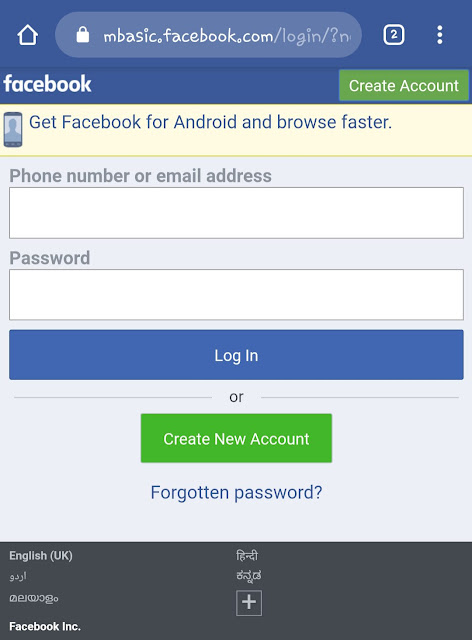
Simply, open any browser and visit mbasic.facebook.com website. It will take you to the Facebook mobile basic version. Just login to the account and enjoy. We shared this additional tip so you can use the old mobile basic version if you are run out of data on your phone and you still need to use Facebook.
So that’s everything you need to know to switch back to the old classic Facebook theme. What’s your view on the new Facebook design? Do you personally like it or not? Is it better than the previous one? Let us know your thoughts. If you want to ask something related to this tutorial, feel free to share it in the comment section below. Stay tuned with us for more interesting tutorials.


