
Stories will be available on your profile for 24 hours only and they will automatically disappear after that time period. Most of the time, we want to post the same story on all our social media accounts at once. It’s quite a tedious task to do this manually.
In order to make it easier for users to share their Instagram stories on Facebook, Instagram has added a story sharing feature. Since Instagram is also a Facebook-owned company, both of these social media services are connected with each other.
This tutorial will guide you how to share your Instagram stories on your Facebook account (personal profile or page) automatically. Before moving further, you might be interested to read another tutorial on how to share your Instagram stories with specific people only.
Automatically share Instagram stories on Facebook
Sharing your Instagram stories on Facebook is possible because of the Facebook APIs. You have to connect your Instagram account with your Facebook profile or page on which you want to share your stories automatically.
If you login to Instagram using your Facebook account, then both your accounts are already connected. If not, then you have to connect them manually. After doing this, you just need to enable the story sharing feature on Instagram.
This step-by-step guide will show you how to automatically share Instagram stories on your Facebook profile or page –
- Open Instagram app and go to your profile (simply tap the avatar icon at the bottom-right corner of the screen).
- Now tap the menu button (three parallel lines at the top-right corner) and go to Settings > Account > Linked accounts.
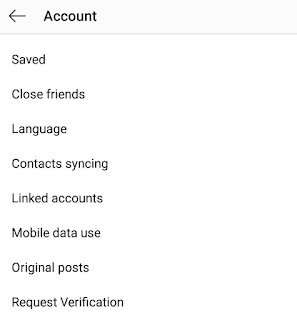
- Click on the Facebook option here.

After this, you have to login to your Facebook account and then you would be asked to allow Instagram app to access your account.
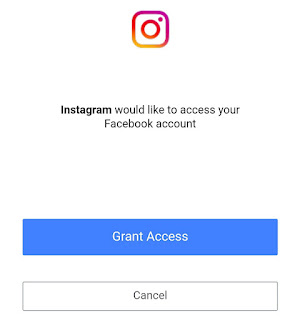
If your Facebook account is already connected, you will see it there in the Linked accounts page.
- You can choose your Facebook profile or page on which you want to share your Instagram stories.

- Next, go to Settings > Privacy and security > Story controls. Under Sharing section, enable “Share your story to Facebook” button. That’s it.

This will automatically share photos and videos from your story to your Facebook story. In the same way, you can also share a post to Facebook from the same screen when you add a caption.
Share particular Instagram story on Facebook manually
Instead of sharing all your Instagram stories on Facebook automatically, some of you may want to share only a particular story on your Facebook account. Here’s how you can do that manually –
- If you have enabled the Facebook story sharing feature, first you have to turn it off.
Simply, go to Settings > Privacy and security > Story controls. Make sure that the “Share your story to Facebook” button is disabled.
- Now while posting the story that you want to share to your Facebook story manually, tap the “Send to” button.
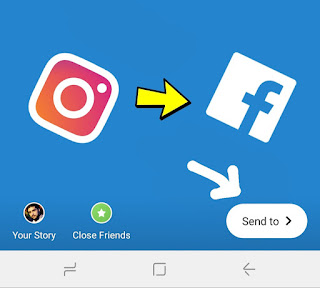
- After this, click “Sharing options” and then a pop-up box will open. Here click on the “Share once” option.
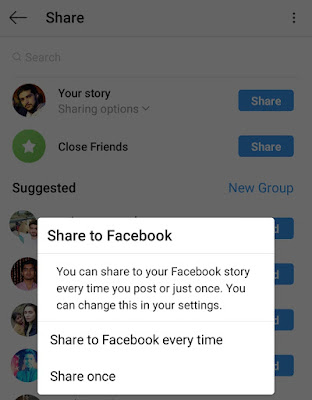
- If you have already posted a story and you want to share it on your Facebook account also, simply open the story and tap the Facebook icon at the bottom-right corner of the screen.
- Also read: How to download Instagram IGTV videos
So that’s how you can share your Instagram stories on your Facebook account (personal profile or page) automatically. If you find this guide helpful, please don’t forget to share it with your friends.


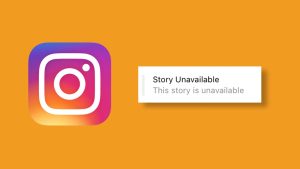
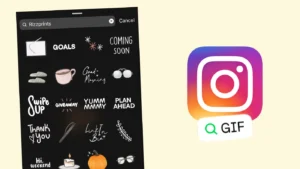
still haven't find a personal fb/business page simultaneous sharing ability