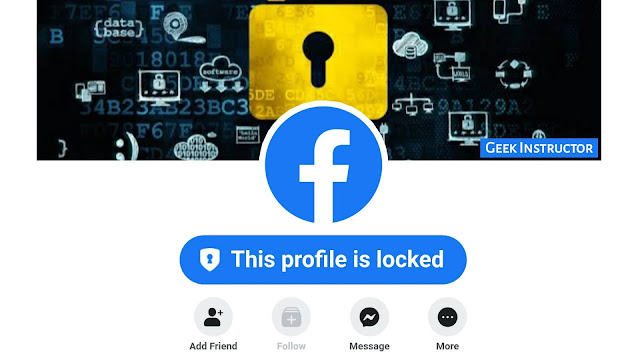
Apart from that, people won’t be able to view your profile picture and cover photo in full size. So basically, this feature adds a privacy layer on your profile so that no one can see what you share on your timeline except your friends. It is very similar to the private Instagram account.
Facebook adds a security badge on a locked profile which says “This profile is locked”. Only few things are visible on the profile such as mutual friends, bio, profile picture, and cover photo. People can still send you friend requests but it is up to you if you want to add them or not. They can also send you a private message on Messenger.
Compared to other social media sites, Facebook is quite open and public where anyone can stalk you but this profile lock feature will definitely change the way how Facebook used to works. There are some people who don’t want others to see their profile and posts. This feature is a life savior for those people.
In this tutorial, we will guide you how to lock your Facebook profile. If this feature is currently unavailable for you, then we have some workarounds which can help you to enable it easily. We have also discussed other privacy features on Facebook that can make your profile more secure and private. Without further discussion, let’s begin this tutorial.
Table of Contents
1. How to lock Facebook profile
The Facebook profile lock feature isn’t available for everyone right now. As mentioned on the Facebook Help page, the availability of this feature depends on various factors such as your country and the device you are using. This step-by-step guide will show you how to lock your Facebook profile –
- Open the Facebook app on your phone. Make sure that you have the most recent version of the app. If you are using an older version, then update it from the app store.
- Go to your profile – Click the menu button (three parallel lines at the top-right corner) and then click on your name.
- Tap the More button – It’s three dots next to your Facebook name.
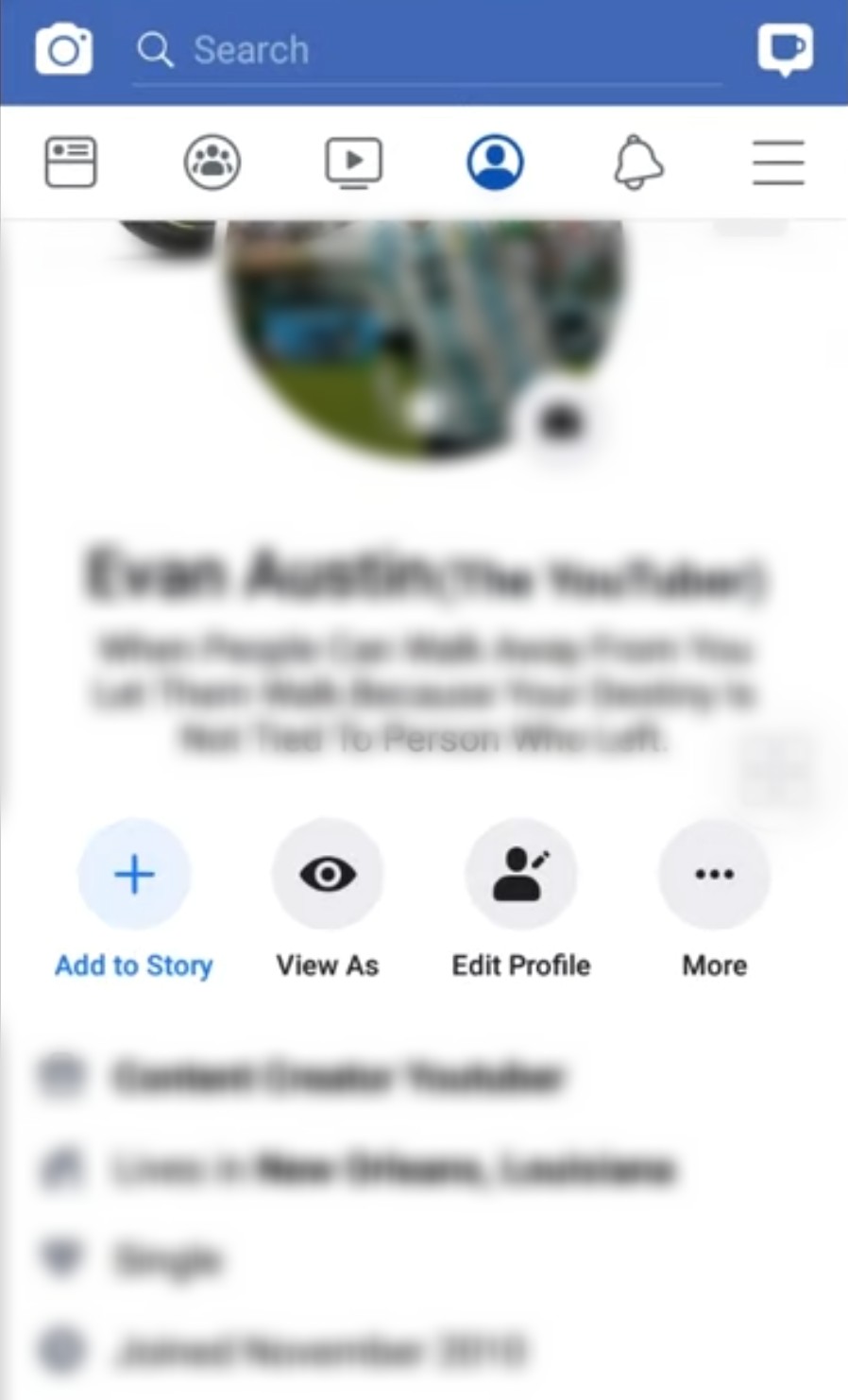
- Click Lock Profile option – On the next page, Facebook will explain you the profile lock feature.
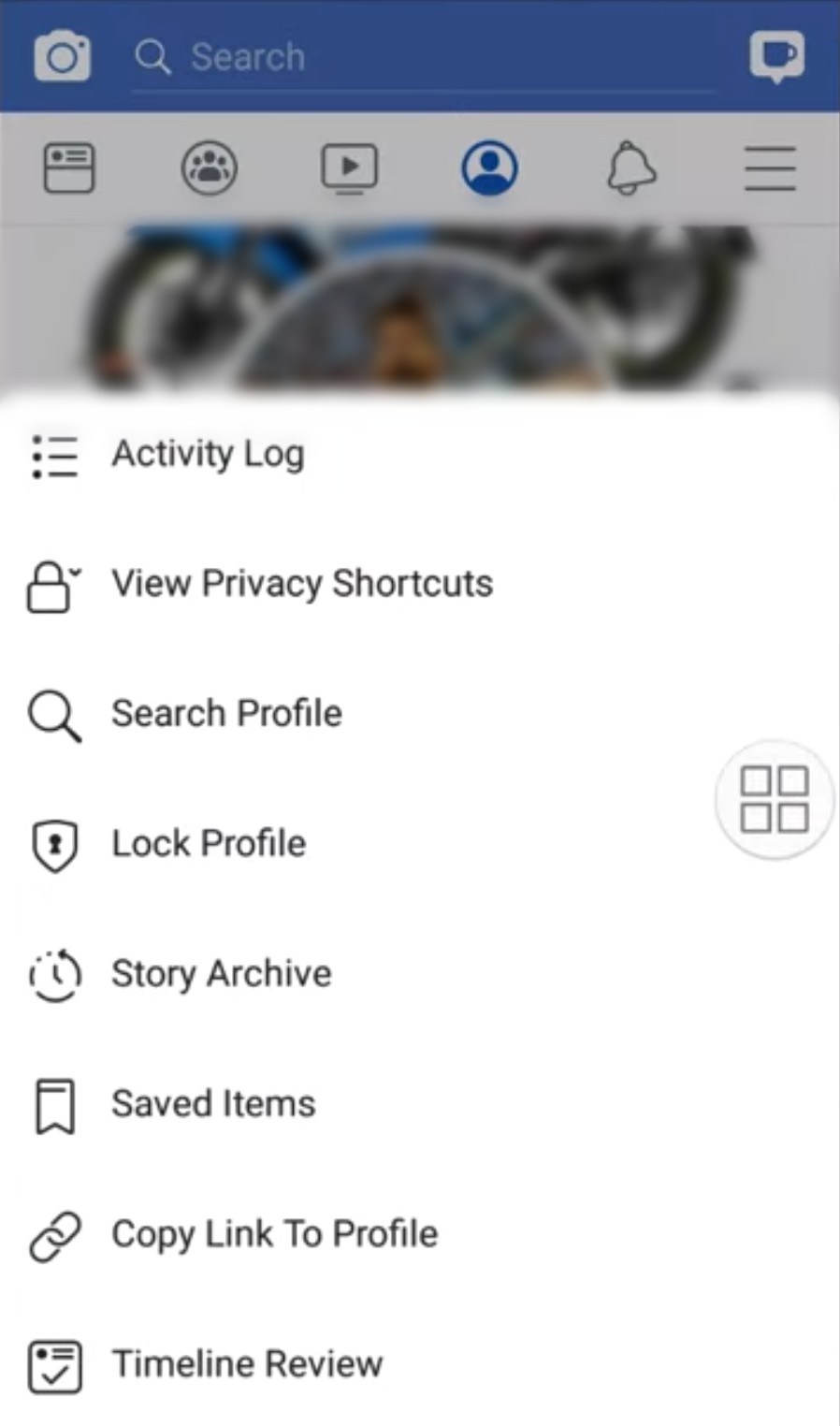
- Tap Lock Your Profile button – After this, your Facebook profile will be locked instantly. You will see a lock badge on your profile.
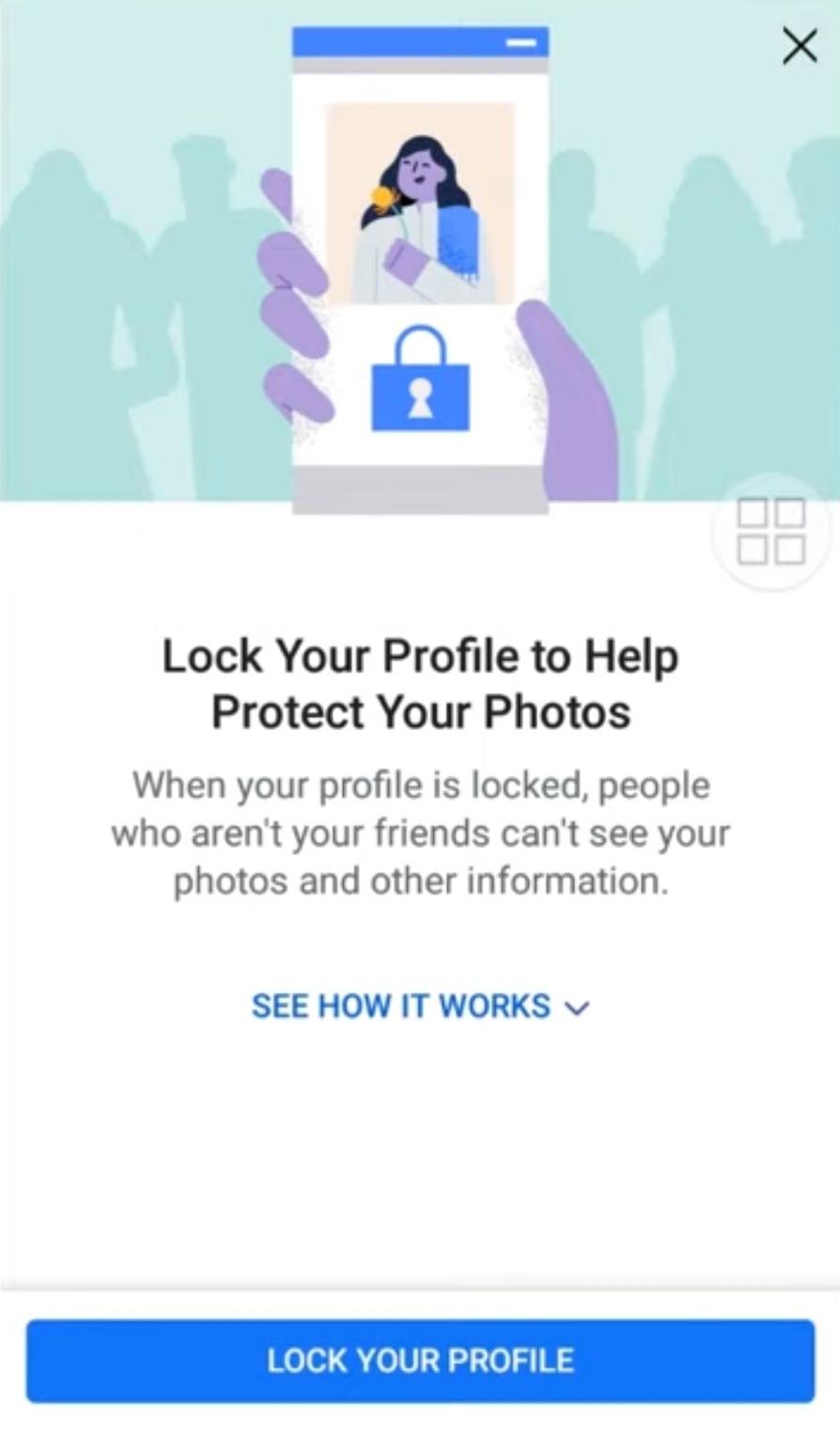
2. Lock Facebook profile from the Help Center page
For eligible users, there is a link on a Facebook Help Center page from where you can enable the profile lock feature. You can use this method if the previous one doesn’t work. First, open the Facebook app on your phone and go to Menu. Scroll down and expand Help & Support. Then click the Help Center option.
Now search “profile lock” in the search box at the top. You will see a number of results. Find “How do locked profiles work on Facebook” and open it. On this Help Center page, you will see an option to enable the profile lock feature. Click on it and then tap Lock Your Profile button to confirm. That’s it.
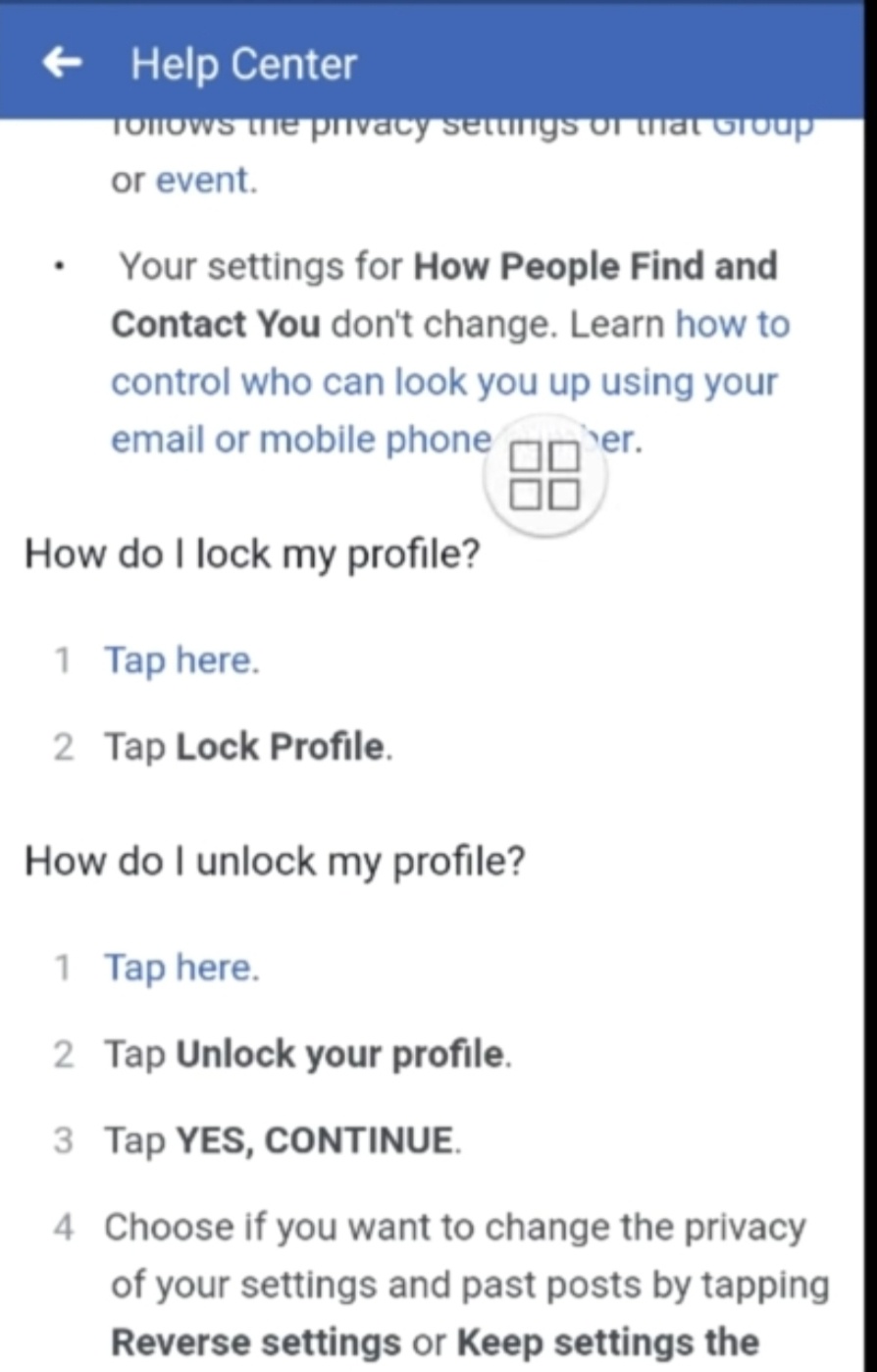
Can’t find Facebook lock profile option – Why?
If there is no profile lock option available on your Facebook, then it simply means this feature is not currently available in your country or your device isn’t supported. It is also possible that you may not eligible to use this feature due to some other reasons. Unfortunately, Facebook hasn’t cleared anything officially regarding this.
Try these things
Here are few things you can try which might enable profile lock feature on your Facebook. Please note that we don’t guarantee that these things will work 100% but you can give it a try.
- Change Privacy Settings – Open the Facebook app and go to Menu > Settings and Privacy > Settings > Privacy Settings. Here you will find various options. Change everything to Friends or Only me.
- Change Timeline and Tagging settings – Again, open Facebook app and go to Meny > Settings and Privacy > Settings > Timeline and Tagging. Now change everything to Friends or Only me.
Once you have made these changes, Facebook may enable the profile lock feature on your account. Go and check if it is available.
3. Invite yourself from your friend’s locked profile
Those who have locked their own Facebook profile can invite their friends for profile lock feature. For example, if your friend has locked his/her profile, then he/she can invite you to lock your profile. You can use this feature if the profile lock is not available on your Facebook account.
So what you to do is, take your close friend’s phone and try to lock his/her profile as explained in the first method. If you are able to do that, then go to their profile, click the Learn More option below “Your profile is locked”. On the next page, click Invite friends. Then find your name and tap the Invite button next to it.
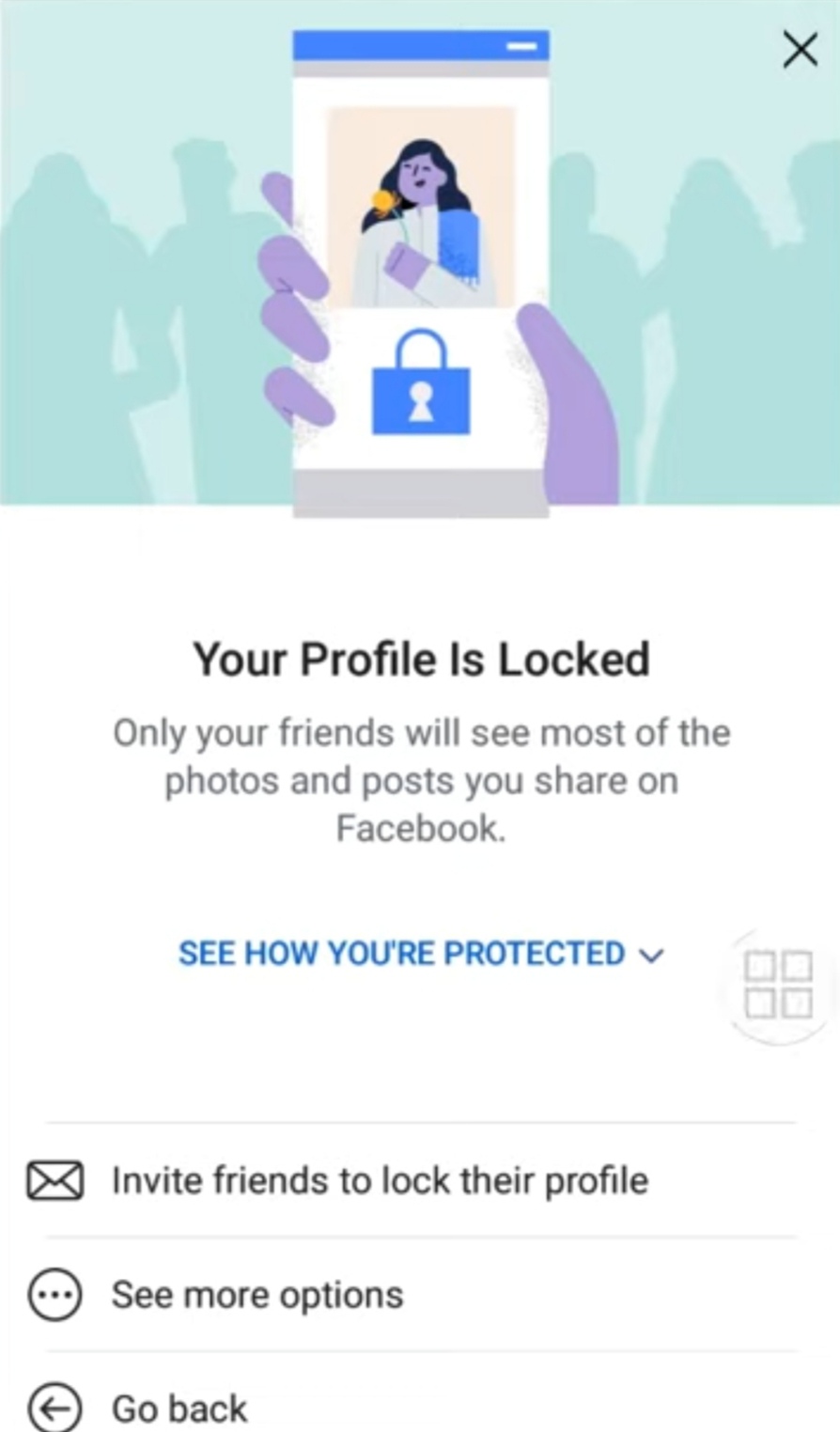
Now you will receive an invite notification on your own Facebook profile. Open it and then you can turn on the profile lock feature.
4. Try VPN to lock Facebook profile
This is another method you can try if you are unable to find the profile lock option on your Facebook. As we have already mentioned, this feature isn’t available in all countries right now. So you can use a VPN service to change your country’s location. By doing this, Facebook may allow you to turn on the profile lock.
VPN (which stands for Virtual Private Network) is popularly used to access blocked websites. There are so many free VPN apps available for Android and iPhone/iOS which you can find on their app stores. Just have to download any popular VPN app and turn it on. Choose any foreign country and then check if the profile lock feature is enabled. It is working in India, so if you are from any other country, then try India-based VPN server.
5. Other ways to control your privacy on Facebook
If the Facebook profile lock feature isn’t available for you, then you use other privacy features to make your profile more secure and private. The good thing about Facebook is that it gives you full control over your privacy. You can choose what you want to make public and private (for friends and only me). Here we have shared few things you can do to make your Facebook profile private –
Turn on Profile Picture Guard
Facebook has a profile guard feature which allows you to add a shield on your profile picture so that no one can tag, share, or download it. We have already discussed how you can turn on profile picture guard on Facebook. Simply, open the Facebook app, go to your profile, and tap on your profile picture. Here you will see an option named “Turn on profile picture guard“. Click on it and then tap Next followed by the Save button.
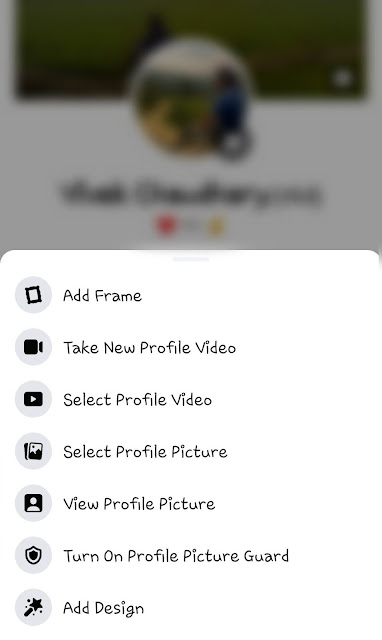
Enable Timeline Review and Tag Review
When the timeline review is enabled, you will be able to choose if you want to add a post on your profile that you are tagged in. To enable this feature, go to Settings > Timeline and Tagging. Under the Review section, you will find “Review posts you’re tagged in before the post appears on your Timeline?”. Click on this and then toggle the button to turn it on.
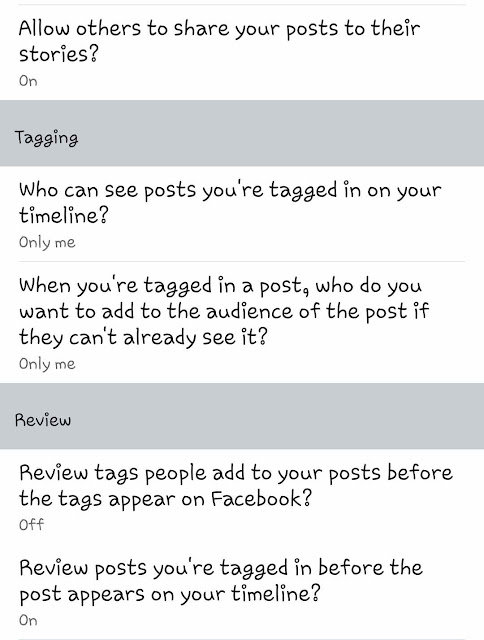
Similarly, if you want to review tags that people add to your posts, you can enable the tag review feature. For this, click “Review tags people add to your posts before the tags appear on Facebook?” option and then switch on the button.
Choose who can see your about info
You can control the privacy of everything in your about info such as your education, work, professional skills, places lived, contact information (which includes mobile number, address, email address, etc.), basic information (which includes birthday, gender, languages, personal interest, etc.), relationship status, family members, life events, bio, and more. Click the edit option and change the privacy from Public to Friends or Only me.
Make your posts private
If you want to make your posts (photos, videos, and text status) private on Facebook, then simply go to that post, tap the menu button (three dots) and then click Edit privacy option. After that, you can change the audience. When you create a new post, you can choose its privacy at a time.

Change other privacy settings
There are few other privacy settings which you can use to make your Facebook profile more private. Simply, open the Facebook app on your phone and go to Settings > Privacy. Here you can control who can see your posts and content, as well as who can search you. Apart from that, you can change the privacy of your stories, highlights, and friend list.
What happens when you lock your Facebook profile
Facebook will make your profile completely private when you turn on the profile lock feature. Here’s what actually happens –
- Only your friends will be able to view your posts (photos & videos) and Facebook story.
- If someone who is not in your friend list will visit your profile, they will see a notice “This profile is locked“. They can still send you friend request and message request.
- People will not be able to view your profile picture and cover photo in full size.
- The privacy of your old Public posts will be changed to Friends.
- Timeline Review and Tag Review will be enabled on your account automatically.
- Only few things will be visible to everyone in the About info on your profile.
So that’s how you can lock your Facebook profile. This is definitely a great feature for people who wants to make their profile completely private from others. We hope Facebook will roll out this feature for every user soon. As of now, you can try all methods we have shared in this tutorial to enable the profile lock feature on Facebook. If you are facing any problem, let us know in the comments below. Make sure to share this post with your friends as they might be to looking for this guide.


