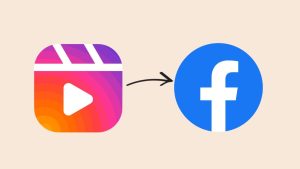Have you ever been in a situation when you want to avoid replying to someone but want to read their messages also without letting them know? Just like WhatsApp, Facebook Messenger also makes use of read receipts to let the sender know about the status of their messages. There are 4 different symbols that are used for this purpose. Let’s see what are these symbols and what they represent –
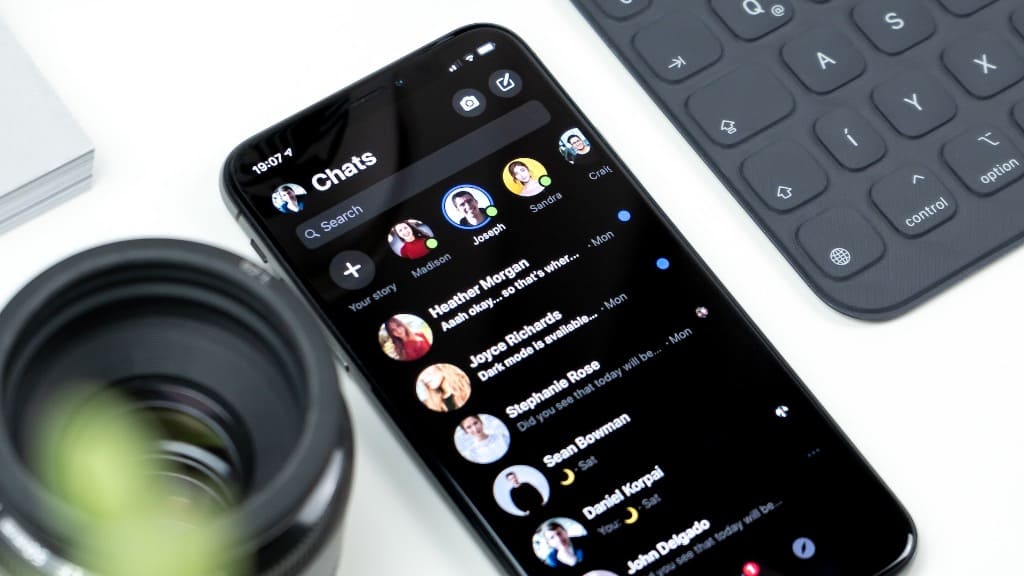
When you send a message to someone and you see an empty circle, it means that the message is still sending. It will turn into an empty circle with a check mark when your message has been sent successfully. If this circle gets filled with blue color, it indicates that the message has been delivered to the recipient. Finally, when the recipient reads the message, you will see a small icon of the recipient’s profile picture.
In the same way, if someone sends you a message on Facebook, they will be able to know whether you have read their message or not via read receipts. If you don’t want this to happen, we will show you some workarounds to secretly view someone’s messages on Facebook Messenger without letting the sender know that you’ve seen them. Let’s discuss each workaround in detail. This is a universal guide for all devices including iPhone, Android and PC.
Table of Contents
Method 1. Preview chats in pop-up on iPhone
Facebook Messenger has a unique feature for iPhone which allows you to preview the chats by tapping and holding them. This is the same method that can help you to read WhatsApp messages and status on iPhone without seen. Just follow these simple steps –
- Open the Messenger app on your iPhone or iPad.
- Find the chat of the person whose messages you want to read without seen.
- Tap and hold on the name of the user. You will see a preview popping up on your screen. This preview will show you all unread messages in the chat.
- Now you can read the messages without letting the sender know. Don’t tap on the preview otherwise it will open the chat in full screen. To come out of the preview, tap anywhere outside the preview screen.
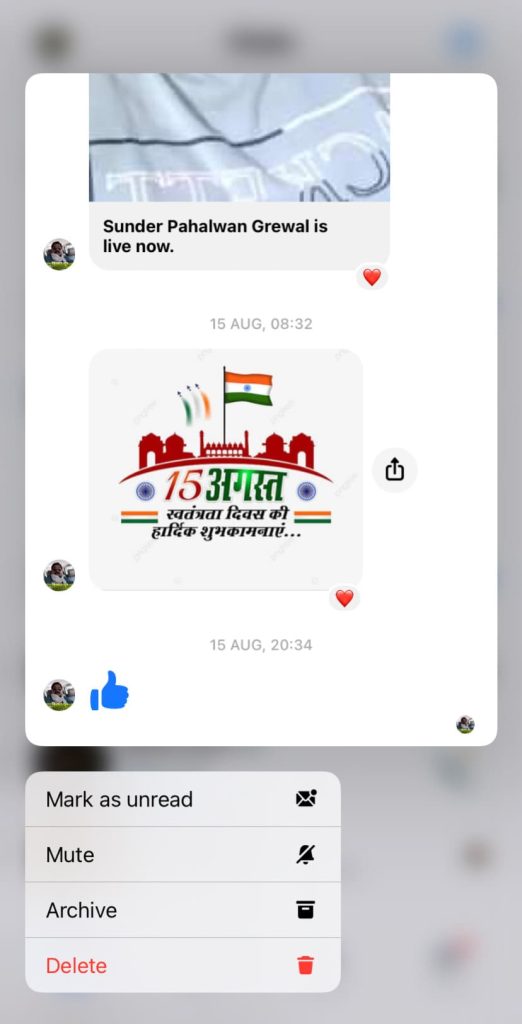
Note that you have to long-press on the name of of the user instead of tapping on it once. If you tap on it once, it will open the chat in full screen and then the Messenger will show your message read status as seen to the sender.
This method has a drawback that it can only show you the messages that can fit in the preview screen. If someone has sent you a very long text or there is a long list of messages, you will not be able to read preceding messages that are not showing up in the preview.
Method 2. Use Airplane mode (iPhone and Android)
As you may already know airplane mode disconnects your device from the network and internet connection. It disables Wi-Fi and mobile data so you are no longer connect to the internet. A simple tweak to read messages on Facebook Messenger without seen is by using the airplane mode.
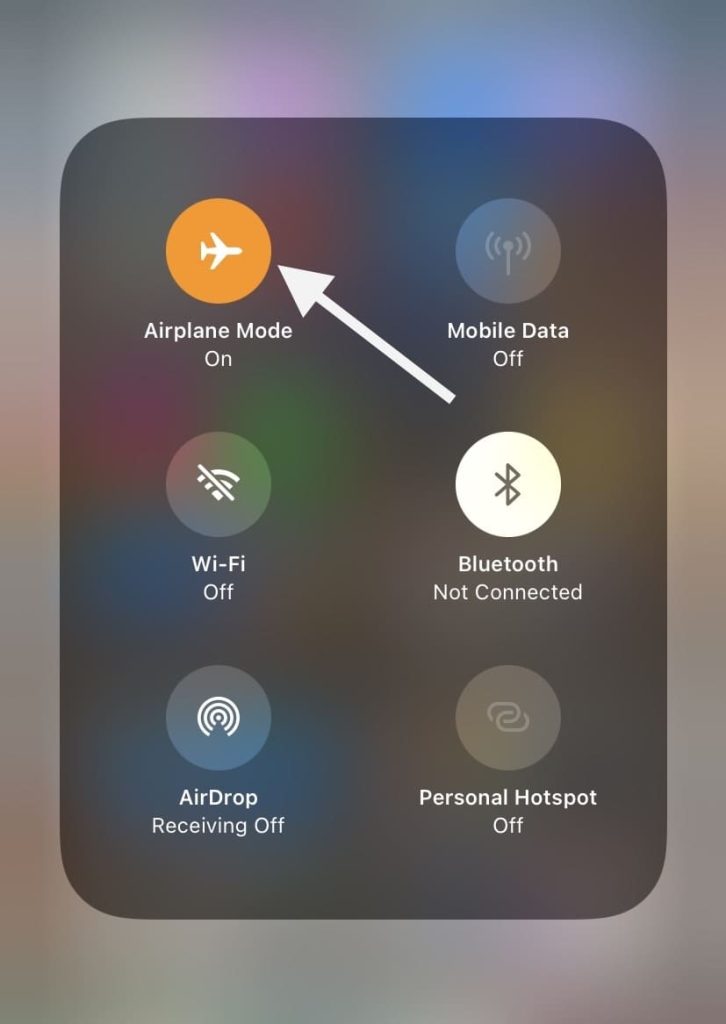
All you need to do is enable airplane mode and read the messages. Once you have read them, close the Facebook Messenger application. In the meantime, don’t turn off the airplane mode even by mistake.
To be on the safe side, you can switch off your phone and then turn it back on. This will clear all cache from the Messenger app so it won’t update your seen status when you go online again. Upon restarting, you will find that the messages you’ve read are still marked as unread.
Another way to prevent Facebook Messenger from updating your seen status from the cache is by clearing the cached data of the app. This does not require you to switch off your device. Simply, go to Settings > Apps > Messenger.
Now select Storage in the App Info page and then tap on “Clear data” option. Confirm deleting the app data by clicking on Ok. Now when you open the Messenger app again, you will be asked to re login to your Facebook account. This method is only for Android users.
If you don’t know how to enable airplane mode on your smartphone, here’s a simple guide for that –
Enable airplane mode on Android: Swipe down from the top of the screen. This will open the notifications panel. Swipe down once again and you will see the quick settings panel. Find the Airplane mode option and tap on it to enable. Another way is to go to the Settings app and find Airplane mode under the Network & internet or Connections settings.
Enable airplane mode on iOS (iPhone/iPad): Open the Control Centre on your iOS device by swiping down the screen from the top-right corner. If you have an older model iPhone that has a home button, you need to swipe up from the bottom of the screen to reach the Control Centre. Next, find the airplane mode icon and tap on it to enable. Alternatively, you can open the Settings app on your iPhone or iPad and toggle the Airplane mode button at the top.
Method 3. Read messages from the notification
Reading messages straight from the notification is another way to prevent the sender from knowing that you’ve seen their messages. When you receive a message on Facebook Messenger, the app will let you know about it through a notification.
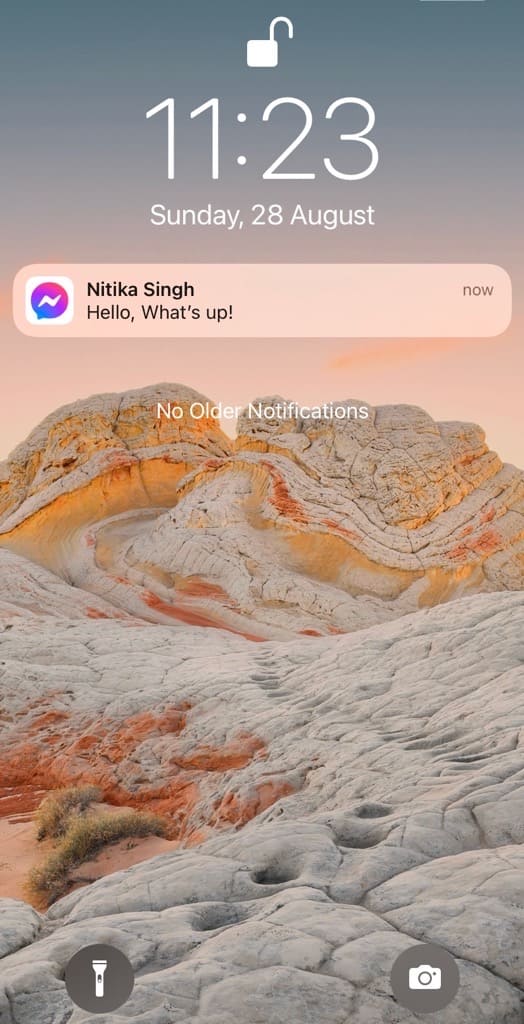
Swipe down from the top-right corner of the screen to open the Notifications Centre on your iPhone. Here you can read that message without seen. The same method works on Android as well.
You have to swipe down your screen from the top. This will open the notifications panel where you can find the messages you have received on your Facebook Messenger.
Note: Beware of tapping on the notification. Doing so will open the chat and Facebook will mark the message as seen.
Drawbacks: The above method won’t work in the following conditions –
- If you have already cleared the message from your notifications panel.
- If you have disabled notifications from Facebook Messenger on your phone.
- If you have muted the messages from that particular sender.
- If the message is too long, the notification will truncate the text and only show a small part of it.
Method 4: Use Facebook Web
The desktop version of the Facebook website can also help you to view messages without the seen status appearing on the sender’s device. All you need to is open Chrome or any other web browser on your PC and visit the Facebook website.
Make sure that you’re logged in to your account. You will see a small chat box in the bottom-right corner where you can read the messages without seen, unless you click on the chat box.
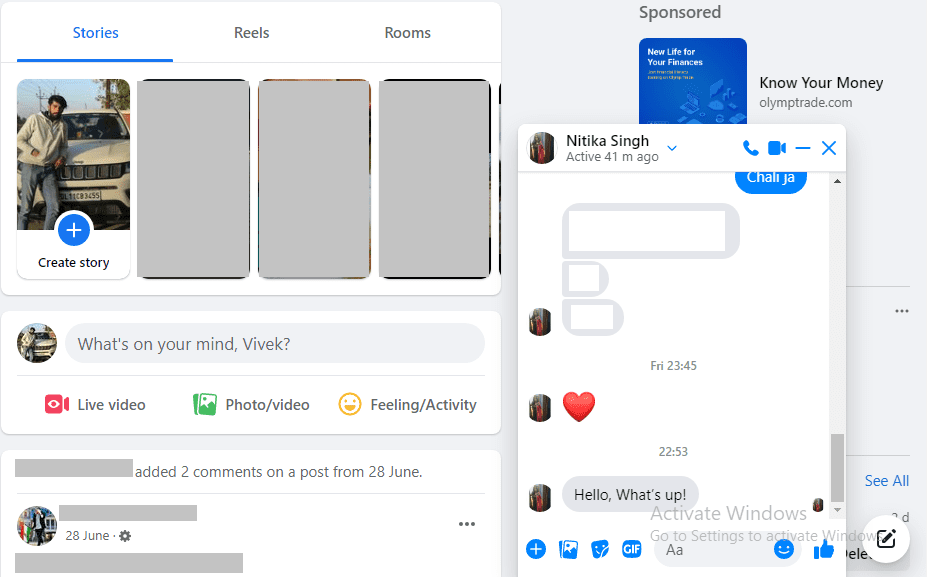
If you are on an Android device, you can load the desktop version of the Facebook website with Chrome browser. Simply, tap three dots icon at the top-right corner and then enable “Desktop site” option from the menu. Now visit the Facebook website and it will redirect you to the desktop version.
If you are still viewing the mobile version, remove m. from the web address and try again. In the same way, iPhone users can request desktop site on Safari by clicking on aA icon in the bottom-left corner.
Note: If you don’t see the chat box of the user by default, don’t open it from the Messenger chats manually otherwise it will show your seen status to the sender.
Method 5: Use Chrome extension
There are a few third-party extensions that claim to hide your seen status on Messenger messages. Visit the Chrome Web Store on your browser and search for “Unseen”. On finding the right extension, tap on Add to Chrome button and this will install the extension to your browser.
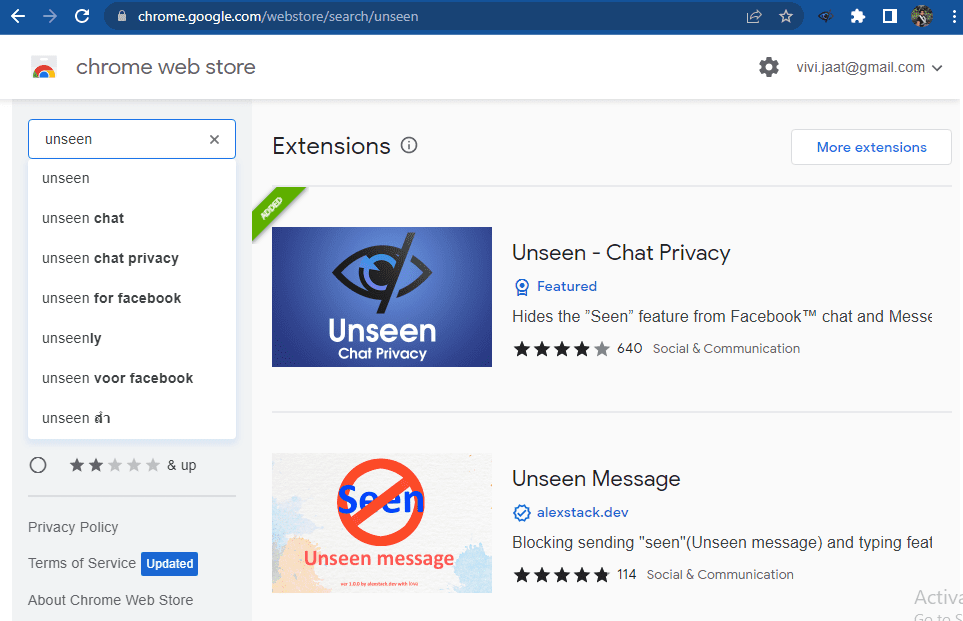
You might need to configure the settings of the extension to activate it. Simply, click its icon in the top-right corner of the address bar. Once you have configured it successfully, you will be able to read the messages on Facebook Messenger without letting the sender know that you have seen them.
Chrome extensions are made for the desktop browser only, however, if you want to use them on your mobile also, you can read our guide on how to install Chrome extensions on Android. On the other hand, if you are using Firefox browser on PC, you can find a similar extension (also known as Add-on) by searching “Message Seen Disable” in the Add-ons Manager.
Note: Third-party extensions or add-ons aren’t guaranteed to work all the time. It is better to test them with a demo message before using them in real. These extensions can be removed from the Chrome Web Store if they go against Facebook’s terms of service, violate users’ privacy or have some security issues.
Frequently asked questions
No, Facebook Messenger does not notify the sender when you read their messages offline. If you read messages in offline mode, it won’t trigger the “seen” status. However, the sender will see the “seen” status once you reconnect to the internet.
Unfortunately, Facebook Messenger does not have a built-in feature to “unseen” a message once you’ve read it. The sender will see a small version of your profile picture below the message which indicates that you’ve seen it.
No, reading a message in airplane mode does not mark it as “seen”. As long as you remain in airplane mode while reading the message and don’t reconnect to the internet, the message will not show the “seen” status to the sender.
As of now, Facebook Messenger does not provide a direct option to turn off read receipts. The “seen” status is automatically enabled, and you can’t disable it within the app.
Conclusion
If you read someone’s message and don’t reply to them immediately, the other person might consider this as a rude behaviour. There can be several reasons you would want to do this – maybe you’re ignoring that annoying person or you want to reply later at your convenience.
We have shown you the best methods to secretly read messages on Facebook Messenger without letting the sender know that you’ve seen them. This will help you to ignore people on Messenger without being rude to them. If you have any queries regarding this topic, feel free to share them in the comments below.
Read other similar articles:
- How to Read Instagram Messages Without Seen
- How to Read WhatsApp Messages Without Blue Ticks
- How to Hide Chats on Instagram Without Deleting
- How to Read Unsend Messages on Instagram
- How to Hide Active Now and Last Seen on Facebook