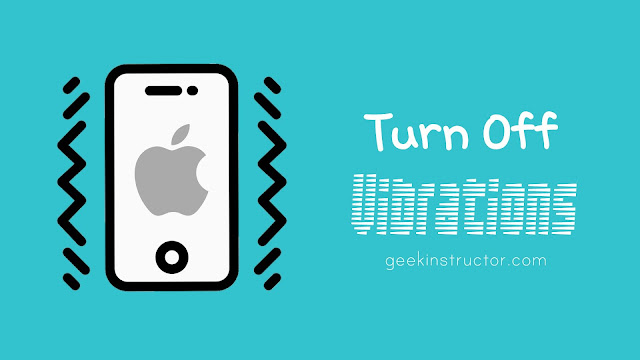
In the Sound & Haptics settings, there is no option to turn off the long-press vibration on your iPhone. If you want to get rid of this annoying vibration thing, then this guide is going to be very helpful for you. Here we have shared a very simple method that can help you to switch off all unknown vibrations on your Apple iPhone or iPad.
Disable long-press screen vibration on iPhone
The screen vibration on long-press can be turned off from the Touch Accessibility settings by following these simple steps –
- Open the Settings app on your iPhone or iPad.
- Scroll down and click Accessibility.
- In the Accessibility settings, find Touch option and open it.
- Now you will find Vibration button. It will be turned on by default. Simply, turn it off and you have done it.
Please note that when the vibration is turned off, all vibration on your iPhone will be disabled, including those for earthquakes, tsunami and other emergency alerts. After making this change in your iPhone settings, you won’t get screen vibration while long-pressing on any text, link, or app on your iPhone.
How to turn off ringtone vibration on iPhone
If you also want to turn off your ringtone vibration, then just follow these steps –
- Open the Settings app on your iPhone/iPad.
- Go to the Sounds & Haptics option.
- Now turn off Vibrate on Ring button at the top.
- If you also want to turn off vibration when your phone is on silent mode, then disable Vibrate on Silent button as well, however, we recommend you to keep this turned on.
In the Sounds & Haptics settings, you will also find System Haptics option at the bottom. When this option is disabled, it stops all haptics for system controls and interactions.
So that’s pretty much everything you need to know about this topic. Now you must have got all information to manage vibrations on your iPhone and iPad. If you don’t like your phone getting vibrated on long-press action, you can easily turn it off with this guide. Let’s know if you want to ask anything else related to this topic. Stay tuned with us for more interesting posts and subscribe to our email newsletter below.



