Unfortunately, the front camera on the iPhone doesn’t have any zoom slider feature. If you pinch the screen with your fingers, it will not zoom in the video. If you are also facing this issue, then you are at the right place. Here we have shared some workarounds that can help to make zoom in video with the front camera on your iPhone. Apart from that, we will also discuss why iPhone doesn’t have zoom in slider for the front camera.
Table of Contents
Why iPhone doesn’t zoom in with the front camera?
Before getting to the answer straight, let’s tell that there are two types of zoom named optical zoom and digital zoom. As the name suggests, the optical zoom is based on the built-in lens capability of the camera, whereas, digital zoom is just software based. The optical zoom is more advance and it produces higher quality videos.
On the other hand, digital zoom simply crops the videos for zooming in and thus it doesn’t produces much better quality. In fact, digital zoom can make your videos blurred when zoomed in to the max. Now if we talk about the iPhone camera, it only supports optical zoom. If you have an iPhone 11 or newer version, you might have noticed that you can actually make your front and back camera zoom in and zoom out with the 1x, 0.5x, 5x option at the bottom.
The iPhone’s official camera app doesn’t support digital zoom and that’s the reason why you can’t make zoom in videos with the front camera. It can only switch between normal and wide angle mode (which comes under optical zooming) but no manually zooming is available. Now we guess you know the difference between the optical and digital zoom.
Make zoom in videos on iPhone using Instagram
Instagram has its own built-in camera and it supports digital zooming. So in this method, we will use Instagram to make zoom in videos with the front camera of your iPhone. Just follow these simple steps –
- Open Instagram on your iPhone. Make sure that you are using the latest version. Also, login to your account if you are not logged in.
- On the home page, swipe your screen to the left or click the + Your Story option at the top-left corner. This will open up the Instagram camera.
- Record your zoom in video – To start recording, keep the record button pressed at the bottom with your thumb. Now move your thumb in the upper direction. This will start zooming your video. Take it to top to zoom in at max. The more fast you move your thumb, the more fast the zoom in effect will be applied. If you want to zoom out, simply take your thumb back to the bottom. Release the button once you have recorded your video.
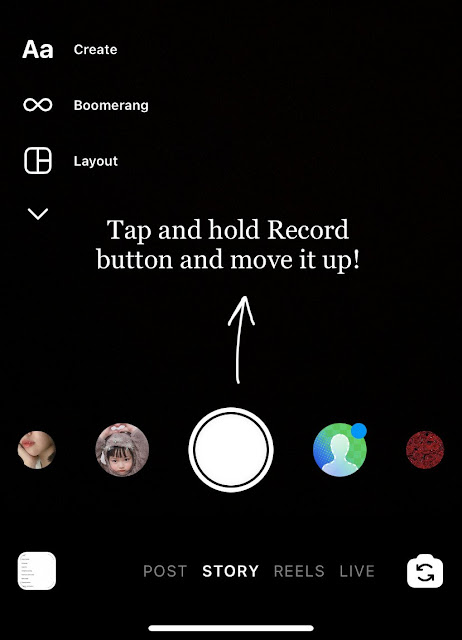
- Save video to your camera roll – Next, Instagram will take you to the story editor screen. From there, you can post the video on your story. If you want to save it in the Photos app on your iPhone, click the download/save icon at the top. That’s it.
Zoom in front camera on iPhone using Snapchat
Like Instagram, Snapchat also has digital zoom feature in its camera and it works pretty much similar. If you are a Snapchat use, you can use it to make zoom in videos with the front camera on of your iPhone. Here’s what you need to do –
- Open the Snapchat app on your iPhone. Make sure that you are on front camera mode.
- Tap and hold the record button. This will start recording the video.
- To zoom in, simply move your touch finger in the upward direction. Stretch it to the top to make maximum zoom.
- Once you have recorded the video, simply release the record button. Now you can edit your video by adding text, stickers, and applying Snapchat filters.
- To save the video on your iPhone’s camera roll, click the save button and you have done it.
So these are two alternative methods which you can use to make zoom in videos with the front camera on your iPhone. As you are using digital zoom here instead of optical one, so your video will be little blur and grainy. Don’t forget to share your valuable feedback in the comments below . Let us know if this guide is helpful for you. You can also check more iPhone guides on our website.



