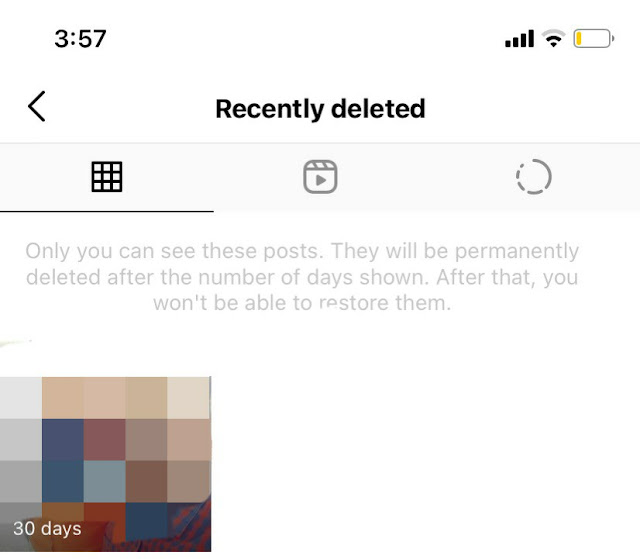Don’t get annoyed as we have a good news for you. Now you can easily recover your deleted photos on Instagram. A new feature with the same concept of recycle bin is added in Instagram which saves all your deleted posts. Not just your normal photos and videos, but you can also restore your deleted reels and stories with this feature.
In this guide, we are going to discuss about this new Instagram feature and show you how to restore posts on your profile that you have deleted by mistake. Apart from that, we will also discuss how you can hide photos and videos from your profile without actually deleting them permanently. So that was the small introduction of this tutorial. Let’s get started now!
Table of Contents
How to restore deleted posts on Instagram
When you delete a post, reel, or story from your profile, they directly go in to the recently deleted section on your account settings. From there, you can restore them again within 30 days. After this time period, they are deleted permanently. So you got 30 days to recover your Instagram photos and videos from the time you have deleted them.
This step-by-step guide will show you how to restore deleted posts, reels, and stories on your Instagram profile –
- Open the Instagram app. Make sure that you are using the latest version. You can update it from the app store of your phone (Google Play Store on Android and Apple App Store on iOS/iPhone).
- Go to your profile – Click your profile picture avatar at the bottom-right corner of the app.
- Open Settings – Tap the menu button (three parallel lines) at the top-right corner and then click Settings option in the pop-up box that appears.

- Click Account option – This will take you to the account settings of your Instagram profile.
- Click Recently Delete option – In the account settings, you will find Recently deleted option. This is where all your deleted posts are saved.

- Restore your deleted photos – You will see different sections for posts, reels and stories. Just click on the photo or video you want to restore on your profile, then click three dots button and choose Restore option. That’s it.
After restoring the posts, all your likes, comments and views will also be restored as they were previously. If you didn’t find any photo or video in the Recently deleted folder, then most probably it has crossed 30 days time limit and thus it can’t be restored anymore. On each post, you can also see the number of days after which they will be deleted permanently.
How to hide posts from your Instagram profile
If you don’t want to show any photo or video on your profile, there is another way to hide it without deleting it permanently. Instagram has this feature which allows you to archive your posts so they disappear from your profile. Only you will be able to view them from the archive and you can also restore them on your profile later.
Here’s how you can hide posts from your Instagram profile: First, open the photo or video you want to hide. Click the menu button (three dots) at the top-right corner of the post. Now a pop-up box will appear where you will see Archive option. Simply click on that and your post will get removed from the profile.
How to view archived posts and restore them
To view archived posts, go to your Instagram profile and click menu button (three parallel lines) at the top-right. Next, choose Archive option. By default, you will be on Stories archive. Change it to Posts archive from the top and there you will find all your archived photos and videos. If you want to restore any post, simply long-press on it and then choose “Show on profile” option.
Thanks to the Instagram that it keeps our photos and videos saved even after we have deleted them. We also have explained how you can restore them on your Instagram profile without losing their likes, views, and comments. There is no need to re-upload your deleted posts now. Let’s know if this tutorial was helpful. If you want to ask something, feel free to share it in the comments below.