No matter how expensive your smartphones are, but there are thousands and millions of other copies of your phone that other people are also carrying with them. Which means that you are not carrying anything different. This might be a little heartbreaking to see other people carrying the same phone as yours. But there is nothing you can do about it.

But there is still one thing that you can do for making your smartphone unique and one of a kind. And that is, by changing the interior of your phone. Just like in cars, people give a unique look to their interior, you can give a distinctive design to your smartphone interior as well by setting up attractive wallpapers.
But as you all know even wallpapers are quite common now. No matter how unique and classy your wallpaper is, you will definitely see someone’s phone with even a better one. There are thousands of apps and websites available that contain an abundance of high-quality wallpapers, and most people are using those apps and websites. This is why you need something even more sophisticated. That something is what we call transparent wallpapers. This sounds interesting, right? Let’s see how it works and how to set one on your Android phone.
Transparent Screen and Live Wallpaper app
Just as the name of this app suggests, the Transparent Screen and Live Wallpaper app will use your phone’s camera and give a transparent look to your phone. This is a perfect app if you want to create transparent wallpaper on Android instead of setting up a boring one like everyone else does.
- Go to the Play Store on your Android phone and search for the Transparent Screen and Live Wallpaper app. Download the app once you find it.
- Open the app once it is downloaded and select the TRANSPARENT option that appears on the screen.
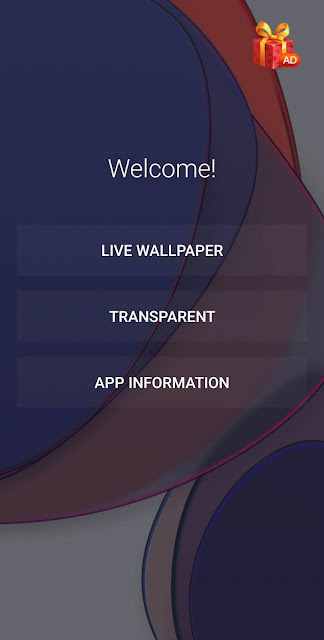
- Now you need to give permission to the app to take pictures and record videos on your phone by tapping on WHILE USING THE APP.
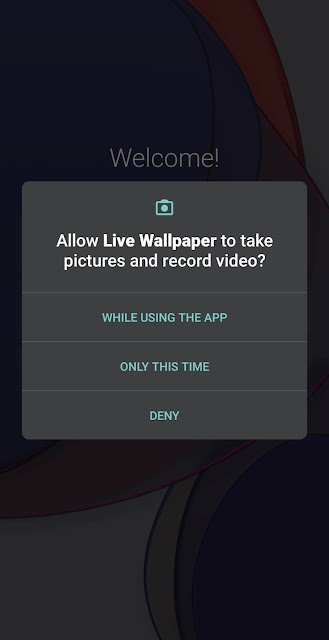
- On the next screen, select the Set wallpaper option.

- You have to choose whether you want to set the wallpaper as your home screen or as your home screen and lock screen both. Select the one according to your need and you are finally done.
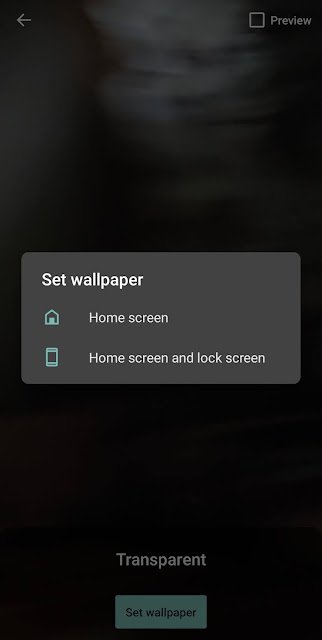
- Now exit the app as you normally do and use your phone with an always transparent wallpaper screen.

There are a few things that you should keep in mind while using transparent wallpaper. If you have set a transparent wallpaper, you can not enable a face detection feature to unlock your phone. This is because the moment you turn on your Android phone, the back camera gets enabled. Secondly, this app will always use the camera of your phone which means that a lot of battery consumption will take place. So if you are low on battery, it is suggested to not keep a transparent wallpaper on your phone.
To remove this effect from your phone, you simply need to open the Transparent Screen and Live Wallpaper app and tap on the delete icon that appears on the top-right side.
Other than a transparent background, you can also set a beautiful live wallpaper where you can see a hot air balloon moving as you move the screen. Just select the LIVE WALLPAPER option and click on Set wallpaper. You can also preview the screen before setting the live wallpaper.

Transparent Live Wallpaper app
This is another amazing app that will set transparent wallpaper on your phone and give a completely unique look to your home screen. Once the app is downloaded from Play Store and installed on your phone, you have to go to the Transparent Wallpaper option and then select one of the two options given. Choosing the Transparent Wallpaper option, the app will take access to your phone’s back camera and on the other hand, the Mirror Live Wallpapers option will take access to your phone’s front camera. Once you have selected, simply click on Set wallpaper and the transparent wallpaper will enable.
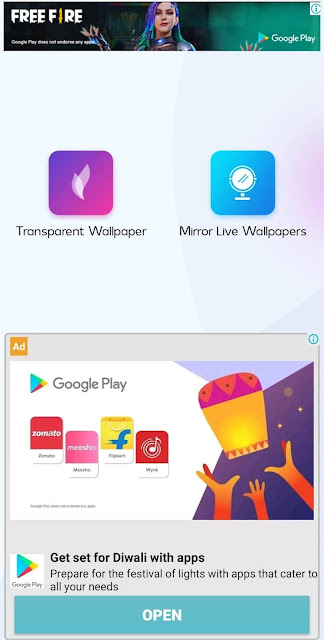
The transparent Live Wallpaper app also has Live wallpapers where you will see the wallpapers with motion. You can either set a beautiful photo of rose with falling petals or set the autumn wallpaper where the leaves are falling off the tree.
Another amazing feature of the app includes Shake Screen. This feature includes a list of many more alluring wallpapers. And the best thing is that when this feature is enabled, your phone will automatically change the wallpaper whenever you will shake it.
The idea of using a wallpaper with the transparent camera screen on your Android phone has definitely come across your mind at least once. Thanks to the Android team and third-party apps which has made this possible. Now it’s time to show your phone to your friends and give them a surprise. They will definitely be amazed to see this and ask you how did you do that. Don’t forget to share this post with them. If you have any questions in your mind, let us know in the comments below.



