If you are updating your iPhone to iOS 18 Developer Beta, you might come across an error message that says “Your Apple ID isn’t eligible to use this application at this time“.
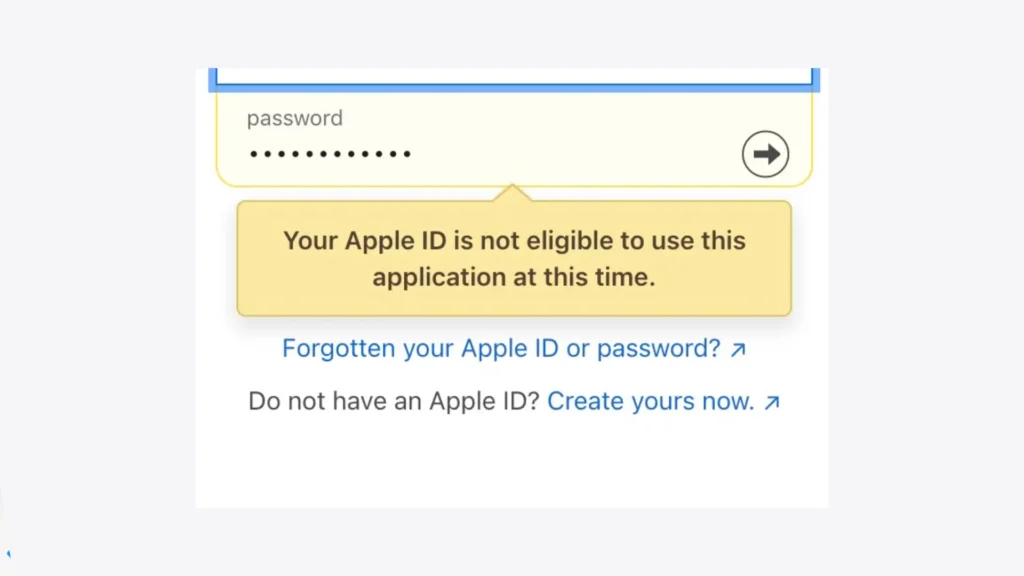
To enable Beta Updates on your iPhone, you need to enroll for Apple Developer Program. This error message shows up when you try to log in to the Apple Developer website.
In this article, I will explain how to resolve the “Your Apple ID isn’t eligible to use this application at this time” error so you can install iOS 18 Developer Beta on your iPhone.
Table of Contents
What causes the “Your Apple ID isn’t eligible to use this application at this time” error?
There are several reasons why you might see this message:
- Your Apple ID might not meet certain criteria.
- You might be using a phone number instead of an email address.
- You are using a VPN on your iPhone.
- There is some technical glitch on the server end.
How to fix “Your Apple ID isn’t eligible to use this application at this time”
Here are some solutions that can help you get past this error and continue with your iOS update:
Solution #1: Use email address instead of phone number
Sometimes, using your phone number to log in can cause this error. Instead, try using your email address linked to your Apple ID. This simple change can often solve the problem.
- Go to the Apple Developer website.
- Tap on Account at the top.
- Enter your email address and password.

- If prompted, complete any additional verification steps such as entering a code sent to your email or phone.
- Once you are logged in to your account, tap on “Enroll today“.
Now you will be able to enroll in the Apple Developer Program without getting the “Your Apple ID isn’t eligible to use this application at this time” error.
Solution #2: Use Apple Developer app
Another way to fix this issue is by using the Apple Developer app to enroll in the Apple Developer Program.
As you will already have your Apple ID logged in on your iPhone, using the Apple Developer app will make the enroll process a lot easier.
Here are the steps you need to follow:
- Download the Apple Developer app from the App Store.
- Open the app and go to the Account section.
- Tap on Sign in.

- Sign in with your Apple ID.
- Tap “Enroll now” and follow the prompts to enroll in the Apple Developer Program.

Solution #3: Create a new Apple ID
If the above solutions don’t work, you might need to create a new Apple ID. This can help if there is a specific issue with your current Apple ID. Here’s how you can create a new Apple ID:
- Go to the Apple ID website.
- Click on “Create Your Apple ID” at the top.

- Fill out the form with a new email address and other required information.
- Next, verify your email address and phone number.
- Now use this new Apple ID to enroll in the Developer Program.
Solution #4: Disable VPN
If you are using a VPN on your iPhone, it can sometimes interfere with your connection to Apple’s servers when you are trying to log in to the Apple Developer website. Here’s how to disable your VPN:
- Go to the Settings app on your iPhone.
- Navigate to General > VPN & Device Management.
- If you have an active VPN, you will see it listed. Toggle the VPN switch to off.

After disabling the VPN, try logging in again. Hopefully, this will fix the “Your Apple ID isn’t eligible to use this application at this time” error.
Solution #5: Install iOS 18 Developer Beta using MacBook
If you are trying to enable Beta Updates on your iPhone, you can also use a MacBook to install iOS 18 Developer Beta. This requires you to download the iOS restore image from the Apple Developer website. Here’s a step-by-step guide:
- Go to the Downloads section on the Apple Developer website.
- Find the iOS 18 Developer Beta and download the restore image to your MacBook.
- Connect your iPhone to your MacBook using a USB cable.
- Open Finder and select your iPhone from the list of locations.
- Now hold the Option key and click Check for Update.
- Locate and select the iOS 18 restore image you downloaded.
- Follow the prompts to install the iOS 18 Developer Beta update on your iPhone.
Final words
It can be very annoying when you’re ready to install the newest iOS 18 Developer Beta on your iPhone and you suddenly encounter an error saying “Your Apple ID isn’t eligible to use this application at this time”.
By trying these solutions step by step, you should be able to resolve the issue and continue with your iOS 18 Developer Beta update smoothly. If one solution doesn’t work, try the others until you find the one that does.
Still have any questions in your mind? Feel free to share them in the comments below.
Read other similar articles:
- How to Fix No Internet Connection on App Store
- How to Fix Unable to Install Update iOS on iPhone
- How to Uninstall iOS Beta from iPhone Without Losing Data
- How to Install iOS 18 Beta on Your iPhone
- Fix Apple ID Has Not Been Used in iTunes Store



