Have you ever faced the “No Internet Connection” error when trying to access the App Store on your MacBook or iPhone? This error message might appear even when you’re connected to Wi-Fi and able to access the internet on other apps.
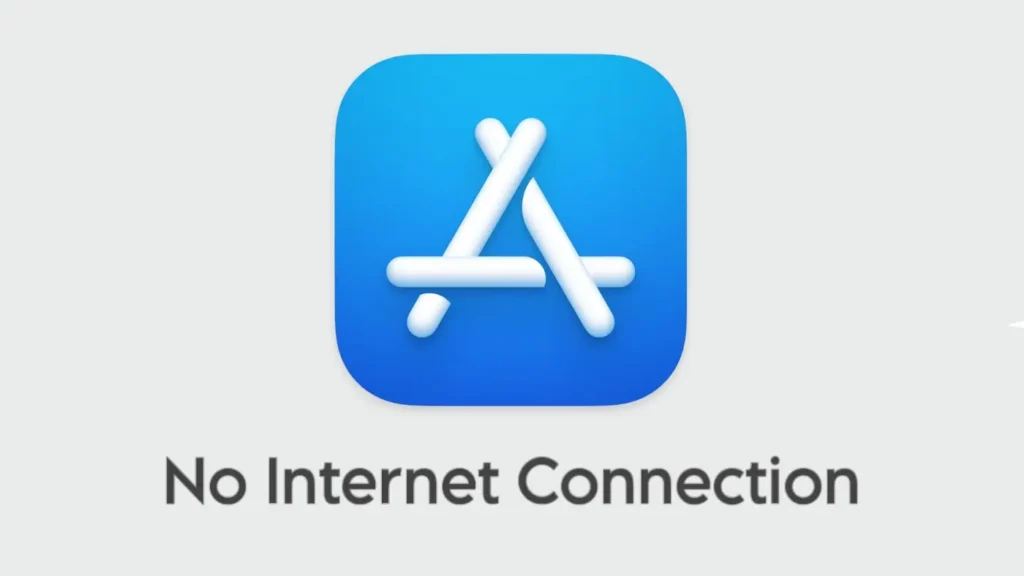
Numerous users have reported encountering this issue on their new MacBook. There are a few common issues that can cause this “No Internet Connection” problem on App Store. In this guide, we’ll explore various solutions to resolve this error and restore access to the App Store.
Table of Contents
Solution 1: Check Wi-Fi Connection
The first thing you need to do is check if your device is properly connected to the internet. Your Wi-Fi might be the culprit if you’re seeing a “No Internet Connection” message on App Store. Here’s what you need to do:
- Open Settings on your iPhone. If you are using MacBook, tap on Apple logo in the top-left corner and then select System Settings from the menu.
- Now go to Wi-Fi.
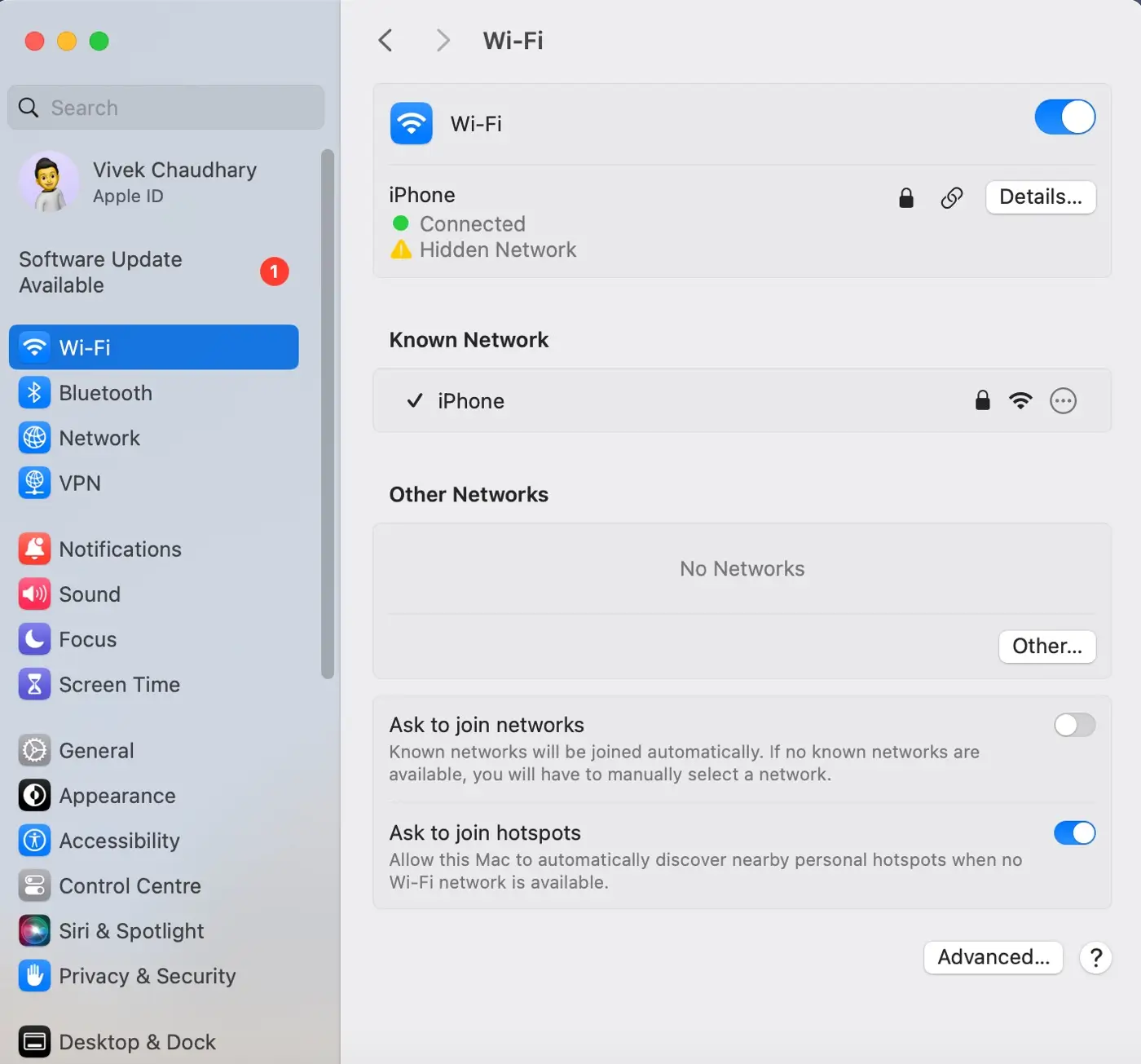
- Check if you are connected to your network. If not, select your network and enter the password if required.
- Try opening a web page on Safari to see if your internet is working.
Solution 2: Reset Network Settings
If there are any network issues on your device that are preventing the App Store from accessing the internet, it can be fixed by resetting the network settings. Here are the steps you need to follow:
- Open Settings.
- Tap on General.
- Scroll down and tap Reset.
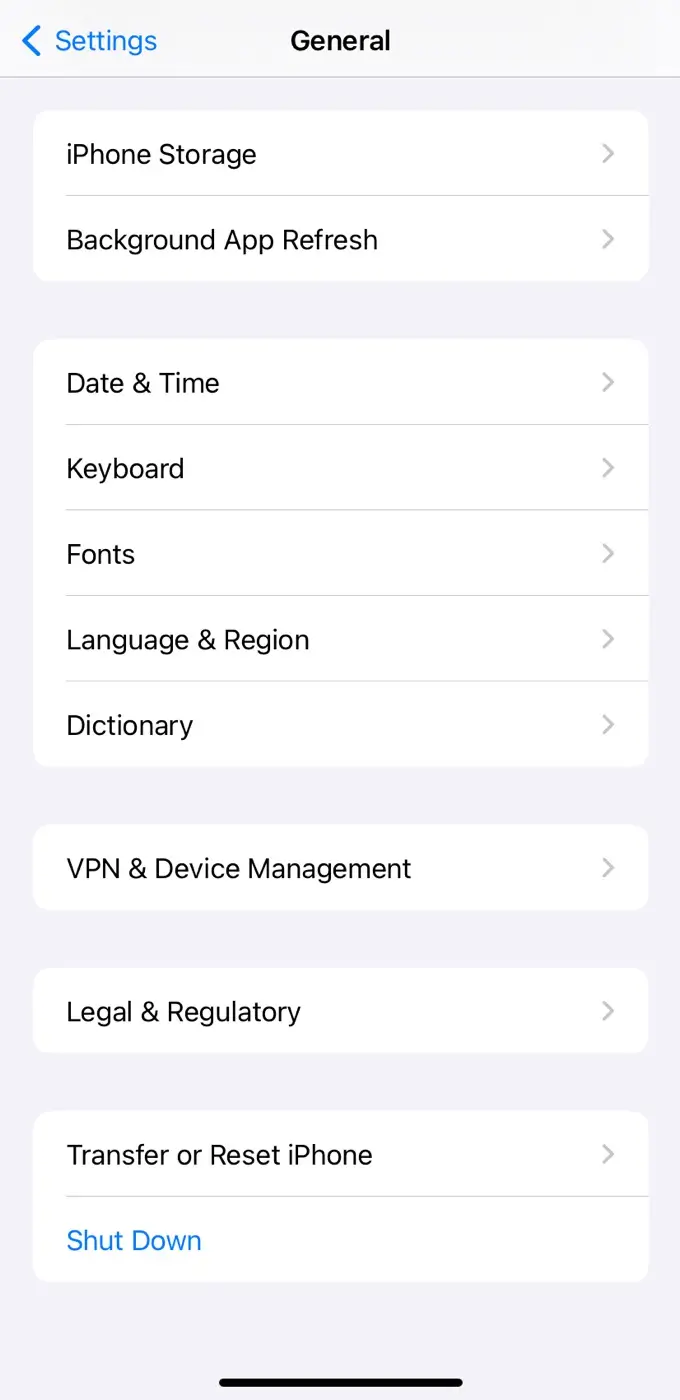
- Select Reset Network Settings.
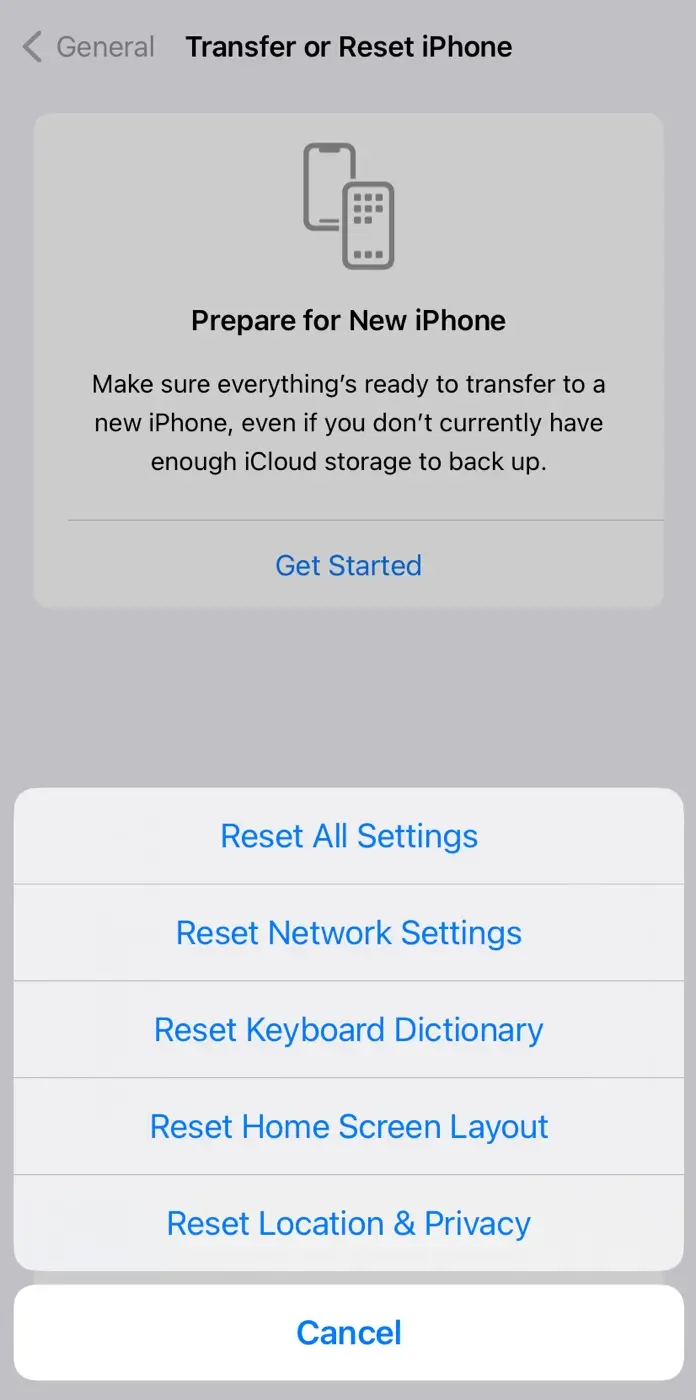
- Enter your passcode if prompted.
- Confirm by tapping Reset Network Settings again.
Note: This will delete all your saved Wi-Fi networks, so you will need to reconnect to your Wi-Fi afterwards.
Solution 3: Enable Mobile Data for App Store
Sometimes App Store doesn’t have access to cellular data on your iPhone which can lead to the “No internet connection” error.
If your device is connected to the internet and you can browse websites on Safari, this is likely the issue.
You might have accidentally disabled mobile data for the App Store. Follow these simple steps to re-enable it:
- Open Settings on your iPhone.
- Scroll down to find the App Store. Tap on it.
- Make sure the toggle next to the Mobile Data is turned on (green).
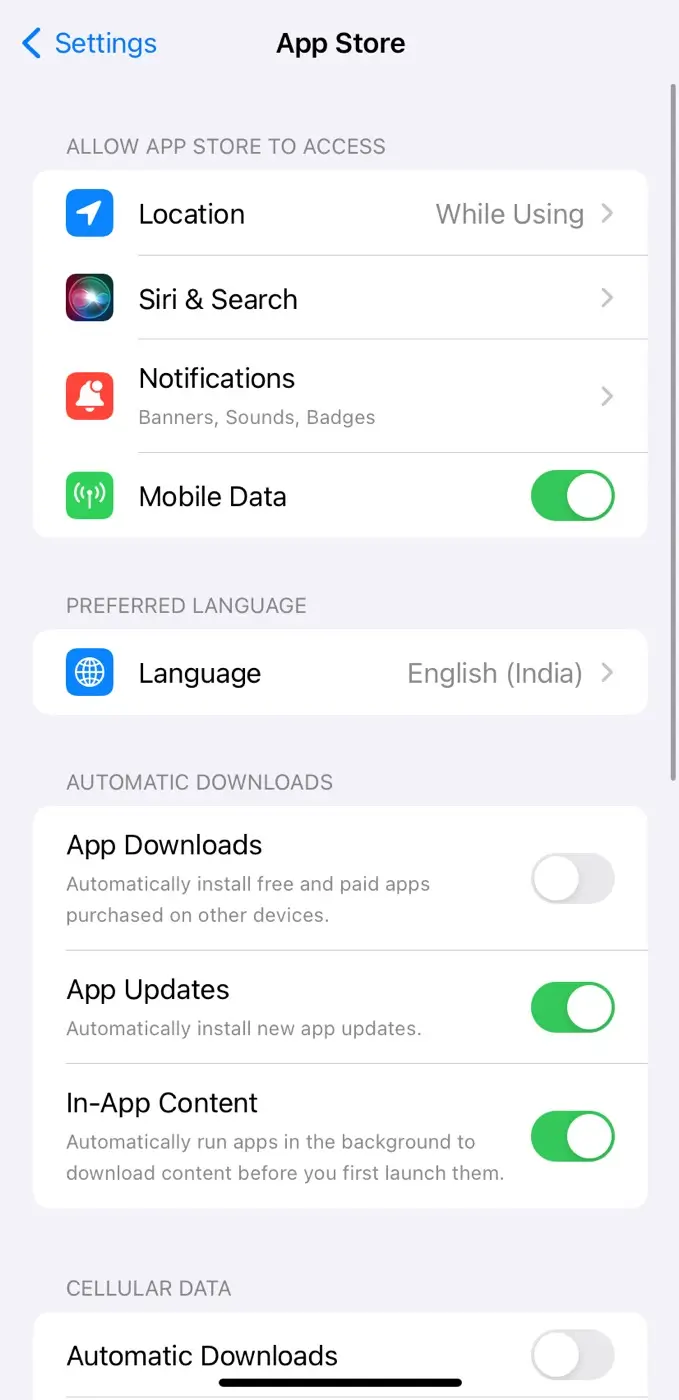
Solution 4: Restart Your Wi-Fi Router
If you’re experiencing connection problems, it’s possible that the issue lies with your Wi-Fi router. Even though you’re connected to Wi-Fi, your internet may not be functioning properly. To resolve such problems, you can try restarting your Wi-Fi router.
- Unplug your router from the power source.
- Wait for about 30 seconds.
- Plug the router back in.
- Wait for the router to fully restart and reconnect to the internet.
Solution 5: Turn Off VPN
A VPN can sometimes interfere with your internet connection. Try turning it off and see if that helps to fix the “No Internet Connection” problem on App Store. Here’s how to do it:
- Open Settings.
- Tap General.
- Scroll down and tap VPN & Device Management.
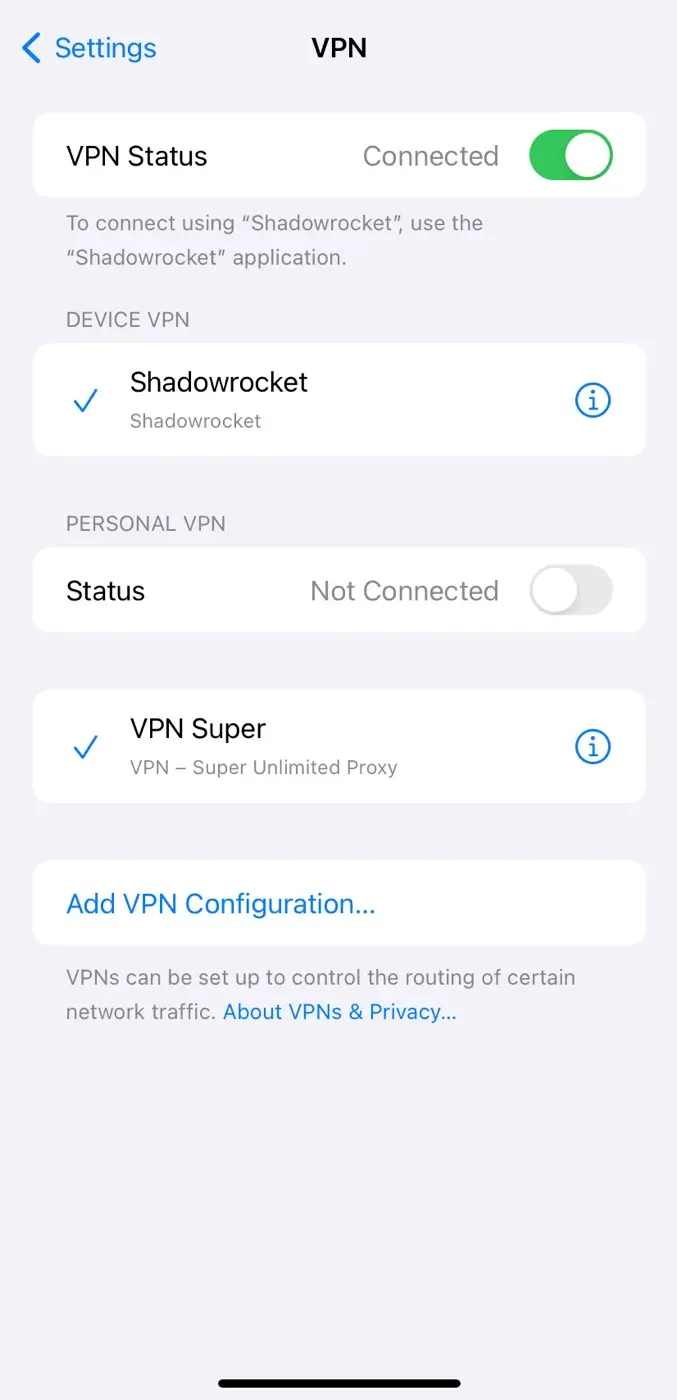
- Turn off the VPN if it’s enabled.
If you are on MacBook, click on the VPN icon in the menu bar and select “Disconnect“.
Solution 6: Restart Your MacBook
Sometimes, all your device needs is a quick restart. This might also work to fix the “No internet connection” issue on App Store.
- Click on the Apple logo () in the top-right corner on your MacBook.
- Select Restart from the menu.
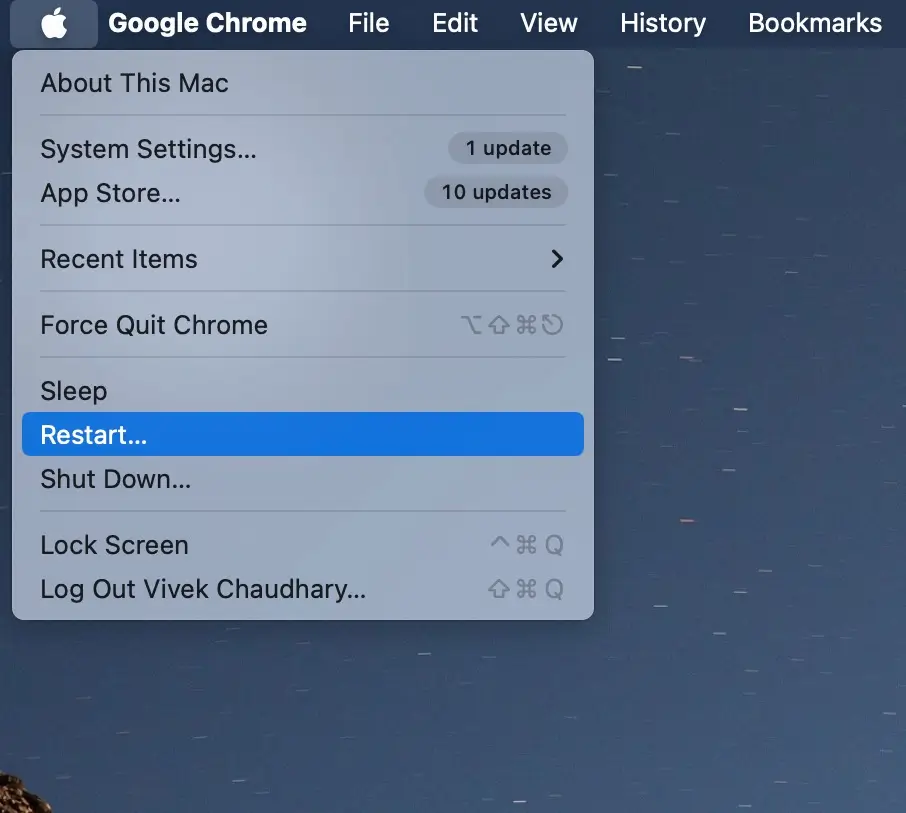
- Wait for your MacBook to restart completely.
If you are using an iPhone, press and hold the power button until the slide to power off slider appears on the screen. Drag the slider from left to right to turn off the iPhone. After the device turns off, press and hold the power button again until you see the Apple logo.
Solution 7: Update Your Device
It’s important to keep your device up-to-date with the latest software. This can also help fix any bug or glitch that might be causing the “No internet connection” error on App Store. Follow these steps:
On iPhone
- Go to your Settings.
- Tap on General.
- Look for Software Update.
- If there’s an update available, you’ll see it listed there.
- Just tap Download and Install.
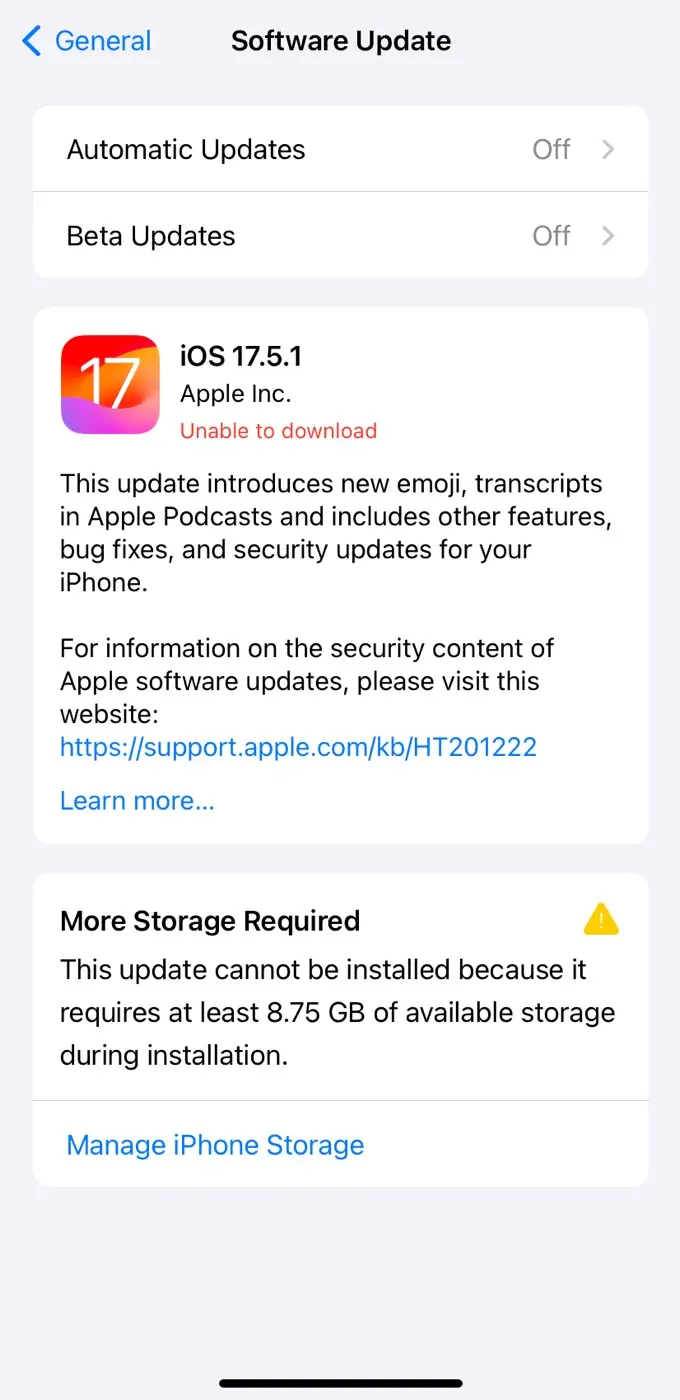
- Your phone will take care of the rest!
On MacBook
- Click on the little Apple logo in the top left corner of your screen.
- Choose System Settings.
- Click on Software Update.
- If there’s an update waiting, you’ll see it there.
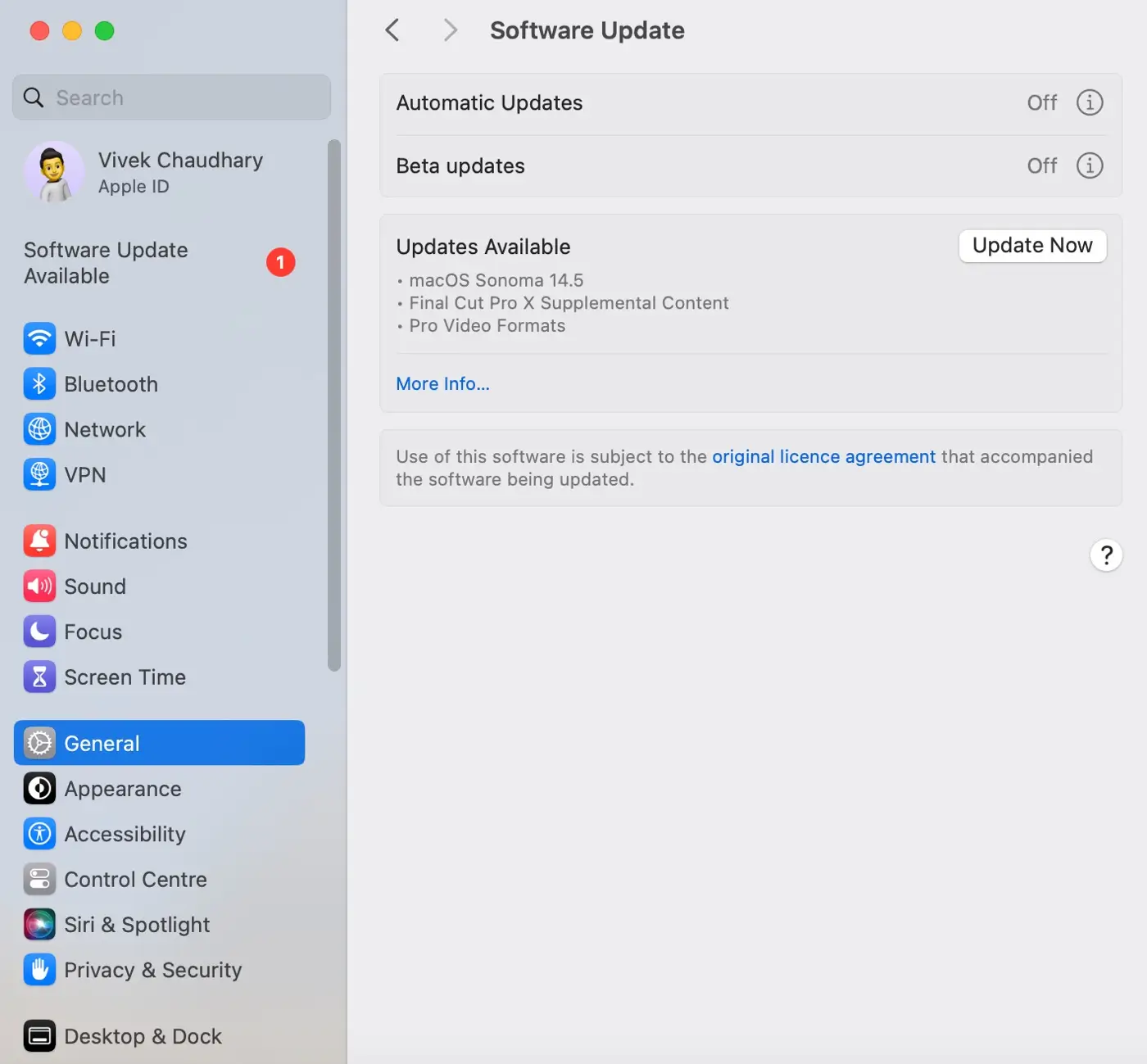
- Click Update Now to start the process.
- Your MacBook will download and install the update, and may restart during the process.
Final words
We hope these solutions help you fix the “No internet connection” issue with the App Store. Sometimes, the solution is simpler than you think. Give these methods a try, and you should be back online in no time.
For most users, checking the network connection and restarting the device does the trick. If the problem persists, you can contact Apple Support for further assistance or ask your query in the comments below.
Read other similar articles:
- How to Change App Store Country on iPhone
- Fix Apple ID Has Not Been Used in iTunes Store
- How to Lock Apps on iPhone With Passcode or Face ID
- How to Install Apps Not Available in Your Country
- How to Duplicate Apps on iPhone Without Jailbreak


