Do you see an error on your iPhone that says – “Unable to Install Update. An error occurred installing iOS 17.0.3.”? Many users encounter this issue when trying to update their iPhone to the latest iOS version.
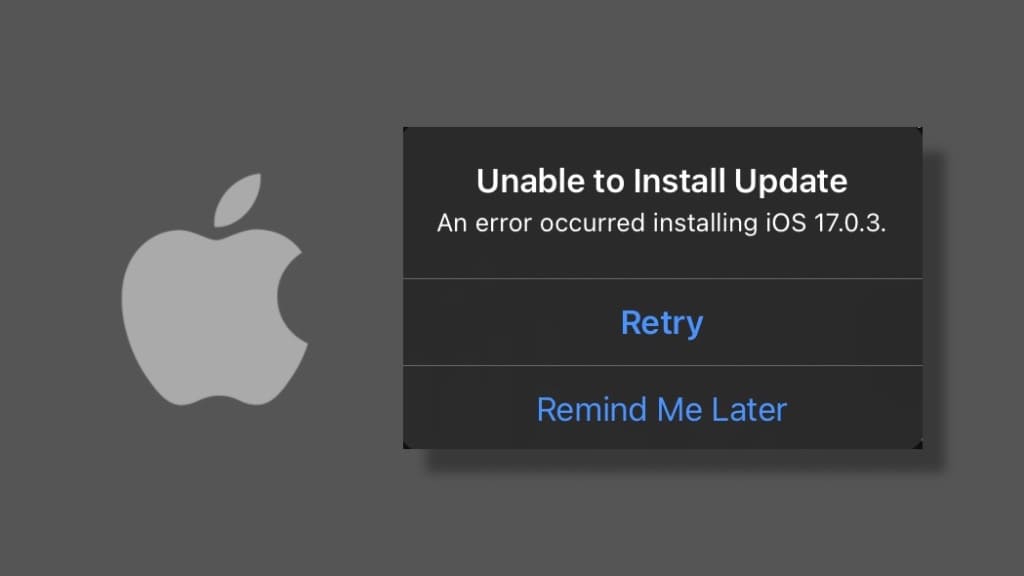
This error pops up on your screen at the last stage when you’re all set to install the update. Imagine waiting for your iPhone to download the latest software only to get this error when you finally tap the Install Now button.
iPhone provides with two options when this error message occurs: Retry ot Remind Me Later. No matter how many times you retry installing the update, the same error gets in your way each time. The second option simply cancels the installation process so you can try again later.
![Unable to install update - An error occurred installing iOS on iPhone [Screenshot]](https://www.geekinstructor.com/wp-content/uploads/2023/10/unable-to-install-update-error-occurred-installing-ios-on-iphone.jpeg)
In this article, we will walk you through the steps to fix the “Unable to Install Update” error on your iPhone while updating it to the latest iOS. We will also discuss the reasons why this error occurs and suggest some solutions to try. So, let’s get started without any more delay!
Table of Contents
Reasons why your iPhone shows “Unable to Install Update” error
Before we dive into the solutions, it’s important to understand why your iPhone might display the “Unable to Install Update. An error occurred installing iOS XX.X.X.” error during the iOS 17 update. The most common reasons include:
- You don’t have enough space on your iPhone.
- iPhone is unable to verify the iOS update you have downloaded.
- You have a poor or unstable internet connection that can disrupt the verification process.
- The iOS update you have downloaded might be corrupted.
- There might be some technical issues within the iOS software.
Now, let’s explore the methods to resolve this issue:
Method 1. Free up space on your iPhone
To ensure a smooth update, you need sufficient storage space on your iPhone. If you are running out of storage, you are likely to encounter this “Unable to Install Update” error while updating your iOS. This is one of the most common reasons behind this issue.
To check your storage space, simply open the Settings app and go to General > iPhone Storage.
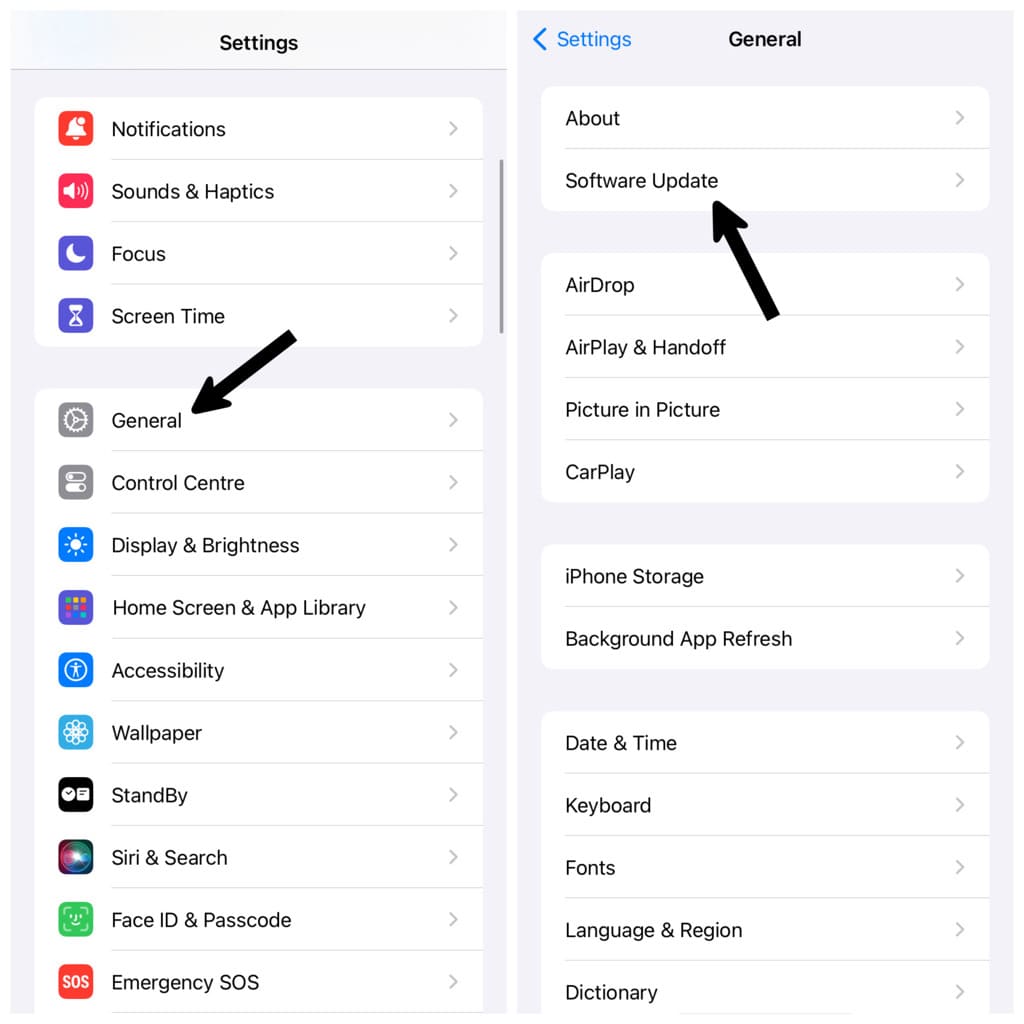
The bar at the top will show you how much storage is left on your device. You will see the exact usage details by each app on the same screen.
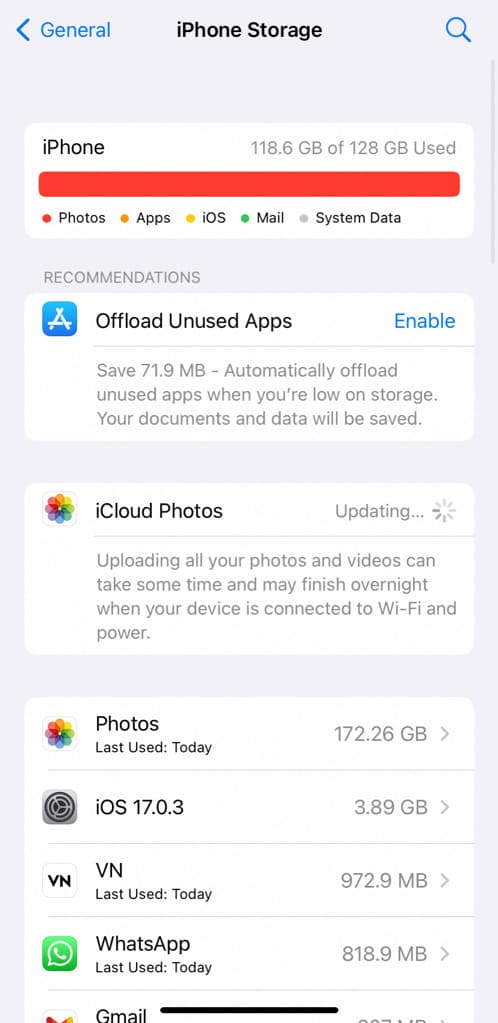
Make sure that your iPhone has enough free storage so that it can install the update easily. The exact size will vary depending on the update you are installing. If it’s a big update (like switching to a new iOS series), then you need around 10GB of storage.
Sometimes you have enough free storage but the bar indicator shows red color all over. This usually happens when apps have a lot of cached data saved on your iPhone. You can also check the storage used by each app from the list below.
Here’s how to free up space on your iPhone:
- Delete unused apps.
- Back up your photos and videos to iCloud.
- Delete duplicate photos and videos.
- Clear Recently Deleted folder in the Photos and Files apps.
- Remove downloaded music and podcasts.
Once you have made enough space on your iPhone, try installing the update again and you will hopefully succeed this time without getting the “Unable to Install Update. An error occurred installing iOS 17.0.3.” error.
Method 2. Restart your iPhone
A simple restart can often resolve many software-related issues, including update errors. If your iPhone fails to install the update and shows this “Unable to Install Update” error, you can try restarting your device. Here’s how to do that:
- Press and hold the Volume Up button and Power button simultaneously.
- Slide to power off.
- Turn your iPhone back on by holding the power button again.
- Go to Settings > General > Software Update.
- Tap on “Install Now” option below the update you’ve downloaded.
If everything worked fine, your iPhone will be able to install the update successfully without showing the “Unable to Install Update. An error occurred installing iOS 17.x.x” error.
Method 3: Retry again later
iOS first verifies the update you’ve downloded before installing it on your device. Sometimes, the update servers might be busy due to which your device is unable to verify the update. This can also lead to the same error – “Unable to Install Update. An error occurred installing iOS 17.x.x”.
Waiting for a while and attempting the update again later can often resolve the issue. All you need to do is tap on “Remind Me Later” option to skip the error. After that, you can try updating your iPhone at night or in the early morning when the Apple servers aren’t busy.
You can also check the System Status page on the official website of Apple to know if their servers are up and running.
Method 4. Delete and re-download the update
Sometimes, the update you have downloaded is corrupted or incomplete which can have issues with the verification later while installing it on your iPhone. To fix this issue, you can delete and re-download the update. Here’s how to do that:
- Open the Settings app on your iOS device.
- Go to General > iPhone Storage.
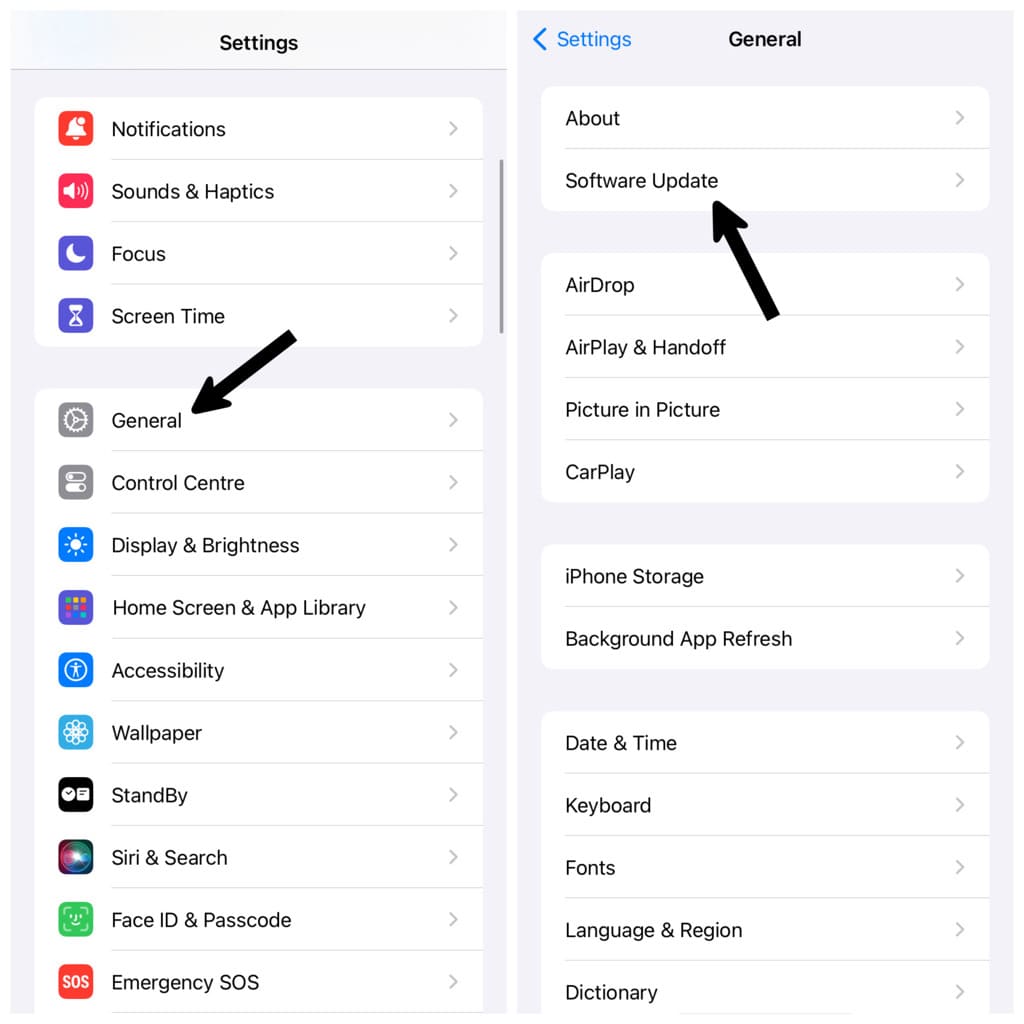
- Find the update and tap on it. You will see it in the list of apps below named as iOS XX.X.X
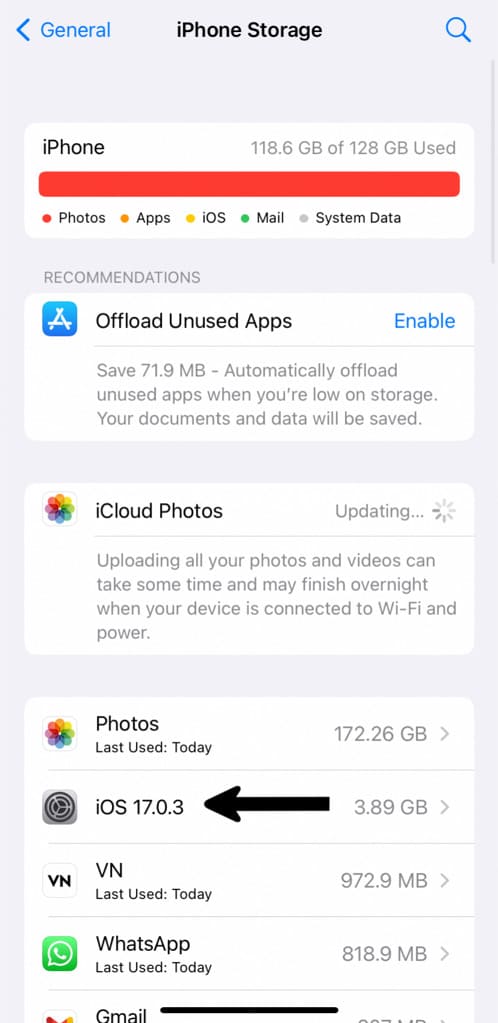
- Choose “Delete Update” option.

- After deleting, go to Settings > General > Software Update and download the update again.
Method 5. Update your iPhone via PC
If you have attempted all fixes and you are still getting the same “Unable to Install Update” error, you can try updating your iPhone using your computer and iTunes/Finder. Follow these steps:
- Connect your iPhone to your PC or MacBook via USB.
- Open iTunes or Finder (on macOS Catalina and later).
- Select your iPhone in the left-hand sidebar under Locations in Finder. If you are using iTunes, click on iPhone icon available just under the playback controls.
- Next, click on “Check for Update” option.

- iTunes or Finder will check for the latest available software update for your iPhone. If an update is available, you will be prompted to download and install it.
- Follow the on-screen instructions to proceed. Make sure your iPhone remains connected to the PC during this process.
After the update is complete, your iPhone will restart, and the latest software version will be installed. This is the besy way to update your iOS device and bypass the “Unable to Install Update. An error occurred installing iOS 17.0.3” error.
Method 6: Try installing the beta update
If the official update isn’t working, you can try installing a beta version. Beta versions sometimes have bug fixes not present in the stable release. Here’s how you can install iOS beta version on your iPhone:
- Launch the Settings app.
- Go to General > Software Update.
- Tap on “Beta Updates” option.

- Select the beta version you want to install.

- Go back to the previous screen and wait for your iPhone to check for an update.
- If a beta version is available, you will see it available for download. Download and install the update as you would normally do.
Method 7: Reset your iPhone and then update
As a last resort, you can reset your iPhone and then attempt to install the update from the scratch. It’s important to note that performing a factory reset should be done with caution, as it permanently erases all data.
This includes photos, messages, apps, contacts, and personal preferences. Make sure to back up your important data before proceeding. To factory reset your iPhone, simply go to Settings > General > Reset > Erase All Content and Settings and follow the on-screen instructions.
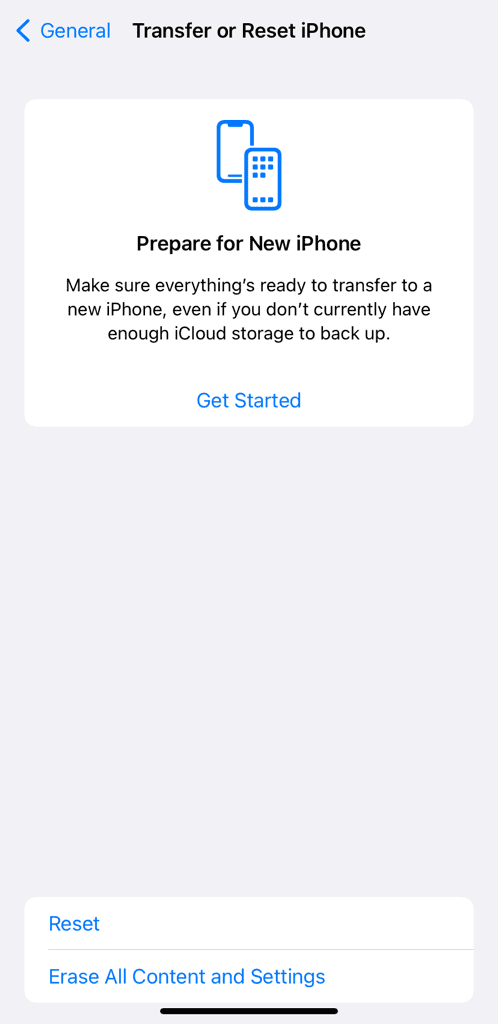
Once your iPhone has been reset, attempt to install the iOS update again. Make sure you have a stable internet connection and sufficient storage space on your device. Go to Settings > General > Software Update and follow the prompts to download and install the latest iOS version.
If all goes smoothly, you should hopefully not encounter the “Unable to Install Update. An error occurred while installing iOS 17.x.x” message on your iPhone this time.
Frequently asked questions
To install an iOS update, especially significant ones like transitioning to a new iOS version, it’s recommended to have approximately 10GB of free storage. You can check your available storage by going to Settings > General > iPhone Storage on your iPhone.
To find out what iOS version is running on your iPhone, open the Settings app and go to General > About. Look for the “iOS Version” entry on the “About” page. This will display your current iOS version, such as “iOS 15.0” or “iOS 16.2.1” depending on the version installed on your device.
You might be unable to update your iPhone to iOS 17 due to several reasons, such as insufficient storage space, a poor internet connection, or problems with the update file itself.
iOS 17 is compatible with a range of iPhone models, including the entire iPhone 13 series, iPhone 12 series, and iPhone 11 series. Additionally, older handsets like iPhone Xs, iPhone Xs Max, iPhone Xr, iPhone SE (2020), and the recent iPhone SE (2022) can also run iOS 17.
Final thoughts
Encountering the “Unable to Install Update. An error occurred installing iOS” message can be frustrating, but with these methods, you can troubleshoot and successfully update your iPhone to the latest iOS 17 version.
You just have to indetify the root cause of the problem and then implement the specific solution. If you have any further inquiries, please don’t hesitate to ask in the comments section.
Read other similar articles:
- How to Uninstall iOS Beta from iPhone Without Losing Data
- How to Install Apps Not Available in Your Country on iPhone
- 10 Ways to Fix Discord Installation Has Failed
- How to Install WordPress on Your PC (Windows or Mac)
- How to Install the Same App Twice on Android




