If you are an iPhone user, you must be using Safari as your default browser. In this article, we are going to share with you 6 useful Safari extensions for your iPhone or iPad that you should be using to make your life easier.
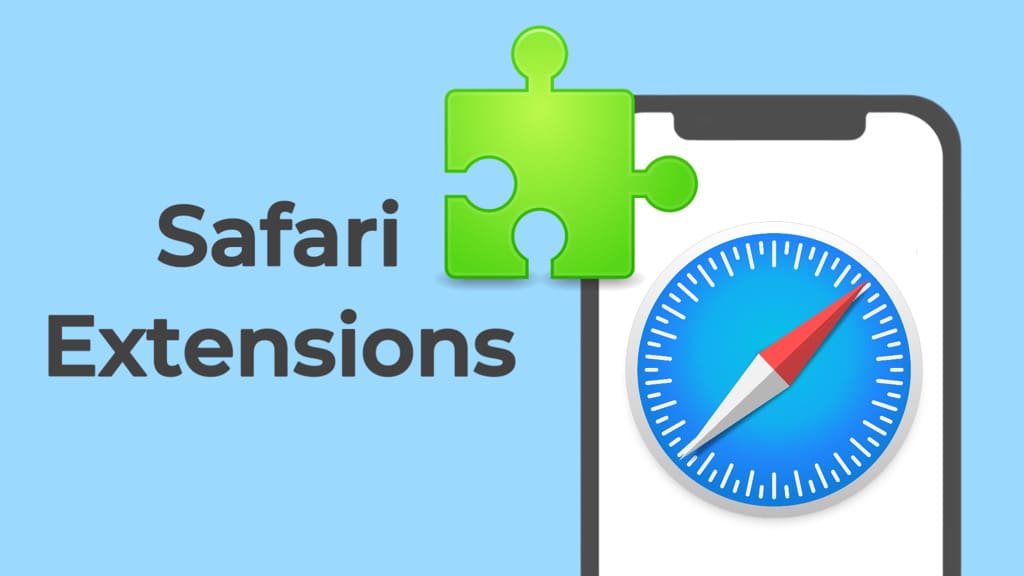
Extensions are mostly used on desktop browser but Safari is one of the few browsers that has brought their experience on mobile platform. You can install various types of extensions in the Safari browser on your iPhone and take your browsing experience to the next level.
With these extensions on your Safari browser, you will be able to do things that aren’t possible otherwise. For example, you can block ads on websites, enable dark mode, view source code of any webpage, translate any website, watch YouTube videos in PiP, and much more.
Table of Contents
1. Block Bear
Block Bear is a game-changer for those bothered by intrusive ads while browsing. This extension efficiently blocks ads, pop-ups, and trackers, decluttering websites for a smoother and distraction-free experience. By preventing unwanted content from loading, it not only enhances page load times but also conserves your data and preserves your privacy.
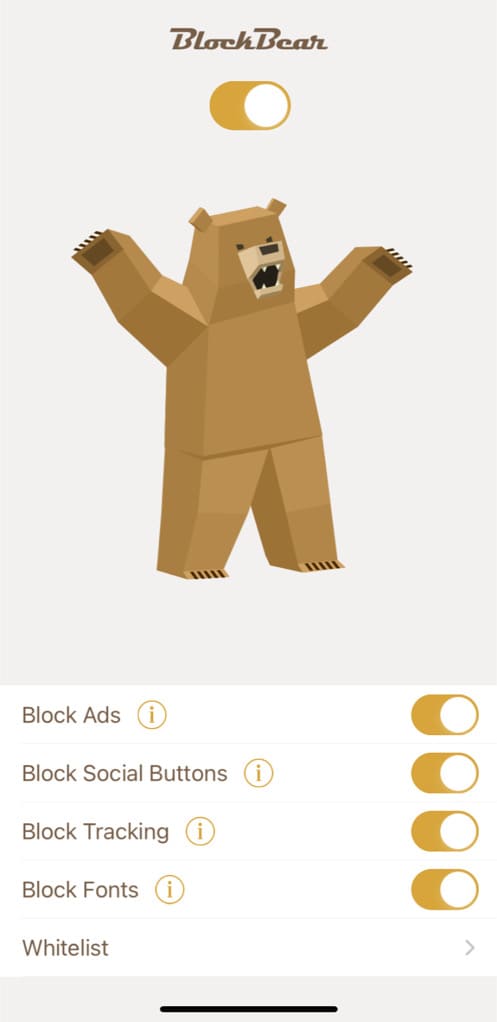
Key Features:
- Ad Blocking: Say goodbye to annoying ads that disrupt your browsing.
- Enhanced Privacy: Block Bear helps protect your privacy by preventing ad trackers from following your online activities.
- Customization: Tailor your ad-blocking preferences to suit your needs.
Download Block Bear: App Store
2. Web Inspector
Web Inspector is a developer-friendly extension that brings the power of source code exploration to your iPhone. It allows you to view the source code of any website, much like the developer console available on desktop browsers.
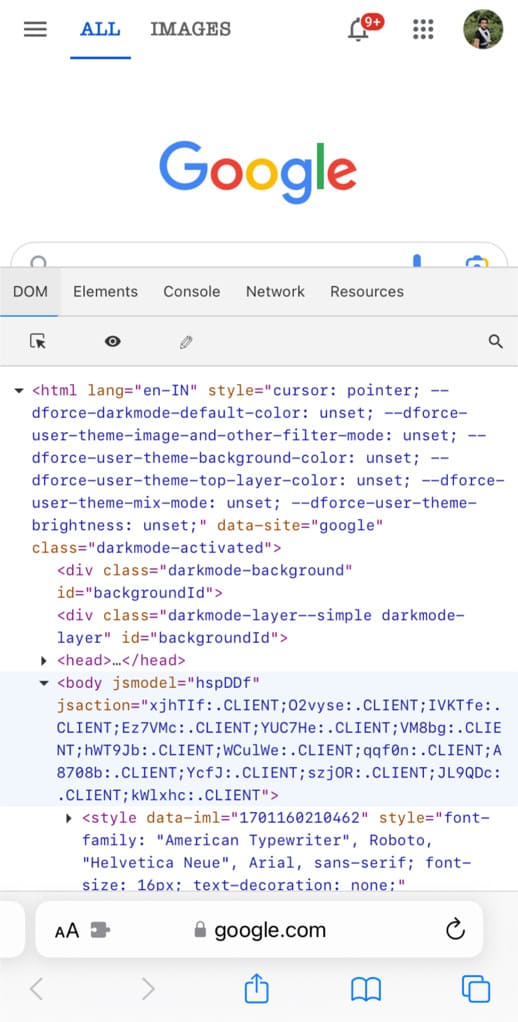
This extension is a boon for developers, designers, or anyone curious about the technical aspects of a webpage. It allows for inspecting elements, debugging, and understanding the structural intricacies of websites right from your iPhone.
Key Features:
- Source Code View: Dive into the HTML, CSS, and JavaScript that powers your favorite websites.
- Debugging Tools: Identify and troubleshoot issues by inspecting elements and monitoring network activity.
- Developer Console: Execute commands and test code snippets on the go.
Download Web Inspector: App Store
3. Web Translator
For those of us who aren’t multilingual superheroes, there’s Web Translator. This extension makes language barriers a thing of the past by seamlessly translating web pages into your preferred language.
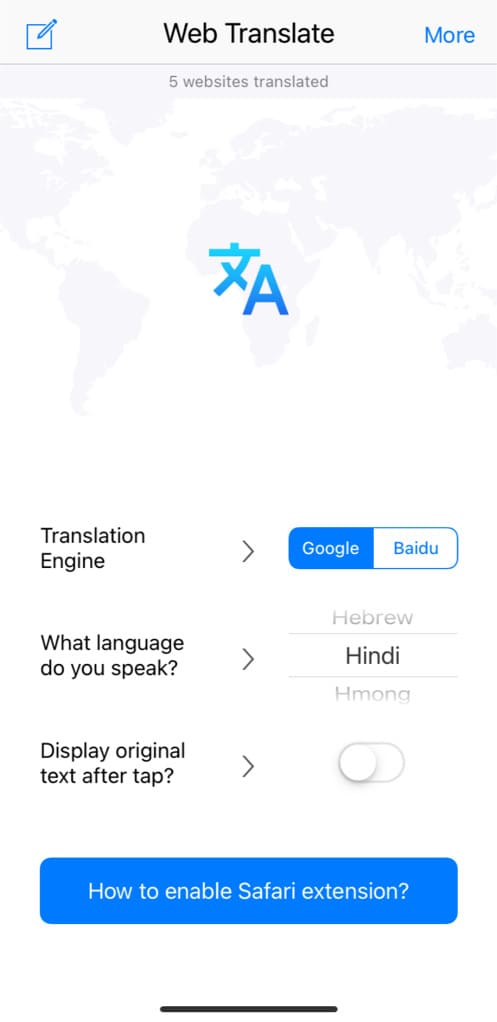
Key Features:
- Language Options: Choose from a variety of languages to translate web pages instantly.
- Auto-Translate: You don’t need to copy and paste any text from the web pages to translate.
- User-Friendly Interface: Easily toggle translation settings and customize your language preferences.
Download Web Inspector: App Store
4. PiPfier
PiPfier extension introduces Picture-in-Picture mode functionality on Safari. This allows you to watch videos, including YouTube, in a floating window while simultaneously using other apps or browsing the web.
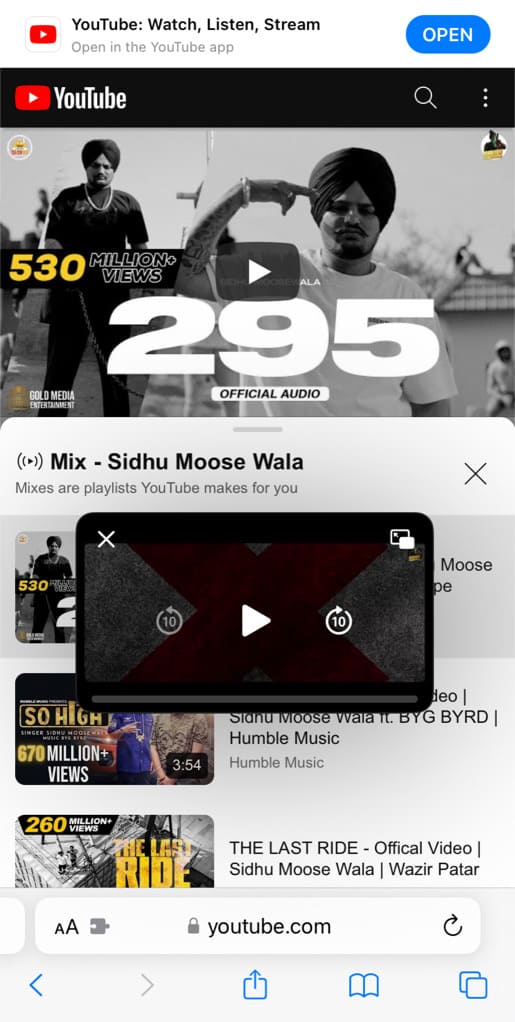
Key Features:
- PiP for YouTube: You can play YouTube videos in the background even outside the Safari browser when you are not using it.
- Multitasking: You can continue watching videos while using other apps or browsing.
- Customizable Playback: You can adjust the size and position of the PiP window for a personalized viewing experience.
Download PiPifier: App Store
5. Dark Mode
For those who prefer a darker interface, Dark Mode extension provides a system-wide dark theme for websites in Safari. This not only reduces eye strain, especially in low-light environments, but also helps conserve battery life by emitting less light from the screen.
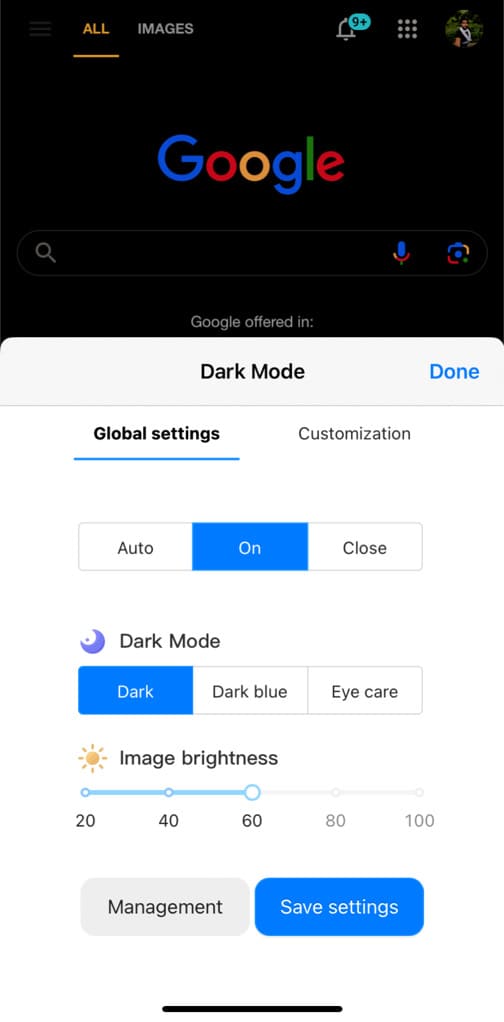
Key Features:
- Dark Theme Activation: Toggle between light and dark modes for a comfortable browsing experience.
- Compatibility: Dark Mode works seamlessly with various websites, providing a uniform dark aesthetic.
- Energy Efficiency: Save battery life on OLED devices with reduced screen brightness in dark mode.
Download Dark Mode: App Store
6. Custom Text Font
Custom Text Font empowers users to take control of the text displayed on web pages. From adjusting font styles to modifying text sizes, this extension allows for a personalized and visually pleasing reading experience.
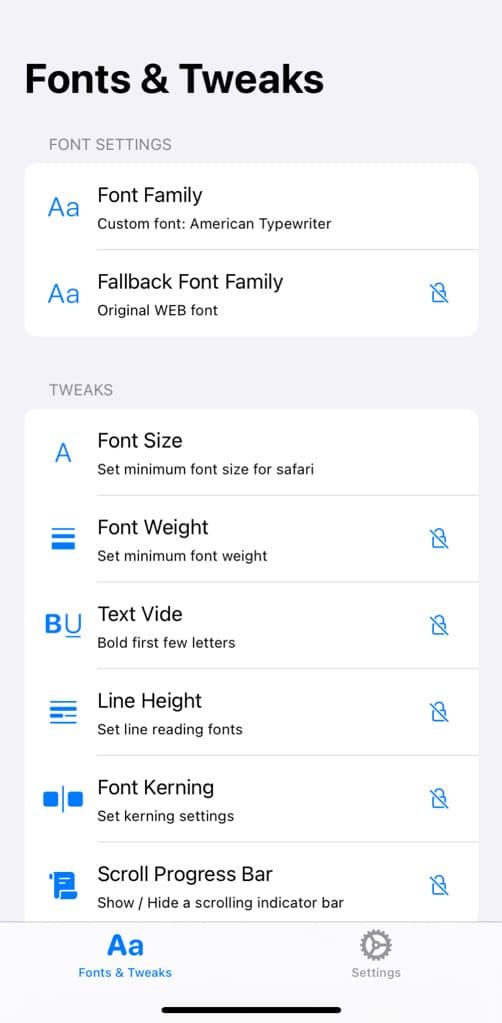
Key Features:
- Font Customization: Choose from a range of fonts and adjust text size for optimal readability.
- Accessibility: Improve the readability of web content based on your individual preferences.
- Easy Configuration: Customize text settings with a user-friendly interface.
Download Custom Text Font: App Store
How to enable Safari extensions on iPhone
When you download a Safari extension on your iPhone, it is disabled by default. You will need to enable it before using. There are two ways you can enable Safari extensions on iPhone:
1. Enable extension from the Settings app
Safari has a dedicated section in the Settings app where you can manage all your extensions at one place. It just takes one toggle switch to turn them on. Here’s a step-by-step guide:
- Download and install the extension from App Store.
- Head to the Settings app on your iPhone or iPad.
- Find and open Safari.
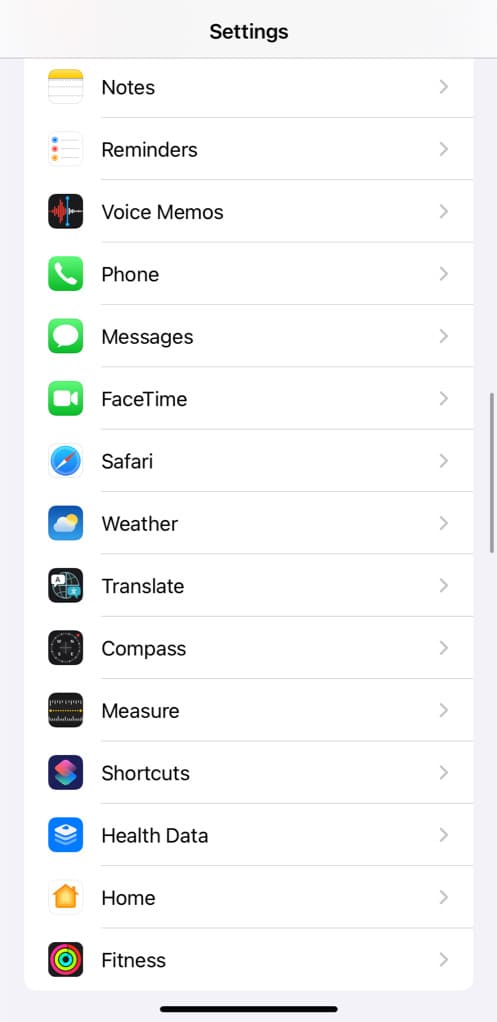
- Tap on “Extensions” under General. Here you will find all the extensions you’ve downloaded for Safari.
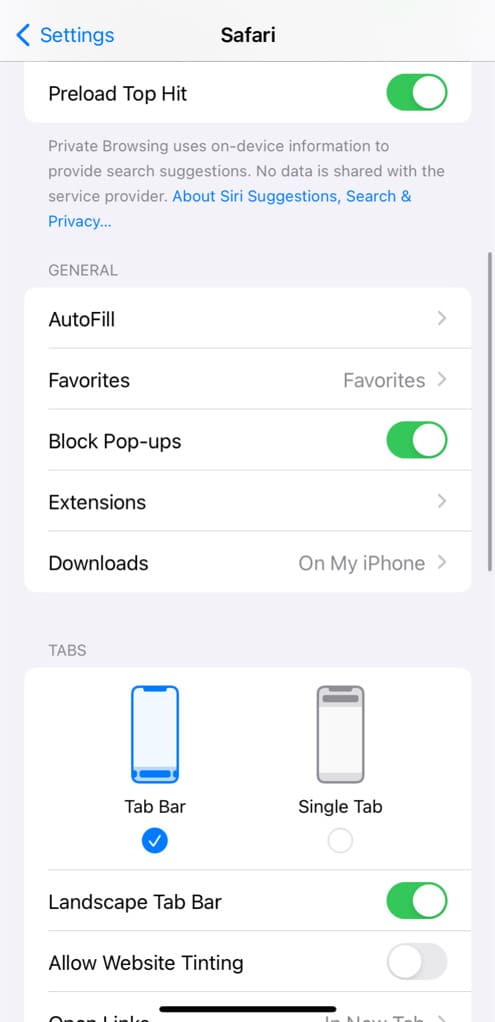
- Select the extension you want to enable.
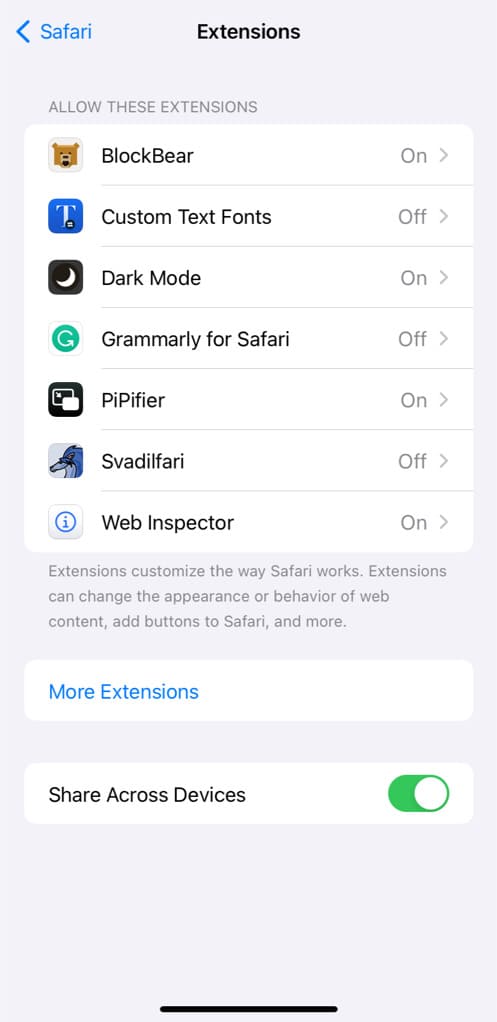
- Enable the toggle button that says “Allow Extension”.
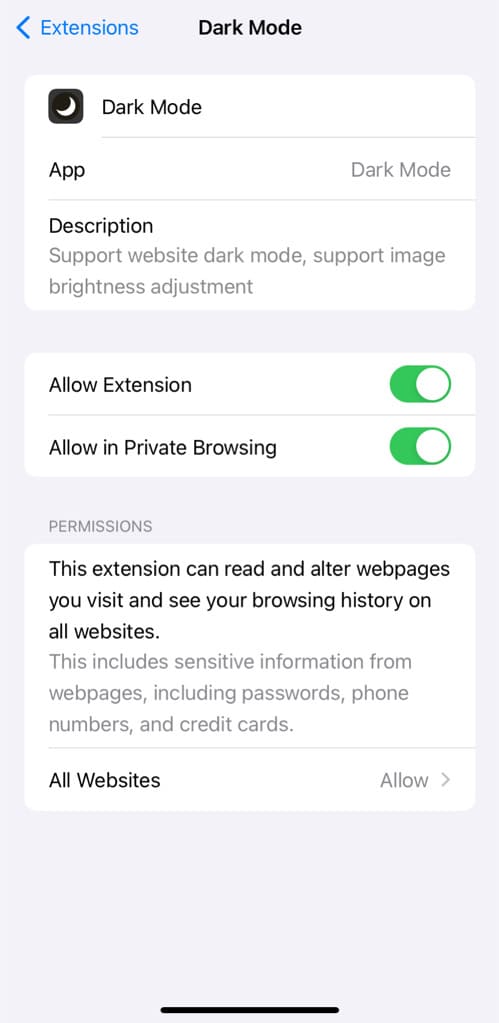
- If you also want to use the extension in incognito mode on Safari, switch on the toggle button next to “Allow in Private Browsing” option.
2. Enable extension from the Safari menu
You can also enable extensions on Safari from within its menu. Here are the steps to follow:
- Open the Safari browser on your iPhone or iPad.
- Visit any website such as Google.
- Tap on aA (double A) that has a small extension icon next to it in the URL tab. This will open up a pop-up menu on Safari.
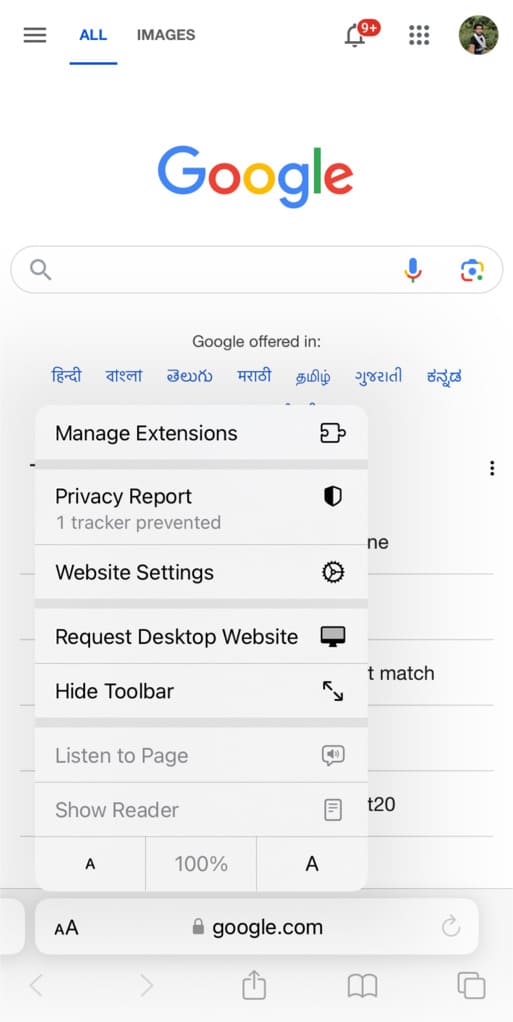
- Tap on “Manage Extensions”. All of the Safari extensions you have downloaded are displayed here.
- Find the extension you want to enable and toggle on the switch next to it. Now if you go back to the main menu, you will find the extension added there.
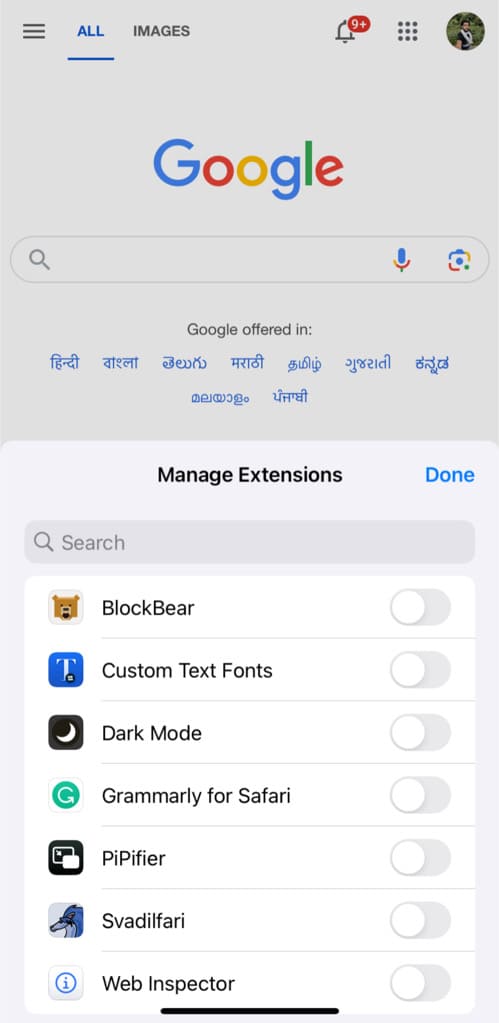
Frequently asked questions
Yes, Safari does support extensions on the iPhone. While traditionally more common on desktop browsers, Safari on iOS allows users to install and use various extensions to enhance their browsing experience.
Yes, it is generally safe to add extensions to Safari from the App Store on iPhone. Apple has strict guidelines for developers, ensuring that extensions go through a review process to meet security and privacy standards.
Desktop extensions aren’t compatible or available for Safari on the iPhone. However, there are specific extensions designed for the mobile platform that you can download and use on your iPhone or iPad.
Yes, you can use multiple extensions simultaneously on Safari for iPhone. After enabling them in the Settings, they will be active when you browse. Keep in mind that having too many extensions might impact browser performance.
Many Safari extensions are free to download and use. However, some extensions may offer additional premium features that require a purchase. Always check the details on the App Store to understand the pricing structure of the extension you’re interested in.
Summary
With these six Safari extensions, iPhone users can take their browsing experience to the next level. From eliminating ads and exploring the code behind websites to breaking language barriers and enhancing video playback, each extension serves a unique purpose. Let us know which once is your favourite. If you have any questions in your mind, feel free to ask them in the comments below.
Read other similar articles:
- How to Install Desktop Chrome Extensions on Android
- How to Delete History in Safari on iPhone or Mac
- How to Copy Link from Safari Browse
- How to Make Your iPhone Read Text to You
- How to Block Websites on Android Chrome




