Blogger will automatically generate a permalink by picking up the keywords from your blog title. Blogger also allows you to add custom permalink URLs in blog posts, but you might have noticed that there is no option for custom permalink in Blogger pages.

You may need to add custom permalinks for pages such about us, contact, privacy policy, sitemap etc. In this tutorial, we will guide you how to setup custom permalink URL in Blogger static page.
How to add custom permalink URL in Blogger pages
Follow this step-by-step guide to add a custom permalink URL in Blogger static pages –
- First, login to your Blogger account and open your blog dashboard.
- Now open notepad or any other text editor application and type the keywords you want to add in the permalink URL. Make sure to add space between the keywords. For example, if you want to create a permalink for about page of your blog, type about us in the text editor and copy it to the clipboard.
- Go to the Pages section in your Blogger Dashboard and click “New page” button.
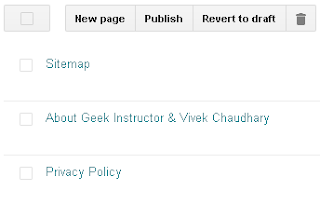
- Now paste the keywords you have copied in the page title box immediately. Make sure to paste it before Blogger saves the page and generates the permalink automatically. This step is very important.

- Add whatever content you want to add in the page and then tap “Publish” button. That’s it.
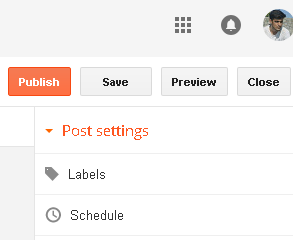
You can’t change the permalink of the existing blog page. If you have already published a page and wants to change its permalink, then first create a new page with the permalink you want and copy the old page’s content in it.
Note: If you will delete a blog page for some reasons, you won’t be able to create a new page with that same permalink.
We hope you find this guide helpful to add custom permalink URLs in Blogger static pages. If you are facing any problem, feel free to share it in the comment section.