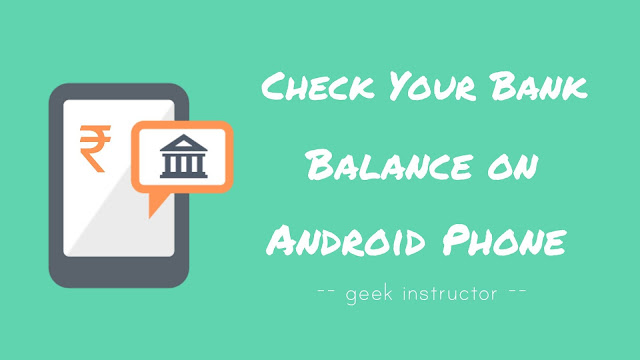
Online banking has made it super easy to manage your bank account on your phone. You can easily check your bank balance and transfer money from one bank account to another without going to your bank branch, filling unnecessary papers and d in the queue for hours. This will definitely save you a lot of time.
There are a couple of online payment systems which you can use. UPI (short for Unified Payments System) is the most popular online payment system that lets you manage multiple bank accounts on your Android phone at once.
You can also use NetBanking service by your bank. This guide shows you various methods to check your bank account balance on your Android phone.
Table of Contents
Check your bank balance using BHIM app
BHIM is a UPI-based mobile payment app launched by the National Payments Corporation of India. You don’t need to activate NetBanking service for BHIM app, neither you need to use your bank account number and IFSC code.
You can directly register on BHIM using your mobile number which is associated with your bank account. BHIM app will create a UPI ID with your mobile number which you can use to transfer and receive funds. You can also check your last transactions on BHIM app.
This step-by-step guide will show you how to check your bank balance on Android phone using BHIM app –
- Download and install BHIM app from Google Play Store.
- Open it and choose your preferred language.
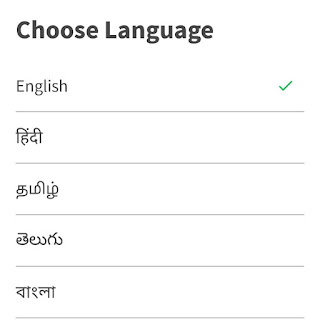
- Next, select the SIM which has a mobile number that is associated with your bank account. BHIM app will send an OTP (one-time password) on your mobile number to verify it.
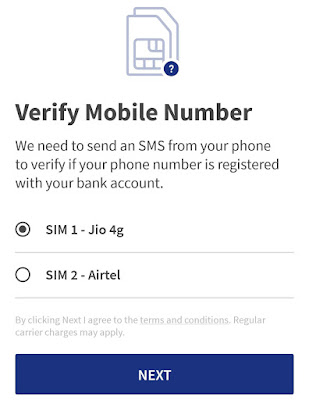
Note: Read this guide on how to fix UPI registration failed error if you are getting this error while verifying your mobile number on BHIM app.
- You will be asked to setup a 4-digit password for the application lock.
- After this, select the desired bank account which you want to register with BHIM app.
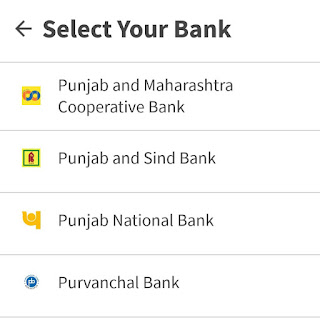
- Now you have to setup your UPI PIN by providing the last 6 digits and expiry date of your debit card.
- Once you have registered on BHIM app, click on Bank Account and then click Request Balance option.
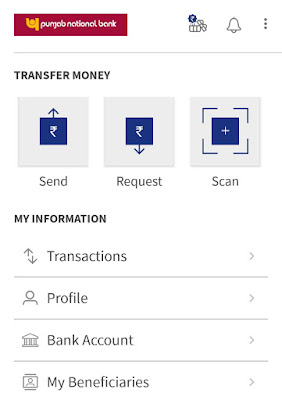
You will be asked to enter your UPI PIN which you have created in the previous step. After verification, it will display your bank balance. That’s it.

Check bank balance using Google Pay app
Google Pay (formerly named Tez) is another popular UPI-based mobile payment app which is developed by Google. You can also check your bank balance using Google Pay app. Here’s a step-by-step guide –
- Download and install Google Pay app on your phone.
- Open it and enter your phone number which is linked with your bank account. Google Pay will send an OTP on your phone number to verify it.

- After this, click +Add Bank Account option at the top of the screen and select your bank from the list.

- Google Pay will verify if your bank account is associated with the mobile number. Once you have added your bank account, tap your photo at the top and click the Payment methods option.
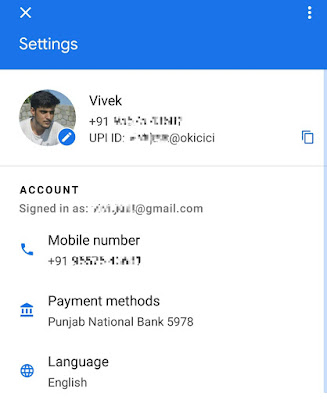
- Now select your bank and then click View Balance option. You will be asked to enter your UPI PIN.

Check bank balance using NetBanking service
You can also use NetBanking service by your bank to check your bank balance online. In this method, you have to go to your nearest bank branch to enable NetBanking service on your bank account.
After this, you have to create your account on the bank’s official website or mobile app. Once you have created your account, login to it and there you can check your bank balance easily. This method is quite difficult as takes a lot of time to setup.
So these are some of the methods to check your bank balance on your Android phone easily. Let us know which method you liked most. If you want to ask something related to this tutorial, feel free to share it in the comment section.
Read other similar articles:
- How to Check SBI Account Balance: 9 Ways
- Fix Couldn’t Check Bank Balance on Google Pay
- How to Check Your Bank Balance on WhatsApp
- How to Check Jio 4G Data Balance
- How to Check Your FASTag Balance



