
The beauty of Android is that it allows you to customize your phone as per your needs. You can change the UI of the home screen including the app icons, add iPhone like a control center, lock screen, notifications center, assistive touch, and various other features.
You can copy the look of iPhone on Android to some extent only. There are still a few things which you can’t customize such as phone settings UI, gallery, notifications tab etc. Let’s quickly jump to how to change the UI of your Android phone to look like an iPhone X.
Table of Contents
Make your Android phone look and feel like an iPhone X
Google Play Store is loaded with so many launcher apps that provide iPhone X like user interface. After testing some popular apps, we found Phone X Launcher as the best iPhone launcher app for Android.
Phone X Launcher has all the features you need to make your Android phone look and feel like an iPhone X. This app has a very good performance and it can work on any device smoothly. You can fully customize the user interface of the home screen.
Some other features of Phone X Launcher app include iPhone like lock screen display with passcode and pattern lock, notification center, control center iOS 12, iOS search tab, iPhone wallpapers and more.
This step-by-step guide will show you how to setup Phone X Launcher app on your Android phone and customize the user interface to look like an iPhone X –
- First, download and install Phone X Launcher app from Google Play Store.
- Open the app and you would be asked to set the iPhone wallpaper on your phone. Tap the Get Started button.

- Now the app will ask you to allow permission so that it can work over other apps. This permission is required for Control Center feature to work.

- Next, you have to enable Notifications access so that the app can manage and optimize notifications on your phone. This permission is required for notification center feature to work.
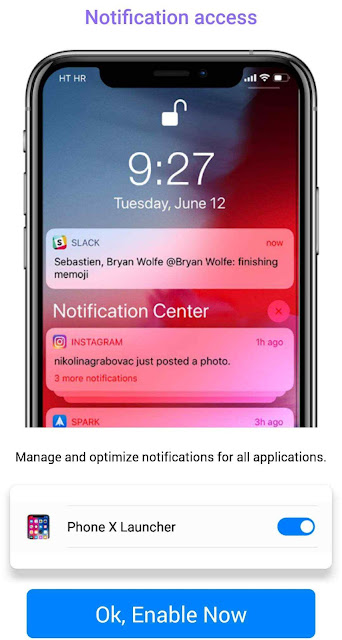
- Now you have successfully completed the setup process. After this, you would see that the user interface and app icons on the home screen has been changed like an iPhone X.
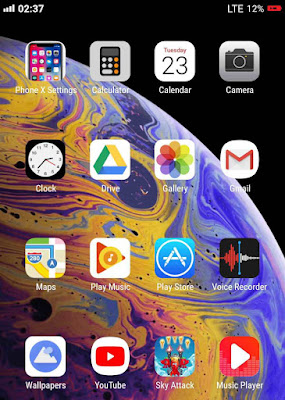
- To set the Phone X Launcher app as default launcher app on your Android phone, tap the home button, select the Phone X Launcher app, and then click Always option.
Note: If you have a notch display Android phone and the launcher app isn’t working in the notch area, then go to Phone Settings > Display > Full Screen apps and allow Phone X Launcher app to work in full-screen mode.
Features of Phone X Launcher
Here we have discussed some features of Phone X Launcher app in detail so that you can get the most out of them.
iPhone like lock screen on Android
Phone X Launcher app has iPhone like lock screen with passcode and pattern. To enable this feature, open Phone X Settings app and click the Lock Screen option under Utilities. Now tap the Enable and Security button.
To set a lock screen password, select any of the PIN, Pattern, or Fingerprint option. After this, create your password and reverify it.
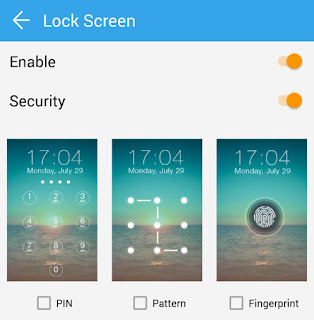
Phone X Launcher also has a built-in app lock feature which allows you to lock app on your Android phone. To enable it, go to Phone X Settings > App Lock and then turn on the button. Now setup the password and select the apps you want to lock.
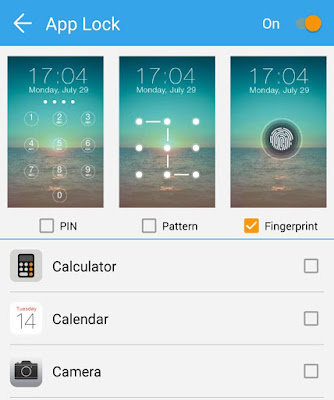
iPhone like control center on Android
To access the control center, swipe up from bottom of the screen to the top. Control center has smart toggle buttons for Wi-Fi, silent mode, airplane mode, mobile data, bluetooth and more.

Like the iPhone, you can increase and decrease the volume and phone’s screen brightness from the control center. You can also select the music player app here but the playback buttons don’t work.
iPhone notifications center
Phone X Launcher app will ask you to allow permission for accessing the notifications on your Android phone. Notifications center will show all your notifications in iPhone style.
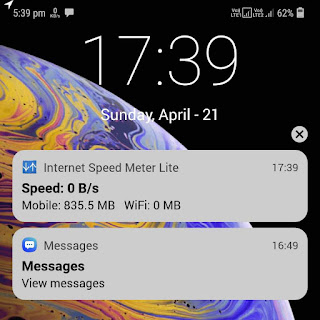
iPhone app icons
Phone X Launcher app will automatically change the icons of apps on your Android phone to look like an iPhone X. For example, the Google Chrome icon will be changed to Safari browser icon. Most of the built-in app’s icon will also be changed including camera, clock, calendar, calculator, gallery and more.
iPhone Wallpapers
You will be asked to set wallpaper while setting up the app. Phone X Launcher app has plenty of iPhone wallpapers. If you wish to change the wallpaper, go to Phone X Settings > Wallpaper and then select the wallpaper you want to set on your Android phone.
Change scroll effect
To change the scroll effect of the home screen, go to Phone X Settings > Scroll Effect. Here you will find a number of scroll effects. Select the one you like. You can also see the preview of the scroll effect before applying it.
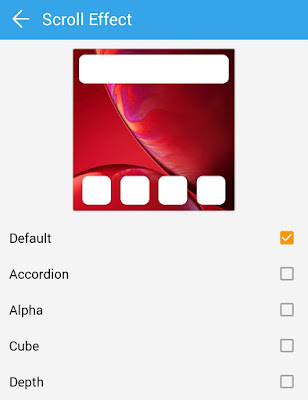
Add iPhone Assistive Touch feature on Android
The drawback of Phone X Launcher is that it doesn’t have built-in Assistive Touch feature of iPhone. If you want to add this feature on your Android phone, you can use another third-party app named Assistive Touch iOS.
So that’s how you can change the Android’s user interface to make it look and feel like an iPhone X. Tell us your views about the new iDroid version of your Android phone. If you find this guide helpful, please share it with others.



