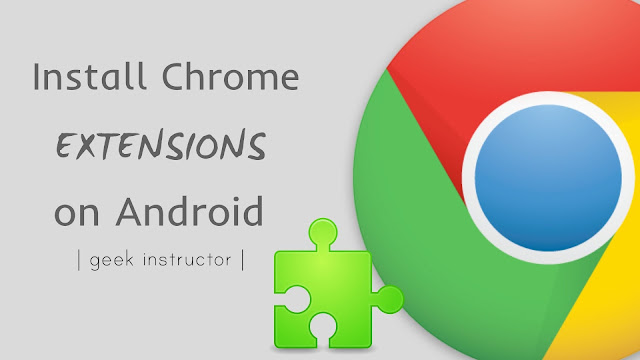
Extensions are nothing but a small software programs that customize your browsing experience. For example, you can use an extension named Google Mail Checker to check unread messages in your Gmail inbox. Google Chrome has its own Web Store from where you can install a wide variety of extensions.
Unfortunately, the use of extensions is currently limited to the desktop Chrome only i.e. you can’t install them in the mobile version of Google Chrome. If you to want to use desktop Chrome extensions on your Android phone, there is a simple workaround for that. Let’s quickly jump to that solution!
Table of Contents
How to install Chrome extensions on Android
There is no direct way to hack Google Chrome and add extensions support in it, however, there is a third-party browser available named KiWi Browser which can help you to use Chrome extensions on your Android phone.
The functionality of the Kiwi browser and its user interface (UI) is very similar to Google Chrome. Apart from this, it is loaded with some extra features such as night mode, ad blocker, themes, and extensions support.
KiWi Browser allows you to install extensions from Chrome Web Store directly just like you do it on a desktop browser. If you are a developer, you can also load a .crx, or .zip file of the extension manually. Here’s a step-by-step guide –
- Download and install KiWi Browser app from Google Play Store.
- Open the app and go to Chrome Web Store.
- Now find the extension you want to install on your Android phone.
- Tap the “Add to Chrome” button.

- After this, a pop-up box will open where you will be asked to confirm adding the extension. Simply, click the “OK” button.
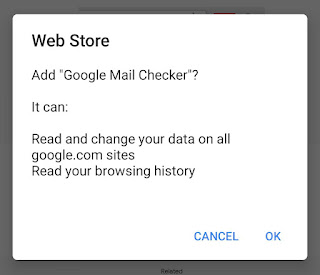
- Once the extension file is downloaded, it will be added in the browser automatically. To access the extension, tap the menu button (three-dots at the top right corner of the screen) and then click its name.
- If you are a developer and you want to load the extension file manually, first you need to enable the developer mode. Simply, go to menu and click the Extensions option.
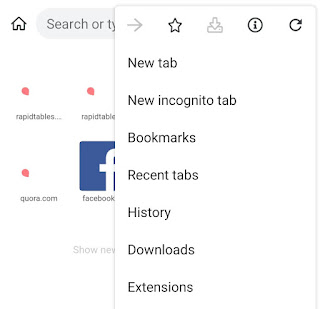
Alternatively, you can go to this web address to load the extensions page: chrome://extensions
- Now enable the “Developer mode” button and then you can load the extension file (.crx or .zip) from your phone. Here you can also update your extensions by tapping the “Update” button.
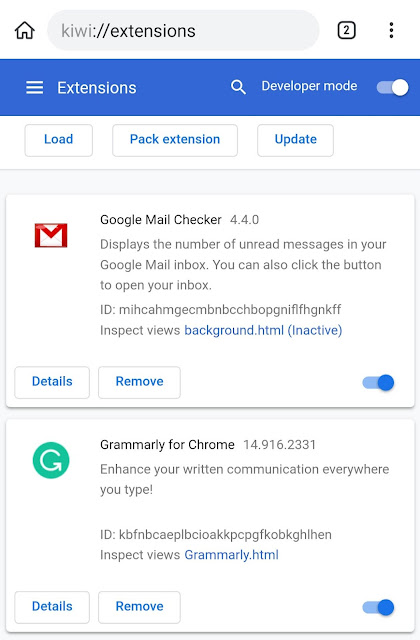
How to remove any extension
To delete any Chrome extension from the browser, go to the extensions page (Menu > Extensions) and then tap the “Remove” button on the extension you want to delete.
After this, a pop-up box will ask you to confirm your action. You have to tap the “OK” button. That’s it. You can also disable the extension temporarily by switching off the button on it.
What if the extension isn’t working
KiWi Browser is a great replacement of Google Chrome for using Chrome extensions on your Android phone, however, it is not guaranteed that all extensions will work on it. Some extensions are made to work on a desktop browser only and they may not be compatible with a smartphone browser.
We have tested a few popular Chrome extensions such as Grammarly, Checker Plus for Gmail, HTTPS Everywhere, etc., and all of these are working just fine. The one which is having an issue is Google Keep. When you open this extension, it asks for sign in and then shows an error message.
If any extension isn’t working, we will recommend you to find an alternative extension that does the same work. Alternatively, you can use Mozilla Firefox browser. This is another popular web browser for desktop and mobile.
The good thing about Firefox Browser is that it officially supports add-ons (or extensions) on its mobile version. You will definitely find an exact alternative of your Chrome extension on Firefox.
- Also read: How to view saved passwords on Google Chrome
So that’s how you can install desktop Chrome extensions on your Android phone. Let us know which extensions you want to use. If you are facing any problem or you want to ask something related to this tutorial, feel free to share it in the comment section below.
Read other similar articles:
- 6 Useful Safari Extensions for iPhone You Must Have
- How to Block Websites on Android Chrome
- How to View Saved Passwords on Google Chrome
- How to Enable Dark Mode on Google Chrome for Android
- How to Change Default Google Account on Chrome



