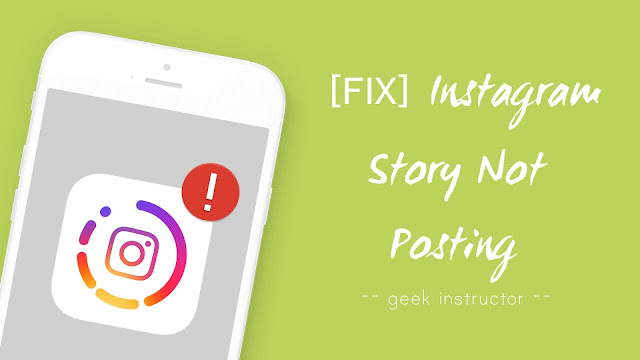
This is one of the most common problems on Instagram and so many people are complaining about it. You have probably tried to upload your story again several times but it doesn’t work unluckily.
Here we have shared some tips and workarounds that can help you to fix your Instagram stories stuck on posting. Let’s first go a little deeper into the issue and find out the reasons why Instagram isn’t uploading your stories!
Table of Contents
Why Instagram isn’t posting the story
One of the most common reasons is that either your internet connection is slow or it is not working. Instagram requires a good internet speed for posting stories. If it is taking too long to upload, then also Instagram can show this error “Couldn’t upload, Try again”.
Other than this, there can be a bug or glitch in Instagram app that can cause problem while posting your stories. Instagram is just like any other app on your phone and it can also misbehave due to some technical issues.
Fix Instagram story stuck on posting issue
If your Instagram story stuck on posting or you encounter an error while uploading it, you can use these methods to fix this problem quickly –
1. Check your internet connection
First of all, make sure that your phone is connected to the internet properly. If you are using Wi-Fi connection, we will recommend you to switch to your mobile data. As already mentioned, Instagram will not be able to post your stories if you are getting a slow internet speed. You can use any online speed testing tool like Fast.com to find your internet speed.
2. Clear app data and cache
Sometimes Instagram can’t upload your stories due to some memory issues. You can fix it by clearing the app data and cache of the Instagram app. Simply, go to your Phone Settings > Apps (or Applications).
Here you will find a list of apps that are installed on your phone. Find and open Instagram app. After this, go to the Storage section and tap the “Clear data” and “Clear cache” button. This will delete all Instagram data including your account.
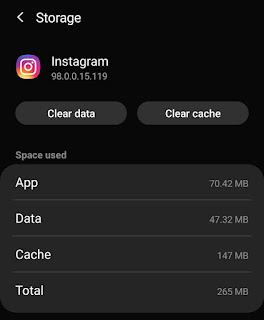
Now when you will open Instagram app, it will appear as if you are using it for the first time. You have to login to your account again and re-upload the story.
3. Force stop Instagram app
Android has a built-in feature in settings that allows you to force stop any app. Doing so will stop the services of the app that are running in the background. If your Instagram is stuck on posting the story, you can try this method to fix it.
Again, you have to go to the Apps in your phone settings. Find Instagram app and open it. There you will find an option to force stop the app – Simply, tap the “Force stop” button. That’s it. Now try to re-upload your story again.
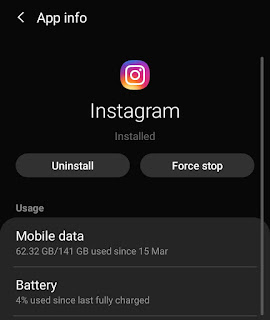
4. Disable data saving mode
If you have enabled any data saving mode on your phone, it could be possible that it has stopped Instagram app from accessing the internet. Now you know what you have to do – simply disable the data saving mode and check if it works.
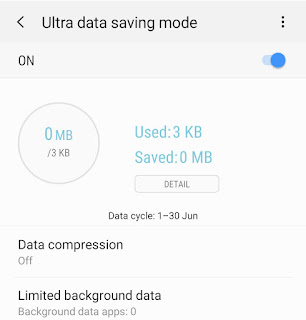
5. Update Instagram app
If you are using an older version of Instagram app, we will recommend you to update it with the latest version. Instagram regularly updates its app to fix bugs and improve performance. You can update it from your phone’s app store (Google Play Store on Android and App Store on iPhone).
6. Restart your phone
Sometimes restarting your phone can be helpful to fix the problem of Instagram story stuck on posting error. When you restart your phone, all cached data is deleted from the RAM memory and the apps (or services) that are running in the background are stopped – so basically, Instagram app will start fresh on your phone next time.
7. Don’t add GIF in story
Some people have reported that Instagram is having an issue posting stories that contain GIF. This might be a bug in Instagram app. If you are also using GIF, try to upload your story without adding it. Before that, make sure that you have cleared your app data and cache, otherwise, it will not work.
If you edit your stories within the Instagram app, we will recommend you to save them to your phone first and then upload the edited photo/video from the gallery.
8. Delete and re-upload the story
Finally, you just need to delete your previous story that wasn’t uploading and re-upload it again. Simply open that story, tap the menu button (three-dots at the bottom of the screen) and then click the “Delete” button.
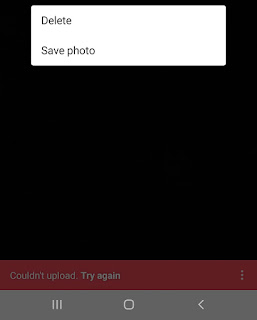
Now if you have applied all the above methods, you will be able to upload your story successfully this time without any error.
So that’s how you can help fix the problem of Instagram stories stuck on posting. We hope you find this tutorial helpful. Let us know which method worked for you. If you want to ask something about this topic, feel free to share it in the comment section.



