Do you want to set an empty status on your WhatsApp? Although, there is no point in setting a blank WhatsApp status, but you can do it just for fun or to make your friends wonder why you have set your status empty.

There are basically two types of status features on WhatsApp. Previously, the status on WhatsApp only refers to the text status, which is now changed to About. You see it in the About section on your WhatsApp profile.
On the other hand, there is another status feature on WhatsApp that you seen in the Updates tab. It allows you to share photos, videos, and text with your WhatsApp contacts which automatically disappears after 24 hours.
In this tutorial, we have shared multiple methods to help you set a blank (or empty) status on both WhatsApp About and Status Updates.
Table of Contents
Method 1: Set blank WhatsApp status using invisible text
You would have noticed that WhatsApp doesn’t allow posting a status with just a blank space without any text. However, there is a simple workaround to trick WhatsApp into posting an empty status by using a special blank character.
Here’s a step-by-step guide –
- Copy the blank space between these two brackets: [⠀⠀⠀⠀⠀⠀⠀⠀⠀⠀⠀⠀]
- Open WhatsApp and move to the Updates tab.
- Tap the pencil edit icon at the bottom-right corner to add a new WhatsApp status.
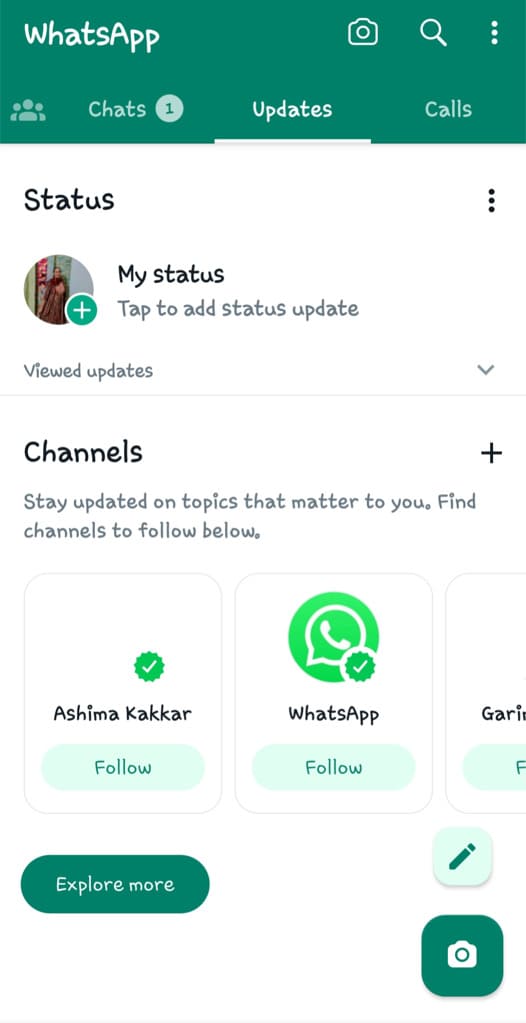
- Paste the blank space you have copied from the 1st step. On the status editor, long-press on the screen where it says “Type a status” and then select “Paste” option from the clipboard.
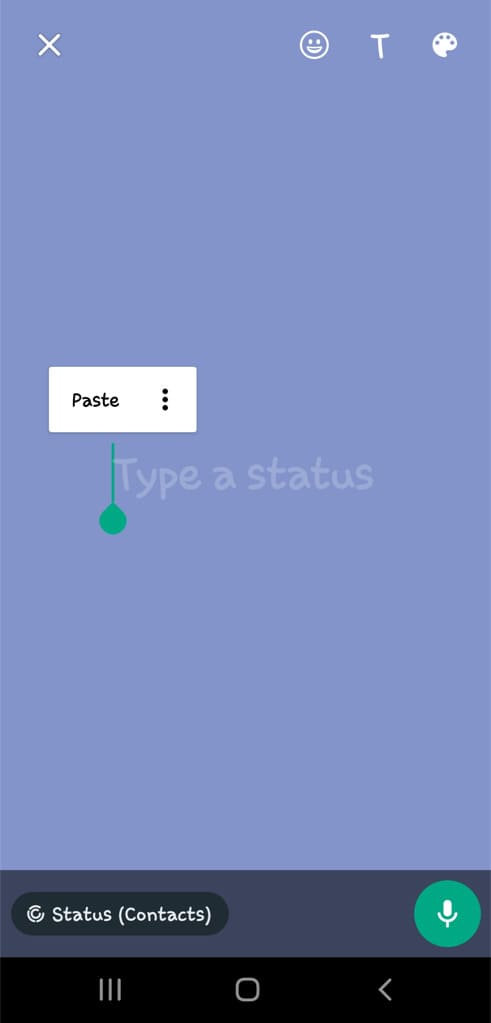
- You can change the status background by tapping the color palette button.
- Finally, hit the send button (paper airplane icon) to share your status. That’s it!
You have successfully posted an empty WhatsApp status. Tap on My Status to view it. You will only see the background with no text on it.
Method 2: Set blank WhatsApp status using Empty Text app
If the unique empty character you copied in the method above doesn’t work for posting a blank WhatsApp status, you can try another method.
There is an app for Android called Blank Text that allows you to automatically copy an invisible blank text to your clipboard. Here’s what you need to do:
- Download and install Blank Text app on your phone.
- Once installed successfully, open the app and then tap on Invisible Text at the top.
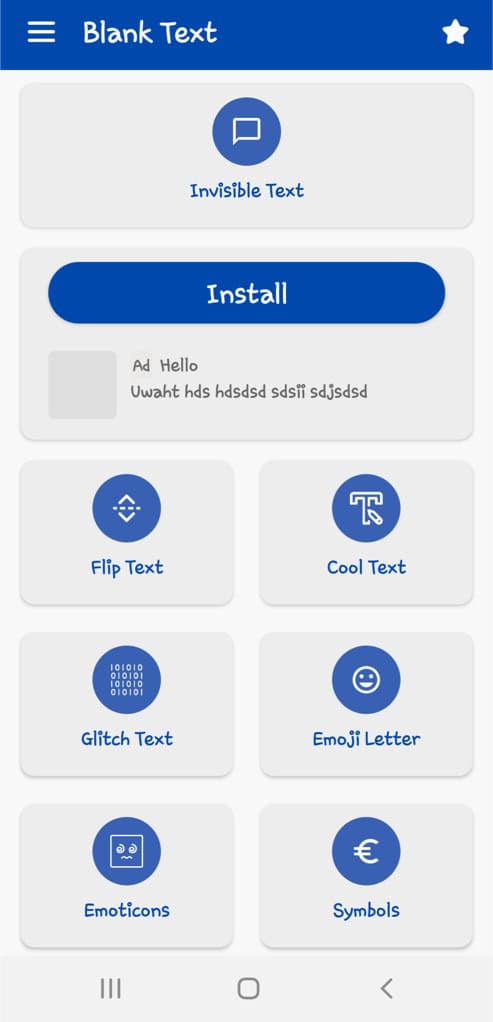
- Next, tap the copy icon. This will automatically copy the blank space to your clipboard.
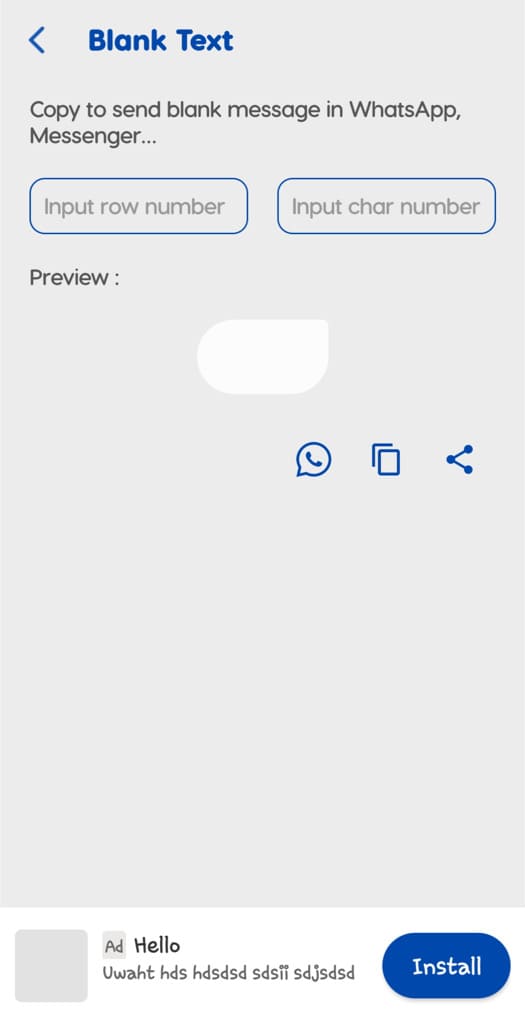
- Now just open WhatsApp and go to the Updates tab.
- Create a new status by tapping on the pencil editor icon.
- Paste the blank invisible text you have copied from the Empty Text app. You would see nothing on the screen expect status background.
- Tap the share icon to post your empty status now. Voila!
Method 3: Set blank About status on WhatsApp
If you wish to set empty status in the About section on your WhatsApp, you can use this method. Here we have used unsupported special characters that appears blank on WhatsApp. Simply follow these steps –
- First, copy these special characters: ⇨ ຸ
- Now open WhatsApp on your phone and tap the menu button (three-dots) in upper top-right corner of the screen.
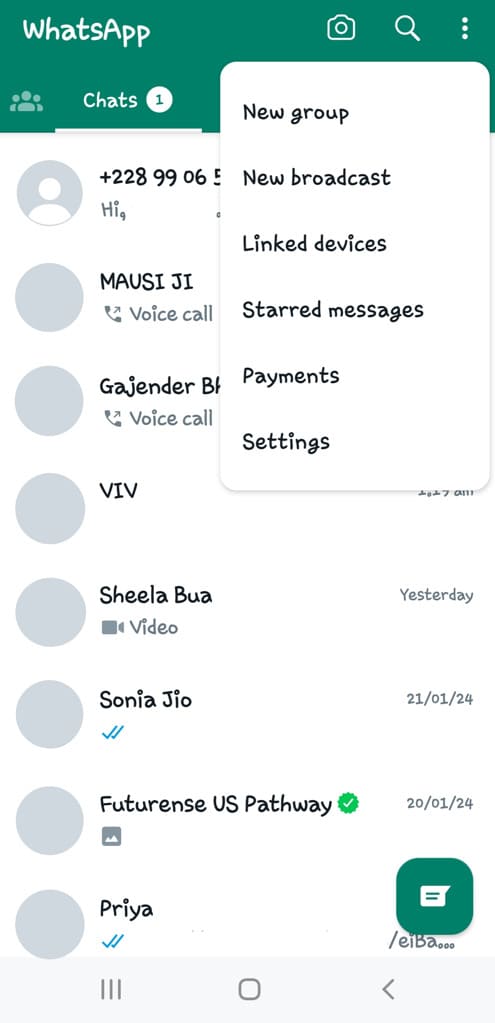
- Go to Settings from the menu and then tap on your profile at the top.
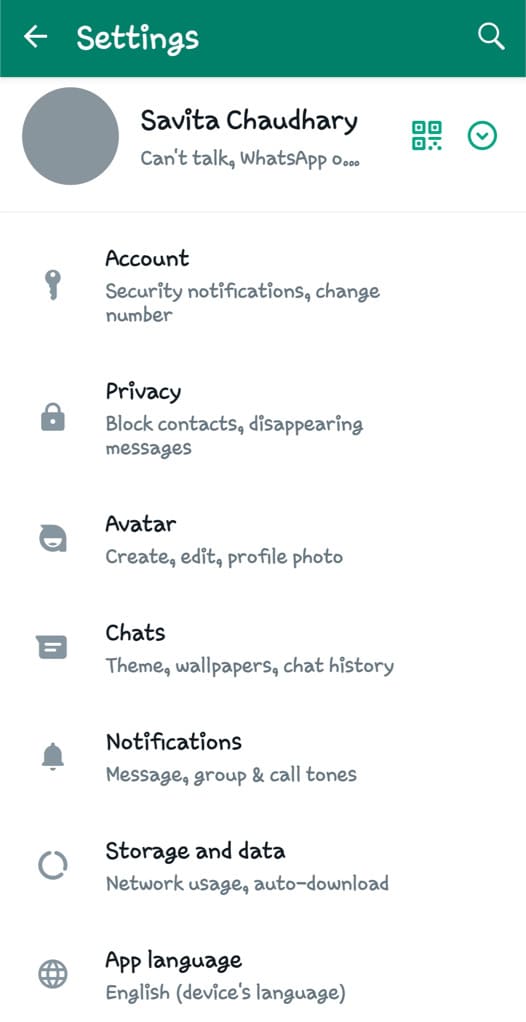
- After that, select About option and then tap the pencil edit icon next to your current About status.
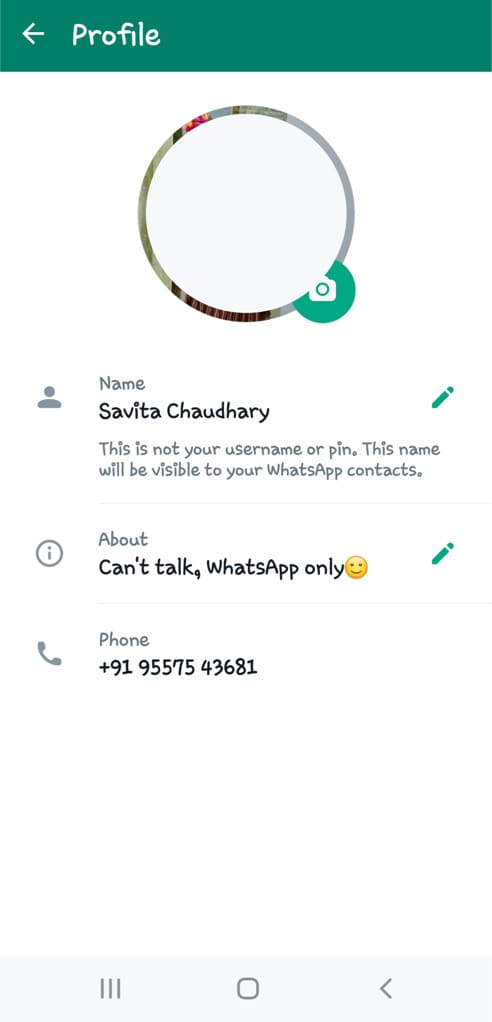
- Erase the previous text and paste the characters you have copied earlier.
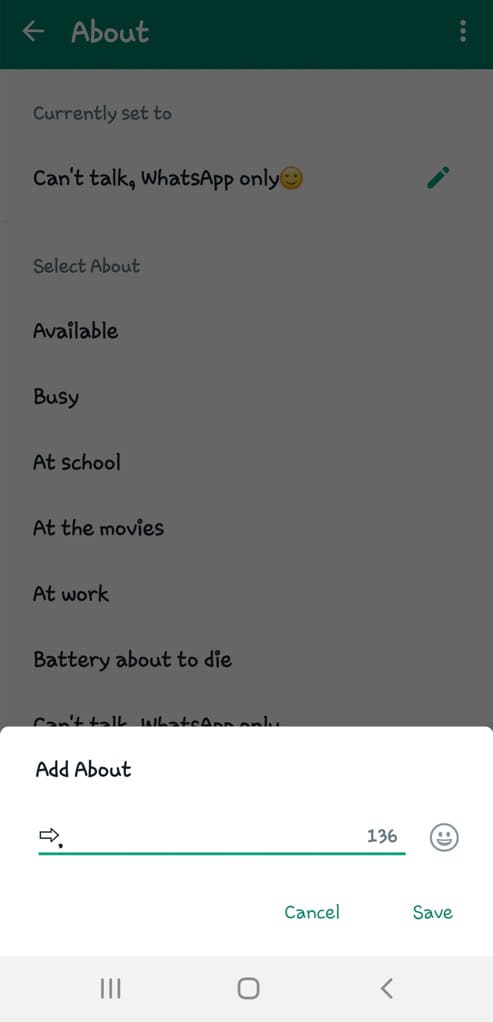
- Now you have to remove the arrow symbol (⇨) from the characters you just pasted. You will be left with the second symbol only.
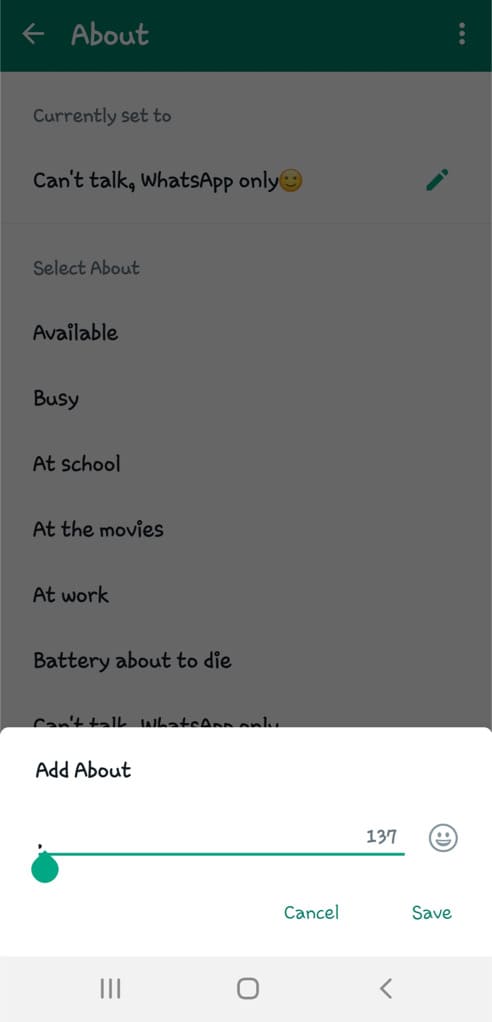
- Finally, tap the Save option. If you have done everything right, you would see a blank About status on your WhatsApp.
If you find this method a little tricky, you can use the Empty Text app as an alternative to copy the special blank characters. Apart from this, you can also use that app to send blank messages on your WhatsApp chats.
Method 4: Remove/Hide About status on WhatsApp
Another way to make your About status blank on WhatsApp is by changing its privacy to Nobody. This way, you can hide your About completely so other people won’t be able to see it. Here are the steps you need to follow:
For Android:
- Open WhatsApp on your Android device.
- Tap on three vertical dots in the upper-right corner.
- Select Settings from the pop-up menu.
- Go to Privacy.
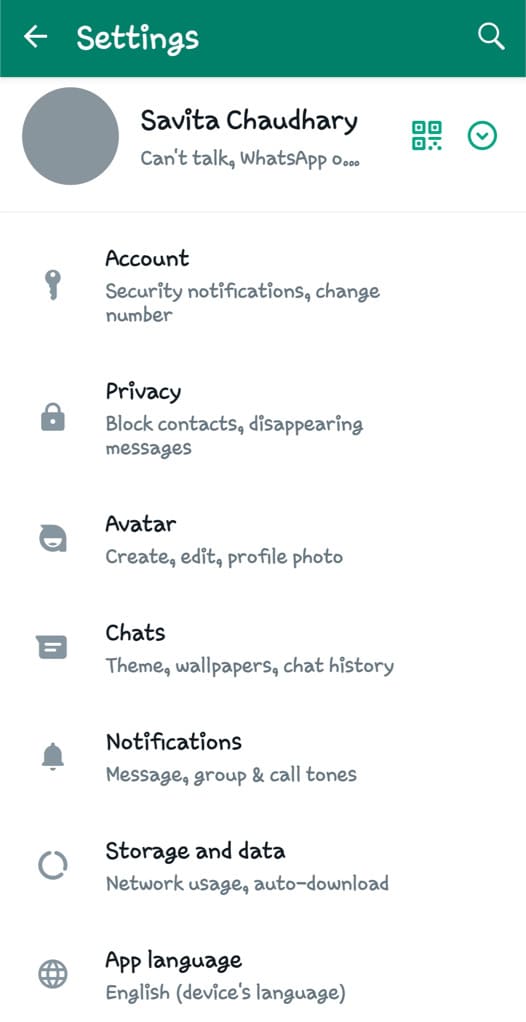
- Tap on “About” option.
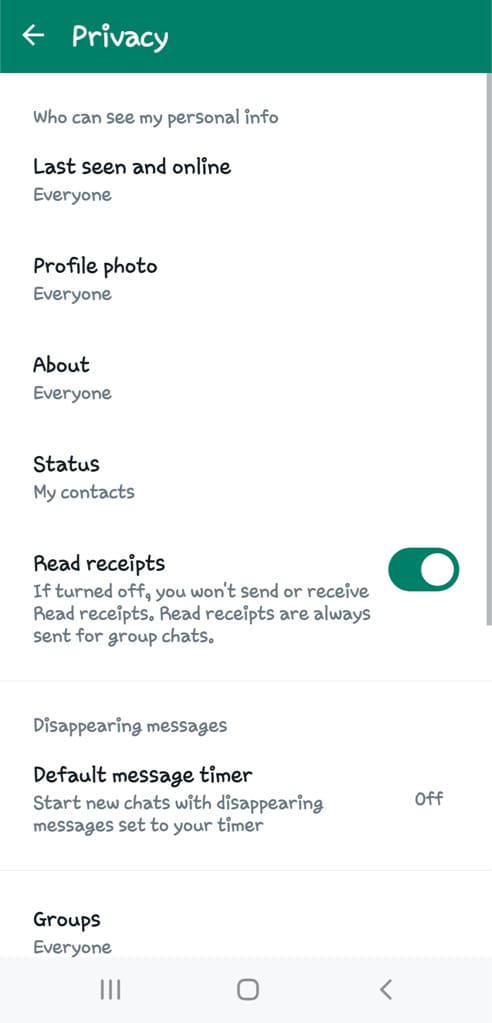
- Select “Nobody” for Who can see my About.
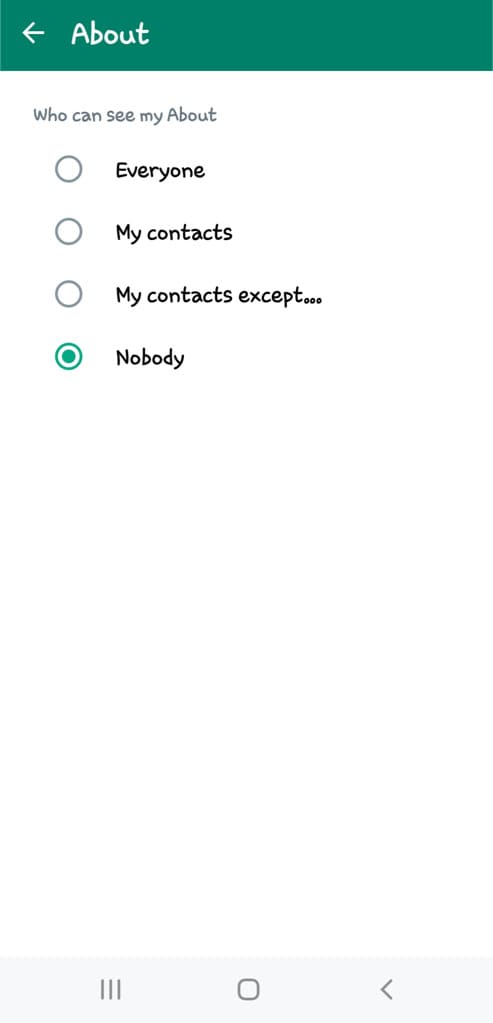
If you want to hide your About only from unknown people who aren’t saved in your contact list, you can choose “My contacts” instead. Apart from that, there is another option called “My contacts expect…” which lets you exclude specific people from your contacts.
For iPhone:
- Launch WhatsApp on your iPhone.
- Go to the Settings tab.
- Tap on Privacy option.
- Next go to About.
- Select Nobody option.
Mehtod 5: Share invisible text on WhatsApp status
In this method, we will copy invisible text from a website. This is yet another method to make your WhatsApp status empty. There are various websites you can find online which provides the facility to copy invisible text to your clipboard directly. You can then paste that text into your WhatsApp status to post it as empty or blank.
Open Chrome or any other web browser on your smartphone. Visit Google and search for “Invisible Text”. Select any website of your choice (for example, editpad.org – Invisible Character). You will find an option to copy the empty character to your clipboard.
Once copied, open WhatsApp and head to the Updates tab. Tap on the pencil edit icon to create a new status. Long-press on the screen to reveal clipboard options and then select Paste from there. Finally, hit the paper airplane button to share your blank status. That’s it!
How to send blank messages on WhatsApp
If you wish to send blank messages on WhatsApp, you can do that in the same way. All you need to do is copy the blank text between these brackets [⠀⠀⠀⠀⠀⠀⠀⠀⠀⠀⠀⠀] or using a third-party app such as Blank Messages.
After that, open the WhatsApp chat where you want your send empty message. Paste the copied text in the message box and tap the send button (paper airplane icon). You can even create multiple blank lines with this method.
Frequently asked questions
If you see no status on someone’s WhatsApp, it usually indicates that they haven’t posted any updates or haven’t shared their status with you. Additionally, it’s possible that they have intentionally set a blank status on their WhatsApp profile.
WhatsApp does not directly support posting an empty status with a blank space. However, you can use special characters or invisible text to create the appearance of a blank status.
No, WhatsApp doesn’t provide an option to make the entire About section invisible. The About section requires some text or characters. However, you can set your About privacy to Nobody to make it invisible for other people.
You can control who sees your status updates by adjusting your privacy settings. There are options available to share your status exclusively with specific contacts or with everyone in your list, excluding certain individuals of your choice.
Final thoughts
Setting a blank status on WhatsApp is a straightforward process that only requires you to copy and paste some unsupported special characters or invisilbe text.
So these are some methods that can help you to set a blank (or empty) status on WhatsApp.
Make sure to share this tutorial with your friends. If you want to ask something, you can share it in the comment section below.
Read other similar articles:
- How to Post Blank Status or Comment on Facebook
- How to Set Blank (Empty) Name on WhatsApp
- How to Post Blank Comment on Instagram
- How to Make Your Discord Name Invisible



