
If you normally create a new post and give blank spaces in it, Facebook will not allow you to post that status. Similarly, you can’t post blank comments on Facebook. It doesn’t work that way. Instead, you have to type something in the status/comment box, only then Facebook can allow you to post it.
Here we have shared two simple methods by which you can post blank (or empty) status and comments on Facebook. It would be suprising for your friends and they will definitely ask you how you have done it. These methods works on all devices and platforms including your phone, computer, Facebook app, and Facebook web versions.
Table of Contents
Method 1: Post blank status or comment on Facebook
There is a shortcode on Facebook which allows you to post blank status or comment. Follow this step-by-step guide –
- Open any browser on your phone or computer such as Google Chrome. Then go to the Facebook website and login to your account.
- Now click on the status/comment box and type @[0:0 ]
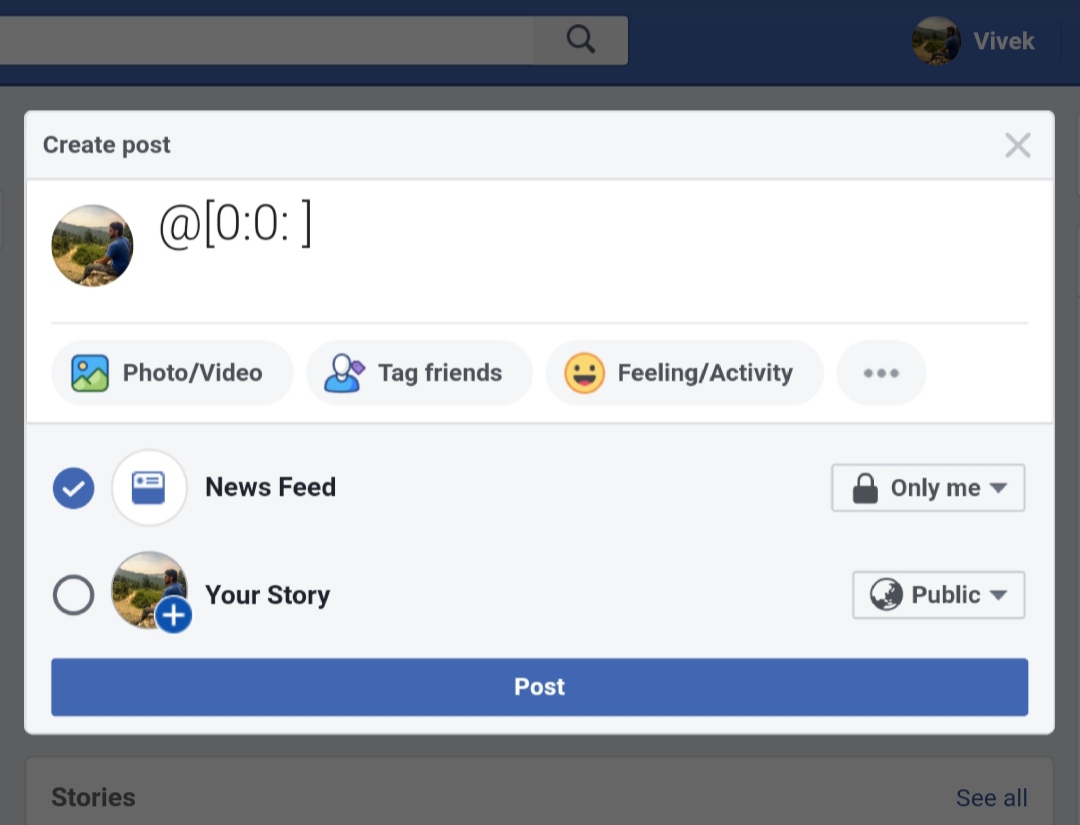
Type exactly the same or you can copy and paste it. Please note that there is a space after the second zero (0).
- If you want to create a multiple line blank status, then type the shortcode in each new line as shown below –
@[0:0: ] @[0:0: ] @[0:0: ] @[0:0: ]
This will create 4 line blank status.
- Finally, tap the Post button to share it on your Facebook. As soon as it is published, you will see a blank status.

Unfortunately, this method does not work on the Facebook app but it works fine on the mobile and desktop Facebook website.
Note: To check if this method is working, you can create a test post by setting its privacy to Only me.
Method 2: Use blank space to post empty status or comment
This is quite different from the previous one. Here we will use a blank space to post empty status/comment on Facebook. Just follow these steps –
- First, copy the blank space between these brackets: [ ⠀⠀⠀⠀⠀⠀⠀⠀⠀⠀⠀⠀]
- Next, open the Facebook app on your phone. If you are on your PC, then open the Facebook website.
- Click on the status/comment box and paste the blank space you have copied from this website.
- Finally, post the status/comment on your Facebook and you have done it.
Unlike the previous method, this one will also work on the Facebook app. Moreover, it is quite simple as you don’t have to type anything manually. The only drawback of this method is that it can’t create multiple lines blank status.
Method 3: For blank comments only
You can also use above methods to post blank comments on Facebook. There is another method which only works on computer as it require desktop keyboard. All you have to do is, open the comment box on the post where you want to add blank comment and press ALT+0137. This will create an empty comment. Just post it and enjoy.
So that’s pretty much everything you need to know. We have posted a few other similar articles related to this topic. If you are interested, then check out these posts –
- How to Post Blank Comment on Instagram
- How to Set Blank Status on WhatsApp
- How to Set Blank (Empty) Name on WhatsApp
Please don’t forget to share these articles with your friends. We hope you liked our post. Stay tuned with us for more interesting tricks and tips. If you want to ask something, please do share it in the comment section below.


