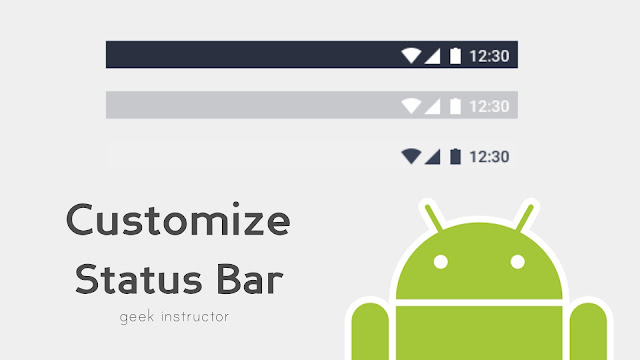
Android allows users to customize their smartphone as they want. From changing the app icons to changing the font style and home screen UI, you can do almost anything. You can also customize the status bar on Android.
For those who don’t know what status bar is – it is a horizontal bar at the top of the screen where you see your battery percentage, time, network, notifications, and other information. Android doesn’t have an in-built feature in it to customize the status bar but there are third-party apps that you can use.
In this tutorial, we will show you how to customize the status bar on your Android smartphone. You can change it to the material design, use gradient colors, or add an image in the status bar background. Let’s see how to do it!
Change status bar to material design
If you want to give a material design look to the status bar on your phone like in the old Lollipop version of the Android, then you can use the Material Status Bar app. This application is available on Google Play Store for free. Here’s how you can use it –
First, download and install this app on your Android phone. Open it and tap the OFF button. After that, you will be asked to enable a few permissions to allow the app to work properly. There are three permissions: Drawing over other apps, notifications access, and accessibility.
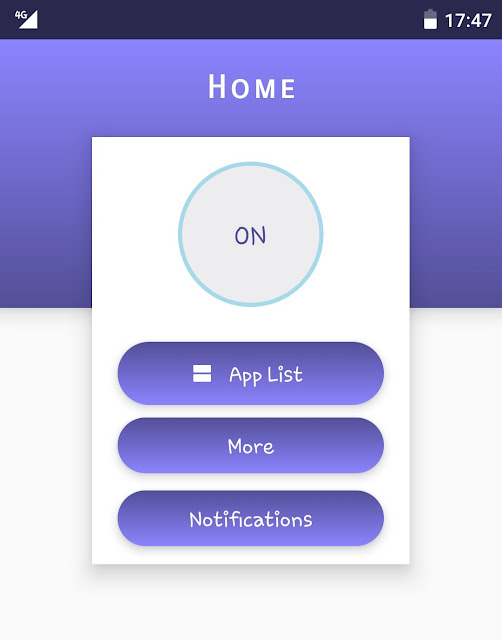
Clicking on the permission will take you to the Settings where you can enable it. Once you have enabled all permissions, your status bar will change to the material design. To customize the design, click the Configure option in the app.
If you want to change the overlay style, click the Theme option and then choose any style you want. By default, it is set to Lollipop. There are 3 other styles: Gradient, Dark Gradient, and Flat.
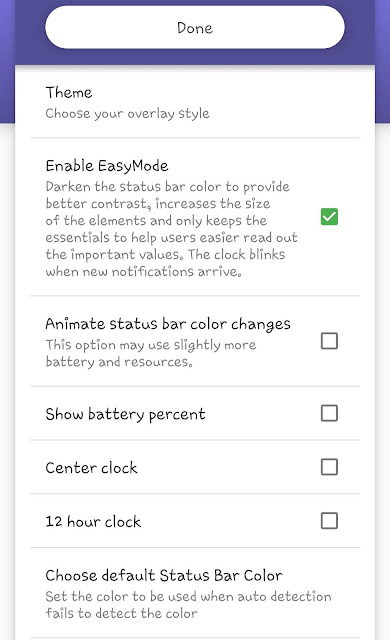
From the same Configure page, you can change the default color of the status bar and tweak other settings like enable battery percentage, change the time format, enable EasyMode, and more.
There is another useful feature in the Material Status Bar app. It allows you to change the status bar color on the individual apps. Just go to the App List. There you will see a list of apps. Clicking the app name will expand the section where you change its status bar color.
Use Color Status Bar to customize the status bar
Color Status Bar is another app for Android which lets you customize the status bar on your phone. With this app, you can apply the frame, style, color, gradient, and even gif. Here are the steps to customize the status bar on your Android phone –
- Install the Color Status Bar app from Google Play Store. Open it and then accept its Terms of Service.
- Toggle the Status Bar button to turn it on. For the first time, you will be asked to allow permission to the app so that it can show things on top of other apps you’re using.
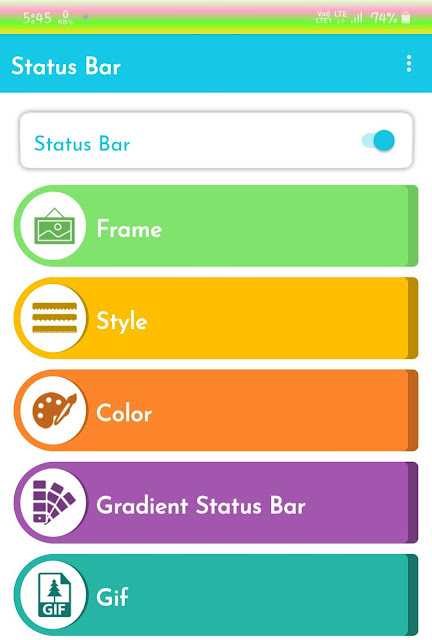
Click the Authorize option and it will redirect you to the Settings page where you can enable this permission.
- Now open any category you want to use. There are 5 options available: Frames, Style, Color, Gradient Status Bar, and Gif.
- Select the particular frame, style, color, gradient, or gif you want to apply on your status bar and then click the Apply button.
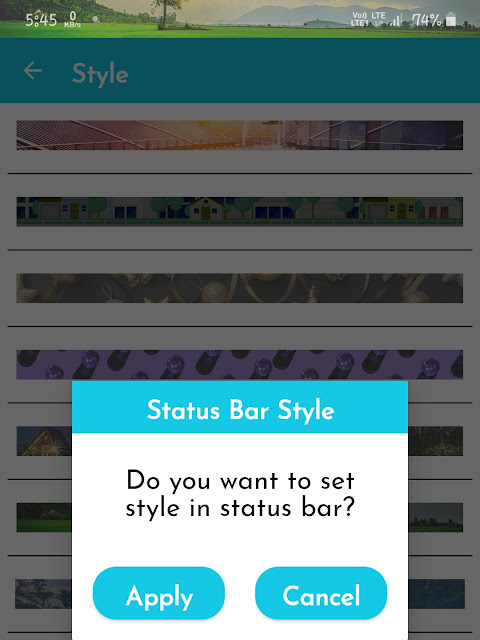
Unlike the previous app, the Color Status Bar app doesn’t change the icons in the status bar. It only changes the design and background. Apart from that, you can’t also apply different styles on individual apps.
So that’s how you can change the status bar design on your Android phone. We have shared two of the most popular apps in this tutorial. You can use any of them based on your choice. If you want to ask something, write it down in the comments section below.



