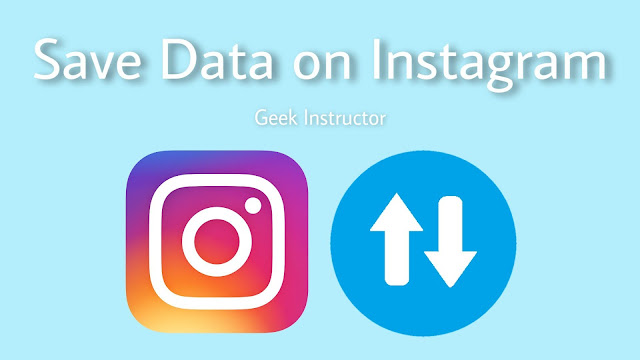
You might have noticed that Instagram eats a lot of mobile data on your phone. If your daily data is exhausted very fast, then Instagram is the culprit most probably. One of the reasons why Instagram uses so much data is because it loads content in advance.
For example, if you are watching a video, Instagram will automatically load the next few videos. The same is for stories also. Instagram does this to provide the best user experience but this will definitely cost your more data. In this tutorial, we have discussed how you can save mobile data while using Instagram on your phone.
Table of Contents
How to check Instagram data usage
Instagram not only uses mobile data when you using it but it also works in the background to fetch new notifications. First of all, you have to check how much data Instagram is using on your phone. There is no need to use any third-party app for this task as Android phones have a built-in feature in the settings where you can check apps data usage. Here’s how you can do it –
- Open Settings on your phone.
- Go to Connections > Data Usage > Mobile Data Usage.
- Here we will see a list of apps based on their data usage in the descending order. You can select the time period at the top. Find and open the Instagram app.
- There are two types of data usage. Foreground refers to the data usage when you using the app. On the other hand, Background refers to the data usage by the app in the background.
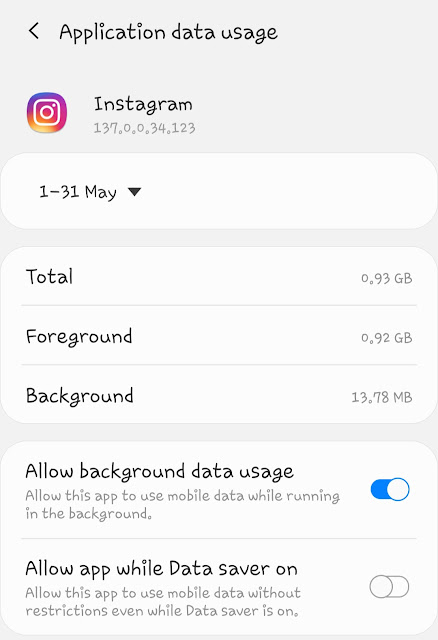
If you are addicted to your phone, you might be interested to find out how many times you unlock your phone and how much time you spend on your phone daily. We have already posted a detailed article on these topics.
How to reduce mobile data usage on Instagram
Instagram has added the Data Saver feature which allows you to save mobile data usage on your phone. What this feature does is, it simply restricts extra data usage which is used to load videos in advance. After enabling it, Instagram will only load one video at a time that you are currently watching. Here’s a step-by-step guide to enable the data saver mode on Instagram –
- Make sure to update the Instagram app to the latest version. Go to the app store and update it.
- Open the Instagram app, go to your profile and tap the menu button (three parallel lines at the top-right corner).
- Now go to Settings > Account.
- Click the Mobile data use option here.

- Now enable the Data Saver button. That’s it.
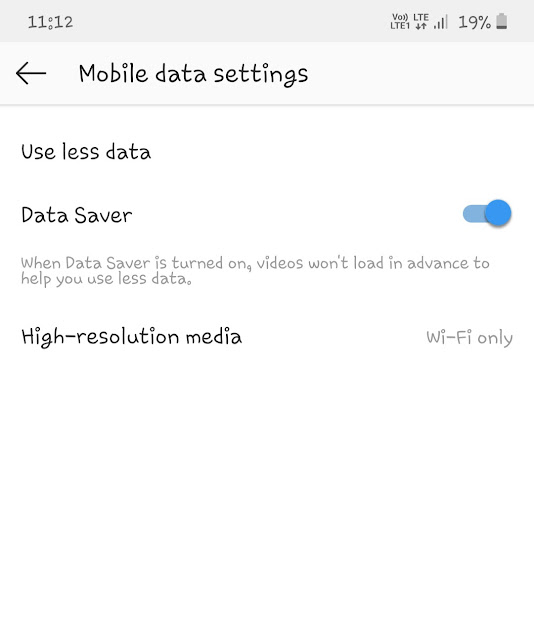
There is another option labeled High-resolution media. In this option, you can select when you want to load media in high-resolution. There are three options available: Never, Wi-Fi, and Mobile + Wi-Fi. By default, it is set to Wi-Fi only.
Restrict background data for Instagram
If you don’t want Instagram to use mobile data in the background, you can restrict its background data usage. This feature is available in the app settings. First, go to Settings > Apps > Instagram. Now click the Mobile Data option. Here you can disable the Allow background data usage button.
Please note that when you restrict background data, Instagram won’t be able to use the internet in the background and thus you won’t get new notifications. You can also enable the Data Saver mode in your phone to restrict background data usage of all applications.
So that’s how you can save your mobile data on Instagram. If your phone is lagging due to low memory, you might be interested to read our article on how to clear cached data on Android phone. Finally, if you want to ask something related to this tutorial, let us know in the comments below.



