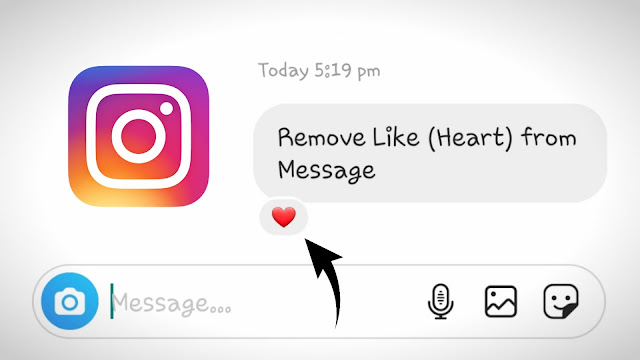
The Instagram chatting system is quite different from Facebook and other messaging apps like WhatsApp. There is a feature in Instagram chat which allows you to like a messaging with a heart reaction.
Sometimes you end up liking a message accidentally and then regret sending it later. Let’s suppose you are chatting with your crush and you suddenly liked their message for no reason. It feels a little awkward to do that on a normal message.
If you have liked someone’s message on Instagram accidentally and now you want to remove the like heart reaction, then don’t worry as this guide will show you how to do that. Let’s get started!
Table of Contents
How to like a message on Instagram
Some of you might not be aware of how you accidentally liked a message on Instagram. We want to make it clear first so you don’t make that mistake again. As you might have noticed there is no like button on the Instagram messages, then how it is possible.
Well, the like on chat messages works the same way as the like on posts. Basically, you just have to double-tap on a message quickly and then Instagram will automatically add a heart like reaction on it.
Please note that you have to double-tap the message, not long-press it. Another interesting thing is that you can also like your own messages on Instagram chats.
How to unlike a message on Instagram
Now let’s come to unlike part. It is quite simple to unsend the like heart reaction that you have made on a message accidentally. Thanks to Instagram as it provides such a feature to remove like on chat messages. Here are the steps you need to follow –
- Open Instagram on your phone.
- Go to your Instagram DM – Click direct message button (paper plane like send icon) at the upper-right corner of the screen.
- Open the chat of the user where you have liked a message that you want to remove.
- Now click the heart like reaction on the message. It will open up the Responses window.
- Finally, click the “Tap to remove” option just below your name and this will remove your like heart reaction from the message. That’s it.

Alternative Method
Alternatively, you can long-press on the message you have liked and then click the Unlike option on the pop-up box that appears on your screen.
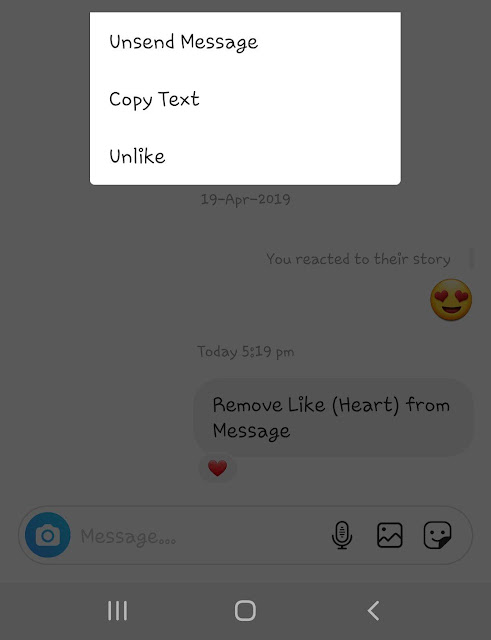
How to unsend a message on Instagram
Another way to remove like reaction from a message on Instagram is to remove the message itself. This is useful only if you have made a like reaction on your own message. So basically, what you have to do is to long-tap on your message you want to remove.
After that, a pop-up box will appear where you have to click Unsend message option. This will completely remove your message from the chat and along with that, your heart like reaction will also be removed automatically.
How to unsend story reactions on Instagram
Instagram allows you to send quick reactions on other’s stories. Sometimes you send a reaction by mistake and later want to remove it. We have already posted a separate article on this topic. For unsending story reactions on Instagram, you simply need to open the user’s chat and then long-press on the reaction message. After that, just tap the Unsend message option and you’ve done it.
That’s everything you need to know about this tutorial. We hope you find it helpful to remove your heart like reaction from a message on Instagram. Now whenever you send a message or story reaction to someone by mistake, you know how to remove or unsend it. If you have any questions in your mind, feel free to share them in the comments below.



