
Siri can be activated with a simple “Hey Siri” voice command and after that you can ask it to do whatever you want. iPhone comes up with a male Siri voice by default. There is a female version available also in which Siri speaks in a female voice. It looks more professional than the default male version.
Do you also want to change Siri voice to a female version on your iPhone? Well, this is actually possible with a simple tweak in your phone settings but first you need to download the female version of the Siri voice to make this happen. In this guide, we have discussed how you can make Siri speak in a female voice on your iPhone or iPad.
How to change iPhone Siri gender to female voice
Before we start, make sure that your iPhone is updated with the latest iOS version. You can check for a new software update from Settings > General > Software Update. As you might have expected, the option to change Siri voice is available in the phone settings under Siri & Search. Just follow these simple steps –
- Open the Settings app on your iPhone or iPad.
- Scroll down a bit and click Siri & Search option.

- Under Ask Siri, you will find Siri Voice. Click on this option.

- Now you will see that the gender is set to Male by default. Tap on the Female option. It will play the preview of the female version saying “I am Siri, your virtual assistant“.
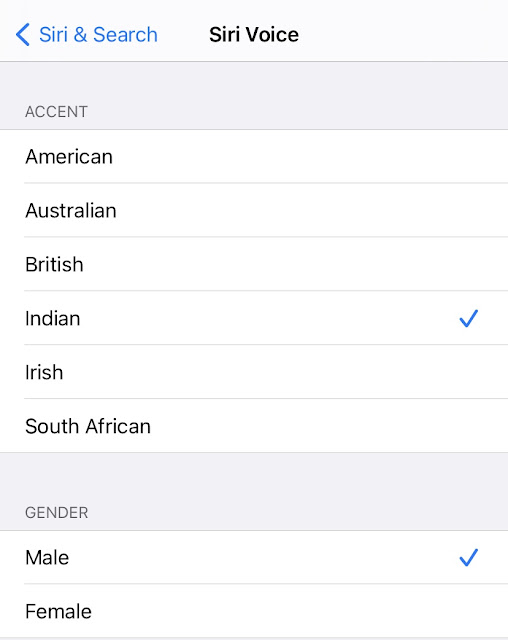
- You would be asked to download the female voice version which is around 411MB in size. To start the downloading, simply click Use Mobile Data option. If you are on a Wi-Fi network, it will start download automatically.
- Once the female Siri voice version is downloaded, your changes will be applied. From the same page, you can also change the accent of your Siri. There are various options available such as American, Australian, British, Indian, Irish, and southern African.
Another simple trick to change iPhone Siri gender
In this method, we are going to use Siri itself to do the task. You just to speak “Hey Siri, open your settings“. This will directly take you to the Siri & Search settings page. From there, click on Siri Voice option and then you can change the Gender from Male to Female. If you haven’t downloaded the female version of Siri yet, you need to download it first before applying the changes.
So that’s how you can make your Siri speak in a female voice on your iPhone or iPad. Do you like the female version of the Siri voice? Which one is more better: male or female Siri voice? Let’s know in the comments below. If you want to ask something, feel free to share it with us. Before leaving this page, make sure to check out other iPhone guides on our website.



