
WhatsApp also know that this a common issue which most people face on daily basis and that’s why it has a feature which allows you to delete your message after they are sent. When you select and tap the delete button, you will see delete for everyone option. Clicking on it will delete the message even the media files from the recipient’s phone.
There is a time period limit of 1 hour up to which you are allowed to delete your messages on WhatsApp. Once this time limit is crossed, the option to delete the message for everyone disappears. Sometimes we are late to delete the message in its time limit and later want to do that. It might seem impossible but you can actually delete your WhatsApp messages even after the time limit with a simple trick that we have shared in this article. So let’s get started!
Delete WhatsApp message for everyone after time limit
What we are going to do is simply changing the date and time of your phone to the time when you have sent your message. This will trick WhatsApp to think that the time limit isn’t crossed yet and thus you can use delete for everyone feature to delete your message that you have sent accidentally. Before this, you also need to force stop your WhatsApp so that it stops running in the background.
This step-by-step guide shows you how to delete WhatsApp messages for everyone after time limit is crossed –
- Note down the date and time of your message – This is required as we are going to adjust the date and time according to the message. Just open the WhatsApp chat and note down when you have exactly sent your message.
- Turn off mobile data and Wi-Fi – Before everything else, first you have to make sure that your phone isn’t connected to the internet. So turn off mobile data and Wi-Fi from the notification panel. If your phone is connected to the internet, the trick won’t work.
- Force stop WhatsApp – This is required to make WhatsApp stop from running in the background so it respond to the date and time change of your phone normally. You can force stop WhatsApp from the app settings. Simply, go to Settings > Apps, find WhatsApp there and in the app info, you will see Force Stop button. Once you have force stopped WhatsApp, don’t open it again until the date and time is changed.

- Change your phone date and time – Now here comes the tricky part. You have to change your phone’s date and time to match it with the time period when you have sent your WhatsApp message. By default, your phone must be set on automatic update mode.

To change your date and time manually, simply open the Settings app on your phone and look for Date and Time option (find it under General Management settings). Now turn off the automatic date and time feature and then set it manually.
- Delete your WhatsApp message after time limit – Now you are almost there. You just need to open your WhatsApp and delete the message like it’s normally done. First select the message, tap the delete button, and then you will see Delete for Everyone option. This option wasn’t available earlier. It’s unlocked only after changing the date and time of your phone.
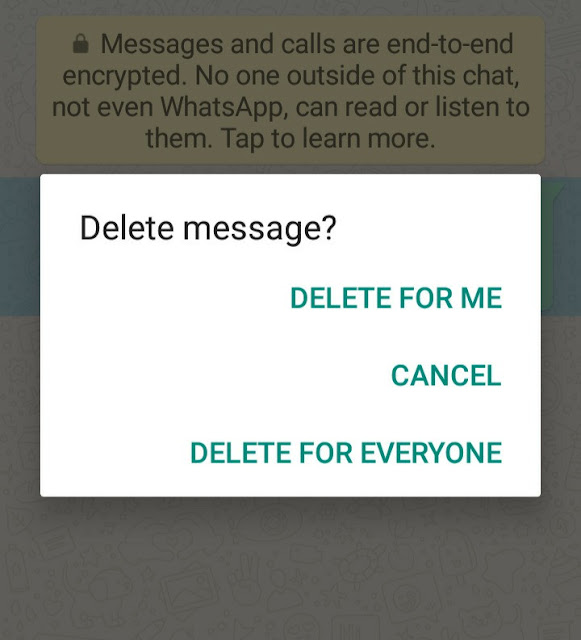
Once you click on it, your message will be deleted from the recipient’s phone permanently, even then media files will be deleted. Make sure to turn on the mobile data or Wi-Fi after this, only then WhatsApp will be able to apply the changes.
- Change your phone date and time to automatic again – Now as you have completed the task, there is no need to keep your date and time changed. Just go to the settings again and turn on Automatic mode. It will automatically change your date and time to the current state.
So that’s how you can delete WhatsApp message for everyone after the time limit is crossed. Please note that if the message is already seen by the recipient, there is no point in deleting it after that. So this trick is useful only if the message is unseen. You might be interesting to read another article on how to read deleted messages on WhatsApp. If you have any question in your mind regarding this topic, you can share it in the comment below. Stay tuned with us for more interesting tutorials.



