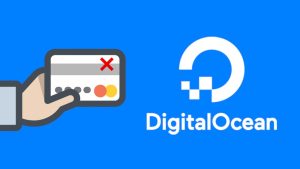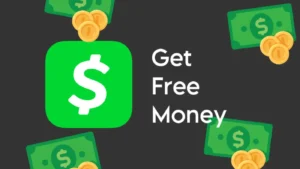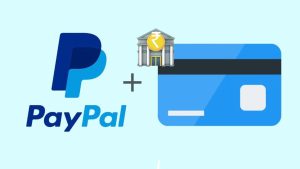Paytm is linked with your bank account in order to make these online transactions possible. When you create a new account on Paytm, you are asked to add your bank account in it. For the verification purpose, it will also send an OTP (one time password) on your registered mobile number which you have to enter in the Patym to prove your identity. The bank account is linked with Paytm only after the successful verification.
Sometimes you are unable to add your bank account on Paytm and face issue in bank verification process like not getting OTP on your mobile number. This is one of the most common issues on Paytm which many users face every now and then. If you are also having trouble adding your bank account on Paytm, then here we have shared some methods that can help you to fix this issue quickly. Now without wasting your time, let’s start this tutorial.
Table of Contents
1. Update Paytm number with your bank number
You have to create your Paytm account with the same mobile number which is registered on your bank account. If your Paytm number is different from your bank mobile number, then you won’t be able to complete your bank verification. If this is your case, then either create a new Paytm account or you can also update mobile number in your existing account. Here’s how you can do that –
- Open the Paytm app on your iPhone or Android device.
- Go to the menu by clicking your profile icon at the top-right corner.
- Click on Your Accounts and then Account Details.
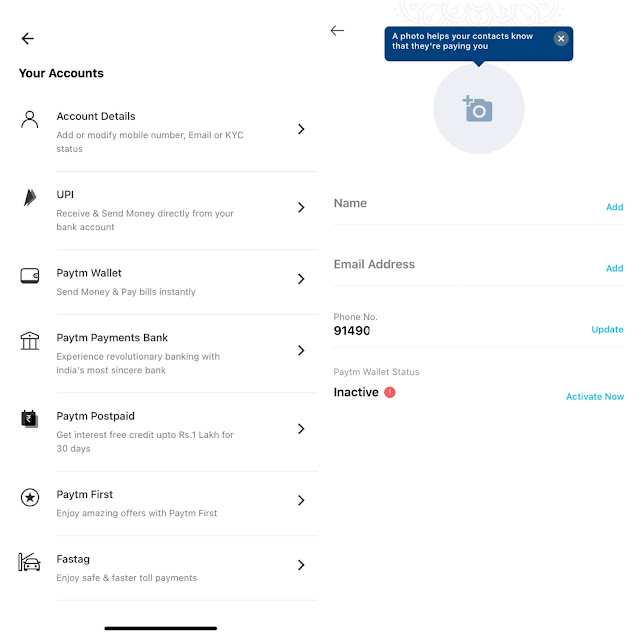
- Here you can change your name, email address and mobile number. Click Update option next to your phone number.
- Tap Confirm & Proceed button.
- Now you will be asked to select your new mobile number. After that, Paytm will send an OTP (one time password) on it for verification. Once it’s verified, your Paytm phone number will be updated. Now try again to verify your bank account and this time it will work.
Please note that, updating the mobile number on Paytm will delete your UPI ID, delink your bank accounts and delink your Paytm wallet from other apps.
2. Insert same mobile number on your phone
Sometimes you don’t receive OTP on your phone for Paytm bank verification. You should have your mobile SIM inserted in your phone in order to get this OTP. If you are using your SIM on some other phone, you might not be able to complete your bank verification. Paytm also checks if the same mobile number is also active on your phone or not. If this is your case, then you know what you have to do. Simply, insert the SIM on your phone and then try your bank verification.
3. Check your mobile network
It might be possible that you are not getting any network on your mobile number to receive the OTP. Just check the network indicator at the top-right corner of the screen. If you aren’t getting enough network, then here’s how you can refresh and reconnect –
- Open the Settings app on your phone.
- Go to Connections > Mobile Networks.
- Click Network Operator. If you have dual SIM phone, then choose the SIM whose network you want to refresh.
- Next, you will see two options: Search automatically and Search manually. The first option will automatically search and choose your network provider. On the other hand, if you want to select the network manually, then use the second option.
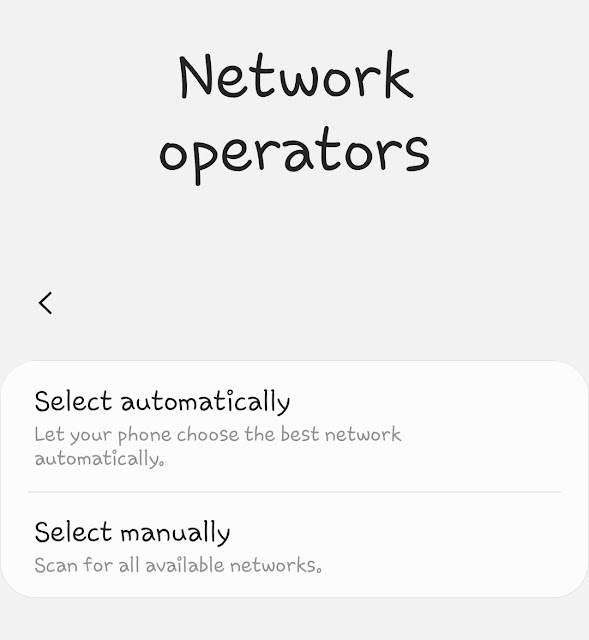
Once you have got full network on your mobile number, try again to verify your bank account on Paytm and you will definitely receive OTP on your phone number this time. Alternatively, you can also restart your phone or use airplane mode to refresh your mobile network.
4. Change mobile number on your bank account
If you have bought a new SIM and you have created your Paytm account with the same mobile number, then you can update your mobile number on bank account also. As we have already mentioned, both your Paytm and bank account should be registered with same mobile number only then you will be able to complete your bank verification and receive OTP on your phone. In order to update mobile number on your bank account, just go to your nearest bank branch. There you have to fill and submit a simple form for updating your account. It will be changed instantly or within a day or two. After that, you can verify your bank account on Paytm with the updated mobile number.
5. Recharge your mobile number
You might not be receiving OTP on your phone maybe because you don’t have any active recharge on your mobile number. In order to verify your identify, your bank send an SMS from your phone and then you receive OTP (one time password). If you don’t have any recharge, you won’t be able to send SMS to your bank and this will interrupt your Paytm verification. The simplest way to fix this issue is by recharging your mobile number. After that, you will be able to receive OTP from your bank.
So these are some methods which you can use to fix Paytm bank verification issue on your iPhone or Android smartphone. These methods are guaranteed to work for everyone. If you still facing any problem receiving OTP verification on your mobile number, share it with in the comment section below. We will try out best to help you. Also, don’t forget to share this post with your friends if you find it useful. You can also check other Paytm, BHIM, Google Pay related articles on our website.