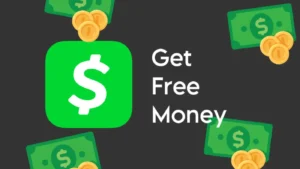You may be running into issues with DigitalOcean payment. If you’re not able to complete the payment process or if you’re getting an error message such as card declined or not supported, this guide will help you find the root cause of your problem and provide solutions to fix it.

DigitalOcean is a popular cloud computing platform that offers virtual servers, storage, and various other networking services. It bills customers at the end of each month based on usage. You can choose from a variety of payment options, including credit card, debit card, PayPal, and more.
If you are signing up for DigitalOcean, you will be asked to provide your payment details and then only you can continue using their service. If you are an existing user and you failed to pay your payment on time, DigitalOcean may suspend or terminate your account as well.
Table of Contents
Common fixes for DigitalOcean payment errors
If you are having difficulty processing payments with DigitalOcean, it could be because of a number of reasons, including incorrect payment information, unsupported card, international transactions being disabled, insufficient funds, and more. Let’s have a look at some common fixes that you can try to resolve DigitalOcean payment errors.
1. Enable International transactions on your card
DigitalOcean often fails to process your payment when your credit or debit card isn’t enabled for international transactions. By default, most cards are disabled for e-commerce and online payment facility by the bank. This is usually done as a safety precaution to reduce the risk of fraudulent transactions.
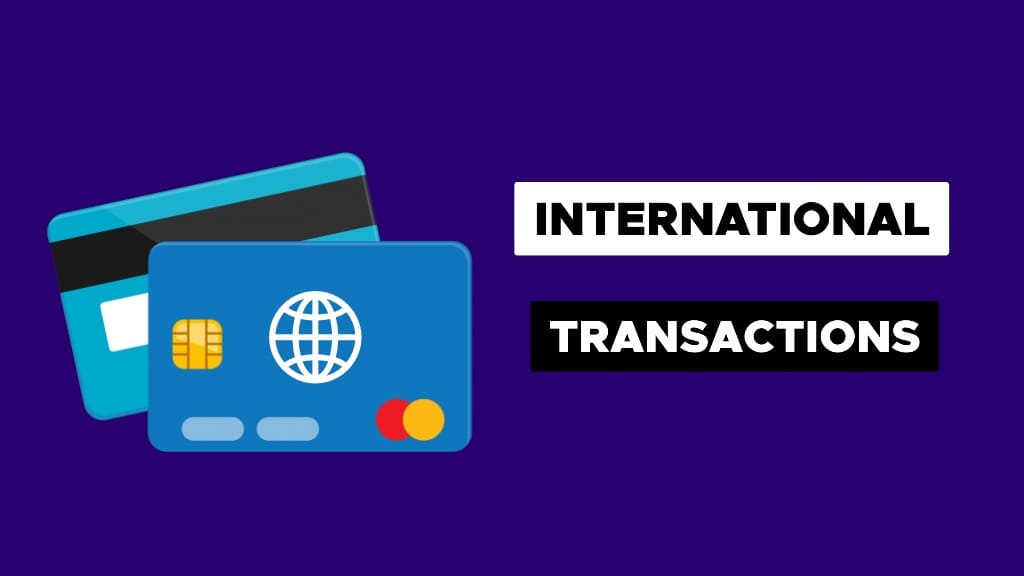
As per RBI guidelines in India, all banks are required to disable e-commerce, NFC, and international transactions on their issued cards until the customer activates these services manually. You can contact your nearest bank branch to activate them.
If you have internet banking enabled, you can also activate international transactions on your card using your bank’s online portal or mobile app. Some banks (like SBI in India) also offer SMS service to activate and deactivate online payment facility from the customer’s phone number.
Once you have enabled e-commerce and international transactions on your credit or debit card, you will be able to make a payment with it on DigitalOcean without any issues.
2. Pay with PayPal on DigitalOcean
DigitalOcean supports PayPal as an acceptable payment method. You can quickly and securely pay for DigitalOcean services with your PayPal account balance, debit card, or credit card. This payment method also works for India users.
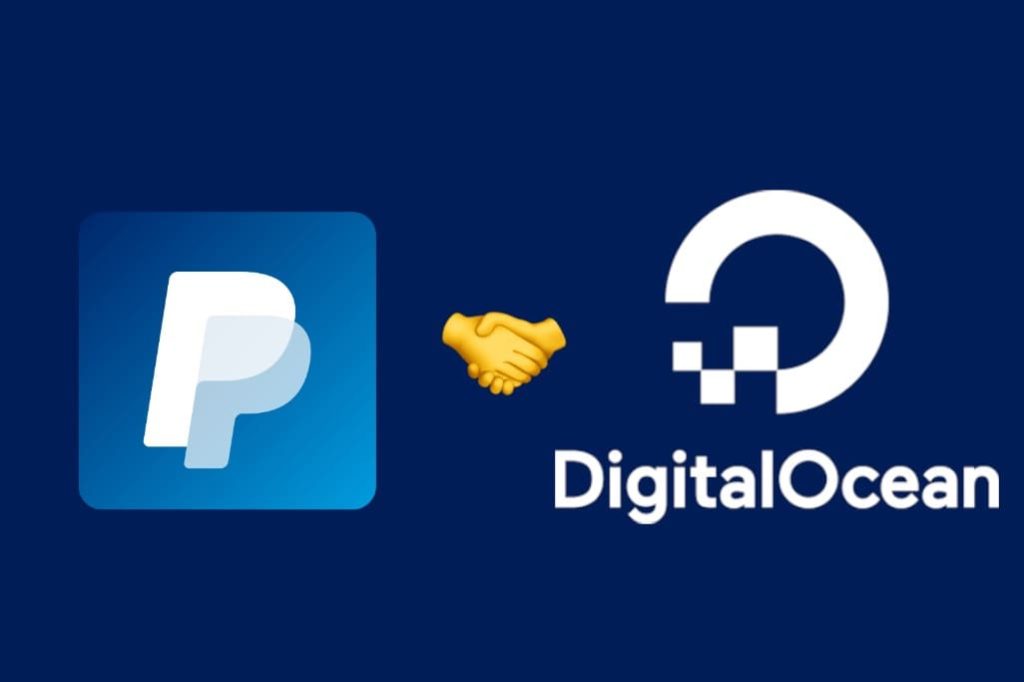
To pay with PayPal on DigitalOcean, simply select “PayPal” as your payment option during the checkout process on the Billing page. You will then be directed to a secure PayPal page where you can log in to your account or pay with your debit or credit card directly.
Once you have completed your payment successfully, you will be redirected back to the DigitalOcean checkout page where you will get the payment receipt. Before using this payment method, make sure to check if your bank accept international card transactions through PayPal.
3. Use a credit card
Some debit cards may not work with DigitalOcean even if you have enabled international transactions. If you card is declined or you receive an error that says “your card does not support this type of purchase”, then try using a credit card. If don’t have one, you can ask your friend or family member.
4. Check if your card is supported by DigitalOcean
DigitalOcean accepts different types of credit cards including Visa, MasterCard, American Express, JCB, Discover, UnionPay and Diners Club. If you don’t have one of those credit cards, you can also pay by PayPal or Google Pay (if available in your country).

If you are using Rupay or Maestro debit card in India, it may not work with DigitalOcean and you are likely to get a payment error such as your card does not support this type or purchase or we encountered an error processing your card.
5. Check your balance
It is possible that your DigitalOcean payment was declined due to insufficient funds in your account. Checking your bank balance will help you determine if that is indeed the case, and if so, you will need to add funds to your account in order to make the payment.
6. Check your card details
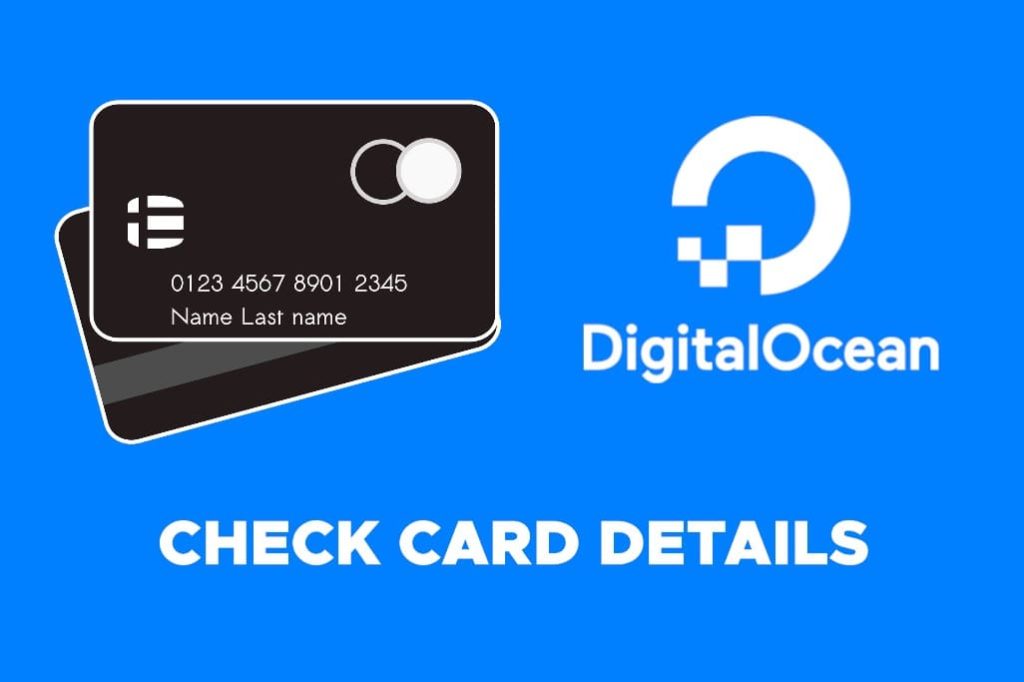
Payment failures can also occur if you enter incorrect card details on DigitalOcean such as the wrong debit card number, incorrect expiration date, or incorrect security code (CVV). There is also a possibility that your card has expired. It is important to double-check the card information and make sure it is correct before attempting to make a payment.
7. Contact your bank
It is possible that the bank may have flagged the transaction as fraudulent by mistake. If you have tried all basic troubleshooting and still your payment fails or your card isn’t accepted on DigitalOcean, then the last resort is to contact your bank. They can investigate the issue and provide you with the fastest resolution. Additionally, they can confirm if any additional steps need to be taken to complete the transaction.
8. Contact DigitalOcean Support
You can also contact DigitalOcean Support and ask them about your payment issue. DigitalOcean Support has a dedicated team of experts who can help resolve any issues related to payments. The support team can be contacted by submitting a ticket through the website, or by emailing support@digitalocean.com.
What type of cards are accepted on DigitalOcean
DigitalOcean accepts all major credit cards:
- Visa
- MasterCard
- American Express
- JCB
- Discover
- UnionPay
- Diners Cluband
It also accepts debit cards that have a Visa or MasterCard logo.
What modes of payment are accepted on DigitalOcean?
DigitalOcean accepts the following payment methods:
- Credit card
- Debit card (Visa and MasterCard only)
- PayPal
- Google Pay – This option appears only in Chromium-based browsers such as Chrome, Microsoft Edge, or Brave.
- Apple Pay – You will see this option only if you are using Safari browser.
DigitalOcean payment errors and their solutions
Till now, we discussed some common fixes that you can try to resolve your payment issue on DigitalOcean. Now let’s have a look at some popular DigitalOcean payment errors along with their explanation and specific solutions.
Can’t add card to DigitalOcean?

Error explanation: This payment error occurs when you are trying to add your debit or card card while signing up for DigitalOcean or when add a new payment method on the Billing page.
Solutions: The first thing to do is to make sure your card information is entered correctly. If that doesn’t work, try using a different card. If you are in India, we will recommend using a credit card (Visa or MasterCard) instead of a debit card.
We encountered an error processing your card. Please try again.
Error explanation: This payment error occurs when you enter your card details while signing up for DigitalOcean. The reason for this error is either your card isn’t supported or it is disabled for international transactions.
Solutions: Make sure that you are using a supported card. This issue can usually be resolved by verifying the card details are correct. Also, check if the international transactions are enabled on your card.
Your card doesn’t support this type of purchase

Error explanation: You will encounter this payment error on DigitalOcean when you are trying to make a payment with your credit or debit card manually. The reason could be that your card is not enabled for international transactions or it is not supported by DigitalOcean.
Solutions: Make sure that your card is activated and enabled for online payments. If the issue persists, contact the card issuer to confirm there are no restrictions on international transactions. Try using a credit card or pay with PayPal if you are based in India.
DigitalOcean – Failed to process card payment
Error explanation: The primary payment method on your DigitalOcean account is enabled for auto recurring payments. You will be charged from your bank account automatically at the starting of the month. If your payment is declined, you will receive an email from DigitalOcean Support with this error.
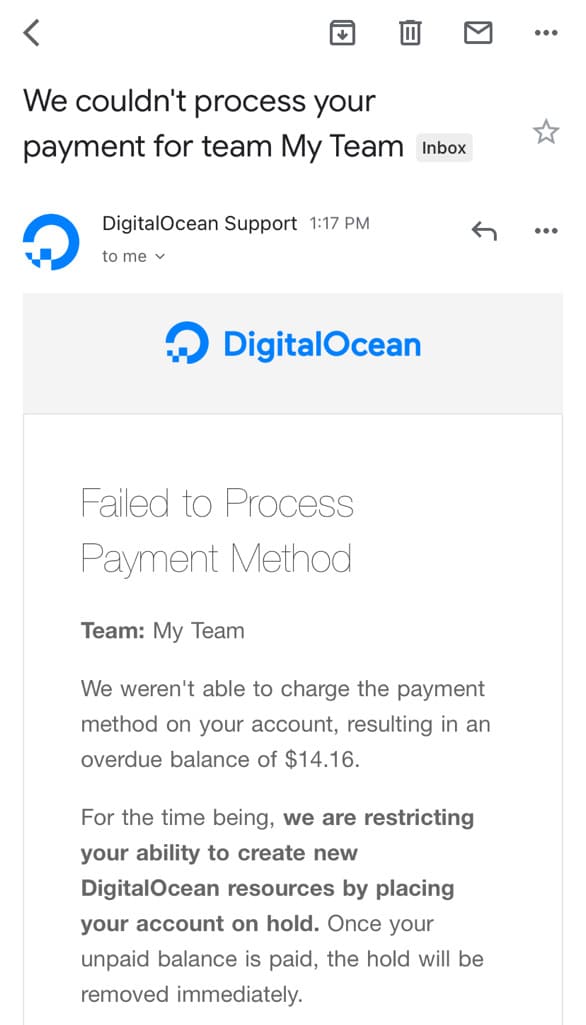
Solutions: As suggested by the DigitalOcean Support, you should confirm that your card is up to date and accurate to fix this payment error. Possibly, your bank might have disabled your card for recurring payments. Log in to your DigitalOcean account and try making a payment manually. If that doesn’t work, contact your bank or DigitalOcean Support.
In the meantime, DigitalOcean will restrict you from creating new resources by placing your account on hold. It will automatically attempt to charge your credit card or PayPal account again within 24 to 48 hours.
Account suspended or locked on DigitalOcean
Error explanation: If you failed to pay your payment on time, DigitalOcean may suspend or lock your account. You will receive a message that says “Account Locked. We are sorry to inform you that your account has been locked by DigitalOcean.”
Solutions: You have 14 days within which you can pay your payment and restore your account. If you didn’t pay within this time period, your account will be suspended permanently and DigitalOcean will delete all your account’s resources without allowing you to recover them further.
Unable to pay with Google Pay on DigitalOcean in India
Error explanation: Some users have complained that they couldn’t find Google Pay option as a payment method on DigitalOcean. Users based in India are unable to pay with Google Pay.
Solutions: DigitalOcean does not accept payments via Google Pay in India. If you are from outside India and you are unable to find Google Pay option on the Billing page, try using a Chromium-based browser such as Chrome.
Sorry! Something went wrong!
Error explanation: This payment error occurs when you are trying to make a payment on DigitalOcean manually.
Solutions: Review your existing payment details or add a different credit card or PayPal account to your DigitalOcean account.
Frequently asked questions
If you don’t pay your DigitalOcean bill within 14 days of the due date, your account will be suspended and all your resources including the data you have saved will be deleted permanently.
DigitalOcean bills users on a monthly basis. You will be charged at the end of the month according to the plan you have chosen. DigitalOcean also offers 14 days period within which you can resolve any issues related to your payment.
Yes, DigitalOcean does support debit card payments in India but not from all banks. Also, you will need to activate international transactions on your card. Mostly Visa and MasterCard are accepted. If you have Rupay or Maestro, it may not work. We tried using SBI and PNB debit cards but they didn’t work with the DigitalOcean payment system.
To remove your card from DigitalOcean, you first need to log into your account. Then, navigate to the ‘Billing’ page. On the ‘Billing’ page, find ‘Payment methods’ and tap on the three dot icon next to the card you want to remove. Finally, click the ‘Delete’ button and this will remove your card from your DigitalOcean account. Note that you can’t delete your default payment method.
Keep using DigitalOcean without any payment issues
This guide should be able to help you troubleshoot any payment issues you may have with DigitalOcean. We explained to you the reasons why your credit or debit card is being declined while making a payment on DigitalOcean. Try all the common fixes we have shared above.
We have discussed almost all DigitalOcean payment errors in this article and provided you with their specific solutions. If you are still facing any problems or if there is any payment error that we missed including in our list, let us know in the comments below. We would love to look into your matter.
Read other similar articles:
- How to Fix PayPal Payment Errors
- Common PhonePe App Errors and Quick Fixes
- How to Fix Payment Declined Error on Google Pay
- How to Fix Payment Method Was Declined on iPhone
- How to Remove or Change Payment Method on iPhone