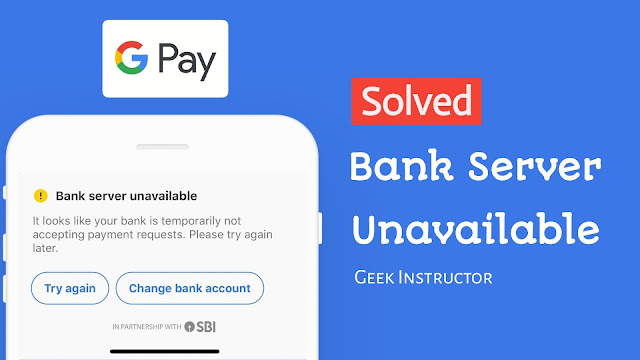
Being a product of Google, Google Pay is undoubtedly safe, secure and trusted. With the UPI payment system, you can send and receive up to 1 lakh rupees through Google Pay app in your bank account directly within a few seconds. Another interesting feature is that Google Pay gives you scratch coupons when you make payments through it.
Although Google Pay app is made very well but people often face many problems in it. One of the most common problems on Google Pay is bank server unavailable. This error occurs many times such as when you are sending a payment, checking your bank balance, changing your UPI PIN, and various other places.
If you are also facing bank server unavailable issues in Google Pay app on your phone, then you are at the right place. In this tutorial, we will discuss why this error occurs and how you can fix it quickly.
Table of Contents
Different types of bank server unavailable errors
You can encounter bank server unavailable errors in Google Pay several times. Here are some cases –
When you are requesting your bank balance
Couldn’t get account balance
Your bank’s server didn’t respond. Please try again later.
When you are resetting your UPI PIN
Couldn’t reset UPI PIN
Your bank’s server didn’t respond
Something went wrong at the bank’s servers.
Please retry.
When you are sending payment
It looks like your bank is temporarily not accepting payment requests. Please try again later.
When you are adding a new bank account
Unable to find bank account
Something went wrong at the bank’s servers. Please retry.
Why bank server unavailable error occurs
As the name suggests, bank server unavailable means that the bank server you are trying to reach is currently busy or down due to some issues. That’s the most common cause of this problem. On the contrary, it is also possible that there may be some problems from your side as well. For example, poor internet connection or glitches in the Google Pay app.
Fix bank server unavailable in Google Pay
1. Clear Google Pay app cached data
The first thing you have to do is to clear the cached data of the Google Pay app on your phone. This will fix all glitches and allow the app to start from scratch. Here’s how you can clear cached data –
- Open Settings on your Android phone.
- Go to Apps (or Applications) and find Google Pay app. Then click on it.
- Next, click the Storage option.
- Tap Clear data button. You will be asked to confirm it. Click OK to continue.
- After that, open the Google Pay app, login to your account, and try whatever you were doing before. If everything is fine, you will get bank server unavailable problem this time.

2. Check your internet connection
To get a response from the bank servers and perform transactions, you need a stable internet connection. If your phone is unable to reach your bank servers, then also you can get bank server unavailable problem in Google Pay. So make sure that you are getting good internet speed. You can also read our guide on how to fix network problems on your Android phone.
3. Restart your device
Sometimes just restarting your phone can do magic to fix the most common problems. What happens with restarting is that it simply deletes cached data on your phone and also resets your network connection automatically. You may already know very well how to restart your device so there is no need to discuss that.
4. Update Google Pay app or reinstall
Make sure that you are using the latest version of the Google Pay app. With each new update, the app improves its performance and fix internal issues. You can update the Google Pay app from the Google Play Store (on Android) and Apple App Store (on iOS/iPhone).
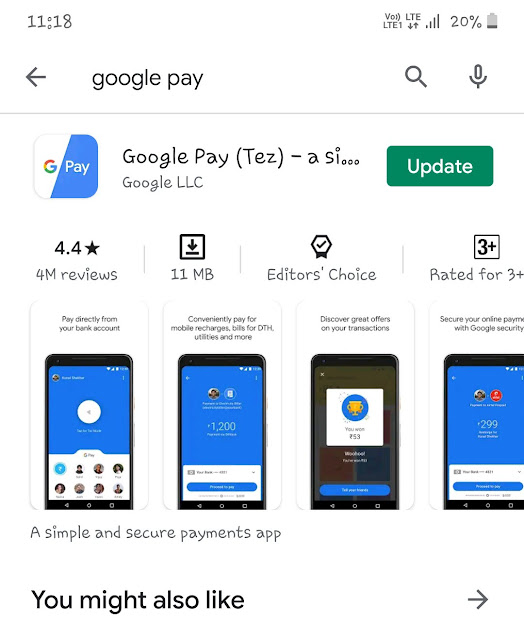
In the first method, we have asked you to clear the app’s cached data manually. As an alternative, you can also reinstall the Google Pay app on your phone. Both will do the same thing. When you uninstall the app and then install it again from the app store, you will automatically get the latest version.
5. Try again later
The main reason for the bank server unavailable problem is that your bank server is busy right now due to which it is not responding to Google Pay requests. This usually happens when there a huge load on the servers. Technically, it is not in your hands to fix the bank servers issue. All you can do is wait and try again after some time. We will recommend you to try it at night or early in the morning because there is very less load on the servers at that time.
6. Contact your bank
If you have tried every single thing and still you are getting the same bank server unavailable problem on Google Pay, then contact your bank and ask them about this issue. There are two ways you can reach out to your bank. Either contact them on their tollfree number or go to your nearest bank branch.
So that’s all you can do to fix the bank server unavailable error in Google Pay on your iPhone or Android device. We hope you have gained some extra knowledge through this tutorial. If you are facing any other problem while using Google Pay, then let us know in the comments below so we can create a separate tutorial on that topic for you. At last, don’t forget to share this article with your friends.

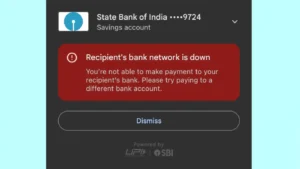


Thank you for the best solution for my prblm