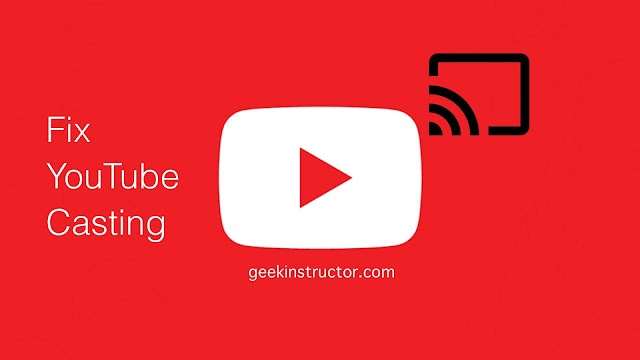
A TV code is a 12-digit number which you have to enter on the YouTube app on your smartphone. Sometimes you are unable to cast YouTube from your iPhone or Android device to TV. Either the TV code doesn’t work or you didn’t find any cast icon on the YouTube app. If you are also facing this issue, then you will get it fixed by the end of the article.
Table of Contents
How to cast YouTube and link with TV code
Sometimes you don’t connect your smartphone with TV properly and that’s why you face problem in casting YouTube. You can use TV code to connect your smart TV with the YouTube app on your phone. For this, both devices must be on same Wi-Fi network. This step-by-step guide will show how you need to do it exactly –
- Connect your phone and TV to the same Wi-Fi network. This is the most important step.
- Now open YouTube app on your iPhone or Android device.
- Click the cast icon at the top-right corner of the app.
- Choose Link with TV Code option.
- Open the YouTube app on your smart TV.
- Go to Settings and find Link with TV Code. Here you will find a 12-digit number.
- Just enter this 12-digit number on the YouTube app on your phone and you have done it. Now you will be able to cast YouTube videos from your phone on TV.
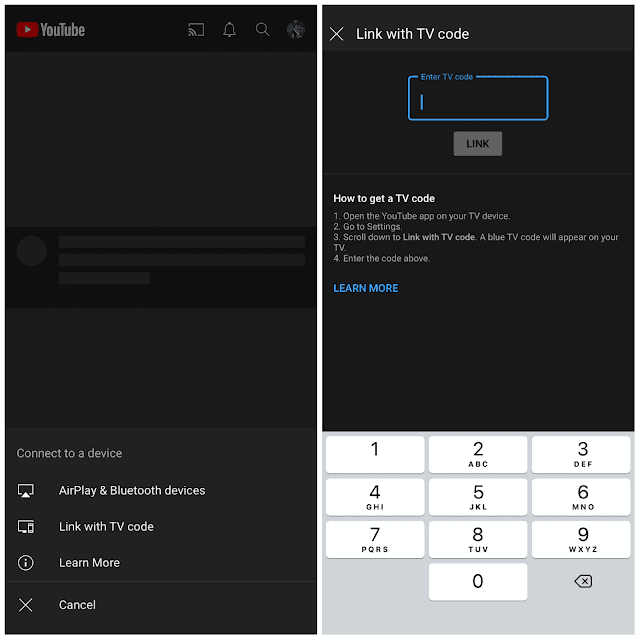
Fix YouTube casting problem with TV
If you are having trouble casting YouTube with your TV, then here we have shared some methods you can try to fix this issue –
1. Check Wi-Fi network
Sometimes your Wi-Fi network isn’t active and that’s why you are unable to connect YouTube app from your phone with TV. Just make sure that your Wi-Fi is working properly and you are getting enough network on both devices.
2. Make sure both devices are on same network
It might be possible that you have connected your phone and TV with different Wi-Fi network by mistake. Also, check that if they are on same bandwidth network (3G, 4G, or 5G). If your phone is connected to 4G and your TV to 5G, they won’t be able to connect. This usually happens if you have a 5G network at your home and one of your device isn’t compatible with it.
3. Restart your phone and TV
Sometimes your phone and TV doesn’t connect for YouTube casting due to some technical glitches. The easiest way to fix this is by restarting both devices. After that, try to connect them again with the steps that we have shared above. This method seems to be useless but it can actually work so don’t forget to give it a try and see if it works for you or not.
4. Update YouTube app
You might be using an older version of YouTube app of your phone which isn’t compatible with the casting feature. If it’s so, then update it from the Google Play Store on Android or Apple App Store on iPhone/iOS to download the latest version. After that, try to link YouTube with TV code and it might work this time.
5. Clear YouTube cached data
Another thing you can try is to clear the cached data of the YouTube app. If there is any technical glitch in the app, it can be fixed by this method. To clear cached data on Android, go to Settings > Apps and find the YouTube app. After that, click on Clear Cache and Clear Data button. If you are an iPhone user, check out this guide on how to clear app cached data on iPhone.
Fix YouTube link with TV code not working
Sometimes TV code doesn’t work with the YouTube app and it can’t connect to cast videos from your phone. Here we have listed some quick fixes for this issue –
- Make sure that you have entered the correct TV code.
- Go generate TV code, open YouTube on your TV and go to Settings. Under Link with TV Code, you will find 12-digit number which you have to enter on the YouTube app on your phone.
- Make sure that your phone and TV are connected to the same Wi-Fi network.
- Reconnect both devices to the Wi-Fi.
- Restart both devices and try again.
- Update the YouTube app and phone system.
So these are few things which you can try to fix YouTube link with TV code not working problem. We hope you find this guide helpful to fix unable to connect YouTube cast with TV issue. If you have done everything accordingly to this tutorial, you would not face any problem to cast YouTube videos from your Android or iPhone on your smart TV. Still have any question in your mind that we have not answered here? Feel free to share it in the comments below.



