
This error mainly occurs when you try to refresh your news feed or profile. Apart from that, it also occurs when you try to refresh chats on your Instagram direct message (aka DM). There are several reasons which can cause couldn’t refresh feed error on Instagram so it’s not sure why you are facing it. Only after a proper inspection you would be able to find out its root cause.
When you encounter an issue related to some app on your smartphone, you try out some basic things like restarting the app, retrying again later, etc. None of these things would work to fix couldn’t refresh feed error on Instagram. In this tutorial, we have discussed the reasons why this error occurs and how you can fix it on your iPhone or Android device quickly.
Table of Contents
Reasons why your Instagram can’t refresh the feed
When you scroll down the home page on Instagram, it won’t refresh your news feed to show newly added posts, instead you will see the same old posts again and again with an error message saying couldn’t refresh feed. Before getting into the solutions, first you should know the reasons why Instagram isn’t updating your feed. Here we have listed them in bullet points –
- Your internet connection is weak, slow, or not working.
- There is some technical glitch in the Instagram app.
- Instagram is down right now due to some server issues.
- The data and time is incorrect on your device.
Now as you know the reasons why Instagram isn’t refreshing your news feed, let’s discuss the solutions to fix this problem. Here we have shared some methods that you can try one-by-one –
1. Check your internet connection
Make sure you are getting enough internet speed on your mobile network or Wi-Fi. Try loading any website on browser and do a speed test to check how much internet speed you are getting. Look at the network signals at the top-right corner of the screen and make sure that you have at least one signal bar.
If you don’t have any mobile network, turn on the airplane mode and then turn it off. This will refresh your network signals. Alternatively, you can go to Settings > Connections > Mobile Network > Choose your SIM. There you will see two options to refresh your mobile network: either search manually or let your phone choose it automatically.
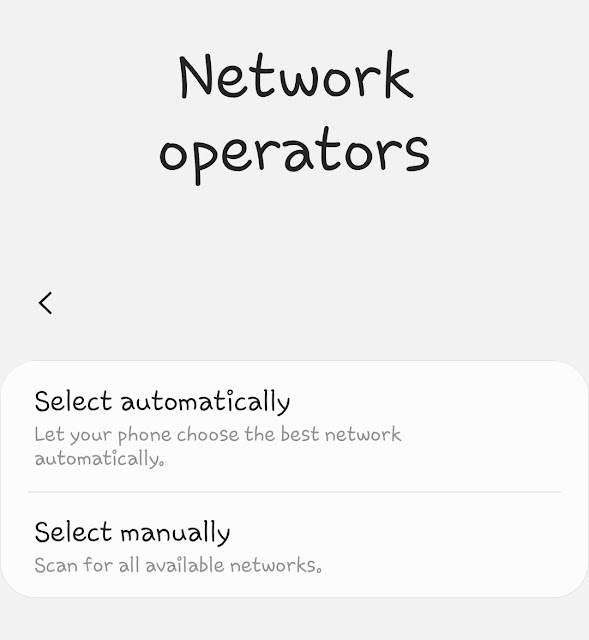
Once you have confirmed that you are internet connection is working fine, open the Instagram app and try again to reload the news feed. Hopefully, you won’t get any couldn’t refresh feed error and you will be able to see new posts and stories. This method will also work to refresh your direct message (DM) and profile, basically anywhere you are getting this error on Instagram.
2. Check if Instagram is down
It’s also possible that Instagram may be down right now due to some server load issues. This can also cause couldn’t refresh feed error while refreshing your news feed, profile, or DM on Instagram. Instagram is reported to have around 500+ million daily active users. Sometimes this can get to more huge numbers. Instagram server infrastructure is made to handle large number of active users at the same time but it can also get overloaded due to some technical issues.
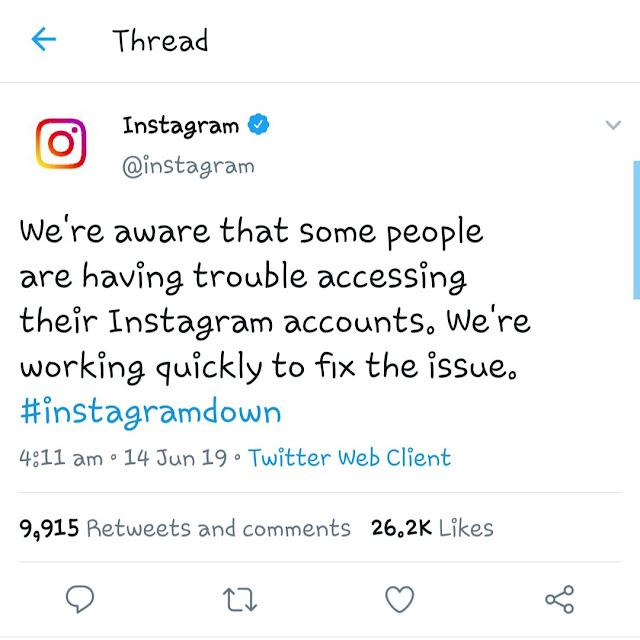
To confirm if Instagram is down, just go to Google and search recent news of Instagram. Google gets updated instantly when something like this happens. If you found out that Instagram is down right now, then just wait from some time and try again later to refresh your news feed. You will automatically get this error fixed by Instagram.
3. Check date and time of your phone
If the date and time of your phone are incorrect, it can also cause couldn’t refresh feed error on Instagram. Make sure that you have set your settings to automatic update. When on automatic mode, your phone will automatically sync with the current time provided by your network. To set your date and time to automatic mode on Android, open the Settings app and go to General Management > Date and time. After that, enable Automatic date and time option. On iPhone, go to Settings > General > Date & Time and then toggle the button next to Set Automatically. Now open the Instagram app and try refreshing your news feed again. This time it won’t show any error message like couldn’t refresh feed.
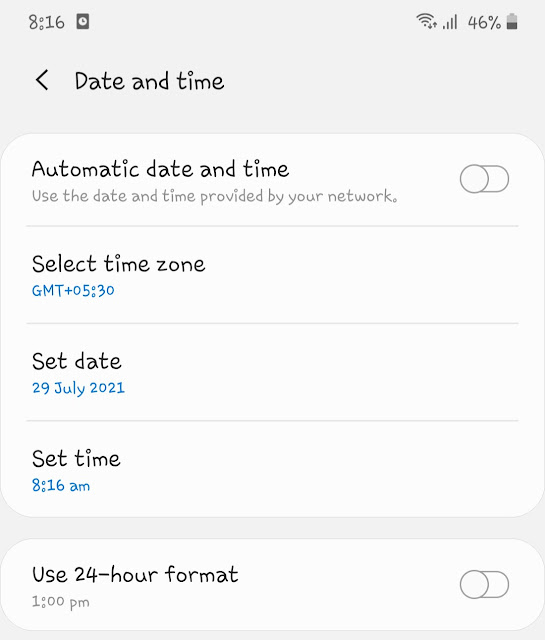
4. Update the Instagram app to the latest version
Instagram bring updates in its app very often to fix bugs and issues. If you are using an outdated version of the Instagram app on your smartphone, you should update it to the latest version immediately. This might also fix couldn’t refresh feed error on your Instagram. You can update Instagram app from the app store on your phone i.e. Google Play Store on Android and Apple App Store on iPhone/iOS.
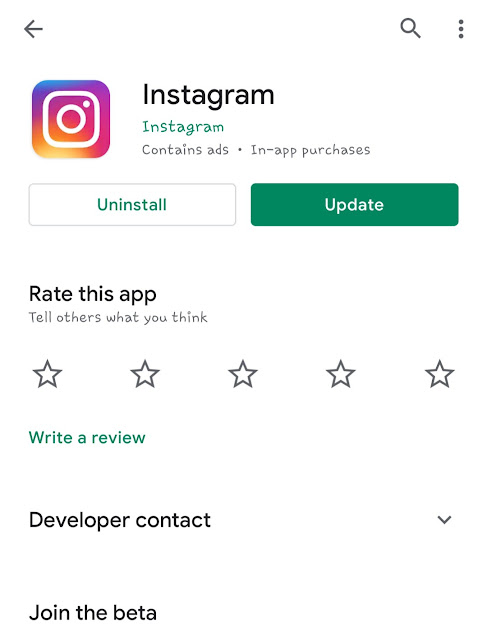
5. Clear cached data of the Instagram app
There might be some technical glitch in the Instagram app which can also cause problem in refreshing your news feed. This can be easily fixed by clearing the cached data. Simply, go to Settings > Apps on your Android phone. Then find and open Instagram app. After that, go to Storage and tap on Clear Data button. Please note that when you delete cached data, it will delete everything from your Instagram app including your account so you have to re-login again. Instead of this, you can also try force stopping the Instagram app. This can be done by clicking Force Stop button on the app info page. If you are iPhone user, you can check out this guide on how to delete app cached data on iPhone.
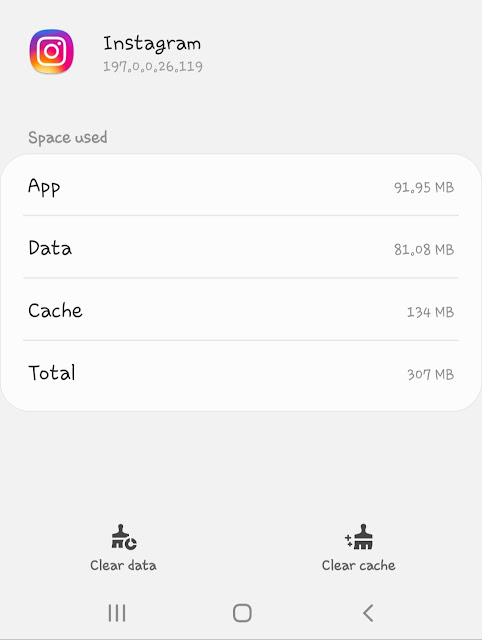
6. Restart your phone
Restarting your phone can also help you to fix any technical glitch in the Instagram app which might be causing couldn’t refresh feed error while loading your Instagram news feed. This is very simple yet effective method to fix this problem. To restart your Android smartphone, press and hold the power off button for a few seconds and then tap Restart button on the screen to continue. For iPhone, first you have to switch off your phone and then restart it again manually.
7. Use Instagram website
Instagram has its web version also for both desktop and mobile. If your Instagram app is having some problem to refresh your news feed, profile, or direct message, then you can use this web version to access your account. Simply, open any browser on your iPhone or Android device (Google Chrome or Safari) and visit the Instagram website. Login to your account with your username and password. That’s it. Once you are logged in, you can easily refresh your news feed to check new posts (photos and videos), stories, and messages.
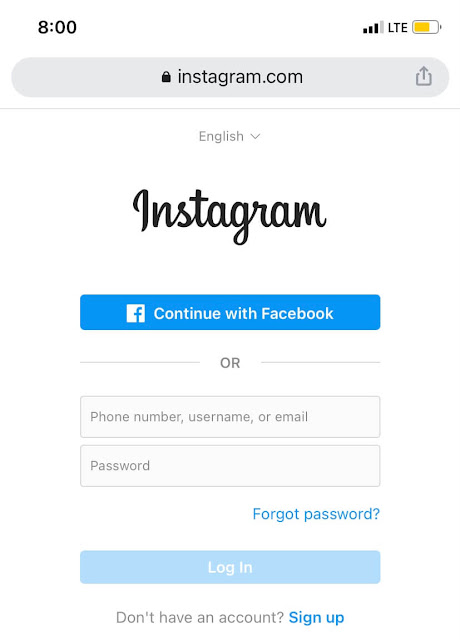
8. Use another device or try again later
Last but not the least, you can also use another device to use your Instagram. If everything is working fine on another device, it means there was some problem in your previous phone. Either you were having some network connection issues or the Instagram app isn’t compatible with your phone. You can try again later after some time and hope it get fixed automatically. Until then, either use your Instagram on web version or another device.
So these are some methods to fix couldn’t refresh feed error on Instagram. We have discussed almost everything about this problem like why it happens and how you can fix it on your iPhone or Android smartphone. So what exactly was causing this problem on your device? Let us know in the comment section. If you still having some problem while refreshing news feed, direct message, or profile on your Instagram, you can share it with us below.



