Instagram has very strict rules and regulations for external links. It doesn’t allow users to add links in the post caption. The swipe up feature on Instagram stories is only available for people who have more than 10k followers. The only place where you can add clickable link on Instagram is in your profile bio.
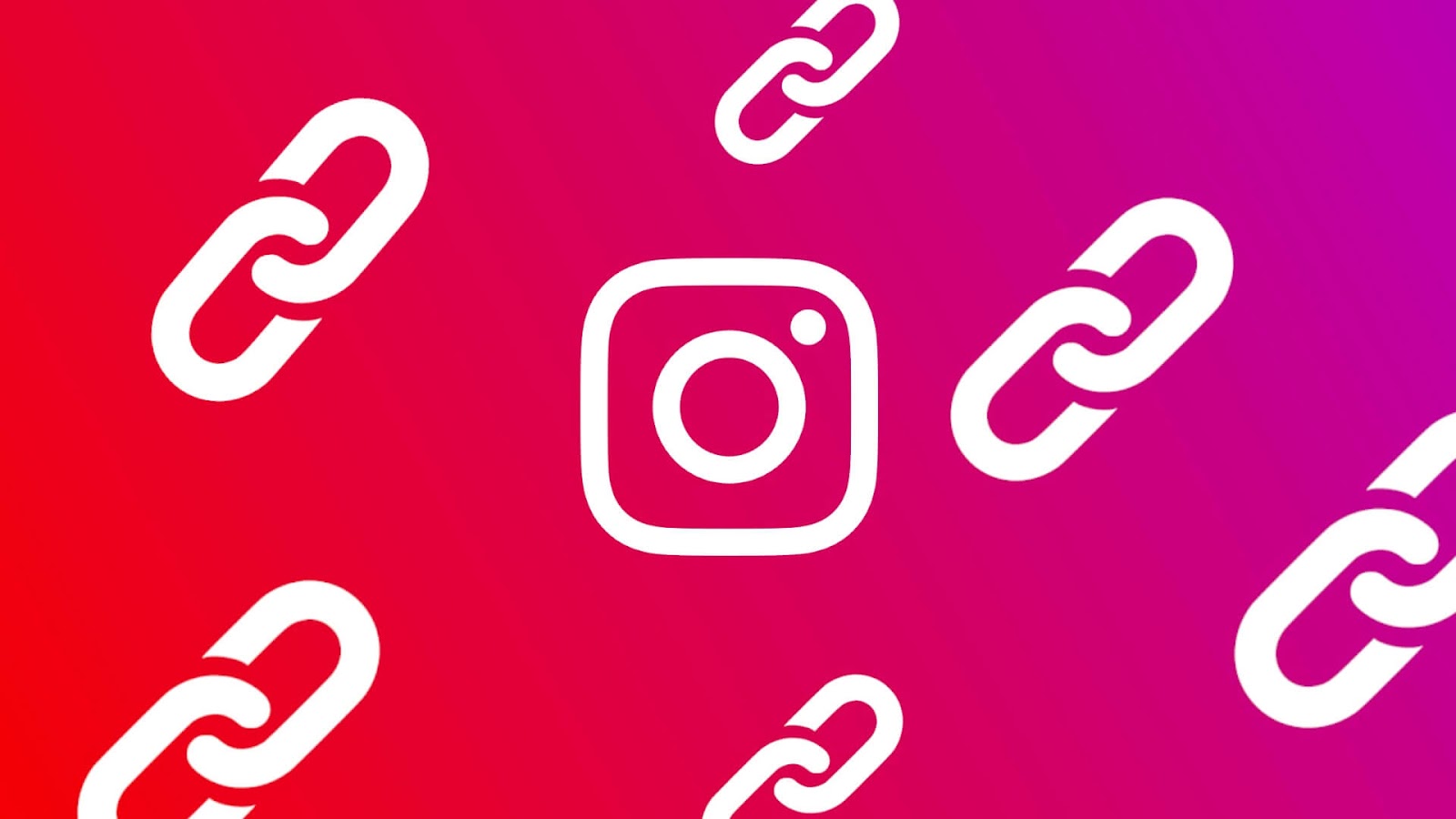
Whether you are a social media influencer, brand, blogger, or just a normal user, you will need to add multiple links on your Instagram bio for various reasons. Being one of the most popular social media platforms with the most number of daily active users, Instagram can help you generate leads for your online business.
Adding multiple links on bio can help you direct traffic to several places like your website, sign up page, blog, store, and other social media pages. Unfortunately, you are allowed to add only one link in your profile bio. This is mainly because of spam issues as Instagram don’t want its users to be redirected on unnecessary spam links.
With the growing number of people asking to add multiple links on Instagram bio, some third-party online services have come up with a solution to provide landing page for all your external links. In this tutorial, we are going a share a simple workaround that can help you to add more than one links in your profile bio on Instagram. That’s enough for the introduction part, now let’s get started!
Table of Contents
How to add more than one links in Instagram bio
We will be using an online service named Linktree to create a landing page where you can add all your links in one place with custom buttons. After that, you just have to add your Linktree page on your Instagram bio. People clicking on link in your bio will be redirected to Linktree landing page where they will find all links that you have added. Linktree is a free service but it also provides pro plan which gives access to more features. This step-by-step guide will show you how to create your page on Linktree to add multiple links on your Instagram bio –
- Sign up on Linktree – Open any web browser (Google Chrome or Safari, for example) on your smartphone or PC and visit Linktree website. Sign up to create a new account. You will be asked to enter a username for your Linktree, email address and password. After providing these information, accept the terms and conditions and privacy policy of the website. Finally, tap the Sign up with email button to continue.

- Complete your Linktree account setup – Linktree will ask you to tell more about yourself like your name and categories you are interested in. Next, click on “I’m not a robot” for captcha verification and then tap Continue button.

- Select free plan on Linktree – There are two plans available on Linktree: Free and Pro. Our sole purpose is create a landing page for multiple links that you can add on your Instagram bio. This can be achieved with the free plan so we will go with that one. Once you have selected Free plan, click on Sign up for Free $0 button. If you want to go with pro plan, you will get more features like advanced customization, premium themes, custom button and font styles, background videos, analytics, etc.
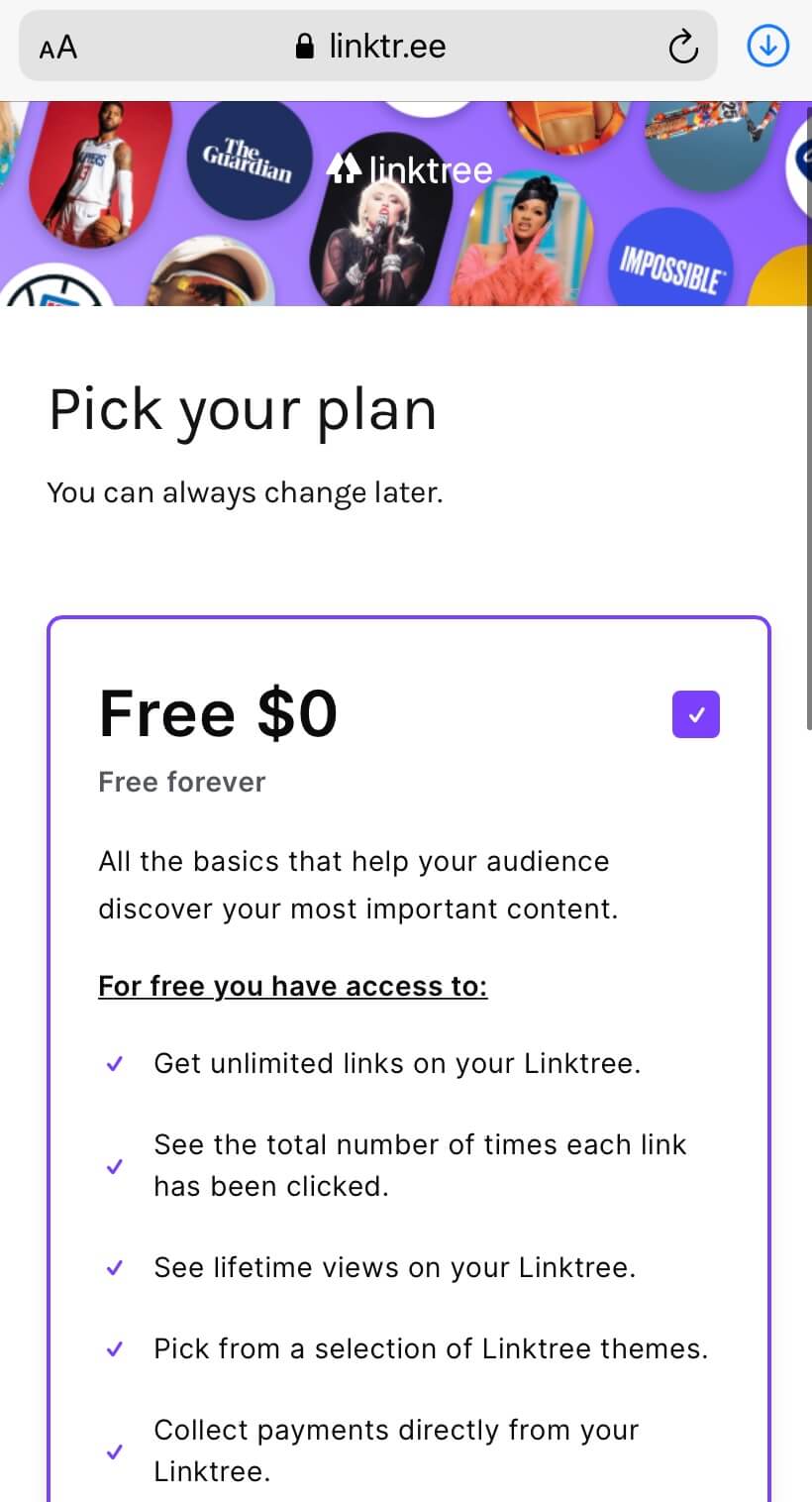
- Verify your account with email – Now your account setup is almost done. You will receive an email from Linktree. Simply, go to your Inbox and click on Verify Email link to activate your account. This will complete your verification process. Now just sign in to your Linktree account with the username and password you have chosen previously.
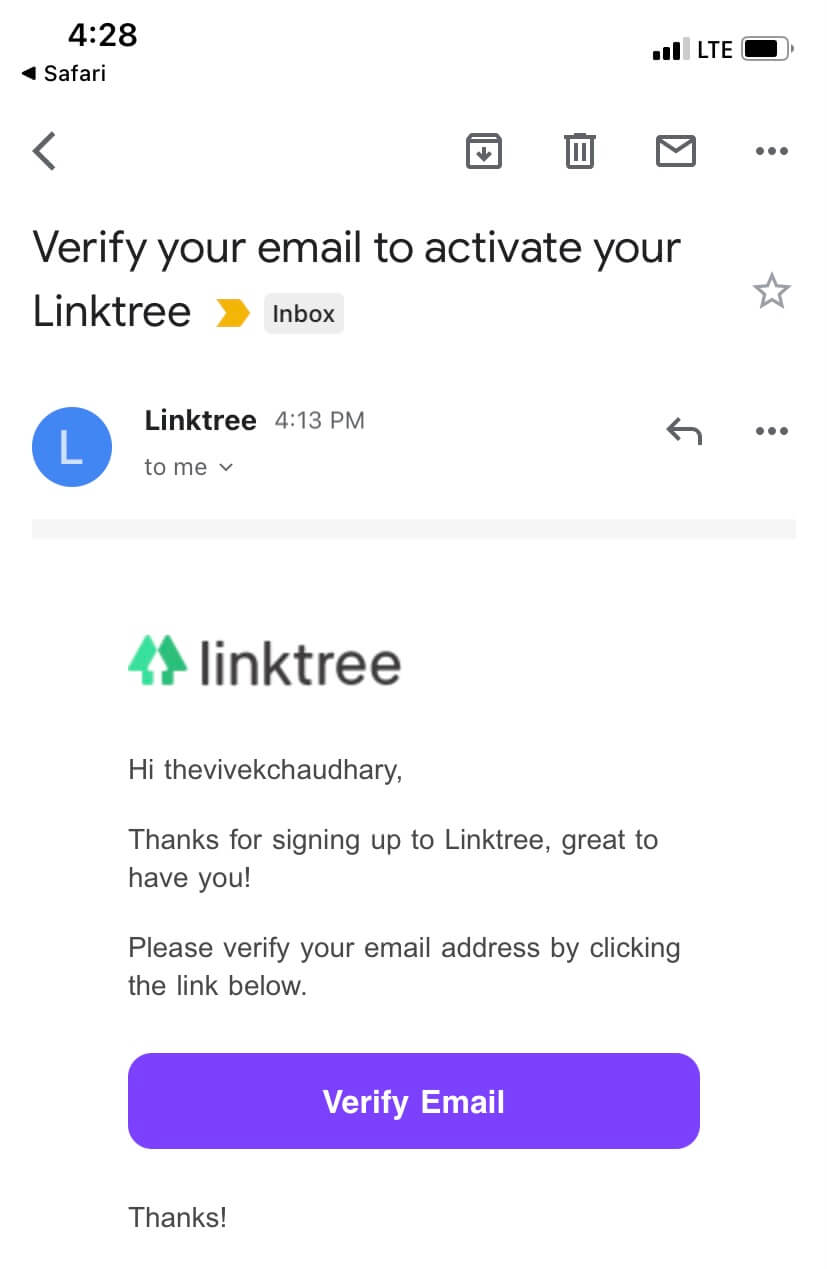
- Add multiple links on your Linktree page – Once you are logged in to your account, go to Links tab and tap on Add New Link button. Then enter the title and link address. This is how you have to add multiple links. Go to Appearance tab and there you can add your profile information (such as name, profile picture, and bio). You can also choose theme for your Linktree page. If you want to add social media links, then go to Settings tab. To check the preview of your landing page, simply visit your Linktree link.

- Add Linktree on your Instagram bio – Now you can make Linktree live on your Instagram bio. Simply, open the Instagram app on your smartphone and then go to your profile (tap the profile picture at bottom-right corner). After that, click on Edit Profile button and enter your Linktree link in Website section. Tap the Done button to save the changes and you have successfully added multiple links on your Instagram bio.

Now you simply need to ask people to click on the link in your bio. It will redirect them to the Linktree landing page and from where they can click on the multiple links you have added.
Alternative: Create a landing page on your website
This method is for brand and blogger who already have their own website. There is no need to use any third-party online service like Linktree. You can create a landing page on your website and add multiple links on it with custom buttons and background. This can be easily done by using plugins if you are using WordPress. The good thing about this method is that you can customise everything as per your needs.
Once you have created a landing page with the multiple links, simply add it on your Instagram bio and that’s it. As you are using your own website, it will look more professional and authentic. Because of this, you will also get more click-through rate (CTR). Apart from that, you can also use analytic tools like Google Analytics to check how your landing page is performing.
General FAQs on multiple links in Instagram bio
Here are frequently asked questions on adding multiple links in Instagram bio. You might have some questions in your mind like why Instagram doesn’t support multiple links in bio, how you can customize your Linktree page to look more awesome, will you get banned for using Linktree under spam rules, etc. Below we have cleared all your doubts on this topic.
How to create custom url for your Linktree?
When you sign up for Linktree, you are asked to choose the username for your account. This username will appear on your custom URL. As to make it look professional, we recommend you to use the same username you have on your Instagram. Also, do not add numbers in it. Just keep it simple, short and unique.
How to customize background of Linktree page?
Linktree allows you to change the background theme of your page. You can do this from the Appearance page on your account. There are a number of themes available, however, most of them are paid. Unfortunately, you can’t set custom background image by yourself as this feature is only available in Pro version.
Why Instagram doesn’t support multiple links in bio?
The main reason is because of link spamming. Instagram wants to keep their platform clean from any kind of spam. This is also the reason why Instagram don’t allow users to add links in captions and comments also. Even the external links from Instagram bio are opened in the built-in browser of the app which allow users to report website for misleading content, spam, and sexually inappropriate or adult content.
Why it is necessary to add multiple links in bio?
There are several reasons why one needs to add multiple links in their Instagram bio. Now let’s suppose you have asked people to click on the link in your bio but you later changed it to another. The user won’t be able to find the previous one. In order to get this fixed, you will need to add multiple links. Apart from that, you can also add various links such as your website, store, blog and other social media to let your followers know your complete online presence.
Is adding multiple links on Instagram banned?
Yes, adding multiple links on Instagram with Linktree is complete safe and you won’t get your account banned or temporarily disabled. However, it is reported that Instagram banned Linktree in 2018 for breaking community guidelines but later Instagram lifted the ban and issued an apology for banning it unnecessarily. You don’t need to worry about getting your account banned in any way.
Adding multiple links on your Instagram bio is pretty easy with LinkTree. This can be done from your PC or smartphone. It would hardly take 5 minutes to setup you account. Other than that, you can also create a landing page on your website to provide multiple links. If you are facing any problem in the tutorial, then let us know in the comments below. Also, don’t forget to share this tutorial with your friends as it might be helpful for them.



