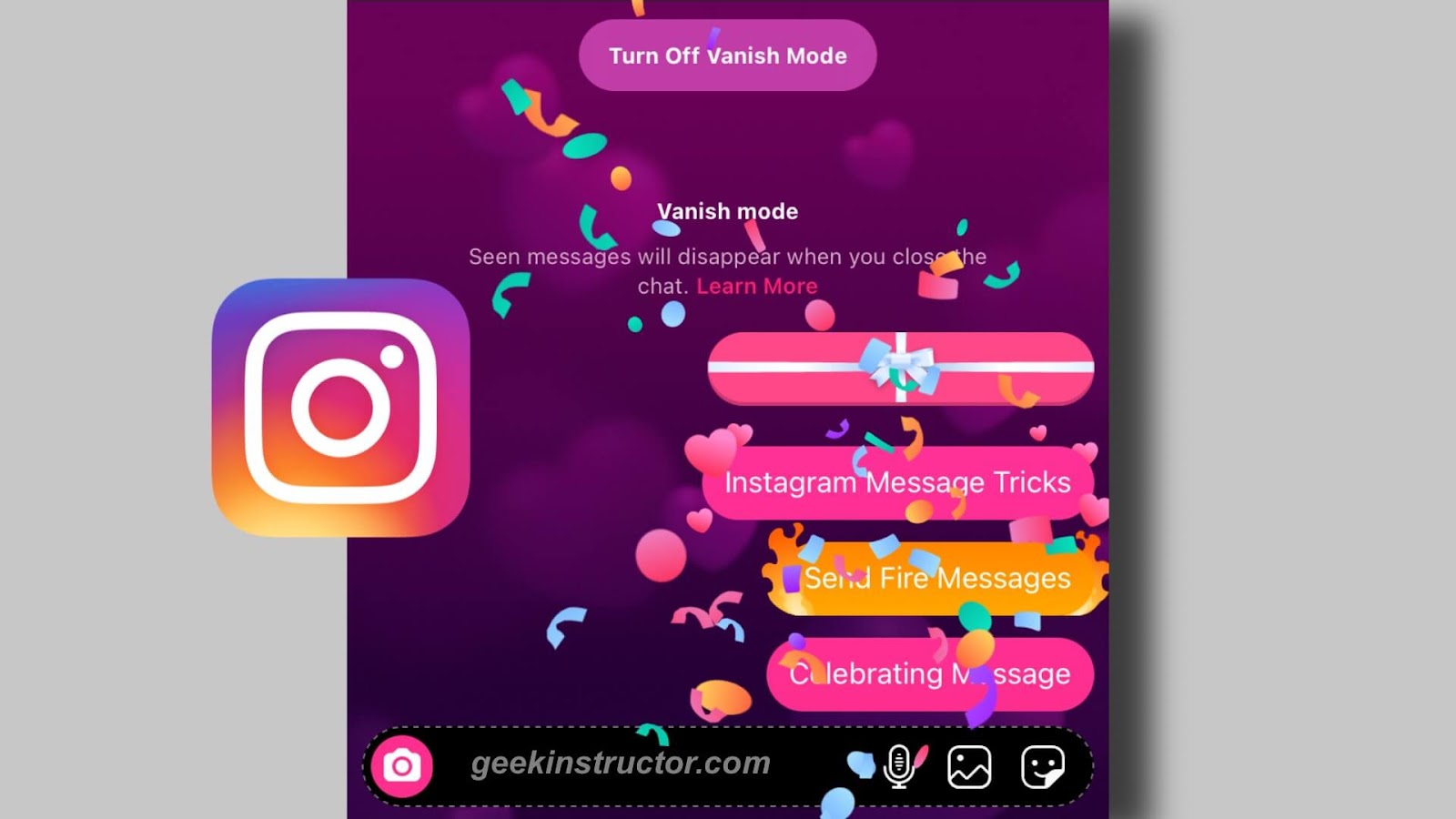
Instagram has added a new feature in DM which adds a special effect on your messages such as gif box, flying hearts, celebration, or fire flames. Are you fed up using the normal Instagram messages? You can use these special effects for various purposes like sending a secret message in gift box, sharing your feelings with flying hearts, sending congratulations message, etc.
The animated message effects feature is available in the Instagram DM right in front of your eyes but you probably didn’t noticed it ever. If you don’t know how to add special effects to your Instagram messages, then we will show you a complete step-by-step guide in this tutorial. Apart from that, we will also discuss how you can use these special effects on Facebook Messenger also.
Table of Contents
What are animated message effects on Instagram
Animated message effects are some special effects that you can add on your Instagram messages to make them stand out. These effects are just made to add more fun to your chatting experience. Instagram isn’t the only app which has added this feature for the first time. If you have an iPhone, you might already know about iMessage effects. There are 4 kinds of animated message effects offered by Instagram right now –
- Gift box effect
- Celebration effect
- Fire effect
- Flying hearts effect
How to send special effect messages on Instagram
Adding animated special effects on Instagram messages is pretty simple. This feature is available right in front of your eyes but you probably didn’t noticed it ever. Actually, it’s hidden in the search box. Before we take you to the steps, first make sure that you are using the latest version of the Instagram app.
In order to use animated message effects, you need to update the Instagram app (if you are using an older version). Simply, go to the App Store on your iPhone/iOS or Google Play Store on Android and search the Instagram app. If there is a new version available, you will see Update button on the app store page of Instagram. Just click on it and wait until it gets updated.
Below we have shared detailed step-by-step guide on how to add each animated special effect on your Instagram DM (direct messages) –
Send flying hearts on Instagram DM
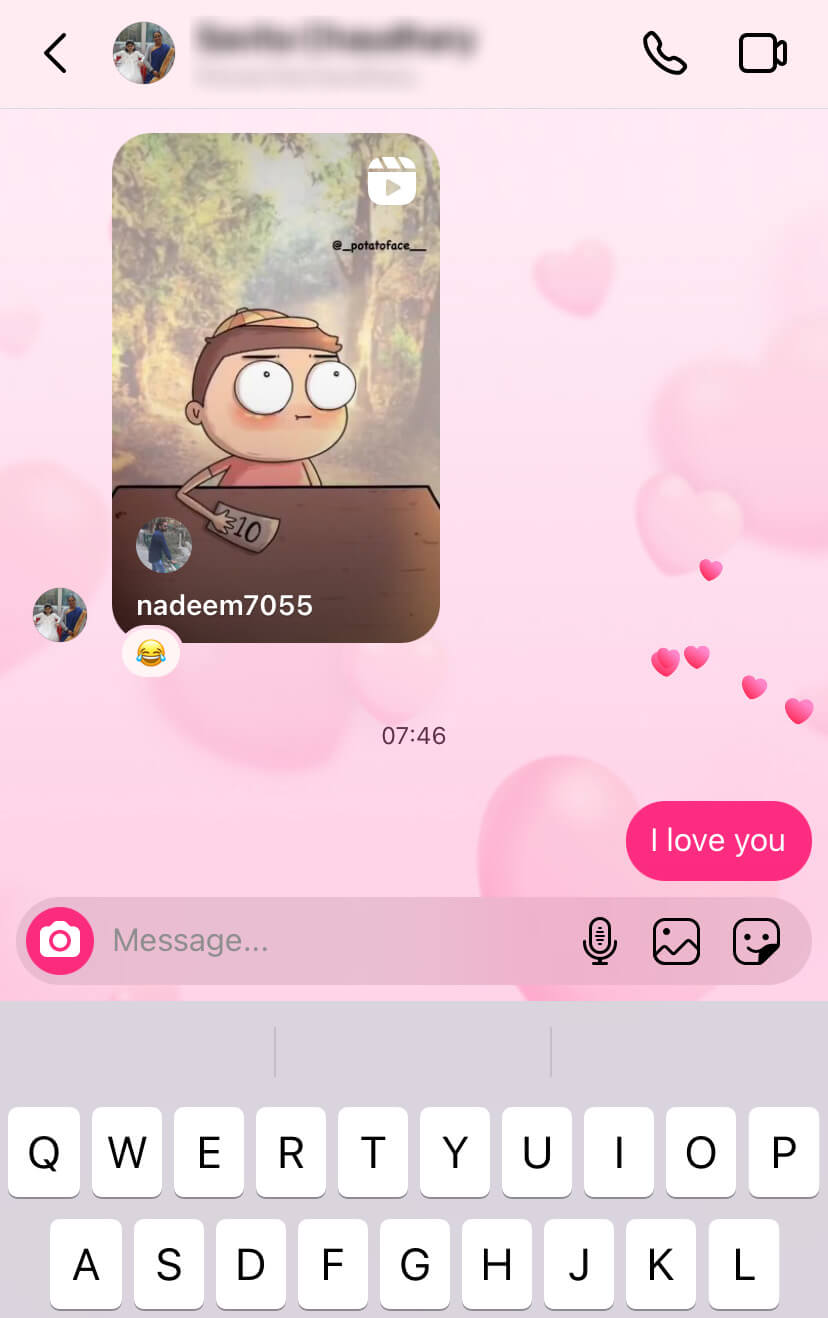
Let’s first discuss about flying hearts 💕 special effect on Instagram DM. This effect will add hearts around the message which will fly on the screen like balloon goes up. You can use this effect for sending love messages. Here’s how you can send flying hearts –
- Open the Instagram app on your iPhone or Android smartphone.
- Click the messenger icon at the top-right corner of the screen.
- Open the chat where you want to send flying hearts message.
- Tap the message box at the bottom and enter the text you want to send.
- Click the search icon on the left side on the message box.
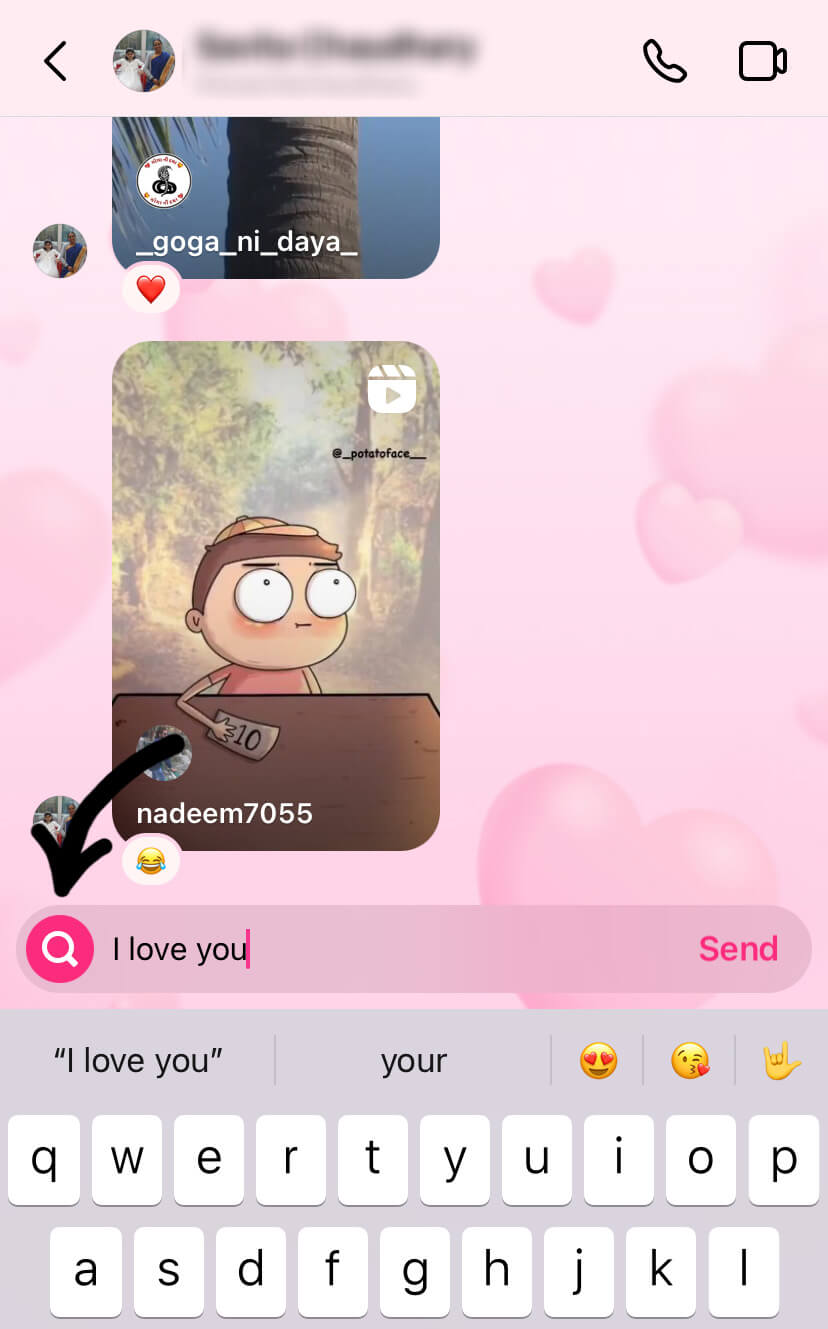
- This is where you will see all special effects for your message. Click on the flying hearts effect. You will also see the animation in your chat once the message is sent.
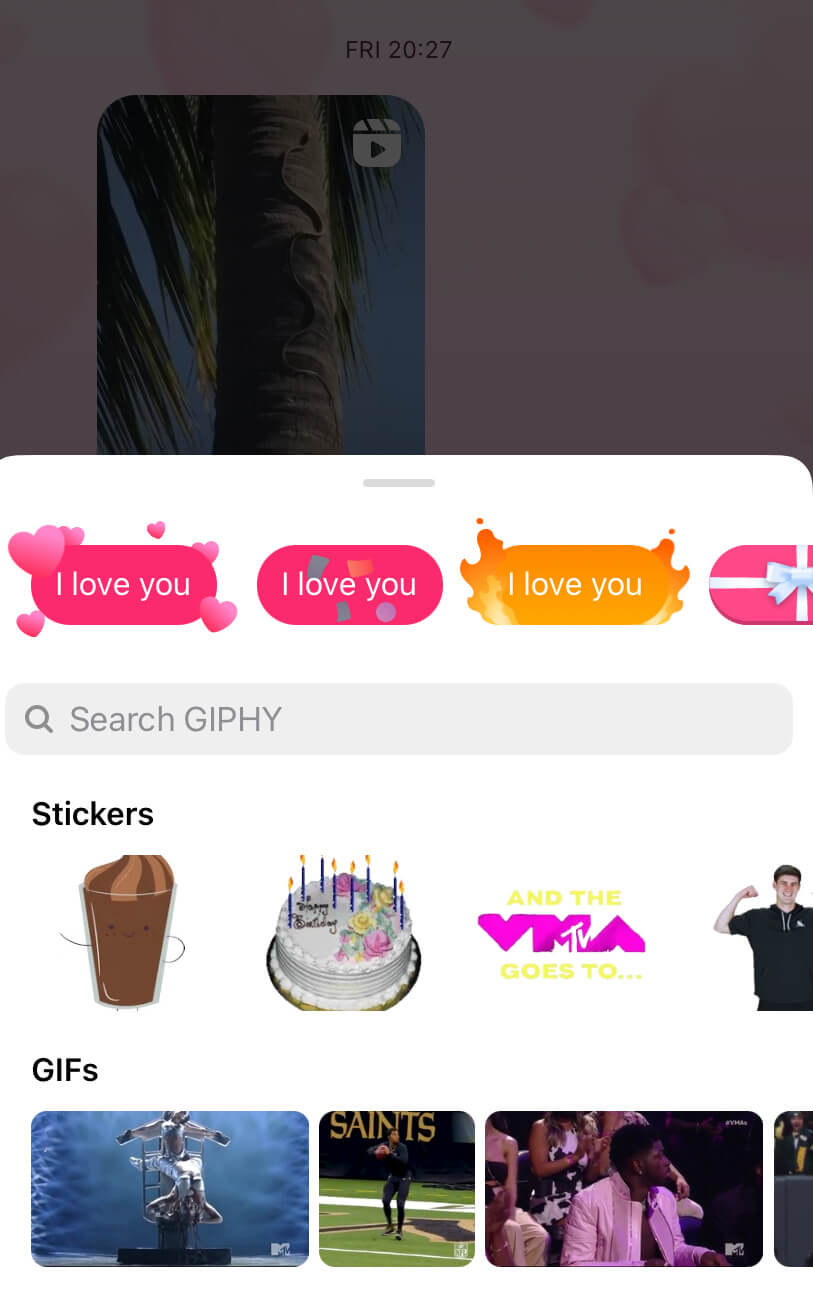
Send gift message on Instagram DM
This is more fun special effect which hides your text message in a gift box 🎁. It will reveal the text when the recipient will open the gift box by tapping on it. You can use this special effect to send secret and gift messages. Here are the steps on how to use this animated special effect on Instagram –
- Launch the Instagram app.
- Go to your DM and open the chat where you want to send gift message.
- Type the message at the bottom.
- Click on the search icon.
- Now you will see gift box effect. Tap on it to send your message. That’s it.
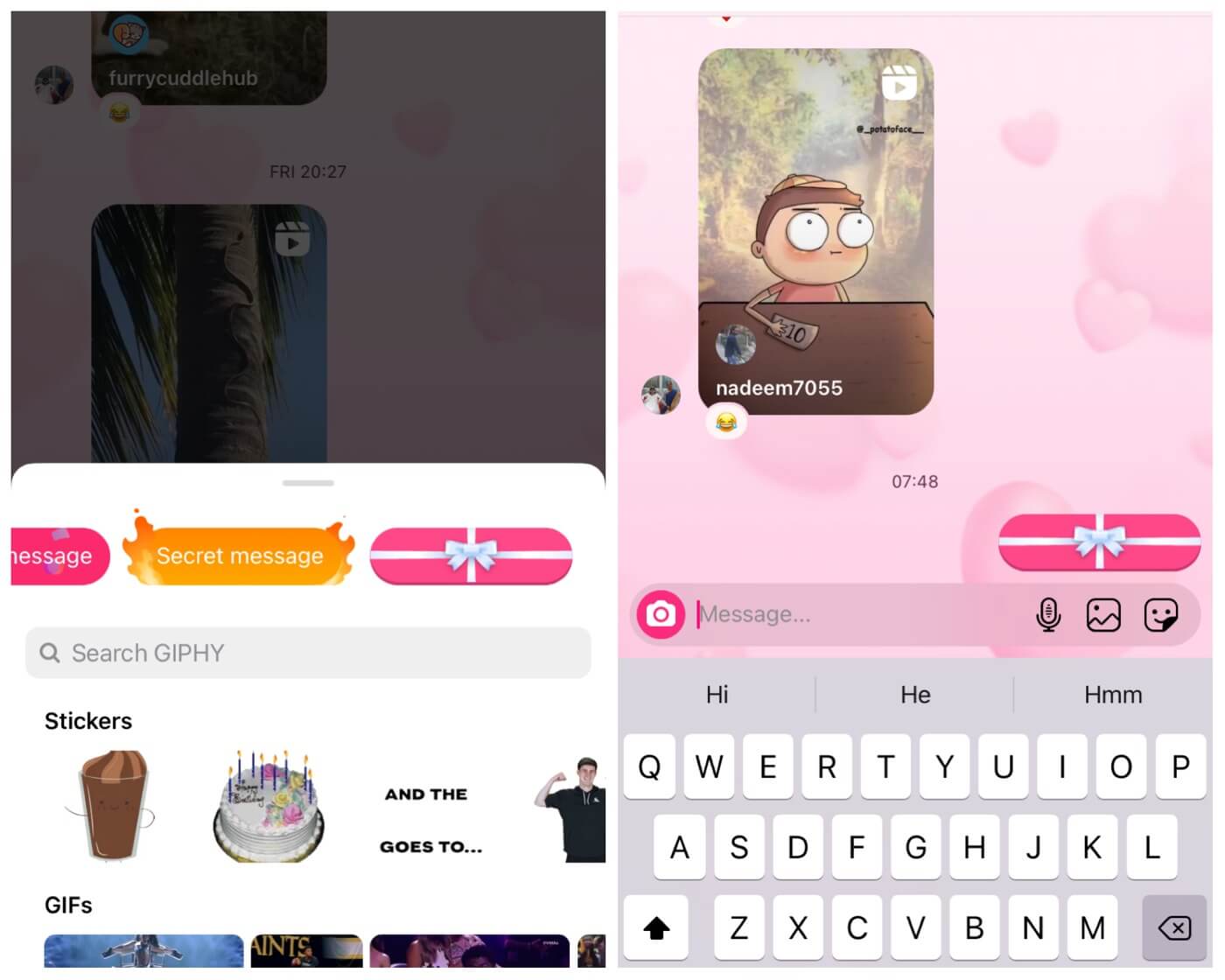
Send fire flames on Instagram DM
The next special effect is fire flames which add flames around your message. Instead of using the fire 🔥 emoji, you can use this special effect to make your message look more fascinating. Here’s how you can add it on your Instagram DM –
- Open the Instagram app and go to your chats.
- Click on the user to whom you want to send message with fire flames effect.
- At the bottom, click on the message box and then type your message.
- After that, tap the search icon on the left.
- Now select the fire flames effect.

Send celebration message on Instagram DM
The last special effect is celebration 🎉🎊 effect which works like a party popper when the recipient view your message. You can use this animated message effect to congratulate someone. The steps are almost the same as we have shared above –
- First, go to your DM on Instagram. This can be done by clicking on the messenger icon at the top-right corner.
- After that, open the chat where you want to send celebration message.
- Next, tap on the message box and enter whatever you want to send.
- Finally, click on the search icon and then choose celebration effect from the box that pop up from the bottom.
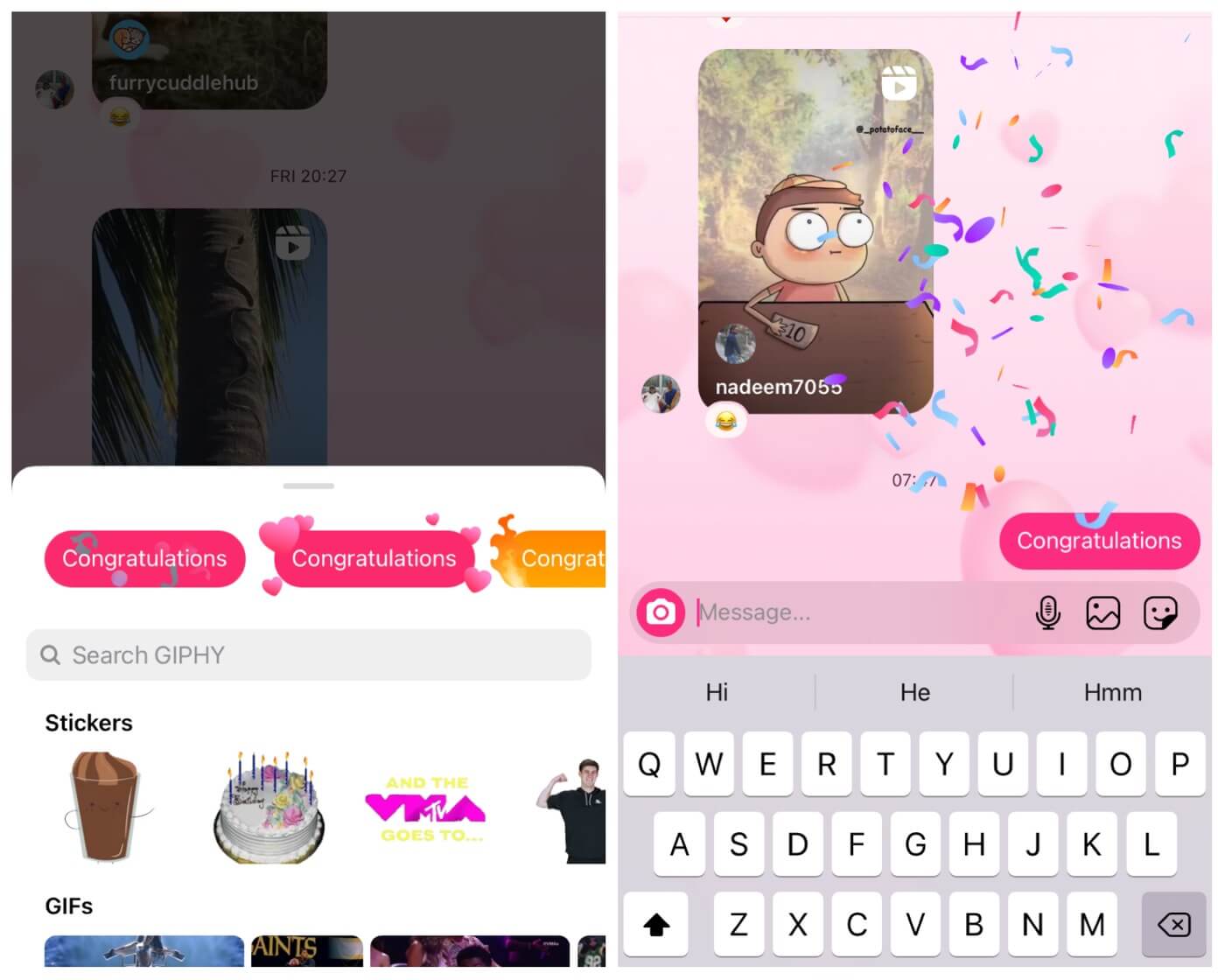
Video tutorial
If you are unable to find animated special effects on your Instagram DM, you can check out this video for a step-by-step guide –
How to send animated message effects on Messenger
Facebook and Instagram chat system are now integrated in a single app. As both these apps are owned by the same company and they have same users also, the company decided to merge their chats at one place in Messenger app. Like Instagram DM, you can also send special effect messages to your friends on Facebook with Messenger.
The steps are almost the same. Before starting, make sure that you are using the latest version of the Messenger app. If it’s not latest, then update it from the App Store or Play Store on your smartphone. After updating the app, open it and login with your Facebook account. Next, open the friend’s chat where you want to send animated special effect.
Enter the message in the message box at the bottom. You will see search icon right before the send button. Clicking on it will open a pop up box from the bottom where you will find all special effects for your message under Send Effects. Just tap on the effect you want to use and it will send your message with that effect. Please note that the recipient will able to view the animated effect in the Messenger app only. If they are using Facebook on mobile browser, it won’t work.
How to change Instagram chat theme
There is another special feature offered by Instagram for DM chats which allows you to change the background theme. The background on Instagram chats is white by default, however, if you are using dark mode on Instagram, it will change to dark black colour. With the chat theme feature, you can change Instagram DM background to various colours, gradients, and themes. Here’s how you can use this feature –
First, open the Instagram app and click the Messenger icon at the top-right corner. This will open your DM where you will see all your recent chats. Open the chat whose background theme you want to change. Next, click the name or username at the top to open the chat details page. There you will find Theme option under chat settings. Click on it and then a pop up box will open where you can see various themes. Select the one you want to use and you have done it.
So that’s pretty much everything you need to know about the new Instagram DM trick to send animated message effects. As of now, Instagram only offers 4 special effects but you can except more in the future. Now it’s time for you to try these special message effects in real. Go and surprise your friends on Instagram. If they ask, you can share this tutorial with them. Let us know what do you think about this feature in the comments below.



