
Instagram save all your messages and shared media in the normal chat. For enabling disappearing messages, there is a feature called vanish mode. When this mode is enabled, your chat will turn into private mode. Apart from this, there is another feature through which you can send photos and videos that automatically disappear from the chat after they have been seen by the recipient.
This tutorial will explain you everything about vanish mode feature on Instagram like how you can turn it on and send disappearing messages. We will also discuss about sending disappearing photos and videos in Instagram DM. Last but not the least, we well cover some other important questions on this topic such as how to save your chats in vanish mode, how you can recover disappearing messages on Instagram, etc.
Table of Contents
What is vanish mode on Instagram
A vanish mode is feature on Instagram that turn your chat in incognito mode. The messages sent in vanish mode disappear automatically after they have been seen or when you close the chat. This feature can be used for private messaging on Instagram when you don’t want to save your chats. Messages shared in vanish mode are separate from the normal messages. Here’s how this feature works –
- It deletes the messages once they are seen.
- You can switch between normal and vanish mode instantly by swiping up the chat screen.
- The vanish mode works on both sides of the chat. If you enable it on your phone, it will get enabled on the other person’s side also.
- The conversation in vanish mode can be reported to Instagram even if the disappearing messages are no longer available.
How to send disappearing messages on Instagram
Sending disappearing message on Instagram is pretty simple. You just have to enable vanish mode on your chat. This can be done by swiping up the screen from the bottom. Before moving to the steps, make sure that you are using the latest version of the Instagram app. Just go to the app store on your phone and check if there is any update available. Now follow this step-by-step guide –
- Open the Instagram app on your smartphone.
- Go to your DM (Direct Message) by tapping the messenger icon at the top-right corner.
- Next, open the chat where you want to send disappearing messages.
- Swipe up the screen from the bottom. You will see a small circle loading. Once it is complete, release the tap on your screen to turn on the vanish mode. You will see vanish mode written at the bottom along with a message which says “Seen messages will disappear when you close the chat”.
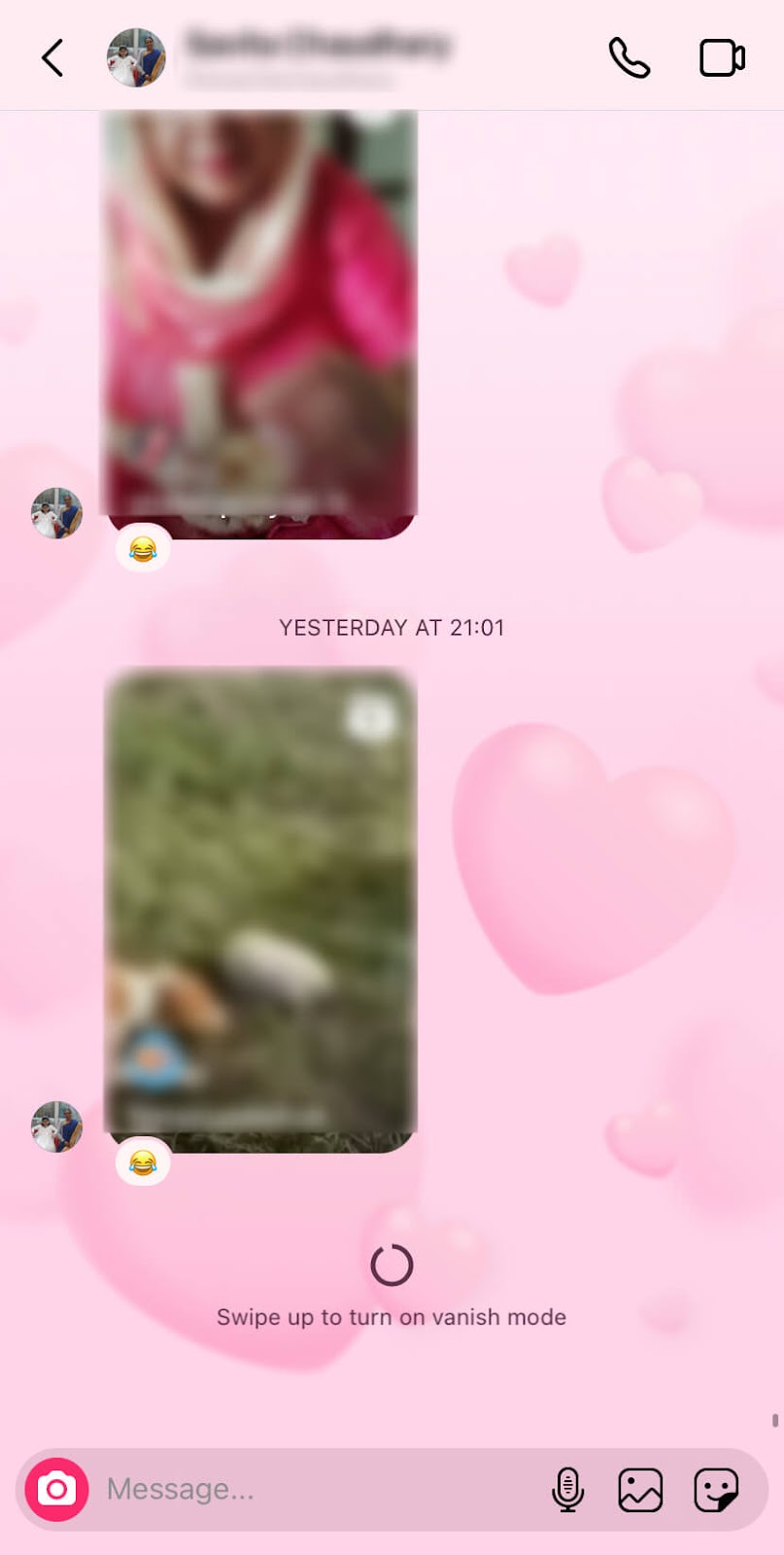
- Now type the disappearing message(s) you want to send and then tap the Send button. You can also share photos and videos in your chat on vanish mode.
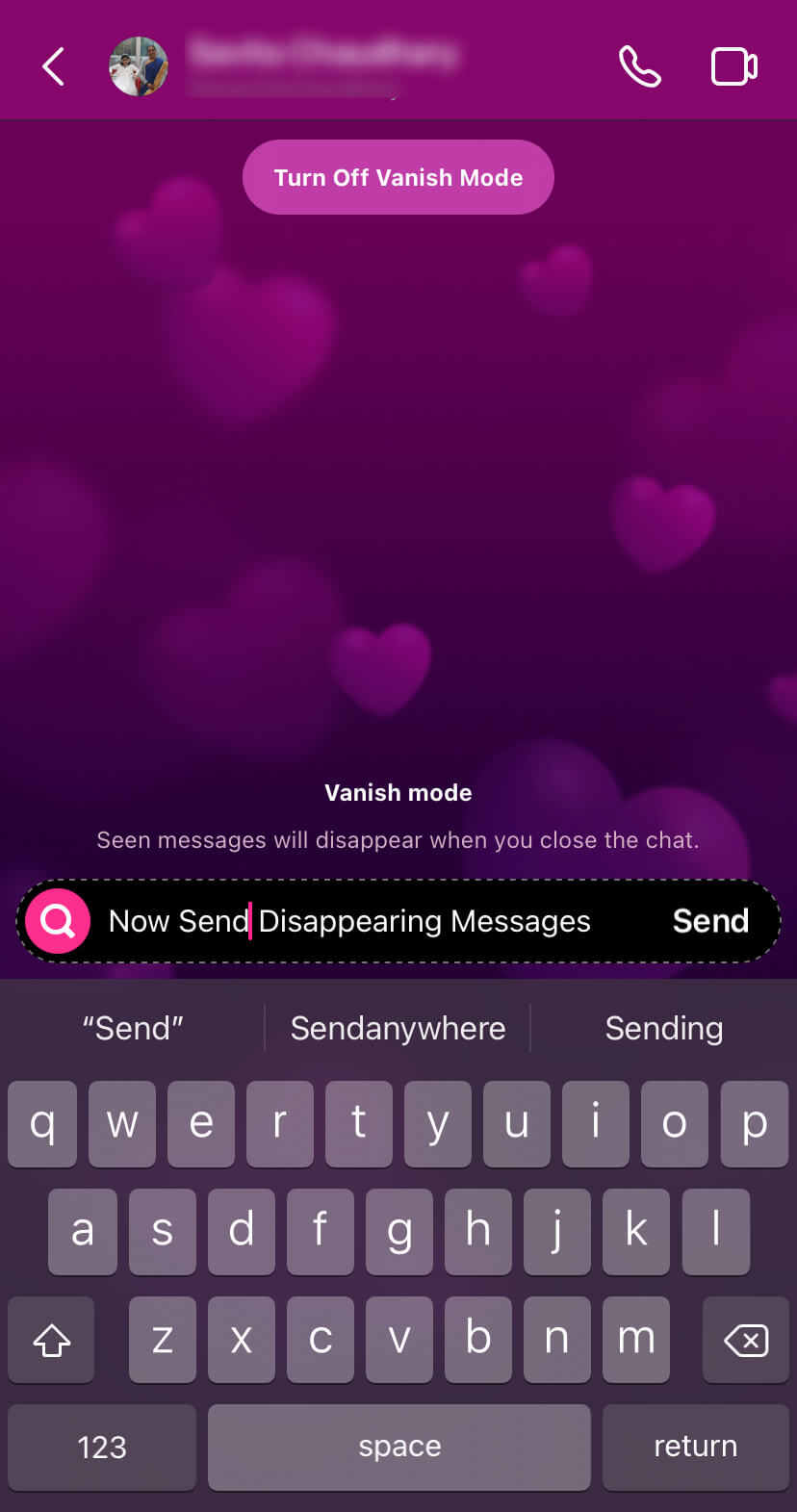
Alternative method to enable vanish mode on Instagram
There is another way to turn on vanish mode on Instagram from the chat details page. First, open the Instagram app and go to your DM. After that, open the chat where want to turn on vanish mode and then tap the person’s name or username at the top. This will take you to the chat details page where you will see Vanish mode option under chat settings. Just switch on the button next to this option and you have done it. The previous method is quite simple as you simply need to swipe up the screen.
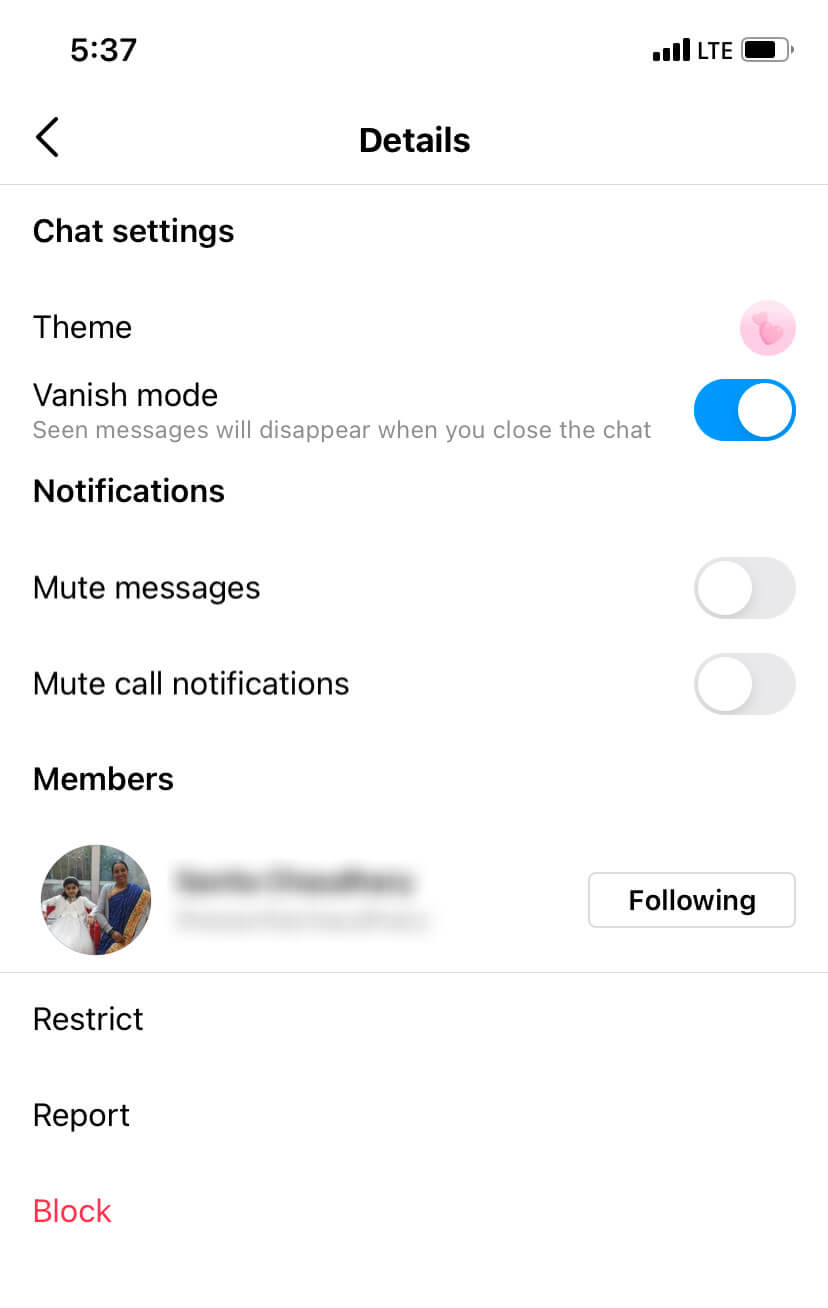
How to turn off vanish mode on Instagram?
If you no longer wants to use vanish mode and keep the chat normal like it was previously, then you can disable this feature by tapping on the Turn Off Vanish Mode option at the top of the chat. Alternatively, swipe up the screen from the bottom and it will switch you chat to normal mode. The other person won’t be notified about this change but they can clearly see that you have disabled vanish mode in their chat.
How to send disappearing photos and videos on Instagram DM
You can also send disappearing photos and videos on Instagram that don’t stay on your chat permanently. They will automatically disappear after they have been seen by the recipient. This feature is available in the normal Instagram chat so you don’t need to enable vanish mode for that. Here are the steps to send disappearing photos and videos on Instagram –
- Launch the Instagram app on your phone.
- Click the messenger icon at the top-right corner to open your DM.
- Now click on the chat where you want to send disappearing photo or video.
- Click the camera icon at the bottom-left corner on the chat.
- Load the photo or video from your camera roll. You can also click a new picture or record a new video with the Instagram camera.
- In the next screen, you will see some options such as View Once, Allow Replay, Keep in Chat. Choose View Once option if you want the viewer to see your photo or video only once. If you want them to replay it and watch more than once, then choose Allow Replay option. The last option is for keeping your photo or video in the chats permanently.
- Finally, tap the Send button. That’s it.
How to save chats in vanish mode on Instagram
Sometimes you would need to save your conversations in vanish mode on Instagram. If you are wondering whether this is possible or not, then the answer to your question is no. Unfortunately, Instagram doesn’t provide any option to save messages in vanish mode but there is a workaround which you can use for this task. You can take a screenshot of your chat before the messages disappear.
If you are on iPhone, simply press and hold the power off and volume up buttons simultaneously. For older iPhone versions with touch ID, you need to press the side button and home button at the same time. If you are using Android smartphone, then you need to press power off and volume down buttons simultaneously. After the screenshot is taken, you will hear a clicked sound and see the preview on your screen.
Please note that the other person can also save your messages in this way and you won’t be able to know it. Instagram doesn’t let you know when someone takes a screenshot of your chats.
How to recover disappearing messages on Instagram
With the screenshot method, you can only save vanish mode chat before the messages disappear. If you have closed the chat and messages have already disappeared, there is no way you can recover them now. However, you can setup up an app on your phone which saves all your Instagram messages from notifications directly. You can learn about this app in our previous guide on how to read unsend messages on Instagram.
General FAQs about Instagram disappearing messages
We have shared almost everything on this topic but still there are some questions which need to be addressed. Check out these frequently asked questions about vanish mode feature and disappearing messages on Instagram.
How long does disappearing messages stay on chats?
Disappearing messages will get deleted as soon as the person will read them and close the chat. They don’t stay for a time period limit. The sole purpose of vanish mode is to exchange the messages and delete them once they are seen.
Do the person get notified when you turn on vanish mode?
Instagram don’t send any notification on the user’s phone when you turn on vanish mode feature for them, however, they will know this through their DM and chat. Instagram will add a small dotted circle next to your chat in their DM. Apart from that, they will also see a message on chat saying that you turned on vanish mode.
Why a message disappeared from your normal chat?
If a message disappeared for your chat even if you are not in a vanish mode, then it means the person has unsend it. Instagram has this feature which allow users to unsend their message any time. You won’t be notified when someone deletes a message from your chat. This feature is quite similar to the delete for everyone on WhatsApp.
How to unsend a message on Instagram?
Did you sent a wrong message to someone by mistake? Don’t need to regret now! You can delete your message without even letting the person know. Simply, open the Instagram chat and long-press on the message you want to delete. After that, tap the Unsend option at the bottom and it will make your message disappear from the chat. Please note it is possible that the person might have read your message already via chats or notification.
So that’s how you can send disappearing messages on your Instagram that gets deleted automatically once the person read them. We have discussed almost everything about vanish mode. It’s a great feature that you can use to do private chatting on Instagram. Let us know what do you think about this feature. If you still have any questions in your mind, feel free to share them in the comment section below. Don’t forget to check out other Instagram guides on our website.



