With every single update, Instagram is making the user experience better than before. People think that this is the best Instagram can get, but then comes the next update, and BOOM!! You have a whole lot of new features to use unless the new update is announced again and you have the list of other new features ready to try.
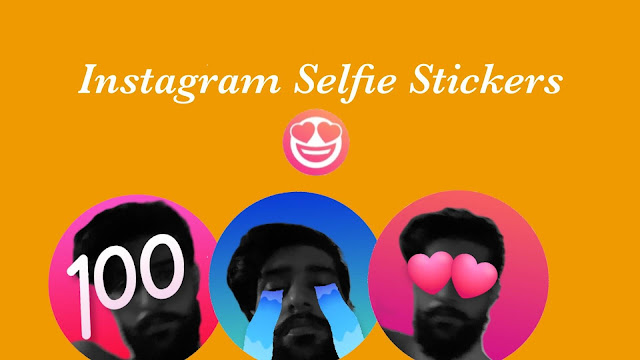
Recently Instagram came up with a new feature that jollified the use of direct messages a thousand times. The use of emojis, GIFs, and stickers is a has-been now, and it’s time to show some real expressions with the use of new Instagram selfie stickers.
With this feature, you can create your own personal stickers using your own face and express your feelings in a far better way. Cry out loud, laugh out your heart, show your anger, express your love, and all kinds of emotions using your own face as a sticker. So let’s see how this selfie sticker feature works on Instagram, and how creatively you can use it to express yourself to your friends, family, and your loved ones.
Table of Contents
What are the selfie stickers of Instagram DM
As we have already mentioned, a selfie sticker allows you to create a personal sticker with your face. There are different types of effects that you can choose such as –
- Normal mode (without any special effect)
- Heart eyes
- Crying
- Laugh out loud
- Fire flames
- Celebration (party popper)
- 100
You will only see your face in the selfie sticker while the background will be removed and replaced by a colour gradient. This gives an awesome animated effect to your sticker and makes it look cooler. Instagram will create a small boomerang video for your selfie sticker. You can choose to send it directly and also save it to your Saved stickers.
Update the Messenger on Instagram
Before we show you the steps to create a selfie sticker, the first thing you need to do is to update the Instagram app to the latest version. This feature is quite new so if you are using an older version, go to the app store on your phone and check if a new update is available. If you have an Android device, you can update Instagram from the Play Store. On the other hand, iPhone/iOS users can do the same from the App Store.
There is another way to update the Messaging from within the Instagram app. First, go to your profile by clicking on your profile picture avatar at the bottom-right corner. After that, click on the menu button (hamburger icon) in the upper right corner and then go to Settings > Update Messaging. Now click on the Update button and wait until it’s downloaded and installed.
How to send selfie sticker on Instagram DM
It’s quite simple to make selfie stickers on Instagram. You can do that from within the Instagram chats. Follow this step-by-step guide –
- Open the Instagram app on your smartphone.
- Click the Messenger icon at the top-right corner to open your Instagram DM.
- Now open any chat where you want to send the selfie sticker.
- Click on the sticker icon (smiley face) at the bottom-right corner on the message typing box. This will open a pop-up window where you will see various stickers and GIFs.

- Tap on the Selfie option. This is where you can create your selfie sticker. You will see a small camera showing your face with a different background.

- Choose the effect you want to use for your selfie sticker. The default mode only shows your face. You can select other effects such as crying, heart eyes, laugh out loud, fire flames, celebration, and 100.
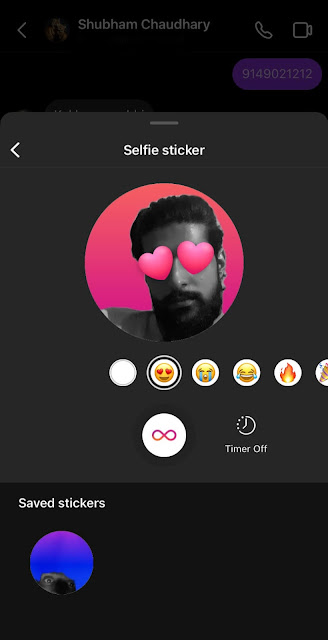
- Click the record button (boomerang infinite icon) to start making your selfie sticker. You can give funny and weird facial expressions while it is recording. There is a timer option also. If you set the timer on, you will see a countdown of 3 2 1 before it starts to record your boomerang.
- Once the selfie sticker is created, you simply need to send it to the chat by tapping on the up arrow button. If you are not satisfied with the result, you can always take a retake. Apart from that, if you want to use it later also, tap on the Save Sticker option and this will add it to the Saved stickers section.

How to add selfie stickers on Instagram story
Guess what? You can also use selfie stickers on Instagram stories and make them more fun. Let’s suppose you have a video and you want to give your reaction on it. In such a case, you can create a custom sticker with your face and add it to your story. Here’s how you can do that –
- Open the Instagram app and tap the + Your Story at the top-right corner.
- Now create a new story on which you want to add your selfie sticker. You can load a photo from camera roll or click a new picture from the Instagram camera.
- Once you are in the story editor screen, tap the stickers option at the top. It’s a smiley face icon. After clicking on that, a pop-up box will open where you will see various Instagram stickers and features.

- Find and click on the SELFIE option. It’s a big smiley face with heart eyes.

- Now you can create a new selfie sticker or choose one that you have saved previously. From your previously saved stickers, select the one that you want to add to your story.

- Using the pinch and zoom method, you can place the selfie sticker anywhere on the story with your two fingers. You can also scale it up or down as you want. Once the editing part is done, share the story on your profile. That’s it.
Note: If you didn’t find Selfie sticker on Instagram stories, make sure that you have the most recent version of the Instagram app installed on your phone. If not, then update it and try again.
General FAQs
Instagram selfie sticker not working
Some Instagram users are facing an issue that selfie sticker is not working or they didn’t find it at all. Here are some possible reasons why this happens and few things that you can try to fix it –
- Update the Instagram app – As we have mentioned earlier, you need to have the latest Instagram app to use the selfie stickers. You can easily update it from the Play Store on Android or App Store on iPhone/iOS.
- Search the selfie sticker manually – Sometimes you didn’t find Selfie option in the sticker. If this is you case, then try searching it manually with the search tool.
- Turn on your mobile data or Wi-Fi – Although, internet connection has nothing to do with the selfie stickers but if you are offline, then try connecting your phone to the internet.
- Clear Instagram’s cache – Sometimes you are unable to find the selfie stickers due to some technical glitch in the Instagram app. This can be fixed by clearing the cached data. Simply, go to Settings > Apps > Instagram and then open the Storage option. After that, click on the Clear cache button.
- Reinstall Instagram – The last option is to try uninstalling and then reinstalling the Instagram app on your smartphone. If there is any technical glitch, it can be fixed automatically by this method.
Can you save a selfie sticker on your phone?
No. Instagram doesn’t provide a feature to download the selfie stickers on your phone locally. You can only use them on Instagram DM and stories.
How to delete saved selfie stickers on Instagram?
As of now, there isn’t any way to delete stickers that you have saved on your Instagram. After you save a sticker, it will show under the Saved stickers section permanently and you can’t remove it from there. We expect that Instagram will soon add a feature to delete them.
So that’s almost everything you need to know about the selfie stickers on Instagram. We have discussed how you can create your own personal stickers with various effects and use them on Instagram DM while chatting with your friends and loved ones. Not just that, but you can also add those stickers to your Instagram stories. Let’s know how interesting you find this new Instagram feature. If you have any question in your head, you are free to share it in the comments below.



