
Have you ever been in a situation when you accidentally deleted an important message, chat or media file on WhatsApp? It can be really painful for you to lose your data, but now you don’t need to worry about anything as you can easily recover your deleted WhatsApp chats.
There are two ways you can restore old chats on WhatsApp. WhatsApp allows you to backup your data on Google Drive. If you haven’t enabled Google Drive backup on WhatsApp, then you can restore your deleted chats from local backup which is automatically saved by WhatsApp in your phone. Let’s see how to do it!
Restore deleted WhatsApp chats from Google Drive backup
WhatsApp has a built-in feature which lets you backup chat messages and media to your Google Drive account. You can also set time period how often you want to take a backup like daily, weekly, or monthly.
The simple and easy way to restore deleted WhatsApp chats is by restoring them from Google Drive backup. But first, you need to find out when was the last time your chats are backed up on Google Drive. To check it, open WhatsApp and tap the menu button (three-dots at the top right corner of the screen).
After this, go to Settings > Chats > Chat Backup. Here you can see when the last backup was taken. Now check if the chats that you want to recover are available in that backup. If not, then it would be useless to restore your deleted chats with this method.
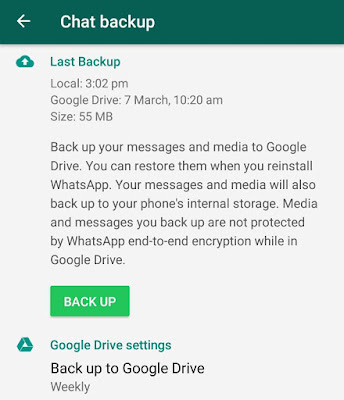
Google Drive will save only one copy of your WhatsApp chats and the new backup will overwrite the previous one. This we can say is a major drawback here as you are not allowed to select the backup of your choice.
It is important to note that, when you restore the backup on WhatsApp, you will lose all your new messages since that backup. If you are sure to continue, you can follow this step-by-step guide to restore your WhatsApp chats from Google Drive backup –
- First, you have to uninstall WhatsApp on your phone. Simply, go to Phone Settings > Apps > WhatsApp and tap the “Uninstall” button.

- After this, reinstall WhatsApp from Google Play Store (for Android) or App Store (for iPhone).
- Open WhatsApp and tap the “Accept and continue” button.

- Now enter your country code and phone number. WhatsApp will send an OTP (one-time password) to verify your phone number.
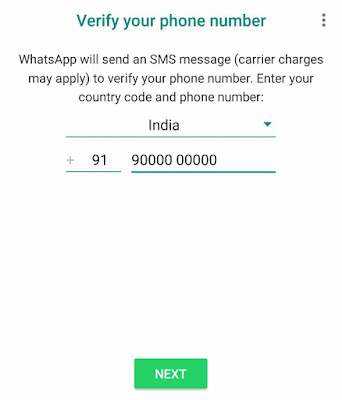
- After this, WhatsApp will search the backup file on your Google Drive account and ask you to restore it. Simply, tap the “Restore” button. That’s it.
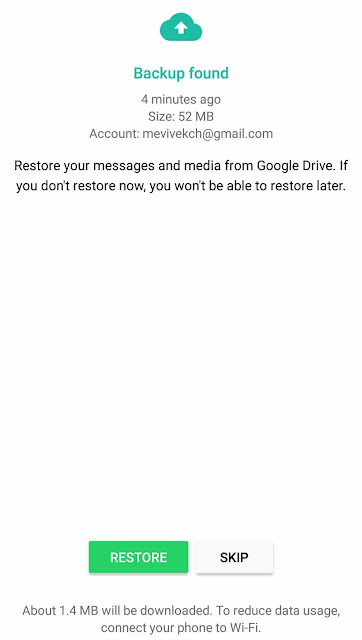
It may take some time to restore your chats from Google Drive depending on the backup size and your internet speed. Media files will be restored after messages. So that’s how you can recover deleted WhatsApp chats using Google Drive backup.
Restore deleted WhatsApp chats from Google Drive backup
As already mentioned, WhatsApp will automatically take local backup of your chats in your phone’s memory every day. Unlike Google Drive backup, the local backup will save WhatsApp data in multiple copies of backup files from the last 7 days.
Restoring WhatsApp data from local backup is more simple and fast as compared to the Google Drive backup. Moreover, you get the choice to select the backup file that you want to restore.
Before starting, first take the latest backup of your WhatsApp chats manually so that you don’t lose any data. Simply, open WhatsApp and tap the menu button (three-dots at the top-right corner of the screen). Next, go to Settings > Chats > Chat Backup and click the “Back up” button.
Now follow this step-by-step guide to recover deleted WhatsApp chats using local backup –
- Open the built-in file manager app on your phone. If you don’t have any, you can install a third-party file manager like ES File Explorer.
- Now go to Internal Memory > WhatsApp > Databases. If your WhatsApp data is saved in SD card, then go to SD Card > WhatsApp > Databases.

- Here you will find all your local backup files from the last 7 days. Based on the date when the files are backed up, they are named like this – msgstore-YYYY-MM-DD.1.db.crypt12
Find the backup file you want to restore and rename it from msgstore-YYYY-MM-DD.1.db.crypt12 to msgstore.db.crypt12 There is no need to change the number of the crypt extension. - Now you have to uninstall WhatsApp from your phone and then reinstall it again. Don’t worry, you will not lose your WhatsApp media files.
- After reinstalling, open WhatsApp and complete the verification process.
- Once you have verified your mobile number, WhatsApp will search the backup file in your phone and ask you to restore it. Simply, tap the “Restore” button and let it restore your deleted WhatsApp messages.
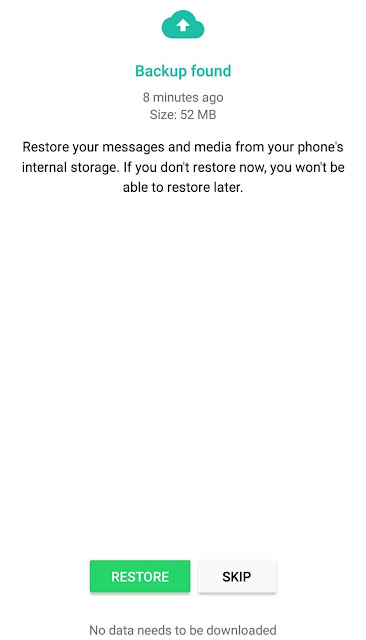
If you are still unable to find the messages you are looking for after restoring, try to restore a little older backup file. This way, you can recover deleted WhatsApp chats using the local backup. If are facing any problem, feel free to share it in the comment section below.



