
Andriod smartphones have made our life much easier than before. They are named smart for a reason as you can do much more than just making calls. Android phones have GPS (Global Positioning System) feature which allows you to determine your location.
To locate any place on the maps, you will need its GPS coordinates, which is a combination of two values known as longitude and latitude. GPS can work without an internet connection on your phone, however, if you want to load maps, then you will need an active internet connection.
There are a number of GPS and navigation apps available for Android. With these apps, you can easily share your real-time location up to 3 meters of accuracy. Here we have discussed 4 simple ways to share your location to someone on your Android phone.
Table of Contents
How to share your live location on WhatsApp
WhatsApp has a built-in feature which allows you to share your live location and current location with your WhatsApp contacts. The live location feature will share your location in real-time for a specific amount of time, after which it will automatically expire and the user won’t be able to view your location.
You can stop sharing your live location at any time. On the other hand, the current location feature will only share your location where you are at present right now. There is no time period limit for this. The current location will be opened in Google Maps, whereas, the live location can only be viewed from within the WhatsApp.
This step-by-step guide will show you how to send your live location and current location to someone on WhatsApp –
- Launch WhatsApp on your phone and open the chat of the person with which you want to share your location.
- Tap the attach button (paper clip icon) at the bottom of the screen and click the Location option.
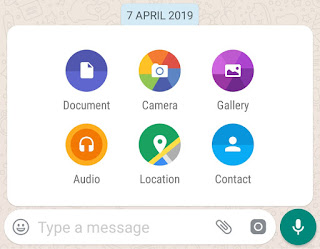
- If GPS is disabled, you will be asked to enable it from your phone settings. Make sure that you have set High Accuracy for determining the location.

- Now you would see your location on the maps. WhatsApp will also show you nearby places. To share your current location, simply click on the “Send your current location” option.
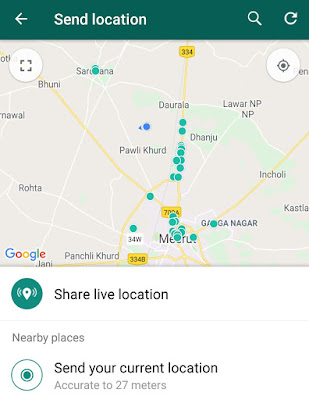
If you want to share your live location, click on the “Share live location” option.
- Next, you will be asked to select the time period. You can also write something in the comment section. Finally, tap the Share button to send the location.
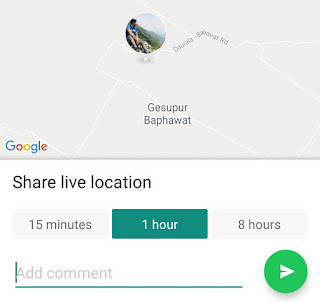
- If you want to stop sharing your live location, click on the “Stop sharing” option. That’s it.

- Also read: How to send full size photos on WhatsApp
Share your location with Google Maps
On the list of top GPS and navigation apps, how can we forget Google Maps which is one of the most popular apps for Android. Google Maps can also help you to share your real-time location with others. Here’s a step-by-step guide –
- First, open Google Maps app on your phone and tap the menu button (three-parallel lines at the top left corner of the screen).
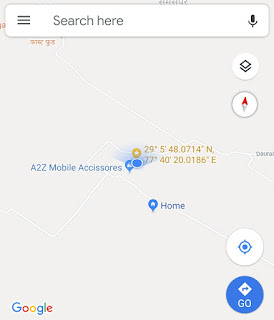
- Now click Location Sharing option.
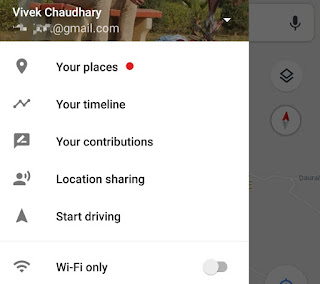
- Tap the “Get started” button and then you would be asked to turn on your device’s location.
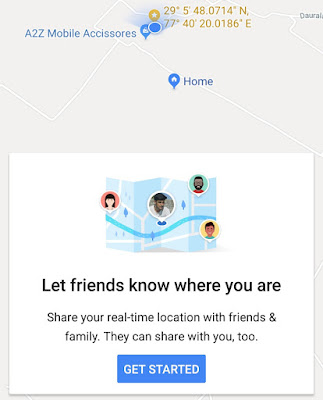
- After this, you can choose how long you want to share your location. By default, it is set to 1 hour only.

- Now tap “Select contact” option and then select the person from your Google account or phone contacts list with whom you want to share your location.
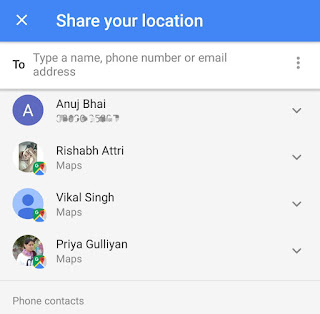
If you choose to share your location with other messaging apps on your phone, tap the More option. For this, Google Maps will create a link of your location.
Share your live location on Messenger
Like WhatsApp, Facebook Messenger app also has a built-in feature which lets you share your live location with your Facebook friends. Messenger doesn’t use Google Maps for this service but it can give pretty accurate results.
To send your live location on Messenger, go to the chat with whom you want to share your location. After this, tap the More icon (4-dots at the bottom left corner of the screen) and then click the Location option.
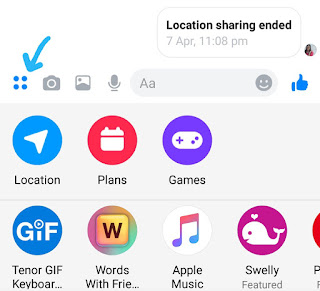
Messenger app will ask you to allow access to your device’s location. Next, tap the “Share live location” button. Now your live location will be available for the next 60 minutes, however, you can stop sharing it anytime.
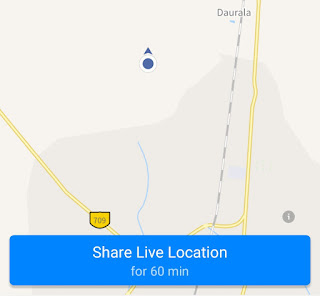
Share your location via SMS on Android
You can also share your location with anyone via SMS. First, open Messages app on your phone and start a new conversation with the person you want to share your location. At the bottom of the screen, you would find an option to attach your location.
If location service is turned off on your phone, you would be asked to turn it on. Now the app will automatically detect your location. You can also search for a location manually or long-tap anywhere on the map to drop the pin. Finally, hit the send button to send the SMS.
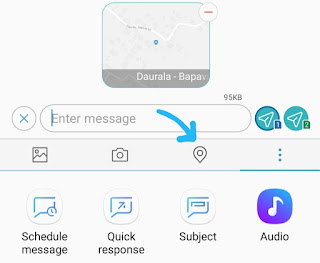
- Also read: How to free up some space on Android phone
So these are some of the methods which you can use to send your real-time location to someone on your Android phone. We hope you find this guide helpful. If you want to ask something related to this tutorial, let us know in the comment section below.



