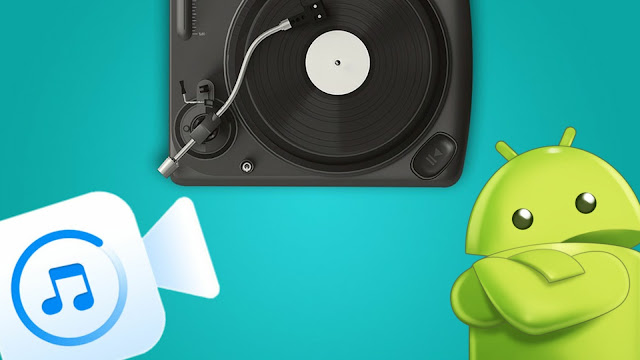
Unluckily, Android doesn’t have any built-in app that can help you to add music to your videos. There are plenty of third-party apps available on Google Play Store, but most of them are paid and they will add watermark to your video that you might not like most probably.
In this tutorial, we will guide you to add background music/song to the video on your Android phone and that too without any watermark. You can also increase or decrease the volume as per your need and do the audio mixing. So let’s quickly jump to the first method.
Table of Contents
How to add song/music to videos on Android
After testing a few apps, we found Video Sound Editor to be the best one that you can use to add background song/music to videos on your Android phone. This app has quite limited features for editing the video, but it does its job pretty well for which it is made.
You have to download the song or music separately outside the app, as there is no built-in music library in it. Once you have your video and the song/music you want to add to it, you are ready to go. Follow this step-by-step guide –
- Download and install the Video Sound Editor app on your Android phone. The app is available on Google Play Store for free and best of all it is quite small in size.
- Open the app and there you will find various options for the video sound editing. Tap the “Add Audio to Video” button.
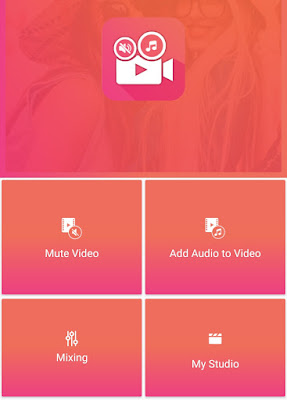
- Find and select the video you want to edit.
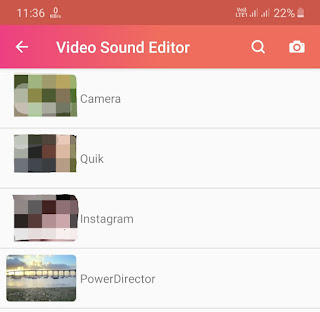
- Next, tap the “+Add Audio” button at the bottom-right corner of the video. The app will show you a list of songs that are saved on your phone.

- Click on the song you want to add to your video. There is a search option also at the top that you can use to find the song quickly. Now if you want to trim the song, simply select that particular part and then tap the “Add” button.
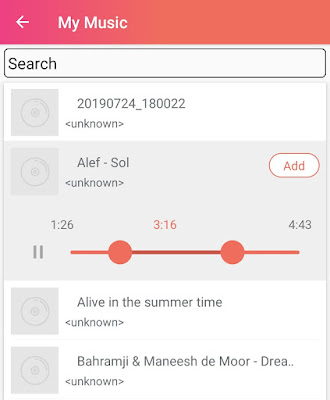
- Once the audio is processed and added, you can watch the preview of the video. Finally, tap the tick mark button at the top-right corner of the screen to save it to your device. That’s it.
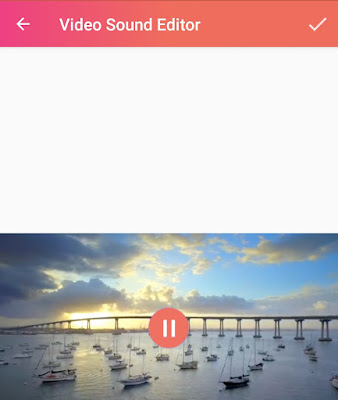
There is another feature in this app named Mixing that allows you to mix the audio of the video with the background music. The steps are almost the same – except when you add the music, you will see a slider at the top which you can use to set the percentage level of the mixing.
Note: Some songs and music may be subjected to copyright. Please make sure that you are allowed to use them before posting the video on Instagram, Facebook, YouTube or any other social media platform.
Use YouCut video editor app
If you want more control over editing such as add multiple clips and songs, trim the video, apply filters, add text, and more, then we will recommend you to use the YouCut app. This app is one of the most popular video editing apps for Android and it doesn’t add any watermark to your edited videos.
The user interface of the application is quite simple – there are toolbar and timeline at the bottom. Right after adding the video clip(s), you can easily add a song to them from the Music option in the toolbar. There are even some featured music by the YouCut app. By tapping on the song from the timeline below, you can trim it and apply fade-in and fade-out effects.
Use Quik app
Quik is another popular video editing app that is developed by GoPro. You can also use it to add music to videos on your Android phone. This app has a good collection of music and songs that you can use on your videos for free.
The good thing about the Quik app is that it will find the best moments from the clip(s), apply transitions, and sync everything to the beat of the music automatically. We will recommend you to use this app if you want to make an awesome video without editing yourself.
So these are the best methods you can use to add song/music to video on your Android phone. None of these methods will compress your video and add any watermark. If you have any questions or doubts related to this tutorial, feel free to share them in the comments below.



