
When you spend a lot of time on Instagram, especially at night, your eyes start to pain. Isn’t it? The dark mode will change the user interface of the Instagram app to a dark black/grey color which will help you in reducing your eye strain. Here’s how it looks –

Apart from that, another benefit of using the dark mode feature is that it can save your phone’s battery life. Google has also reported that the apps with a dark user interface eat less battery as compared to the other apps.
In this tutorial, we will show you the steps to enable Instagram dark mode feature on your iPhone or Android device. Before moving further, you might be interested to read another tutorial on how to enable night mode on YouTube.
Enable dark mode on Instagram for Android
The dark mode on Instagram follows your system settings i.e. if the dark mode is enabled on your Android phone, it will be enabled for Instagram automatically. As of now, there isn’t an option in the Instagram app to switch on and off the night mode feature manually.
Please note that if you are using an older version of the Instagram app, then you have to update it to the latest version from Google Play Store. Another important thing is that you would be able to use Instagram dark mode only if have Android Oreo (8.0) or a newer version.
If you follow the above criteria, you are ready to go! Just follow this step-by-step guide to enable Instagram dark mode on your Android phone –
- First, open the Settings app on your phone.
- Click the “Display” option.
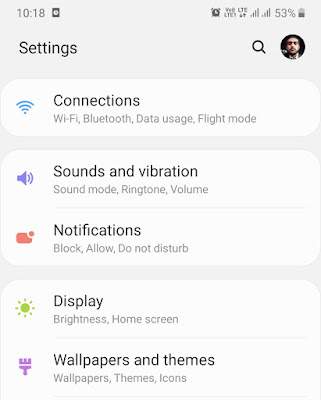
- Here you will find an option named Night Mode. Simply, click on it.

- Now toggle the switch to turn on the night mode on your Android phone. Once you have enabled it, open the Instagram app and you will find that the dark mode is activated.
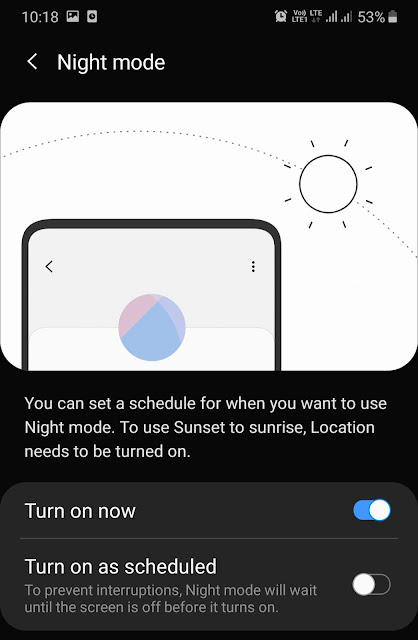
- You can also set a schedule for when you want to use Night mode. For that, enable the “Turn on as scheduled” button. Now you can choose “Sunset to sunrise“.
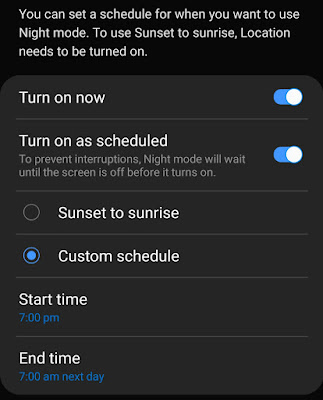
This option will automatically turn on the dark mode at night and keep it off in day time. There is another option which allows you to set a custom schedule as per your convenience.
Note: If you didn’t find the Night mode option in the Display settings, then maybe your phone is running on some older version of Android. In such case, check if a new software update is available on your phone. If yes, then install it and try again.
Enable dark mode on Instagram for iPhone
Like in Android, Instagram dark mode follows your system settings on the iPhone also. First, make sure to update the Instagram app to the latest version from the App Store. Once you have done it, follow these steps –
- Launch the Settings app on your iPhone.
- Click the Display & Brightness option.
- Now select Dark under the Appearance section. This will change the user interface of your iPhone and Instagram app to dark mode.
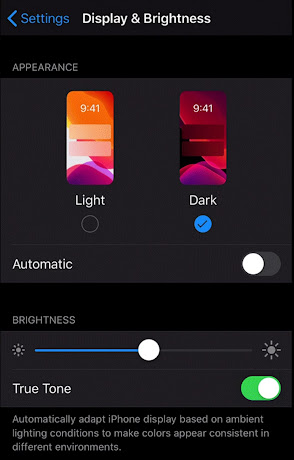
- You can also set a schedule to turn on and off the dark mode feature automatically. For that, enable the Automatic button and then tap on Options.
- Here you can choose Sunset to Sunrise option or create your own custom schedule.
Alternatively, you can also enable night mode in iOS 13 on iPhone from the Control Center. Simply, tap and hold on the display brightness slider, and then click the “Appearance light” option at the bottom-left corner.
So that’s how you can enable the dark mode of Instagram on your iPhone or Android device. What are your thoughts about this new feature? Let us know in the comments below. Please share this tutorial with your friends and subscribe to our newsletter to get more updates right in your inbox.



