
Another annoying thing on WhatsApp is that anyone can add you to their group(s) without even asking for your permission. Luckily, WhatsApp gives you certain privacy features in its settings where you can manage who can see your personal information. This is what we are going to cover in this tutorial.
We will discuss how you can make your WhatsApp profile completely private so that no unknown person can stalk you. Not just that, but you can also target specific people to prevent them from seeing your WhatsApp profile. That’s enough for the introduction, now let’s just move to the main topic without wasting your time.
Table of Contents
1. Make your profile picture private
As WhatsApp is based on phone number system, it is already more private as compared to the social media platforms. Only those people who have your phone number saved in their contacts can see your WhatsApp profile. Although WhatsApp doesn’t have a specific feature to make your profile private like Facebook but it provides various privacy controls.
By default, your WhatsApp profile picture is visible to everyone, even to those who aren’t saved in your contact list. This means if someone has your phone number saved in their phone, they can also see your profile picture. There is an option in WhatsApp settings where you can manage your profile picture privacy.
You can choose to show your WhatsApp DP (aka display picture) to your contacts only or nobody. This step-by-step guide will show you how to make your profile picture private on WhatsApp –
- First of all, open WhatsApp on your phone.
- Click the menu button (three dots) at the upper right corner of the screen.
- As the menu appears, click Settings option.
- Then go to Account > Privacy.
- Under who can see my personal info, find Profile photo option. Just click on it.
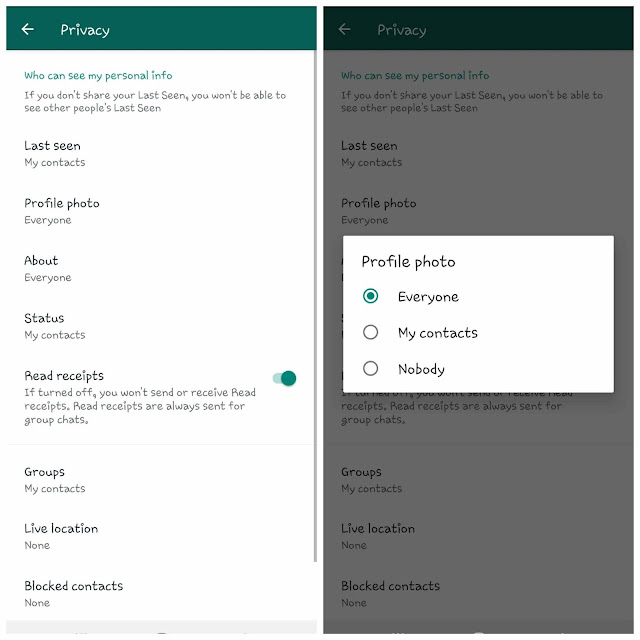
- Now a pop-up box will open. This is where you can set your profile picture privacy. There are three options available:
- Everyone: This option is set as default. As the name suggests, everyone means anyone can see your WhatsApp DP (both saved and non-saved people)
- My contacts: When you choose this option, only your saved contacts will be able to see your WhatsApp profile picture.
- Nobody: This simply means no one will be able to see your WhatsApp DP except you. You can select this option if you want to make your profile picture completely private.
Hide WhatsApp DP from specific contacts
Unfortunately, there is no option on WhatsApp to choose specific contacts for hiding your profile picture. However, if you don’t want someone to see your DP, you can block them. This is the only workaround you can use. It’s very simple to block contacts on WhatsApp. Simply, go to Menu > Settings > Account > Privacy. Scroll down there and click Blocked contacts option. After that, click the user add icon at the top-right corner and then choose the contact(s) you want to block.
2. Hide your last seen on WhatsApp
The last seen shows the time/date when you was active on WhatsApp last time. It appear on your chat screen at the top just below your name on other’s phone. Just like your profile picture, your last seen is also visible to everyone on WhatsApp by default.
Another step to make your WhatsApp profile private is to hide your last seen from everyone. This can be done from the privacy settings on your WhatsApp. Just follow these steps for that –
- Open WhatsApp on your phone and click the menu button (three dots).
- Now go to Settings > Account > Privacy.
- Here you will find Last seen option under who can see my personal info. Click on this option.
- Next, a pop-up box will open where you can change your last seen privacy which is set to Everyone by default. You got two more options including My contacts and Nobody. Choose anyone based on your preference and WhatsApp will instantly apply the changes.
Please note that if you hide your last seen, then you won’t be able to see other’s last seen also. This happens only when you set it to Nodbody. There is no need to worry if you choose My Contacts in your last seen privacy.
3. Make your WhatsApp about (bio) private
The about (bio) is a short 138 maximum words status that appear on your WhatsApp profile when someone opens it on their phone. By default, your WhatsApp about (bio) is also visible to everyone. However, you can choose to change its privacy from the WhatsApp settings. It’s pretty similarly to what we have done in case of profile picture and last seen. Simply, go to Menu > Settings > Account > Privacy. Then click About option and choose My contacts or Nodoby.
4. Change who can add you to WhatsApp groups
People in your contact list can add you to any WhatsApp group without even asking for your permission. This is one of the major concerns for WhatsApp privacy. Do you like yourself to be added in random WhatsApp groups? Most probably not. There is a solution finally which allows you to prevent people from adding you to their WhatsApp groups without asking for your permission. Here’s how you can do that –
- Open WhatsApp on your phone and then go to menu (tap three dots button).
- Next, click Settings > Account > Privacy.
- Now click Groups option.
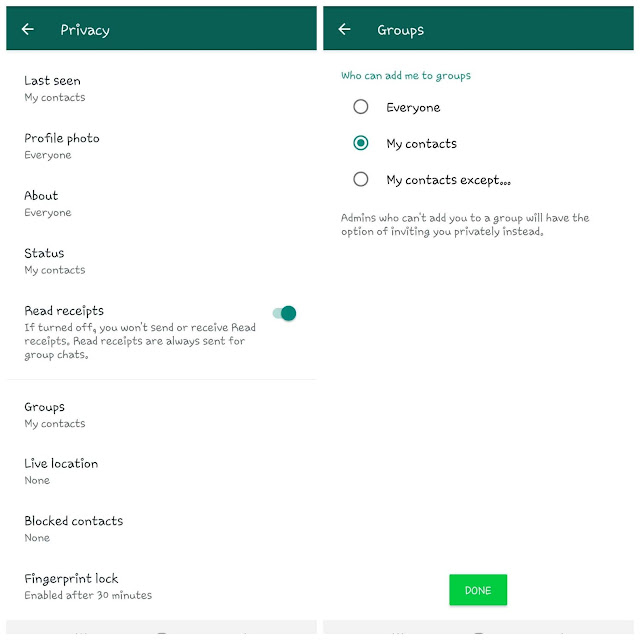
- After that, you will see three options:
- Everyone: This is set as default. It means anyone can add you to WhatsApp groups.
- My contacts: This gives permission to your saved contacts only.
- My contacts except: With this option, you can specifically choose contacts to exclude them from adding you to WhatsApp groups.
- Once you have choose any of these three options, tap the Done button to save the changes. That’s it.
Please note that people who can’t add you to a group will have the option of inviting your privately. Then it will be your choice to accept or reject that invitation. This gives you full control over who can add you to groups and thus makes your WhatsApp more private.
5. Hide WhatsApp status from specific people
When it comes to make your WhatsApp profile private, you would be concerned about your WhatsApp status also. Luckily, WhatsApp gives you full control over who can see your status updates. By default, they are visible to all your contacts but you can choose to select or exclude specific people from your contact list.
For this, open the WhatsApp on your Android or iPhone. Then go to the Status tab and click three dots at the top-right corner. After that, click Status privacy option. Now you will see three options:
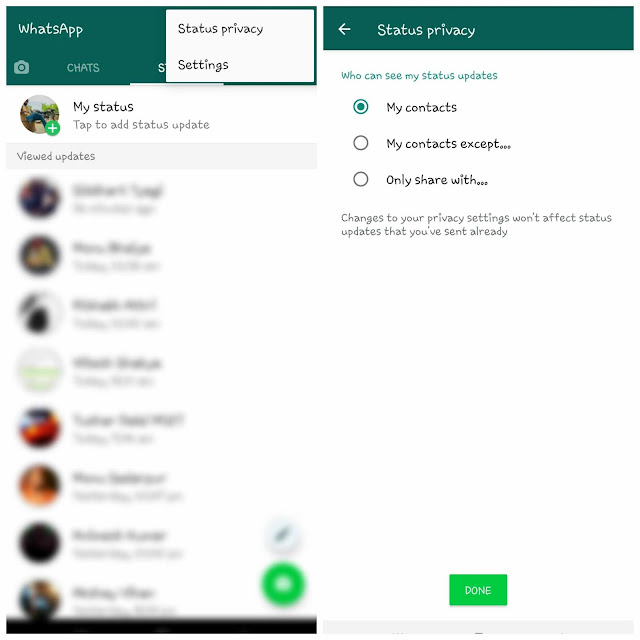
- My contacts: This will share your WhatsApp status with everyone in your contacts.
- My contacts except: With this option, you can select specific people to exclude them from your contact list.
- Only share with: With this option, you can select specific people with whom you want to share your status updates.
Once you have selected your favorite option, click the Done button at the bottom to apply the changes. Please note that changes to the privacy settings will not affect status updates that you have already posted.
WhatsApp may not provide any direct way switch private mode on your profile but these things which we have discussed in this tutorial will definitely help you to make your WhatsApp profile more private. You can choose to select people with whom you want to share your personal info. This gives you more control over your privacy. We hope you find this guide helpful. If you have any questions in your mind, feel free to share them in the comment section below.



