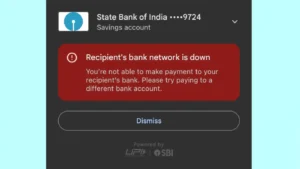Google Pay shows oops something went wrong error at various places. For example, you may encounter it while changing your UPI PIN, adding your bank account on Google Pay, sending payment to someone, etc. There are several reasons why this error occurs which includes technical glitch in the app, internet connection issue, cache memory problem and more.
If you are also facing this error on your Google Pay while verifying your phone number, sending payment, entering UPI PIN, or adding bank account, then don’t get worried as it is not something which can’t be fixed. In this tutorial, we have shared various methods that can help you to fix oops something went wrong error on your Google Pay. Along with that, we have also discussed why this problem occurs. This guide is for both iPhone and Android users.
Table of Contents
1. Force stop Google Pay
The first thing you should try to fix oops something went wrong error on Google Pay is to force stop the app and then restart it again. This can be done from the app settings on your smartphone. Here’s what you need to do –
- Open the Settings app on your Android smartphone.
- Click Apps or Applications.
- Find and open Google Pay from the list of apps.
- In the app info page, tap Force stop button.
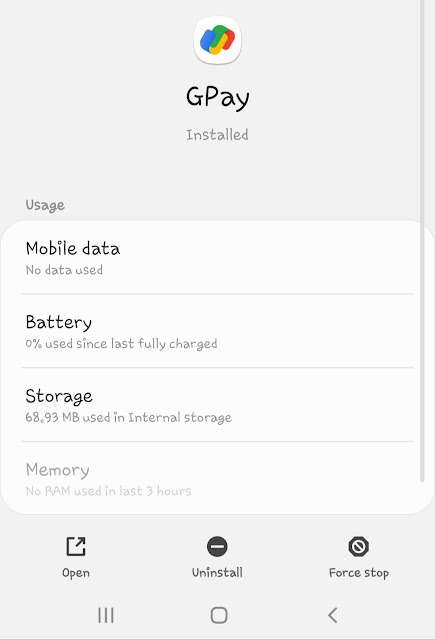
This will end the on-going processing of the Google Pay app and stop it from running in the background immediately. After this, just re-open the Google Pay app and try again. Hopefully, you won’t get any error this time like oops something went wrong.
2. Allow app permissions
When you open and setup Google Pay app for the first time, you are asked to provide various permissions on your phone such as access to camera, contacts, location, storage, phone, microphone, SMS, etc. If you haven’t given any of these permissions, it can also cause oops something went wrong error. For example, Google Pay needs to have SMS permission on your phone to send and receive SMS. If you haven’t give it access to your SMS, it won’t be able to verify your phone number and you will get an error message like can’t send SMS.
You can allow access to all Google Pay permissions from the app settings on your Android phone. This step-by-step guide will show you how to do that –
- Go to Settings > Apps.
- Find and open Google Pay.
- Now click Permissions option in the app info page.
- Make sure that you have allowed all important permissions such as location, phone, SMS, location, etc.
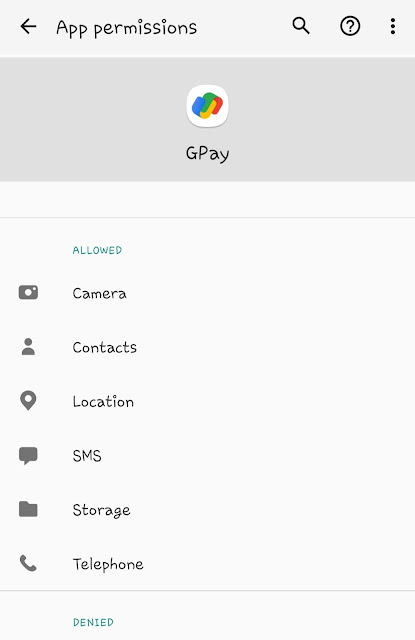
- After this, go and try again to complete the task you are performing on Google Pay. If this method worked, you won’t face any error.
3. Clear cached data of Google Pay
Another way to fix technical glitches in the Google Pay is to clear its cached data. Google Pay app might be stuck on your phone and repeating the same thing again and again due to some problems caused by the cached data. When you delete the cached data, it will make the Google Pay app restart afresh without using any previously saved cached memory. Here are the steps you need to follow –
- Again open the Settings app on your smartphone and go to Apps.
- You will find a list of apps that are installed on your phone. Find Google Pay and click on it to open its app info page.
- Now tap Storage option.
- Here click on Clear Cache button. That’s it.
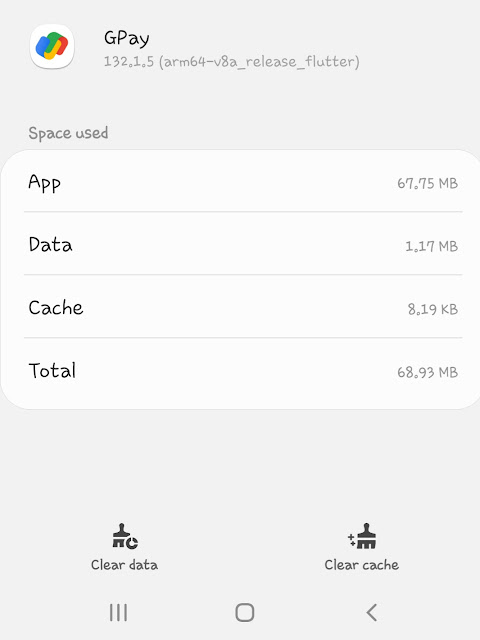
- If this doesn’t worked, then tap Clear Data button also which will delete everything from the Google Pay app including settings, accounts, data, etc. You will have to setup the app again by logging in and adding your bank account.
4. Update Google Pay to the latest version
Google Pay keeps updating the app to fix bugs and issues. Make sure that you have installed its latest version on your smartphone. If it’s an outdated version, then update it from the app store i.e. Play Store on Android and Apple App Store on iPhone/iOS. Once you have updated Google Pay to the latest version, try again what you were doing before. If there was a bug in previous version or any other technical issue, it will get fixed in the latest version and you won’t face any error like oops something went wrong on Google Pay.
5. Check your internet connection
One of the most common reasons why oops something went wrong error occurs on Google Pay is because of connection problem. You might be getting weak network signals or no network at all. If Google Pay is processing something, it will get timed out and you will get this error on your screen. Make sure that your phone is connected to the internet. Check if your mobile data or Wi-Fi is turned on. Also check how much network signals you are getting. You should have at least one network signal for internet to work properly.
6. Restart your phone
Sometimes restarting your phone can also fix oops something went wrong problem on Google Pay. When phone is restarted, it clears all cached data and RAM memory of the system. This also makes apps restart afresh when you open them again. If there was some technical problem in the app, it will also get fixed automatically. If you try this method, you don’t even need to clear cached data of the Google Pay app or force stop it. It’s pretty simple to restart your phone and we don’t think you need to know how to do it. Just try this method and let us know if it worked for you.
7. Try again later
As the error message itself says try again later, you should give it a shot. It might be possible that your bank servers are unavailable right now and that’s why you are getting oops something went wrong error on Google Pay. This usually happens when so many people are sending request to the servers at the same time. You should try some other time when there is less server load, for example, in the morning or at night.
So these are some methods which you can try to fix oops something went wrong error on Google Pay. These methods will work on both iPhone and Android smartphone expect few. It’s unclear why exactly this error occurs as there are various reasons. Two of the most common reasons are technical problem and network connection issue. Try all these methods one-by-one and let us know which one worked for you. If are still facing any problem, share it in the comments below.