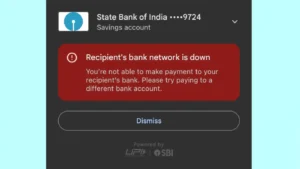Are you having trouble adding your bank account to Google Pay? You might come across an unknown error while verifying your phone number or debit card details.
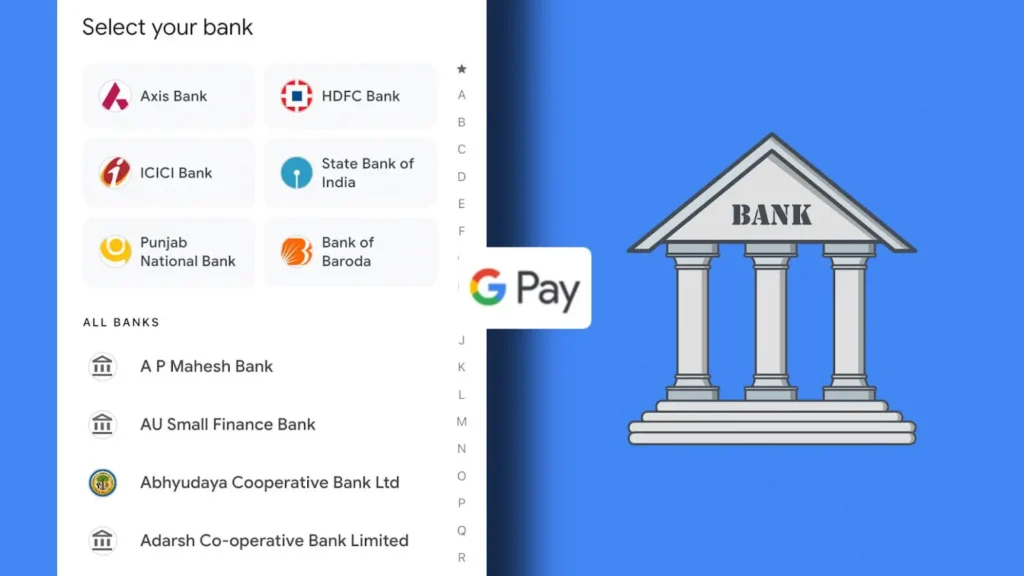
In this article, we will walk you through the common reasons why you might be unable to add your bank account to Google Pay. More importantly, we will provide you with solutions to resolve these issues so you can successfully link your bank account.
Table of Contents
List of errors you can encounter
Here we have listed some errors that can pop up on your screen when you are adding a bank account on your Google Pay –
- Bank Response. Can’t find account with your mobile number and selected bank.
- Invalid debit card information. Please try again. Error cod: (XN)
- Couldn’t register. Your bank server didn’t respond. Please try again later.
- Bank Response. You have already added all accounts registered with this mobile number and bank.
- Couldn’t register. Internet connection required.
Why you are unable to add your bank account to Google Pay
The issue you are facing could be caused by one of the following reasons we have listed below:
1. Multiple accounts linked with a single number
If your phone number is registered with more than one account at the same bank, Google Pay might not be able to add the account. This happens because the app gets confused about which account to link.
2. Phone number isn’t registered with your bank
Your phone number serves as the link between Google Pay and your bank. If the number you’re trying to add to Google Pay is not registered with your bank, the connection won’t be successful. Make sure the phone number you’re using is the one registered with your bank.
3. No valid plan or sufficient balance
When adding your bank account, Google Pay uses your phone number to fetch your bank details. Along with this, you will receive an OTP on your registered phone number that you need to enter. If you don’t have an active mobile plan or enough balance to receive the OTP, the process will be interrupted.
3. No permissions given
During the setup of Google Pay, certain permissions are required for the app to function correctly on your device. If you’ve missed granting these permissions, the app may not be able to retrieve the necessary details to add your bank account.
4. ATM not issued
When linking your bank account, you’ll be prompted to enter your debit card details, including the last few digits, expiry date, and CVV. If your bank has not issued an ATM card, you won’t be able to complete the setup process.
5. Bank server or internet issue
Bank servers can sometimes experience downtime or become overloaded which can prevent you from adding your bank account to Google Pay. Similarly, a weak or unstable internet connection can also cause issues during the setup process.
6. Bank doesn’t support UPI
If you are trying to link an account from a local bank or small financial institute, it’s possible that your bank doesn’t support UPI transactions. So this could be another reason why you are having trouble adding your account to Google Pay.
Fix unable to add bank account issue on Google Pay
Now that you know the reasons why you are unable to add a bank account to Google Pay, let’s look at the solutions you can try to fix this problem.
1. Delete Google Pay app data
If the issue started after a recent Android update, you can try clearing the Google Pay data or force stop it. Here’s how to do it:
- Open the Phone Settings app.
- Now select Apps and notifications option.

- In the list of all the apps, find Google Pay and select it.

- Tap on the Storage option and then click on Clear cache.

- Go back to the previous page and Force stop the app.
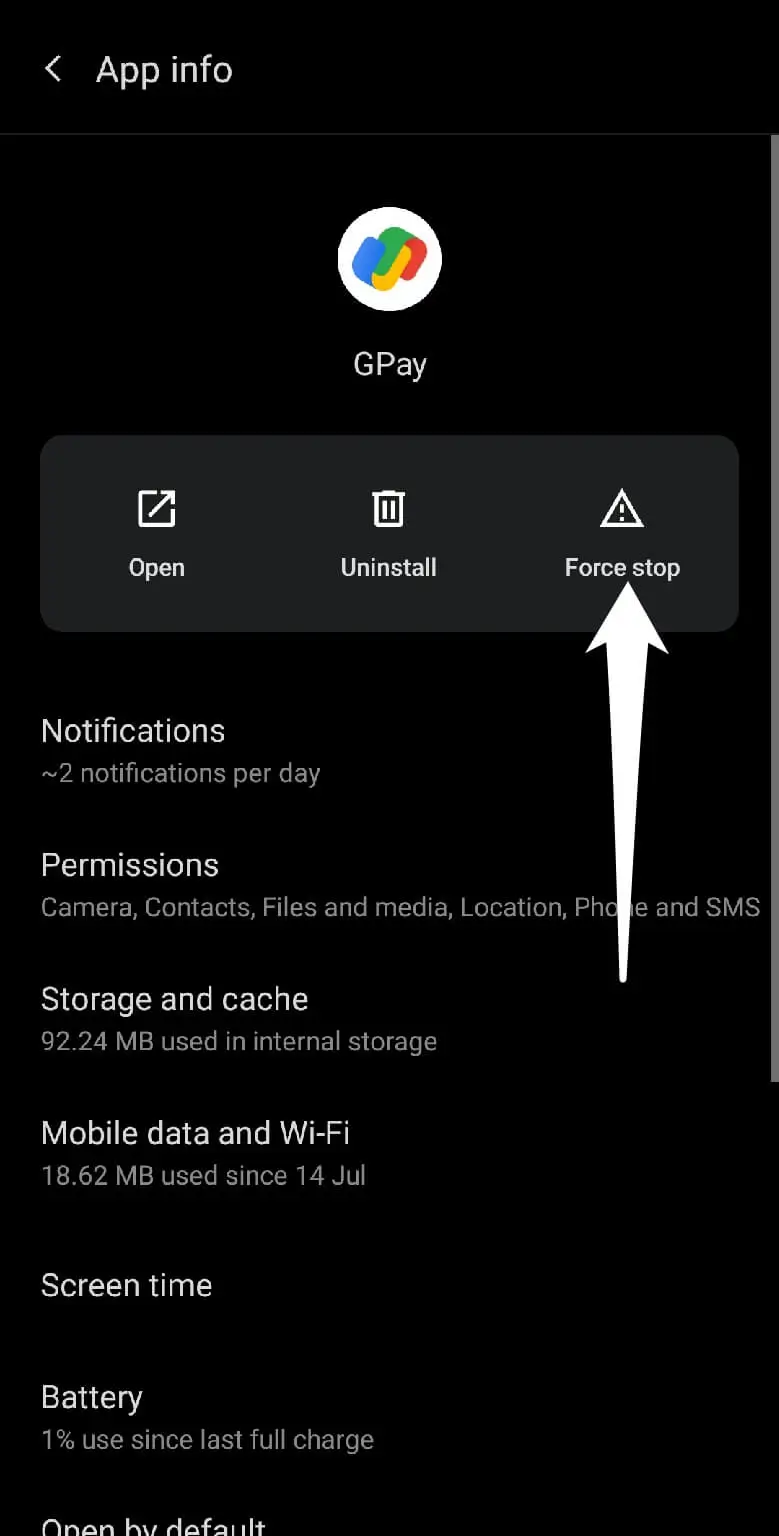
With this, you have cleaned the app and now it will behave like a newly installed app. But it is suggested that you reinstall the Google Pay app and then try to add a bank account.
2. Update phone number in your bank
If more than one account is registered with the same number in the same bank, then you need to switch your bank account to another number. You can easily do that using the ATM machine of your bank. If you don’t want to change your number, ask the other person to remove their bank account from your number.
3. Get a valid recharge plan
To let Google Pay successfully fetch your bank account details and receive an OTP, your phone number needs to have a valid plan running, especially message recharge. If you don’t have a valid plan on your number, do it and then try adding your bank account again.
4. Give necessary permissions
If the required permissions are not granted, Google Pay won’t be able to access the necessary information to link your bank account. Follow these steps to check and enable these app permissions:
- Open Settings on your phone.
- Go to Apps and notifications.
- Then select the Google Pay app from the list of all the apps available on your phone.
- Tap on the Permissions tab now and on the next page to check whether any of the permission is denied or not.

5. Issue a new debit card
Adding your debit card details is a necessary step while setting up your bank with Google Pay. Obviously, if you don’t have an ATM card then you can’t complete the procedure. So your only option is to issue an ATM card from your bank. If you don’t want to keep an ATM, you can issue it just for the sake of setting up your bank account and then simply request for the card block.
6. Wait and try again later
If everything looks fine but still you are getting an error when trying to add your bank account to Google Pay, the issue may be on the bank’s end. Bank servers might be down temporarily, and there is nothing you can do but wait. Alternatively, check your internet connection to ensure it’s stable.
7. Contact your bank
Finally, reach out to your bank to confirm that it supports UPI transactions. If it doesn’t, Google Pay won’t be able to work with that account.
You can visit your bank branch and ask the customer support about the problem you are facing with Google Pay. They will address the specific issue related to your phone number or debit card.
Final thoughts
Google pay offers a seamless way to make and receive payments but sometimes you might find it difficult to add your bank account. We have discussed all reasons why this problem occurs and how you can fix it on your phone quickly. Hope you find this guide helpful. If you are still facing any problem, feel free to share it in the comments below.
Read other similar articles:
- Fix Couldn’t Check Bank Balance on Google Pay
- How to Remove or Change Bank Account on Google Pay
- How to Delete Google Pay Account Permanently
- How to Receive Money in a Specific Account on Google Pay