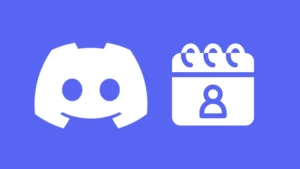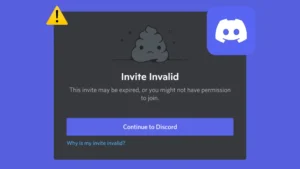The biggest drawback of online text chatting used to be the incapability of people to understand the emotions of each other until the emoticons were brought into use. A simple sentence can be said with multiple emotions and it is hard to understand those emotions while texting people. For instance, if a person says ‘Hmm’, it can simply mean, Ok, I got it. But the same can be used to ignore chatting with the other person, and can sometimes be used to express your anger with someone. The use of emojis makes the true intention of the sender more clear.

Now we know the importance of emojis in online chatting whether it’s on Discord or any other messaging app. But only using the built-in keyboard emojis and already available Discord emotes can be boring after a time and we want something that’s only available in our server, nowhere else. For that, all we need to do is, create custom Discord emojis and add them to our server. It sounds a bit complicated but it is quite simple. Here we will show you how it is done in the easiest ways.
Table of Contents
Best apps to create Discord emojis
Multiple apps can be found online that can help you create unique and exciting emojis for Discord. But we have mentioned the ones that are not just easy to use but can easily adhere to the specifications of Discord.
1. Kapwing
Kapwing is a website that consists of multiple tools for your editing requirements. One such tool has been developed by Kapwing for creating perfect Discord emojis. Let’s see how this tool works.
- Open any browser on your PC or smartphone (Google Chrome, for example) and reach the official website of Kapwing Custom Emote Maker tool. You need to login to Kapwing using your email ID and then click on Edit This Template option.

- Upload the image – Now you will be taken to the editing workplace of Kapwing. By clicking on the Add Media option, you can select the media from the computer that you need to edit as an emoji.
An emoji can be uploaded on Discord with a maximum resolution of 128 X 128 pixels, and that too will be resized to 32 X 32 pixels once it is uploaded. The best thing about creating emojis with Kapwing is that you don’t need to resize the images before uploading them, the software will do it automatically. - Edit your emoji – Now using various editing features of Kapwing you can show all your creativity to create the best Discord emojis. If you want to erase the background of the selected image, use the eraser tool at the right side that appears after clicking on the photo. Corners can be removed using the Corners option, you can zoom in and zoom out of the image, add layers, rotate, crop, and do much more.
If you want to add text to your emoji, select the Text option from the left panel and let your emoji speak your mind.
Similarly you can use other tools from the panel like images, elements, layers, media, etc, and create unique emojis for your Discord server.
- Download your emoji – After the emoji is made, export it locally to your device by clicking on Export Image option.
Similarly you can create other emojis for your Discord server. Kapwing website can be used on your phone also.
2. Pixlr

Pixlr is a famous and highly recommended tool for editing images. It can also be used for creating emojis for Discord server. Pixlr has its own mobile app that can be used on both Android and iOS. Apart from that, there is an online web editing tool also available which is a great way to do editing on-the-go without installing an app on your device.
On the home page of Pixlr editor, first you need to upload the image that you want to create as emoji for Discord. While uploading the image, you will get an option to choose the size where you have to select 128 X 128 as this is the standard resolution required to upload emojis on Discord. Using the editing tools like layout and template, add text, cutout, effect, liquify, retouch, draw, etc, you can create the emoji exactly how you want.
Creating animated emojis for Discord
Animated emojis (also known as GIFs) are a fun way to interact with others. As you might have seen on some servers, Discord also support custom animated emojis. And guess what? You can also create them for yourself. But before we start, you need to know that animated emojis can only be uploaded to a server if you have Discord Nitro subscription. Here we have shared some editing tools that can help you create animated GIFs from videos and images.
1. Kapwing

Using the Kapwing website, it’s possible to create an animated emoji in the simplest way possible. Instead of a photo, you need to upload a video for which you want to create a GIF and then start with all the editing. From the editing timeline below, you can choose the point till which you want your GIF and then use the split option to cut or trim the video. Select the remaining part that you don’t need and delete it.
There are other editing features available using which you can add text, effects, transitions, animations, and speed adjustments to your GIF. Once the editing is done, click the Export Video option at the top, choose the export quality and finally download your animated emoji. Make sure that the size of the video is under 245kb.
2. MakeEmoji

This tool is super easy to use and creates emoji in a plenty of amazing animations. All you need to do is, go to the MakeEmoji.com website from any web browser on your PC or smartphone and upload the photo that you want as an animated GIF. Right after that, you will see multiple animations appearing below your photo. Just by clicking on any of it will download that animated emoji to your device.
MakeEmoji is free to use and can be used multiple times to create emoji animations. If you need to cut a particular object or face from an image, you can use background eraser tool for that. We have already published a detailed guide on how to remove background from images.
How to upload emoji to Discord server
Once you have the list of emojis created, it is time you upload them to your Discord server so that you and your server members can enjoy them. Here’s a step-by-step guide –
- Open the Discord app or website on your PC and login if you are not already.
- Now select your server from the left panel where you want to upload the new emojis.
- Click on the drop-down menu on the top and select the Server Settings option.

- From the list of options available on the next page, select Emoji. Now you will see the Upload Emoji option at the right. Just click on it. Next, you need to select the emoji from your device and you have successfully added it to your server.

Similar to PC, you can also add emojis to your server using your smartphone. Just open the Discord app and select your server from the left-sidebar menu. After that, tap on the three dots icon, click on Upload Emoji and then select the emoji you have created from your phone.
Requirements for uploading emojis to Discord
There are certain requirements that your emoji need to fulfill in order to get successfully uploaded on a Discord server. Here we have listed all these requirements –
- The emoji should not be more than 128 X 128 in size. Although the emoji will automatically be resized to 32 X 32 pixels after uploading it on Discord, you can still add to a maximum size of 128 X 128.
- The name of your emoji must be at least 2 character long.
- Only the alphanumeric characters and underscores will be accepted in the emoji names.
- The emoji should have a maximum size of 256kb, not more than that. If the size of your emoji is longer than this, then you need to reduce it first. This can be done by using an online image compressor tool.
Limitations of custom Discord emojis
Discord has some limitations on the upload limit, permissions, and the usage of custom emojis. Some of the benefits are only available for Discord Nitro users. Here we have listed few important things that you need to know –
- You are allowed to upload only 50 custom emojis on a Discord server.
- Only the server admin and the person with manage emoji permissions have this access to upload custom emojis.
- Only Discord Nitro users are allowed to upload animated GIFs. If you are a free user, you don’t get this benefit.
- The emojis are only usable on the server you have uploaded them to. However, this limitation doesn’t apply to Discord Nitro users. They have freedom to use custom emojis on any server, group or direct messages.
Conclusion
There is no doubt in that fact that emojis make the conversation a lot more fun and allow you to express your feelings in a better way. Sometimes the default emojis that comes with your keyboard aren’t enough. To make conversation more fun and engaging, most of the Discord servers offer their own sets of custom emotes that are related to the theme of the server. You can also create your own emojis for Discord and add them to your server with the help of this guide. If you are facing any problem or want to ask something, let us know in the comments below and we will help you out.