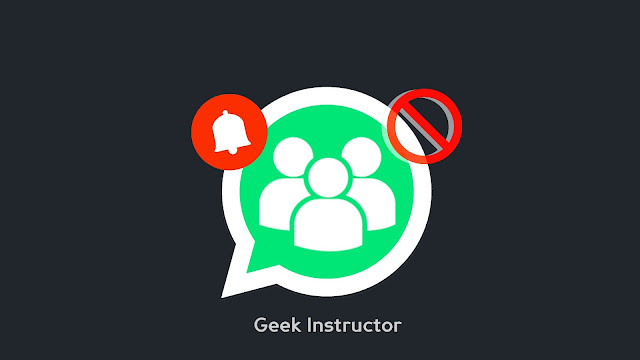
Now the main problem is that when someone leaves a WhatsApp group, the other members get notified in the group chat. WhatsApp shows the name or phone number of the person who left the group. You probably don’t want to offend people by leaving the chat. So is there any solution?
Unluckily, there isn’t any way, as of now, which can help you to leave the WhatsApp group without anyone knowing. This is something which only WhatsApp can fix and hope they do so in the future. However, there are some other ways to hide/delete the WhatsApp group from your chat or block its annoying notifications.
Table of Contents
Mute WhatsApp group notifications
If you aren’t interested in a WhatsApp group, then you can mute its notifications on your phone. This will virtually make you leave any WhatsApp group, although you will still be its member. Here’s how you can mute group notifications on WhatsApp –
- Open the WhatsApp on your phone.
- Find the group whose notifications you want to block and long-press on it to select.
- Now click the mute audio icon at the top of the screen.
- A pop-up box will open after that. There you can select the time period for how long you want to mute the group notifications. The maximum time period is 1 Year. Once you select it, click the OK button to save the changes. Done!
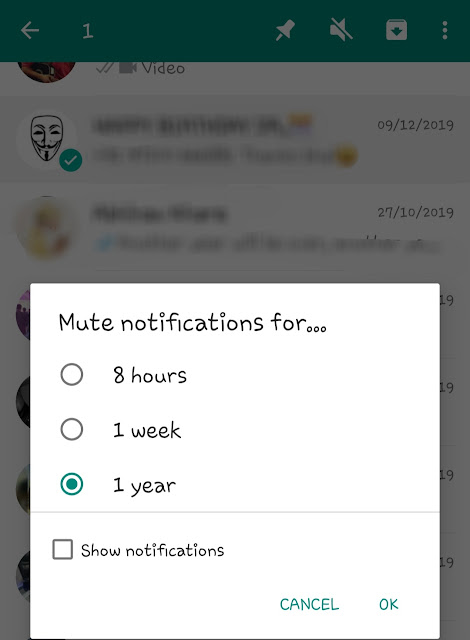
Delete/hide WhatsApp group from your chats
You can also delete group chat on WhatsApp. To do this, open the group, press the menu button (three dots), and then click More > Clear Chat. You will be asked to confirm deleting the messages along with the media files. Tap the Clear button again. That’s it.
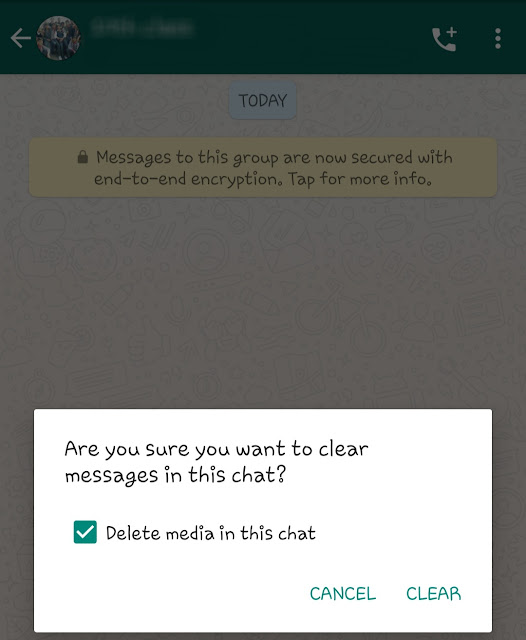
Another thing which you can do is hide the group from your WhatsApp chats. Simply, select the group and tap the archive icon at the top. As you do this, the group will disappear from your chats. Please note that it will unarchive automatically when you will get a new message. It is a drawback of this feature.
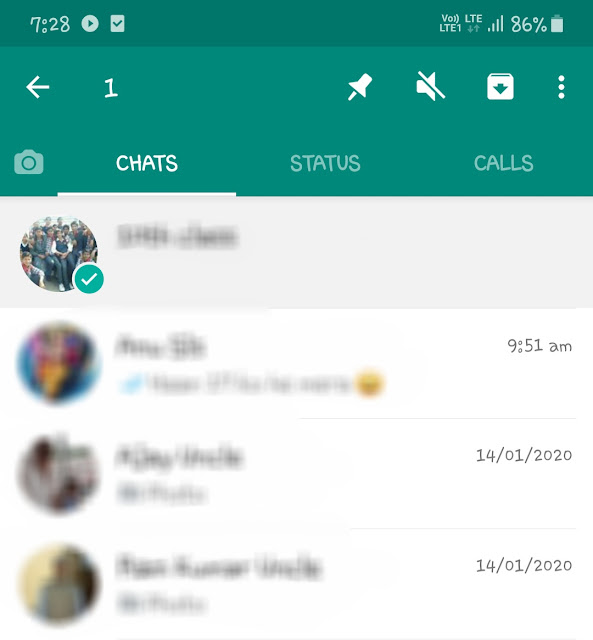
Leave WhatsApp group and prevent admin from adding you again
It’s very simple to leave any WhatsApp group. You just have to go to the group page, scroll down to the bottom, and then click the Exit group button. After that, confirm your action by clicking the Exit option again in the pop-up box that appears on your screen.
So finally, if you have decided to leave the WhatsApp group without worrying about people knowing it, then we would like to give you one more tip. It is possible that you may be added back to the group again, not now but maybe in the future.
To prevent this, WhatsApp now allows you to stop people from adding you to groups. Simply, go to the Menu > Settings > Account > Privacy > Groups. There you can manage who can add you to groups. Select the third option which is My Contacts Expect.
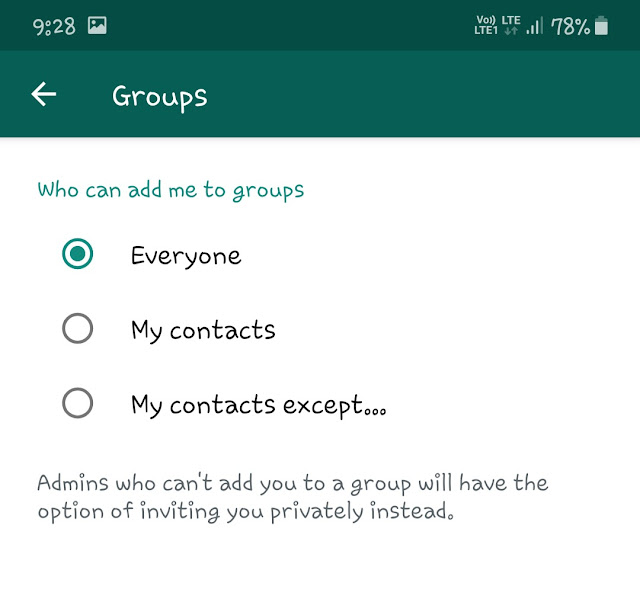
After that, you can select the people you want to stop from adding you to WhatsApp groups. That’s all what you need to do. Hope you got to know something useful from this tutorial. If you have any questions in your mind, drop them in the comment section below.



