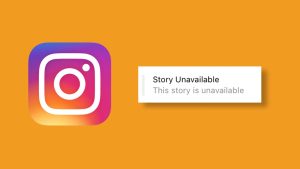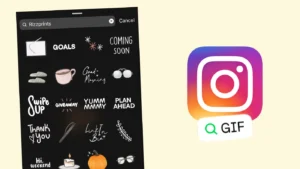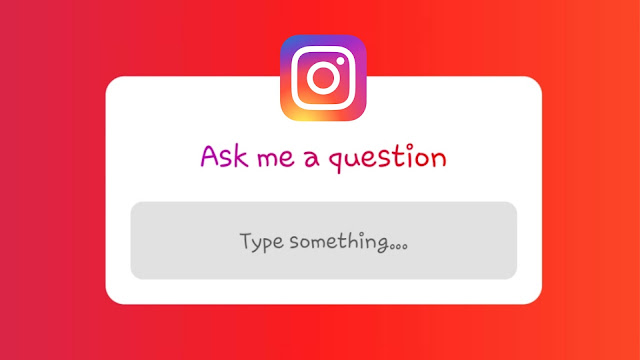
Instagram has added a new feature for asking questions in stories. It is a really fun way to interact with your friends and followers on Instagram. With this question sticker, you can ask questions to your followers or let your followers ask you questions. It works both ways.
The question sticker is interactive in a way that it allows you to respond to the replies. Either you can share your replies privately through direct message (DM) or publicly through your story. In this tutorial, we will guide you how to ask questions in your Instagram stories and then reply to the responses.
Table of Contents
How to use question sticker on Instagram story
Adding questions in the Instagram story is very simple. The Question feature is available in the stickers. It would hardly take a few seconds to add it. Follow this step-by-step guide –
- Open the Instagram app. Make sure that you are using the latest version. Go to the app store on your phone and update it if a newer version is available.
- Go to the story section – Click + Your Story option at the top-right corner or swipe your screen from left to right. It will open up the Instagram camera.
- Create your story – Add the photo or video that you want to post on your story. If you want to add a text story, then go to the Create tab.
- Add Question sticker – In the story editor interface, click the stickers icon (smiley emoji) at the top of the screen. After that, tap the QUESTIONS sticker.
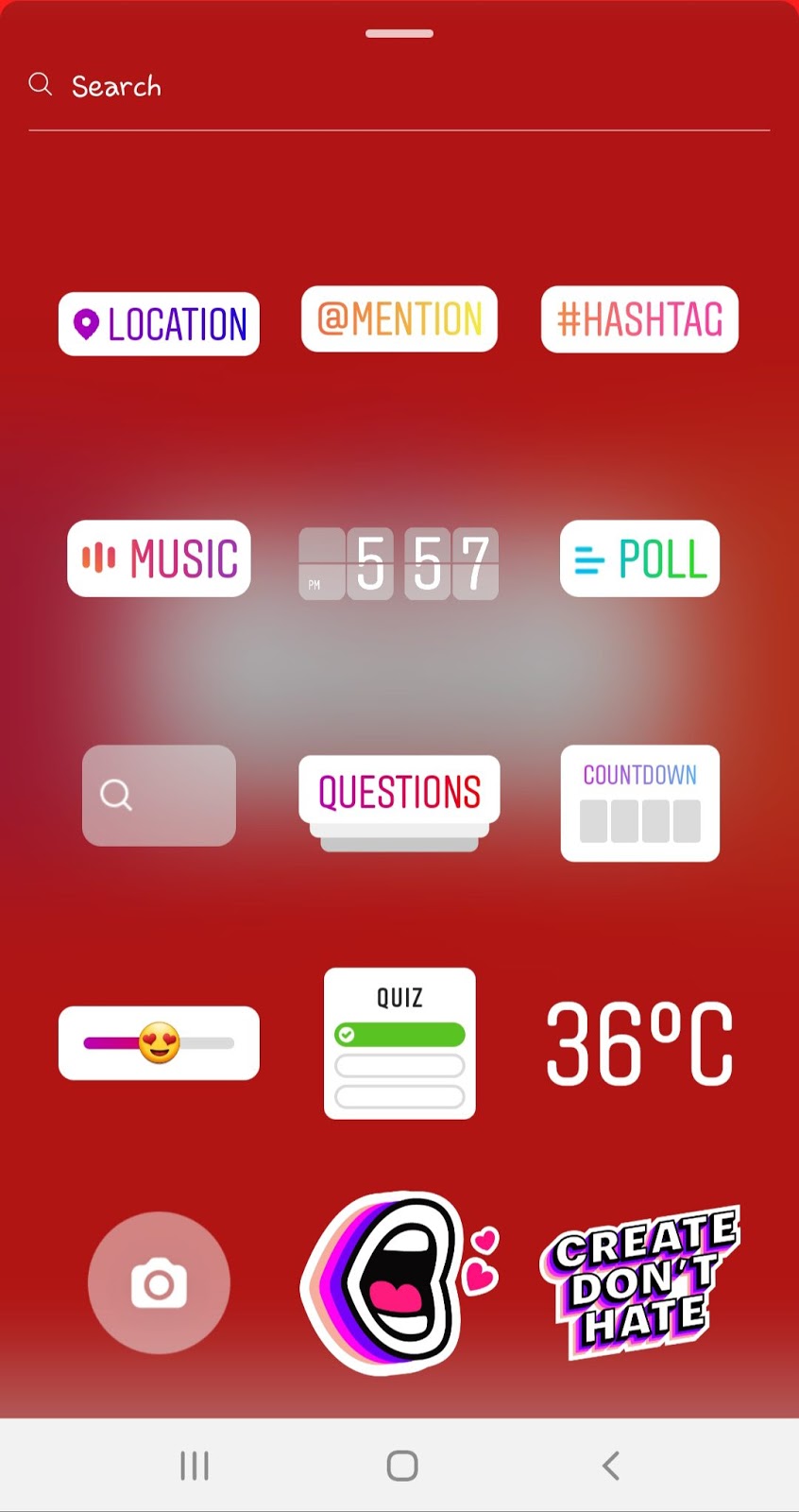
- Ask your question – Now you will be asked to write the question you want to ask. Leave it as is if you want your followers to ask you questions. You can click the color changer at the top to change the color of the question sticker.
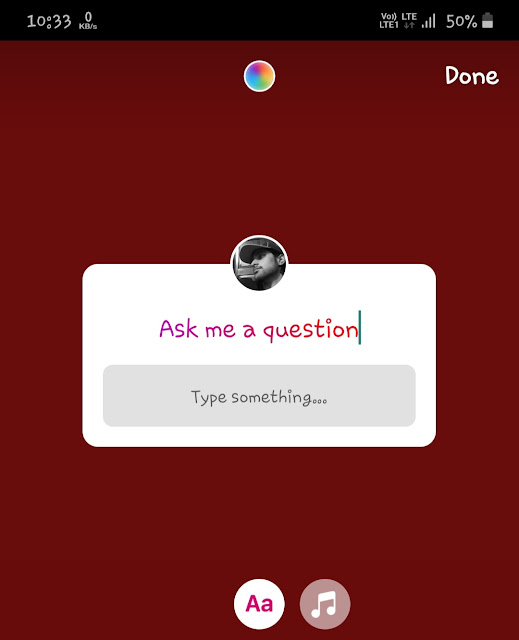
- Reposition and resize the question sticker – Move the sticker anywhere on the screen and resize it as you want it to appear. You can also do more editing in your story such as adding music, filter, text, emojis and other stickers.
- Post the story on your Instagram – Finally, click the Send to button and then choose where you want to share your story. Post it publically or to your close friends list. You can also share your Instagram story on Facebook automatically.
How to view responses on your question sticker
There are two ways you can view who has replied to your Question sticker –
Check replies from Activity page – Instagram will let you know who has responded to your question sticker on story through the activity page. You will not receive any push notification for this. Click the heart icon at the bottom of the Instagram app to open the Activity page.
Check replies in story viewers list – You can also check responses on your question sticker in the story viewers list. Simply, open the story and click the viewers number at the bottom-right corner. Here you will see Responses above the viewers list. Click See All option to see all responses.
How to reply to responses on question sticker
To reply to any response on your question sticker, click the Reply option below the response. After that, a pop-up box will appear. There are two ways you can send your reply –
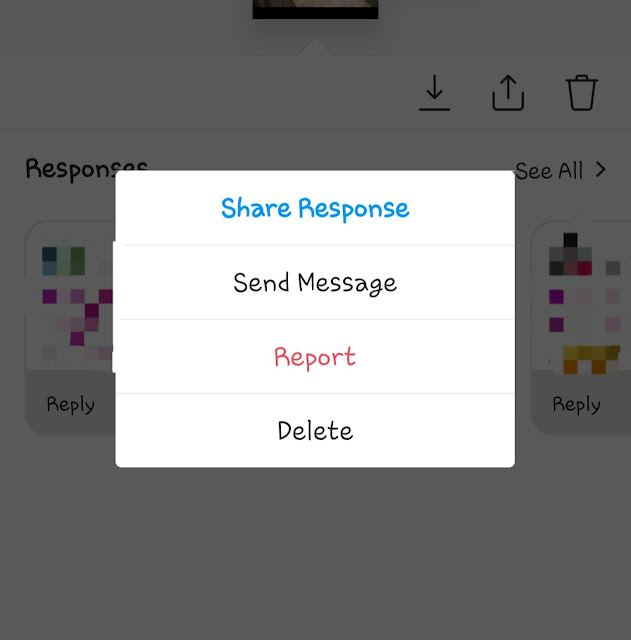
Reply through direct message – For this, click Send Message option. This will allow you to send a reply as a private message.
Reply through story – For this, click Share response option. This way, you can share the response to your story. Instagram will add the question sticker with a response. You can edit the story, tag the person, and write your reply to it.
So that’s how you can use question sticker on Instagram stories. This feature is really fun to use. Whenever you are getting bored, you can use it to interact with your friends and followers. To get some cool ideas for what to ask, search on Google. Finally, if there is something that you want to ask about this topic, you can share it in the comments below.