
Being a popular messaging app owned by tech giant Facebook, WhatsApp is a trustworthy application but no one can guarantee that it is 100% secure. It is mainly your responsibility to be on the safe side and keep your account protected from unauthorized logins. This is when two-step verification can play a major role to make your WhatsApp more secure.
Table of Contents
What is two-step verification
The two-step verification is a security feature which is popular among various online services such as social media (including Facebook, Twitter, and Instagram), bank websites/apps, etc. This feature allows users to protect their account from unauthorized access.
As the name suggests, two-step means there are two security layers. Generally, the first one is the normal password, while the second one is the OTP (one time password) which is received by the user via SMS.
Two-step verification adds an extra security layer on the account so that even if someone gets to know your password, he will not able to bypass the second security layer, which is the OTP code. As the OTP is received on your phone number via SMS, so it means only you can get it, thus no one can access your account.
In the case of WhatsApp, the first security layer is passed by entering the OTP code which is required to verify your phone number. On the other hand, the next security layer (or the 2nd step verification) is a fixed 6-digit PIN which is set up by the user itself.
Turn on two-step verification on WhatsApp
WhatsApp has also added a two-step verification feature which you can enable from the account settings. Here’s a step-by-step guide –
- Open WhatsApp on your phone. Make sure that you are using the most recent version.
- Click three dots menu button at the top-right corner of the screen.
- Go to Settings > Account and then click Two-step verification option.
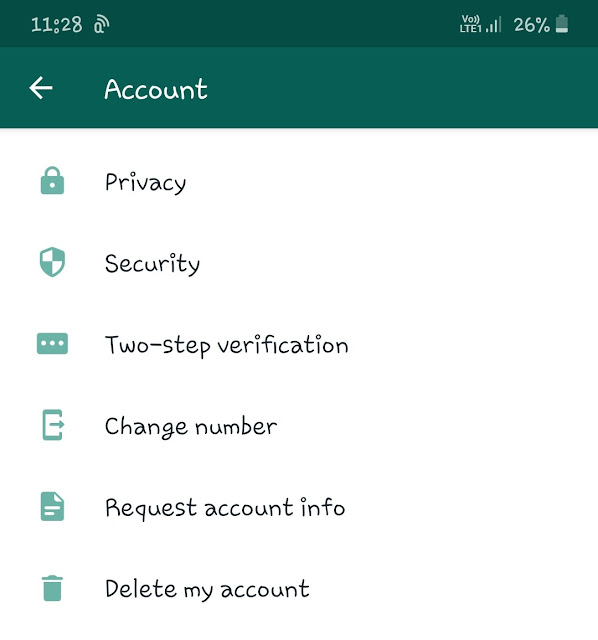
- Tap the Enable button.
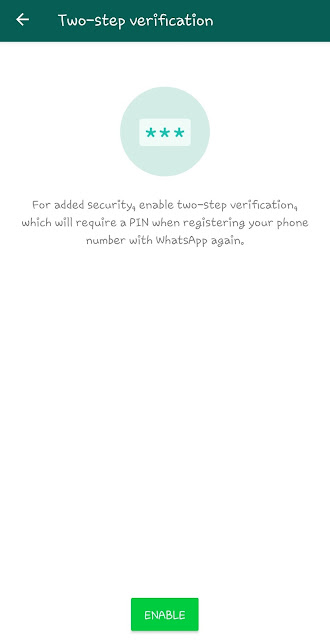
- Enter 6-digit PIN – You will be asked to enter a 6-digit PIN which will be used for verifying your identity when logging into your account in the future. You have to enter the PIN twice so as to confirm it.

- Enter your recovery email address – WhatsApp will also ask you to enter your email address which can be used for recovering your PIN in case if you forget it. Like PIN, you have to enter the email address twice.
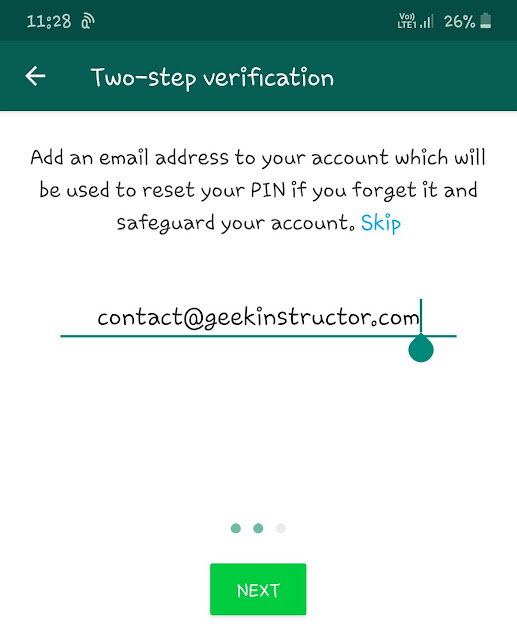
Please note that WhatsApp will not verify your email address by sending an email on it so you yourself have to make sure that it is correct. This step is optional as you can skip it but we don’t recommend for that.
- Finally, tap the Done button and you have successfully set up two-step verification on your WhatsApp account.
How to disable two-step verification
If you ever want to disable the two-step verification in the future, you can do so from the same settings. Simply, open WhatsApp and go to Menu > Settings > Account > Two-step verification. Here you will find Disable option. Click on it and then click disable again to confirm. You can also change the PIN and email address from here.
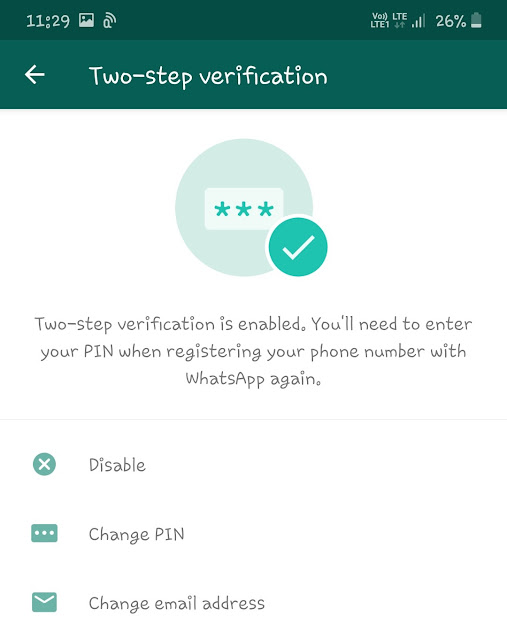
How two-step verification works on WhatsApp
Now let’s discuss how the two-step verification actually works on WhatsApp. Here’s everything you need to know –
- You will be asked to enter the two-step verification PIN each time when you will login to your WhatsApp account.
- WhatsApp will periodically ask you to enter your PIN so that you don’t forget it. You can’t disable this feature manually.
- You will not be allowed to reverify on WhatsApp for 7 days if you forget your PIN. However, if you have provided your email address to WhatsApp, you can disable two-step verification.
- After 7 days, you can reverify on WhatsApp without the PIN code but you will not be recover pending messages (that you have received in the time period of your deactivation).
- WhatsApp will delete your account if you failed to verify your identity or remained inactive for 30 days. Then you have to create a new account with the same phone number. Read this guide if you are interested to change your WhatsApp number.
How to recover verification PIN
If you forget your PIN, don’t worry. You can recover it by using your email address. When you are prompted to enter the PIN, click Forget PIN? option. Then WhatsApp will let you send a verification email on your registered email address.
After that, you can disable the two-step verification from the instructions given in the email that you will receive. Please note that if you receive an email for disabling two-step verification without your action, then it means someone is trying to access your account. Don’t respond to that email.
So that’s pretty much everything you need to know about WhatsApp’s two-step verification. This is definitely a great security feature and we would recommend you to use it on your WhatsApp to make your account secure from being hacked. If anything is missed about this topic, let us know in the comments below.



