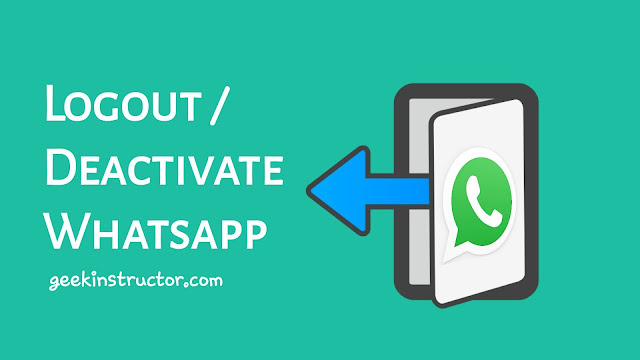
The main idea behind WhatsApp’s creation is to help people be in touch with their friends and family by exchanging messages and media files. Now you can also do voice and video calls on WhatsApp. All these things are definitely good but at the same time, they are making people addicted to WhatsApp.
Sometimes you just want to take a break from WhatsApp and don’t want to use it for a certain period of time. It may be because you want to get rid of your WhatsApp addiction or for some other reason. Whatever it is, this guide will show you how to logout and deactivate your WhatsApp account temporarily.
You might have tried to find a logout option on WhatsApp. Did you find any luck? Most probably, not. Actually, WhatsApp doesn’t have any logout feature but there are few workarounds you can use. That’s what we are going to discuss in this article. Apart from that, we will also discuss how you can reactivate your account later and log out on WhatsApp Web.
Table of Contents
How to logout your WhatsApp account on Android
Like Facebook, Twitter, and other social networking sites, WhatsApp doesn’t have a logout system. Moreover, you are allowed to use only one WhatsApp account at a time. This may be because WhatsApp uses phone number verification to keep your account active.
If you clear the cached data of the WhatsApp app from your phone, you can logout your account. This method will only work on Android as iPhone/iOS don’t allow users to clear cached data of the apps manually. Here are the steps you need to follow –
- Open Settings on your Android phone – Go to the app drawer and find an app with a settings gear icon.

- Go to Apps > WhatsApp – In the Settings, you will find Apps (or Applications) option. Going there will show you all apps of your phone. Scroll down to the bottom and click WhatsApp.
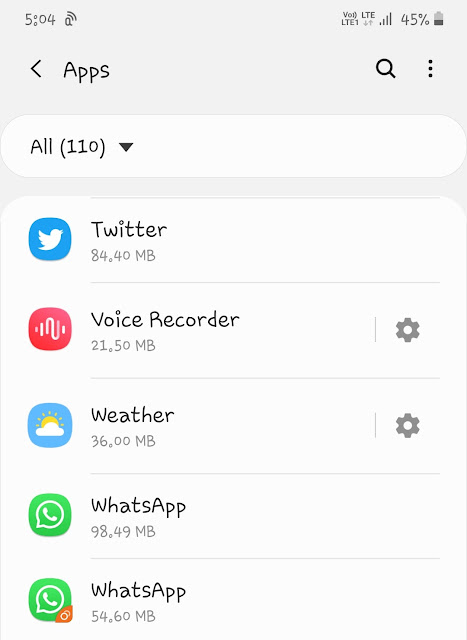
- Click Storage option – In the app info page of WhatsApp, you will see various options like Mobile data, Battery, Memory, Notifications, Permissions, etc. One of the options there is Storage.
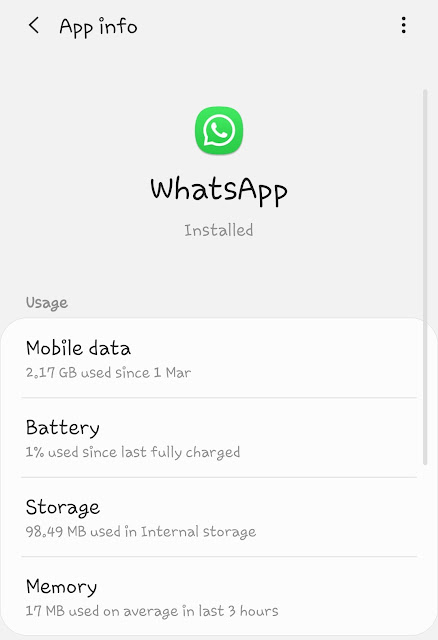
- Tap Clear Data button – As you click on this button, you will be asked to confirm your action. Simply, click OK to continue. This will clear all cached data of the WhatsApp app Now if you will open WhatsApp on your phone, you will see that your account is logged out automatically.
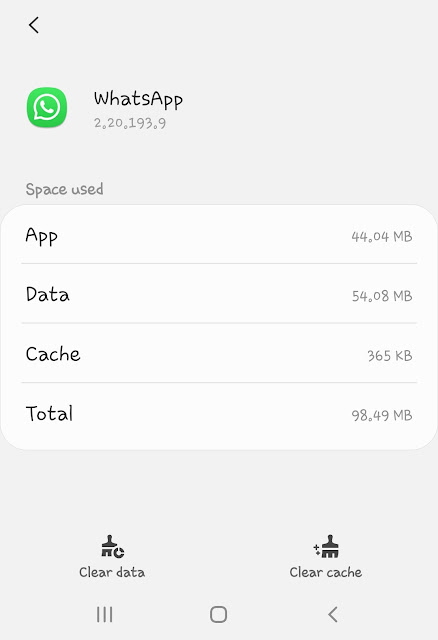
Another way to logout WhatsApp on Android and iPhone
There is another way to logout or deactivate your WhatsApp account. This method will work on both Android and iPhone/iOS devices. So basically you just have to uninstall WhatsApp your phone. If you ever want to use WhatsApp again you can install it in the future.
To uninstall WhatsApp on Android phone, go to Settings > Apps > WhatsApp. There you will see Uninstall button. Click on it and then it will ask you to confirm that you are deleting the app. Simply, click OK button and you have done it.
If you have an iPhone, then long-press on the WhatsApp icon on your home screen. All apps will start to jiggle and you will see a cross X icon on them. Click this X icon on the WhatsApp. Then a pop-up box will open where you have to tap Delete button. That’s it.
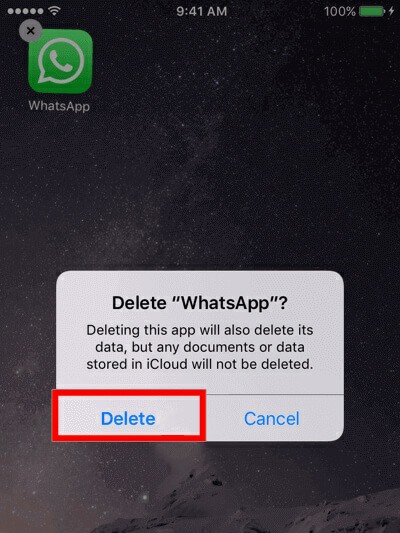
Things to do before deactivating your account
- Hide your last seen – If you don’t want people to see when were you active last time, then make sure to disable last seen before deactivating your account. For that, open WhatsApp and go to Menu > Settings > Account > Privacy. Then click Last Seen option and set it to Nobody.
- Hide your About (Bio) – If you don’t want your about (bio) to be visible after deactivating your WhatsApp account, then hide it beforehand. Go to Menu > Settings > Account > Privacy, click on About option, and then select Nobody.
- Delete your profile picture – Similarly, if you don’t want your profile picture to appear on your WhatsApp profile, you can delete it. Go to Menu > Settings. Then click on your profile. Tap on the camera icon on your profile picture and then click Remove photo option.
- Backup your WhatsApp chats – It is important to backup all your WhatsApp chat record before logging out your account, otherwise, you will lose them. We have discussed how to backup WhatsApp chats later in this article.
What happens when you logout your WhatsApp account
Here’s what happens when you logout or deactivate your WhatsApp account. Please keep these things in your mind and then proceed further to take any action.
- You will go offline completely – No one will be able to see your last seen, profile picture, and about (bio) on WhatsApp.
- People will be able to send messages on your WhatsApp but as you aren’t active, so they will only see a single tick mark on those messages.
- When you clear cached data of the WhatsApp app, your WhatsApp chats will be deleted permanently. If you want to save them, make sure to take a backup first.
- You will not be removed from any WhatsApp group.
- Your WhatsApp media files (photos, videos, and documents) that you have downloaded on your phone will not be deleted. You can find them in the Internal Storage > WhatsApp > WhatsApp Media folder.
Deactivating WhatsApp if account got hacked or phone is lost/stolen
If your WhatsApp account got hacked or your phone is lost/stolen, then use this method to deactivate your account. You have to send an email to the WhatsApp support team. Simply, write “Lost/Stolen: Please deactivate my account” in the subject and body of the email.
Also, add your phone number with the country code in the body and then send the email to support@whatsapp.com. Upon receiving your request, WhatsApp will deactivate your account. After that, you can sign in to your WhatsApp again by verifying it with your phone number. You will get an OTP code via SMS.
Please note that your WhatsApp account will remain in an active state even when deactivated, which means people can see your profile. The new messages will remain in a pending state. If you failed to reactivate your account within 30 days, WhatsApp will delete it. If that happens, then you have to create a new account.
How to backup your WhatsApp chats
As we have mentioned already, you need to backup your chat messages before deactivating your account, otherwise, you will lose them permanently. WhatsApp has an automatic backup system that will upload your data on Google Drive or iCloud account. Here’s how you can set up this backup –
Open WhatsApp on your phone and click the menu button (three dots at the top-right corner of the screen). After that, go to Settings > Chats. Click Chat backup option there. Now you can configure your backup settings. If you have already set up your backup, you can check when was the last time your backup was uploaded. Tap the BACK UP button for uploading the new data.
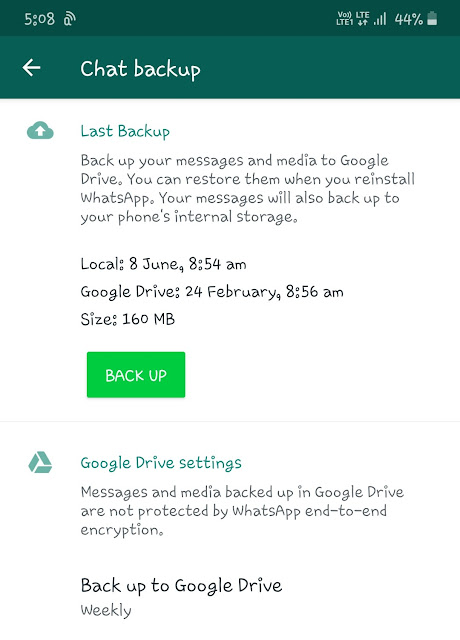
How to reactivate your WhatsApp account and restore chats
It is very simple to re-login or reactivate your WhatsApp account. It is almost the same as creating a new account. First of all, install WhatsApp on your Android or iPhone (if it isn’t installed). You will see the Welcome page. Tap Accept and Continue button to accept the Terms of Service.
Next, you have to enter your phone number and country code. Then click the Next button followed by OK. After that, you will receive an OTP (one-time password) on your phone. WhatsApp will automatically detect your verification code. If it doesn’t work, then you can enter it manually.
Once you have verified your phone number, you will be prompted to restore your WhatsApp chats. Tap the Restore button and then wait until the restoration process is completed. After that, you will get back your access to your WhatsApp account. As simple as that!
What happens when you reactivate WhatsApp
Here are a few things you need to know –
- When you reactivate your WhatsApp account, you will also get the messages you have received in the time period when your account was inactive.
- If you have restored your backup properly, you will be able to recover all your old chats, including group chats also.
- Once you have set up your account, you can unhide your last seen and about (bio). And also, upload a new profile picture to show your friends that you are back.
How to logout your account from WhatsApp Web
Some people also use WhatsApp on their PC and laptop through WhatsApp Web service. If you want to logout your account from there, then you can use two methods –
1. Logout from WhatsApp Web
Go to the WhatsApp Web website. When you are logged in, click more options (three dots menu button) above your chats. This will open up a menu where you will see Log out option. Click on it and you’ve done it.
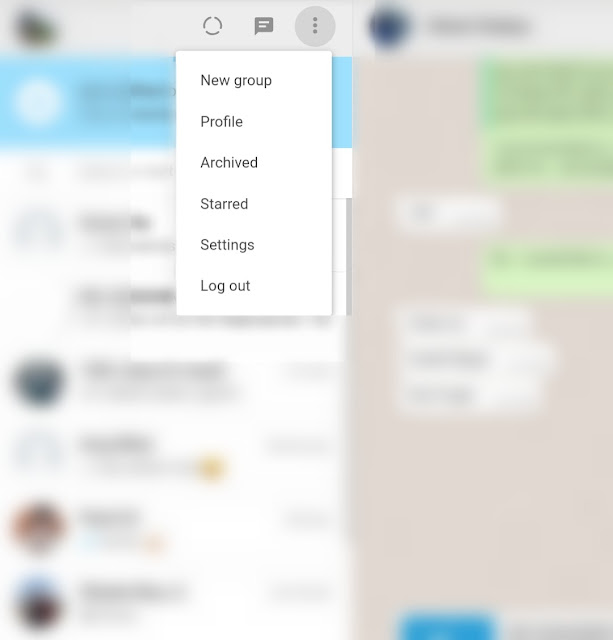
2. Logout WhatsApp Web from your phone
You can also logout your account on WhatsApp Web from your phone remotely. Let’s suppose you have used WhatsApp Web on your friend’s laptop and later you forget to logout your account. In such conditions, this feature came to rescue you.
So what you have to do is, first open WhatsApp on your phone. Go to the menu (three dots) and click WhatsApp Web option. Now here you will see all devices where your WhatsApp Web is logged in. Simply, click “Logout from all devices” option. That’s it.
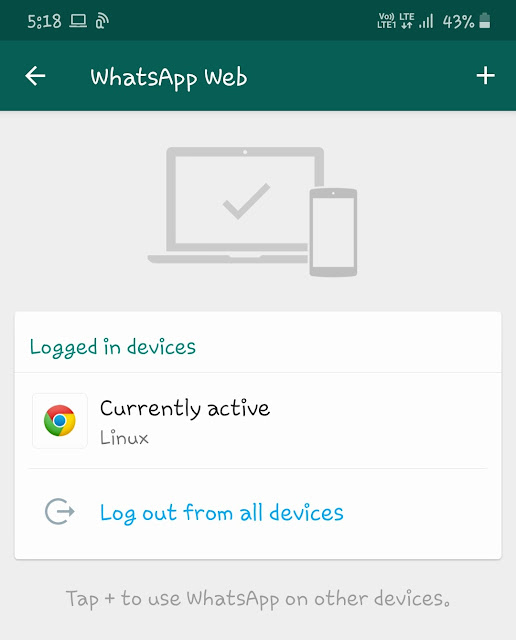
We hope you find this guide helpful to log out and deactivate your WhatsApp account temporarily. This guide is for all platforms including Android, iPhone, and WhatsApp Web. Although, we have cleared everything on this topic but still if you have any questions in your mind, drop them in the comments below. Also, don’t forget to share this post with your friends and stay tuned with us for more interesting tutorials.



