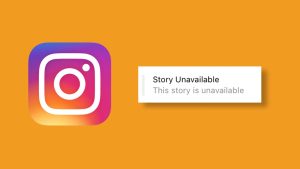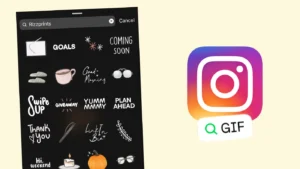Almost every active Instagram user has certainly used the Instagram story feature at least once, while some are totally addicted to it. Stories are not just used to show your followers what’s going on with your life. YouTube and TikTok creators use it to promote their channels and pages while the big brands use it to promote and sell their products.

But don’t you think it’s hard to create a story that just gets the eyeballs of the viewer and makes them wonder how the hell you have created such an amazing story. It doesn’t matter why you use the story feature, casually for updating your followers on your life, promoting your channel, or selling a product. The thing that matters the most is if you’re getting more and more views with time or not. And that can only be possible if your stories stand out of the crowd and your followers are eagerly waiting for your next story after checking out the current one.
Here are some unknown Instagram story hacks and tricks to give rejuvenation to your stories.
Table of Contents
Instagram story editing tricks and hacks
1. Customizing text colors in story
Adding a text to your story is not something new and every Instagram user knows about it. But what most people don’t know about is that they can play with colours and give a completely new look to their text. There are a total of 36 colours given to try out and make your text catchy. But have you ever tried out the color picker given on the left side? Using this colour picker, you can choose any of the colors that exist on the photo that you want to post as a story.

Although the 36 colors given by Instagram to decorate the text are enough, choosing and trying them one by one is time-consuming and confusing at the same time. Plus you might not remember which colors were looking good. To make it easy, you can just hold any of the colors given for a little longer and a new bar with different shades will appear on the screen. Now move your finger on any shade and the color of the text will change simultaneously. Lift your finger as soon as you find a perfect colour.
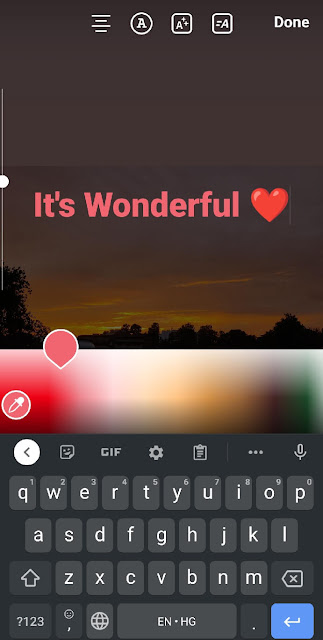
Both the tricks showcased above will give only a single color pattern to your text. But do you know that you can give shades of different colors to your text too? Write the text in the story as you normally do and select the complete text. Keep one finger on the text and move your other finger on the color bar. While you are moving the finger that is on the color bar, deselect the text letter by letter. This will give a gradient look to your text. The screenshot below will help you better understand what to do.
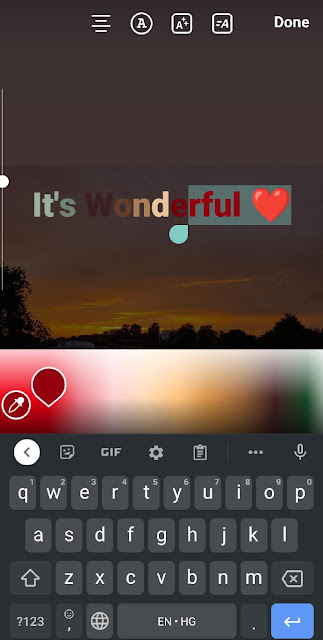
2. Editing on a solid background
Instagram does not provide you with solid backgrounds, at least not openly. But there’s a way you can create a solid background on Instagram and continue with your editing process. Go to the Instagram story and select any photo randomly from the gallery. Now click on the doodle option adjacent to the text and then tap on the color that you want as your solid background. After that, simply long-press on the screen and you have your solid background prepared.
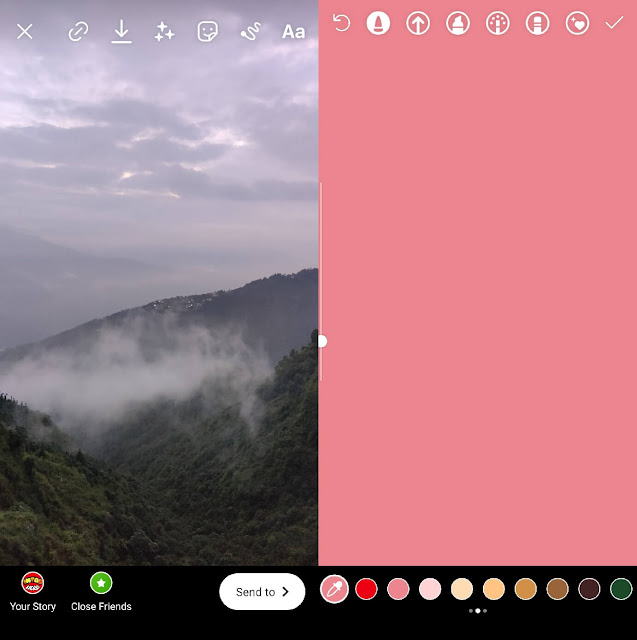
If you want to showcase the background image a little bit, you can do that by using the eraser tool.
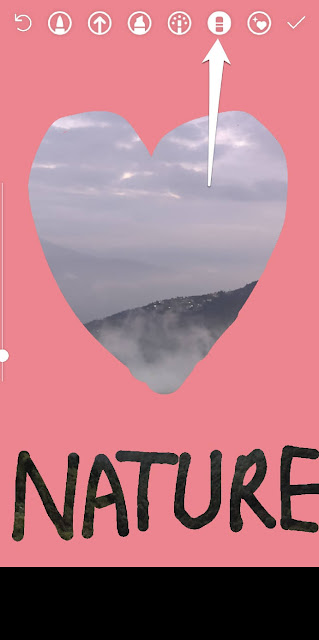
3. Using GIFs to give natural looks to photos
If there’s a beautiful scenic view that you want your followers to see, then you can use the GIFs to give your photo more natural colors and make it look more attractive. After you choose the photo that you want to upload as a story, select the sticker with which you want to give a natural look to your photo.

Now increase the size of the GIF and place it in a way that it looks natural. Like in our case we have selected a GIF with a sky blue color. After that, we increased the size of the GIF and placed it naturally to make a sky.

4. Sharing music on story in a creative way
It’s always fun to share with people what you are listening to, but sharing it with creativity is what makes you different from others. Here’s a fun trick you can use the next time you want to share the music in a story.
- Select an image from the gallery that you want as your background.

- Tap on the screen, make a small dot, select the option given at the top, and simply make 7 to 8 spaces.

- Now increase the size of the design made and place it on the corner. Make a similar type of design again and place this one inside the previous one.

- You can change the color of the design by tapping on the colorful circle given at the top and selecting the desired color from the bottom. Click on the option with A and two stars if the color of the design is not changed.
- Now click the stickers option, select music, and then select the song of your choice. Place the selected music inside the design.

- Go to the GIF again and search for Spotify and pick the music interface of Spotify.
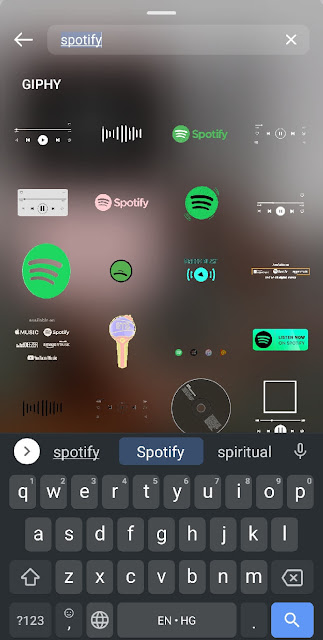
- Tap on the doodle option now, right before the text, select the third marker from the right and make a phone lead.
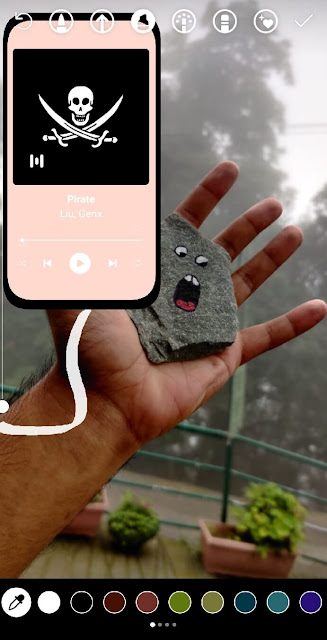
5. Editing accurate size photos for stories
If you choose an existing photo from your phone gallery to edit and post as your Instagram story, most likely you’ll notice that the photo was not the accurate size and it will get unnecessarily zoomed, distorting the quality of the original photo. On the other hand, you don’t want to click a photo right inside the story feature as you want to edit the photo first with good photo editing software that you have downloaded on your phone.
So basically you want the photo captured by the Instagram story camera and an external photo editing tool. You can store the photo clicked by Instagram story offline simply by using the download option given at the top. Now that you have your desired photo offline, you can edit it with external tools whatever way you want and you won’t face any size issue while uploading it as a story as it’s clicked by the Instagram story camera itself.

Another common problem you might have faced on Instagram story is that when you add an existing photo from your camera roll, it get cropped from the edges. If you want to add a full-size photo on your story without cropping it, you can either take its screenshot from the gallery or use a photo editing app to make it fit in 16:9 aspect ratio. Taking a screenshot will add a black background to your photo and automatically make it fit for Instagram story.
6. Sharing photos in frames
Instagram also allows you to add catchy frames to your photos. Just select the image that you want to share as your story, go to the GIF option (under stickers), and search for frames. Now look for the frame that you think will look perfect on your story. If you want advanced editing with frames, then you can use the photo editing apps like PicsArt, Canva, Whitagram, and Instfit.
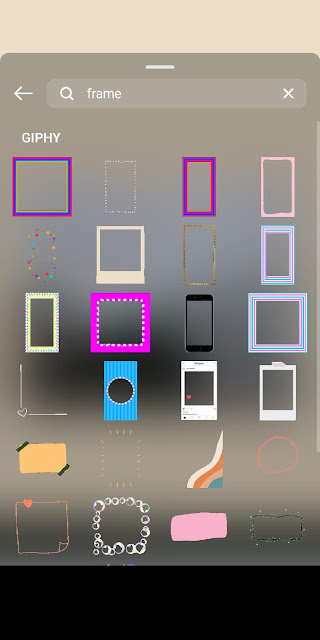
7. Using eraser and marker tool creatively
The eraser tool and marker of Instagram can be used in a creative way to make appealing stories.
- Go to Instagram, open the story feature and select the doodle option from the top.
- Now select the marker and an appropriate color and create rings around the main object of the story.

- Select the eraser tool now and erase the unnecessary rings. Your story of the day ready.
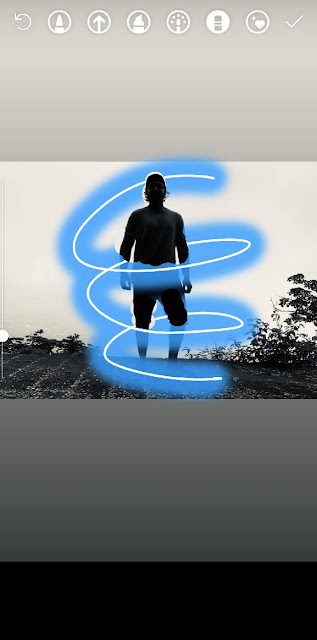
8. Add multiple photos in one single story
Sometimes you need to add multiple photos in a single story as posting them separately is a tedious task and it also decreases your story reach. How about adding a bunch of photos in one story and arranging them in any way you want? Well, this is actually possible by using the photo sticker. This feature is recently added on Instagram so you need to update your app first. Here’s how you can add multiple pictures in one story –
- Open the Instagram app and tap on Your Story at the top-left corner.
- Create a new story – Either take a new picture or load one from your gallery or camera roll. Please note that this picture will be used as a background on which you will be adding multiple photos.
- Click on the sticker option (smiley icon) from the tools available at the top.
- Now find multi-photo sticker and tap on it. It’s an image icon on the iPhone and a story icon with a plus button on Android. You will see recent pictures from your gallery.

- Select the photo you want to add as a sticker. Once it’s added, you can tap on it to change its design. This way, you can add any number of pictures on your story. You can do further editing by adjusting their position and size. Arrange and rotate them any way you want. You can add text, music, emojis and GIFs to make your story look more creative.
- Finally share the story on your Instagram by clicking on Your Story option. That’s it!
9. Create photo collage using layout
Another way to add multiple pictures in one story is by creating a photo collage. Guess what? Instagram also got this covered so you don’t need to use any photo editing app on your smartphone. There is a feature called Layout on an Instagram camera which allows you to create a photo collage. These simple steps shows you how to use it –
- Launch the Instagram app on your phone and click on Your Story that you see on the homepage of the app.
- Click on Layout from the options available on the left side. This will split your screen in 4 parts. You can change the grid layout by choosing the number of pictures you want to add to your story.

- To create a collage, either click new pictures or load existing photos from your camera roll. Press and hold to move them. Once you are satisfied with your collage, tap on the tick button.
- Now you will move to the story editor where you can edit your collage by adding text, stickers and GIF. Tap on Your Story to finally post it on your Instagram profile.
10. Create boomerang from live photos
Those who have an iPhone may already know about live photos. There is a Live mode on iPhone camera which takes pictures with more advanced technology. Apart from taking a still picture, a short video with motion and sound is also recorded. Later, you can apply various effects on your photo such as loop, bounce, boomerang, and long-exposure. If you normally add a live photo to the story, it is added as a still picture. There is a simple Instagram story hack by which you can apply a boomerang effect on your live photos. So what you have to do is simply tap and hold the picture on the story editor screen and Instagram will change your live photo to boomerang.
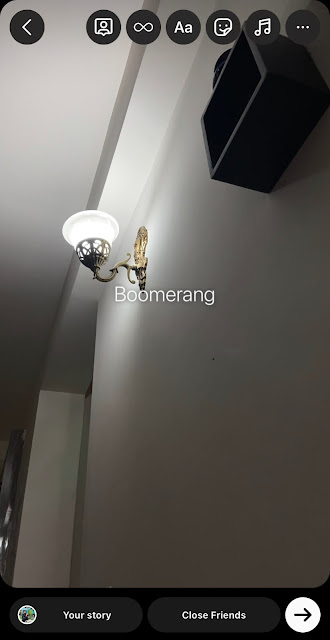
11. Trim your videos on Instagram story
Let’s suppose you have a video of 1 minute and you just want to post a part of it to your story. Many of you will consider using a third-party video editing app for this task. Well, there is a simple trick using which you can trim your videos from within the Instagram app. Here’s how you can do that –
- Open the Instagram app and on the homepage, click on + Plus button at the top and go to the Reels tab.
- Load the video you want to trim from your camera roll.
- Use the sliders at the top to cut the part of the video you want to use in your story. Tap Add option at the top followed by clicking on the Preview button in the next screen.

- Click the download icon from the tools available at the top. This will save the trimmed video on your phone.
- Now add that video to your story and post it as usual.
There is another way to trim videos on Instagram but it doesn’t let you cut them manually. So when you add a video longer than 15 seconds on story, you will see it trimmed automatically in different parts. On the bottom-right corner, you will see various clips of the video. Long-press on the clip you don’t want to use and just keep the ones you want to post on your story.
12. Hide hashtags and mentions from story
The two useful features on Instagram story are hashtags and mention. Adding hashtags can help you get more viewers, on the other hand, mention allows you to tag people on your story. Sometimes you want to keep your photo clean by not adding any text or tag on it. With our simple hack, you can still use hashtags and mentions on your story but your viewers won’t be able to find them. There are two ways you can do this.
The first method is to make the tag so small that it disappears from the story. You can use the pinch zoom method to make it small by moving your thumb and index finger towards each other. Additionally, change the colour of text to blend it with the background. Another way is to move the hashtag or mention out of the story screen. To do this, first select the tag with your two fingers and then drag it outside the screen.

Instagram stickers and text tricks
13. Add Add animation and background to text
Adding text with animation and background will make it more eye-catching to the viewer and enhance the overall look of your story. Instagram offers a number of features to customize text. When on the story editor screen, click on Aa icon and then type the text you want to add. You will see two buttons at the top with “A” symbol in them. One is for the text background and another for the text animation. You can tap on text background button multiple times to change its look. For each font style, there is a different text animation. You can also play with the background colour of the text as we have explained previously.
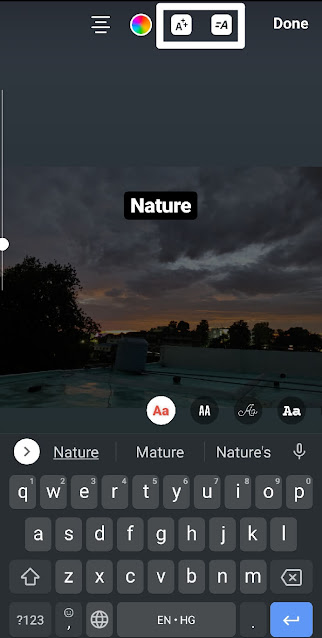
14. Use stylish fonts on story
As of now, Instagram only offers around 9 fonts on story editor. If you are not happy with these limited fonts, you don’t need to worry as there are many text generator tools available on the internet through which you can generate text in various stylish fonts and then later copy and paste them into your Instagram story. If you search “stylish font” on Google, you will find a number of text generator websites. Just check them out and find the one whose fonts you want to use. You simply need to type the text and then copy and paste the generated stylish font into your story.
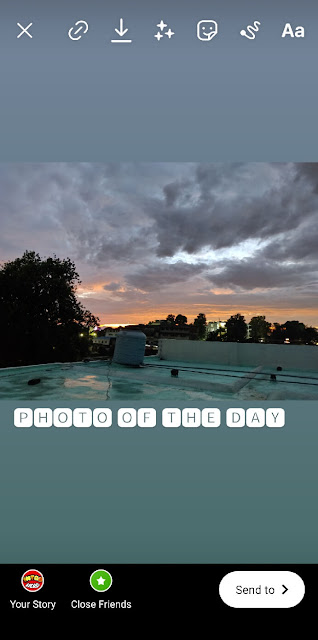
15. Add new post suspense
Posted a new photo on your profile and want it to reach maximum people? The best way you can promote your new post is by adding it on your Instagram story. If you don’t want to reveal your photo, you can add a new post sticker on it. On the story editor, click the sticker option (smiley icon) and then choose GIF. Search “new post” and select the sticker you want to use. Viewers can tap on the photo to open your post on Instagram. Apart from this, you can add other call-to-actions such as like, share and comment stickers to increase your engagement.

16. Useful stickers to make your story interactive
To make stories more interactive, Instagram has some special features which are available under stickers. They can help you engage with your followers and grow your story reach. You are missing a lot if you are not using these features. Here are 3 useful stickers that you can add on your stories –
- Poll – This allows you to ask questions to your followers. There are two choices you can give (which are set to YES and NO by default). Viewers can tap on any choice they like and at the end you can see results of your poll on the story viewers page. You can further share those results on your next story to let your followers know which option got the most number of votes.

- Questions – This feature can work both ways, either you can ask your followers or let your followers ask you any question. To access it, simply click on the stickers icon and then tap Questions. All the responses can be seen from the story viewers or Activity page. You can reply to them either through a new story or a direct message.

- Quiz – Another useful feature on Instagram story is Quiz which is quite similar to Poll but it works in a different way and allows you to add more than 2 options. You can ask a question in Quiz and then provide some options, one of which is the correct answer. The viewer can select any option and then check whether it is the right answer or not.
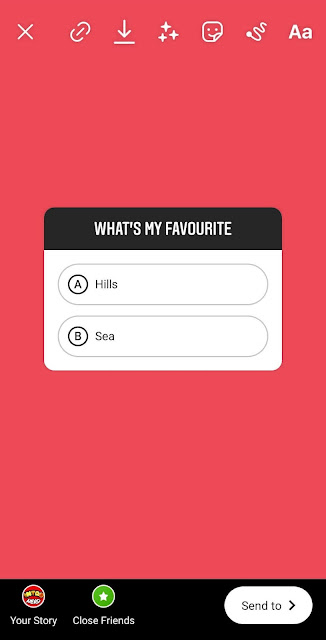
17. Add birthday countdown on story
Is your birthday or any other special event coming soon and you are excited about that? You can share this news with your followers through Instagram story using the countdown feature. So what this feature does is it will let people add the event as a reminder so they will be able to know it when the countdown ends. To use this, simply create a new story and tap the sticker icon on the story editor. After that, choose Countdown from the screen that pops up from the bottom. You will be asked to give a name to the event and set the end date and time for the countdown.

18. Pin a sticker on story video
This is one of the coolest tricks which very few people know about. There is a hidden feature on Instagram story which allows you to pin a sticker, text, or emoji to a moving part of your video. This is called key-framing in the professional video editing terms. If you are a video editor, you would know that it takes a lot of hard work to do key-framing manually but Instagram has made this really simple with just a few taps.
First, add a sticker or text on your story. Then tap and hold it for a few seconds. You will see an option named Pin at the bottom. Now place your sticker on the object you want to pin it to and then tap the Pin button. You will see the live preview of your video after the pinning was done. If you are not satisfied with the results, then press and hold the sticker or text and try again.

General Instagram story hacks and tricks
19. Download Instagram stories
Sometimes you need to download a photo or video from someone’s Instagram story. Maybe you want to repost it or just save it on your phone for some other reasons. Unfortunately, Instagram doesn’t offer any feature to download stories from within the app but there are some hacks through which you can do this task. Here we have listed them –
- Take a screenshot – If it’s a photo, you can simply take a screenshot to save it to your gallery or camera roll. If you have an Android phone, then press and hold the volume down button and power off button simultaneously. On the other hand, iPhone users need to use the power off (or home) button and volume up button at the same time.
- Do screen recording – If it’s a video, then you can do screen recording on your phone. For this task, you can use screen recorder apps for Android. There are a number of third-party apps available on Google Play Store. If you have an iPhone, then you can use the built-in screen recorder on it.
- Use online downloader tool – Another way to download Instagram stories is by using an online downloader tool such as StorySaver.net. You simply need to enter the username of the person. It will fetch all stories and highlights posted on the profile and then you can download them on your phone. This method will only work on public accounts.
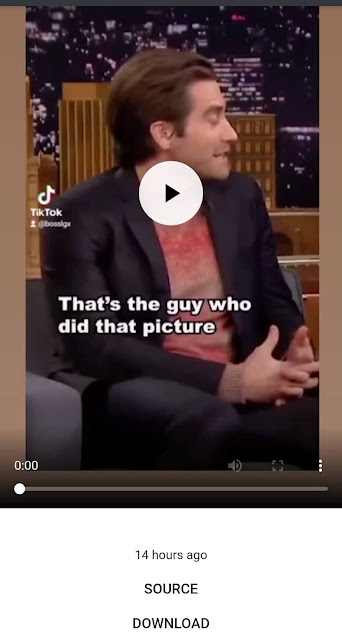
- Save your own Instagram story – If you want to download your own story, then you can do this from the Instagram app itself. While editing the story, click on the download icon at the top. If it’s already posted, then tap on three dots at the bottom-right corner and then click the Save photo or Save video option.
20. Mute stories of other users
The more people you are following on Instagram the more your feed will be stuffed with other people’s stories. But you can mute the stories of unnecessary people and make your feed look clean and tidy.
Just open the story of the person you want to mute, tap on the three-dot icon given on the top-right side of the screen and select the Mute option. From now on, their stories will not appear on your Insta feed. Another way to do this is by long-tapping on the story from the news feed and then choosing Mute option.

21. Share Instagram stories on Facebook
Do you want to post the same story on both Instagram and Facebook? As these apps are now owned by the same company, they have a cross-platform sharing feature. You can automatically share stories you post on Instagram to your Facebook account also. Once you are done with editing your story, click on Send to > button in the bottom-right corner. In the next screen, click on Sharing options and then tap Share to Facebook Every Time in the pop-up box. If you haven’t connected Instagram with your Facebook account, you will need to do that first before using this feature.
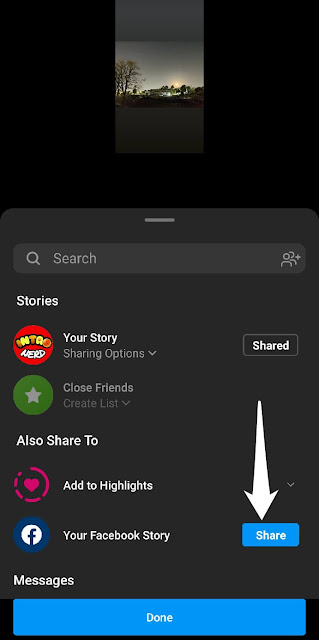
22. Add swipe up on your story without 10K followers
Do you want to add a swipe up feature on your Instagram story? As you might already know Instagram allows users to add a swipe up link on stories only if they have a verified account or more than 10K followers. There is a simple Instagram hack through which you can add a swipe up link on your stories even if you don’t meet these requirements. For this, you will need to post an IGTV video on your profile. When you create a new story, you will see a link option at the top on the editor screen. Clicking on it will give you an option to add your IGTV video as swipe up on your story.

23. Add Instagram stories to highlights
Instagram stories will automatically disappear from the news feed after 24 hours. If you want to keep them on your profile permanently, you can add them to highlights. Highlights are shown under the profile bio and they are visible to anyone who has access to your profile based on your privacy settings (whether it’s a public or private account). In order to add a story to your highlights, first you need to publish it. Then open the story and click on the Highlight option at the bottom-right corner. Now you can create a new highlight or add it to your existing one (if you already have any).

24. View your archived stories
The stories after 24 hours aren’t deleted from your account permanently instead they are saved in the archive section. Only you can see your memories and archived stories. For this, open the Instagram app and go to your profile. Next, click on the menu button (three parallel lines at the top-right corner) and then choose the Archive option. Change it to Stories Archive from the top and this is where you will find all your stories from the start. You can download them on your phone, re-share them or add to your highlights. Did you know this feature before?

25. Unsend story replies and reactions
You can reply to stories either by sending a text message or quick reactions. Sometimes you react on other’s stories by mistake. If this happens, luckily there is a way you can undo your actions. Just go to your Instagram DM and open the chat of the user whose story you accidentally replied to. Now long-tap on the reply and then click the Unsend option at the bottom. You have done it! Please note that you need to unsend the reply immediately after you have sent it, otherwise the person will see your message and then there is no point in doing this.
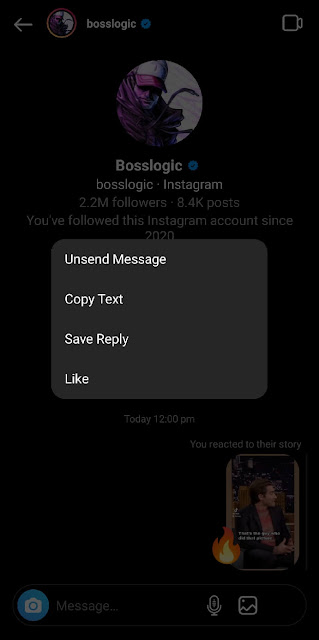
Instagram story camera tricks
26. Record hands-free video on Instagram
If you record videos from the built-in camera on Instagram, you would know that you have to press the record button to continue recording the video until the end. This is really inconvenient especially when you want to keep your phone away from you. If you want to do video recording without pressing the record button continuously, then you can use hands-free mode on Instagram camera. This is available on the options available at the left side. Sometimes it shows up when you click on the drop-down button.
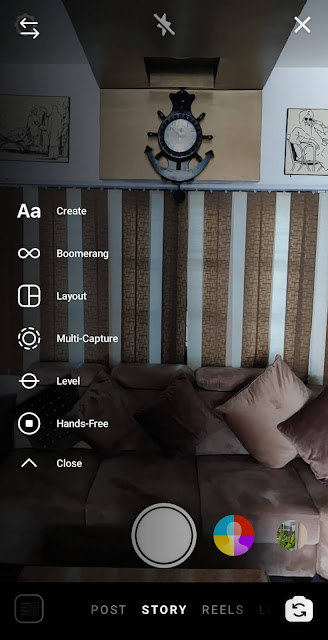
27. Use green screen on Instagram story
With the green screen effect, you can only show your face and change the rest of the background from your video. Making a green screen video is a very tedious task in itself. You need to setup a complete studio for that, add lights, green screen background, and then do the editing in the post production. Instagram has made this really simple with a camera filter. Here’s how you can create green screen videos on Instagram story –
- Open the Instagram app on your smartphone.
- Tap Your Story or click on the + button at the top and then choose Story option.
- You will see filters at the bottom. Scroll to the right most side and click on the Search button. This will take you to the effect gallery.
- Now search Green Screen by tapping the search icon at the top-left corner and effect created by Instagram.

- Back on the Instagram camera, click on Add Media option to add a background image for your green screen video and then you are all set to start recording.
28. Record a video with smooth zoom in effect
What do you normally do when you want to zoom in on your video? Do you move the phone with your hands for zooming in and out? Instagram has this hidden feature which lets you add a zoom in effect on your video without moving your hands manually closer to the object you want to focus on. So what you need to do is when tapping on the record button, move your thumb in the upward direction. As you do this, you will see a smooth zoom in effect on your video. For the zoom out, do just the opposite i.e. take your thumb back to the record button slowly. You can repeat this whole process faster to give a quick zoom in and zoom out effect.
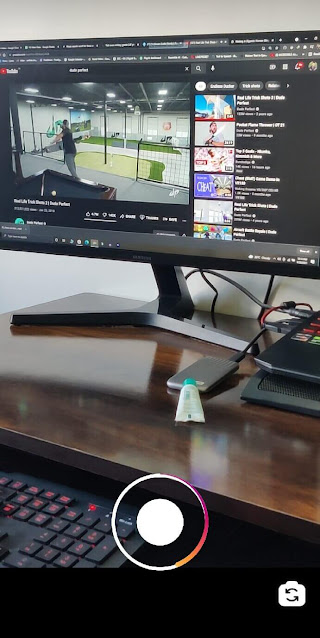
29. Click dark and moody pictures
Have you seen those social media influencers and travel blogger posting dark and moody effect photos? Ever wanted to click the same type of picture? Dark and moody is one of the most popular effects in Adobe Photoshop and Lightroom. If you are going to do the editing manually, which needs professional skills of course, then it will really take a lot of time to add such effect. There is a much easier way to apply a dark and moody effect on your pictures by using Instagram filters. Here’s how you can do it –
- Launch the Instagram app and then open its camera from the story.
- You will see some filters at the bottom. Scroll to the right most side and click on search button.
- Now tap on search icon at the top-right corner on the effect gallery and type “Dark and Moody”.
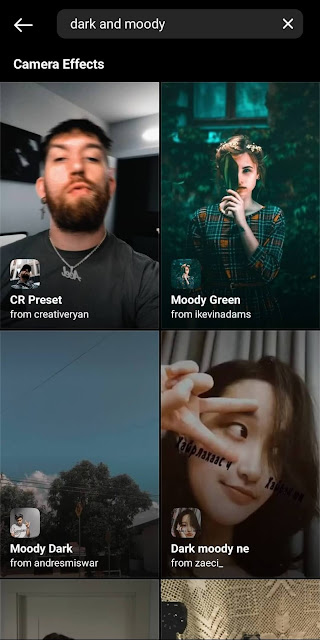
- You will see various filters in the results. Just use anyone you like.
There is a lot more to explore on the Instagram effect gallery as it has thousands of classy filters. You name it and Instagram will show. Everything you need to make your pictures look great is just one search away from you. You can also try some other popular photo effects such as orange and teal, retro film, vintage, grainy warm etc.
30. Make aesthetic videos for your stories
In the recent time, there has been a trend of aesthetic videos on Instagram reels. Do you also want to create one for your story? Again, you can also use filters on Instagram camera to make such videos. Simply, go to the effect gallery and search for aesthetic. Select the filter you want to use and then click on the Try It option to add it on your camera. Now you are ready to create your aesthetic video. Sometimes you need to use Instagram filters on your existing photos and videos saved in a gallery or camera roll. For that, you can either use the effect feature on the story editor or edit your video by using any third-party video editing app such as VN.
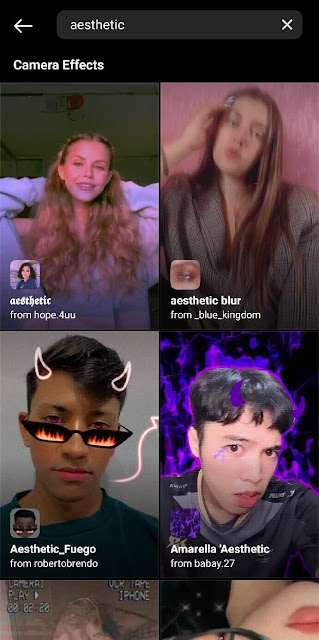
31. Save your favourite filters on Instagram
Found a classy filter on the effect gallery and want to use it frequently? Instagram provides a feature to save your favourite effects that will appear on the left side on your camera filters. To save them, open the Instagram camera and go to the effect gallery. After that, find and open the effect you want to save. Click on the save icon at the bottom-right corner or tap on three dots and then click the Save effect option.
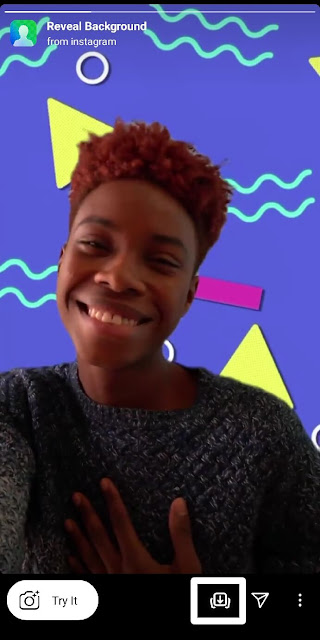
Sometimes you are just scrolling through stories and suddenly find a filter that someone has used. If you liked that filter and want to try it later, you can save it on your Instagram camera. Simply, click on the effect name at the top (under the username). This will open a pop up box from the bottom. Click on the Save effect option and you are done. All your saved filters can be found on the left side on the Instagram camera effects which are available at the bottom.
Instagram story privacy tricks and tips
32. View Instagram story anonymously
Whether you want to watch stories of your ex-partner or stalk someone without letting the person know, you will need to find an alternative way to view Instagram stories as with the normal method you can be caught by the person. Luckily, there are some online tools which can help you view someone’s story anonymously. You just need to enter the username of the person and the tool will automatically fetch all stories and highlights from their profile. As for this tutorial, we will be using a website named StoriesIG.
- Open any browser on your smartphone (Google Chrome, for example) and visit the StorySaver.net website.
- Now enter the username of the person whose stories you want to view anonymously and press the enter button to continue.
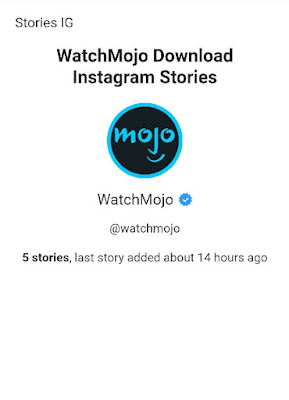
- Once the processing is done, you will see all stories uploaded by that user in the last 24 hours. You can also check the stories they have added on highlights.
Please note that this method will only work on public accounts as the private ones can’t be accessed by the online tool. If you want to view stories from a private Instagram account anonymously, we will tell you another trick for that. You must be following that person before trying this method. So what you need to do is open some of the stories before the story you want to see and keep the last one of them on hold so it doesn’t move to the next one automatically.
By doing this, Instagram will download the story you want to view. Now just turn on airplane mode on your phone and then open that story. Once you have viewed it, close the Instagram app, clear its cached data and then turn off airplane mode. When you open your Instagram again, you will see that the story is still unseen.
33. Hide your Instagram story from someone
If you have a public account on Instagram then anyone can see your Instagram story without even following you. There are some people in every person’s life with whom they don’t want to share their stories for whatever reasons. They can be friends, family or relatives. Instagram gives you full control over who can see your stories. You can hide your stories from specific people by following these simple steps –
- Open the Instagram app and click on Your Story.
- Tap settings icon at the top-left corner on the camera screen.
- Click Story option followed by Hide story from.

- Select the people from whom you want to hide your stories. You can also search for a person with a username.
- Finally, click on the Done option in the upper-right corner to save the changes.
34. Share Instagram story with selected people only
If you only want to share your Instagram story with specific people, then hiding it from others will be a tedious task. This is where close friends feature come to rescue you. You can create a list of your close friends who follows you and then choose to share your story with them only.
To create a close friends list, open the Instagram app and go to your profile. After that, tap the menu button (hamburger icon at the top-right corner) and then click the Close friends option. Tap the Get Started button and then select the people you want to add in your list. Now you simply need to click on Close Friends option on the story whenever you want to share it with these specific people only.
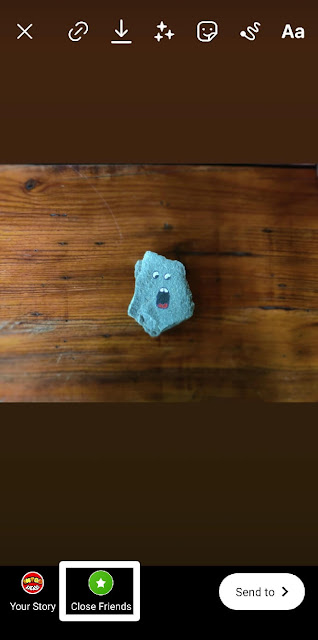
35. Disable message replies on your story
Do you get annoyed by getting a lot of replies on your story from people who you don’t even know? Story replies can make your DM stuffed with unnecessary messages. The good news is you can restrict people from replying to your story by changing its privacy settings. Simply, click Your Story on the homepage of the Instagram app and then click the settings icon in the upper-left corner. This will take you to the camera settings page. Go to Story and set Allow message replies to Off or People you follow.

Instagram story is not just limited to adding a basic photo or a video. Correct use of tools and features given can change the way your story appears to people. From new story ideas and tricks to useful tips and hacks, we have share complete guide to master Instagram stories. Whether you are a beginner or pro Instagram user, you would have find this guide helpful somewhere. Let us know if you know any other Instagram story trick in the comments below. Don’t forget share this article with your friends and check out more interesting tutorials on our website.