Do you want to check how much time you spent on YouTube? YouTube offers a never-ending supply of videos, many of which are designed to be addictive. The algorithm that YouTube uses to show videos to users is designed to keep people engaged for as long as possible.

YouTube addiction is a real thing, and it can be just as bad as any other addiction. People can waste hours upon hours watching videos, and it can be very hard to stop. If you are spending way too much time on YouTube, and it has started to impact your life, then you need to change your habits immediately.
In this article, we will discuss how you can lower the amount of time you spent on YouTube by setting an app timer and daily reminders to take a break. Let’s first check out your YouTube time watched profile and daily app usage. Below we have mentioned different ways to find this!
Table of Contents
How to check time watched on YouTube
YouTube records the amount of time you spent watching videos. This information is available on the Time watched profile. It includes your daily average usage, current day usage, and the total usage over the last seven days. To view your time watched on YouTube, follow these simple steps:
- Launch the YouTube app and tap over your profile picture in the upper-right corner.

- Select Time watched option from the menu items.
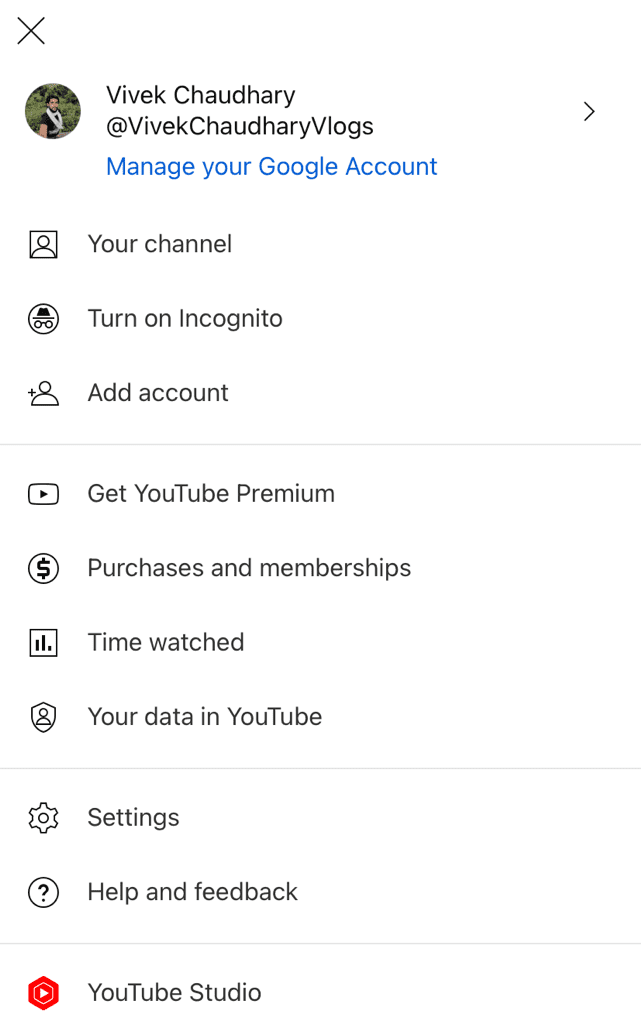
- You will see your daily average usage mentioned at the top along with the percentage comparison from last week.
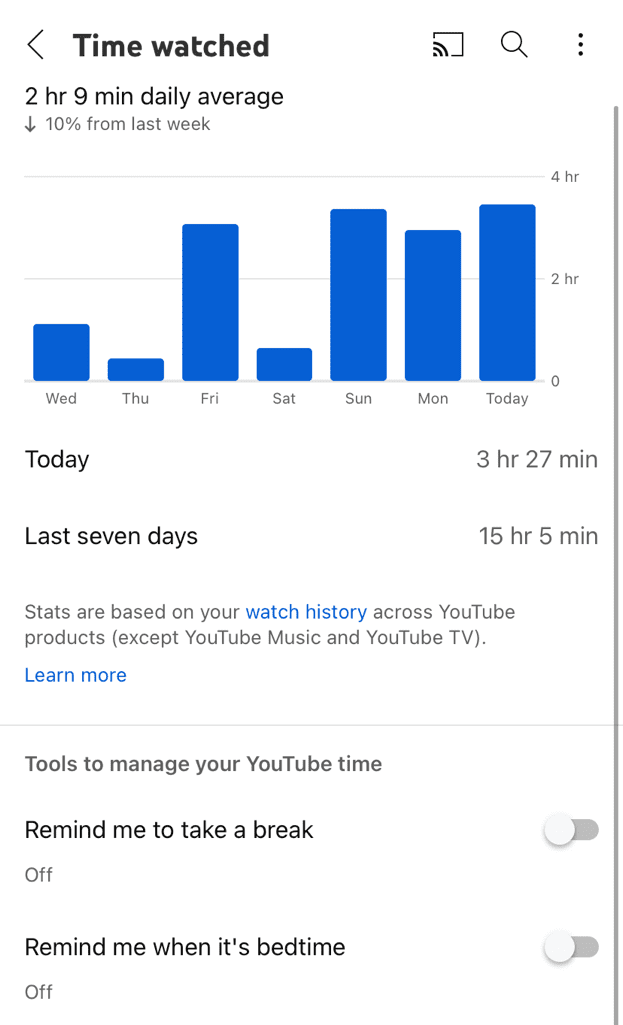
- There is a 1 week graph through which you can check the time you’ve spent watching on YouTube daily.
- Under the graph, you can also check your today’s usage and your total usage over the last seven days. This is mentioned in hours and minutes.
Note: Time Watched data is based on your usage across all YouTube versions except YouTube Music and YouTube TV. As of now, this feature is only available on the YouTube mobile app for Android and iPhone.
Set daily reminder to take a break
YouTube provides a great tool for reducing the amount of time you spend watching videos on the platform. You can set daily reminders to limit your usage. This tool is available on the same Time watched page.
Toggle the button that says “Remind me to take a break”. You will get a pop-up box on your screen where you can set your reminder frequency. Set the time for how long you want to use YouTube and tap on OK to save the changes.

Now whenever your time watched will cross this limit, you will get a reminder from YouTube to take a break. This is how the reminder looks:

There are two options you can select: either adjust your settings or dismiss the reminder. Clicking on Dismiss button will reset your timer so you will get a new reminder once you reach the time watched limit again.
Note that, this reminder is only associated with the time you’ve spent watching YouTube videos, not the total time you’ve spent on the app. There is another reminder that you can set for bedtime. Toggle on the button named “Remind me when it’s bedtime”.
After that, you can select the Start time when you sleep at night and the End time when you wake up in the morning. If you watch YouTube during these hours, you will get reminders to take a break and sleep. You can untick “Wait until I finish my video to show reminder” option, if not needed.
Check time spent on YouTube (iPhone)
On the Time Watched page, YouTube only records the time you spent watching videos. If you want to check the total time that you have spent on the YouTube app, Screen Time can provide you that information on iPhone. Here’s how to check that:
- Open the Settings app on your iPhone.
- Find and click on Screen Time.
- Now go to See All Activity.
- Select Week from the top to see the data for the last 7 days. If you want to see the daily usage, go to the Day section.
- Under the MOST USED section, find and open YouTube. If it’s showing categories, click on Show Apps & Websites.
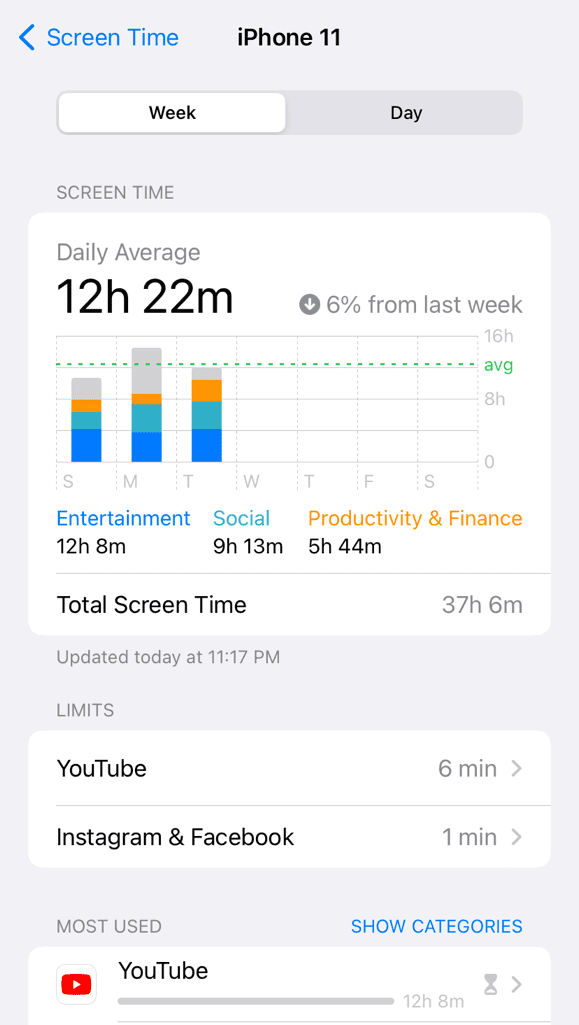
- Now you can check the screen time and daily average that you have spent on the YouTube app. You can monitor your usage through a graphical representation as well.

Set time limit for YouTube on iPhone
Open the Settings app on your iPhone and go to Screen Time. After that, click on App Limits option and enable the toggle button at the top. Next, click on Add Limit and enter your screen time passcode (if prompted).
Select the YouTube app from the list and click on Next to continue. You can find YouTube under Entertainment category. Now you will see a pop-up box where you have to set the daily time limit for how long you want to use the app. You can also customise it for every day individually.
Once done, click on Add option in the upper-right corner. That’s it! You have successfully set a time limit for YouTube. Upon crossing this limit, you will see a lock screen that will remind you to take a break. This will automatically reset every day at midnight.
Check time spent on YouTube (Android)
Android also offers a similar feature to iPhone’s Screen Time that lets you keep track of how much time you spend using each app. Here’s how you can check YouTube screen time on Android:
- Open the Settings app on your Android device.
- Find Digital Wellbeing and parental controls. Tap on it.
- Tap on the graph to see the screen time information.
- From the list of most used apps, select YouTube.
- The next page displays the usage information on a daily and weekly basis. The total time you have spent on the app is mentioned under the Screen time heading along with the graphical representation.
Set time limit for YouTube on Android
If you are using YouTube for an unusual amount of time, you can set an app timer that will remind you to take a break. This feature comes by the name App Timers and you can find it under Digital Wellbeing and parent control settings on your Android phone.
Once you are inside App Timers, find the YouTube app and tap on the hourglass icon next to it. After that, choose the time when you wish to receive a reminder. Tap on Done to save the changes. That’s it!
Frequently asked questions
Yes, you can check the hours you’ve spent on YouTube. YouTube provides a feature called “Time Watched” that shows your daily average usage, current day usage, and total usage over the last seven days. This data is available on the YouTube mobile app for Android and iPhone.
To limit your time on YouTube, you can set a daily reminder to take a break. Simply toggle on the “Remind me to take a break” button in the Time watched profile, and set the frequency and duration for your YouTube usage. YouTube will send you reminders to take breaks when your usage crosses this limit.
To find your total watch hours on YouTube, log into your YouTube account and go to YouTube Studio. Navigate to the Analytics tab and choose the desired time frame. Look for the “Watch time” section. This section will show you the total number of hours viewers have spent watching your content.
Get rid of your YouTube addiction
YouTube is one of the most addictive apps out there that has been reported to have several hours of daily usage by its users. Spending so much time watching YouTube can affect not just your productivity but your health as well.
Setting an app timer can help you get rid of YouTube addiction. For this task, you can either use the YouTube’s built-in reminder tool or the app timer on your device.
We showed you 2 different methods to monitor your YouTube usage. From the Time watched profile, you can find how much time spent watching YouTube. On the other hand, Screen time can help you find your overall app usage.
Let us know what your time watched stats are and total screen time on YouTube in the comments below. If you have any questions, feel free to share them. Don’t forget to share this article with your friends.
Read other similar articles:
- Find How Many Times You Check Your Phone Daily
- Find How Much Time You Spend on Your Android Phone
- How to Set Daily Time Limit on Instagram
- How to Download Songs from YouTube
- How to Add Videos in Play Next Queue on YouTube



