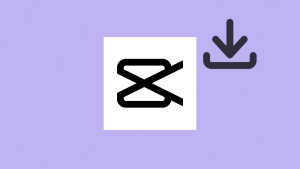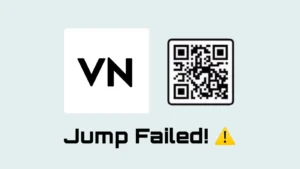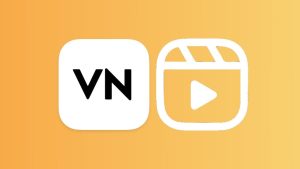Are you getting an error in CapCut that says “No internet connection. Connect to the internet and try again“, even though your phone is connected to the internet?
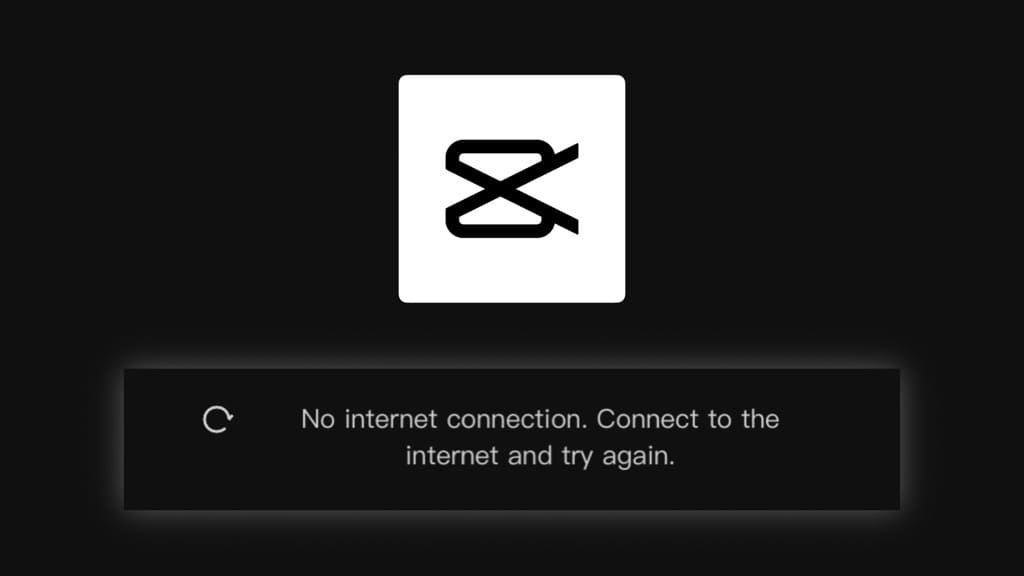
This error can occur on both Android and iPhone devices, and it can be frustrating to deal with. People who are using CapCut in countries where the app has been banned are more likely to encounter this error.
In this article, we will explore some of the most common reasons for this error and provide solutions on how to fix it. Let’s get started!
Table of Contents
Why is CapCut showing “No internet connection” error?
When CapCut detects a problem with the internet connection, it shows the “No internet connection. Connect to the internet and try again” error. This message indicates that the app is unable to establish a connection to the internet, even if your device is connected. There could be a few reasons for this issue on CapCut. Here are some common ones:
Reason 1: Weak Internet Connection
The most common reason for this error message is a poor internet connection. CapCut requires a stable internet connection to function properly, so make sure you have a good internet connection before opening the app.
Reason 2: Location Restrictions
CapCut might not work in certain countries due to network restrictions or government regulations. As an example, India has implemented a ban on CapCut. Users in India may encounter the “No internet connection” error as a result of this ban. If that’s the case, using a VPN (Virtual Private Network) could help you access the app.
Reason 3: CapCut server problem
Sometimes, CapCut’s servers might not be working properly or facing technical difficulties. This can lead to an error message saying “No internet connection. Connect to the internet and try again“. If you encounter this issue, all you can do is wait and try again later when the servers are back up.
Reason 4: Outdated CapCut version
If you’re using an outdated version of the CapCut app, it might not be able to properly connect to the internet due to changes in protocols or security measures. This can also cause the “No internet connection” error on CapCut. It is recommended to check and confirm that you have the latest version of the CapCut app installed on your device.
How to fix CapCut “No internet connection” error?
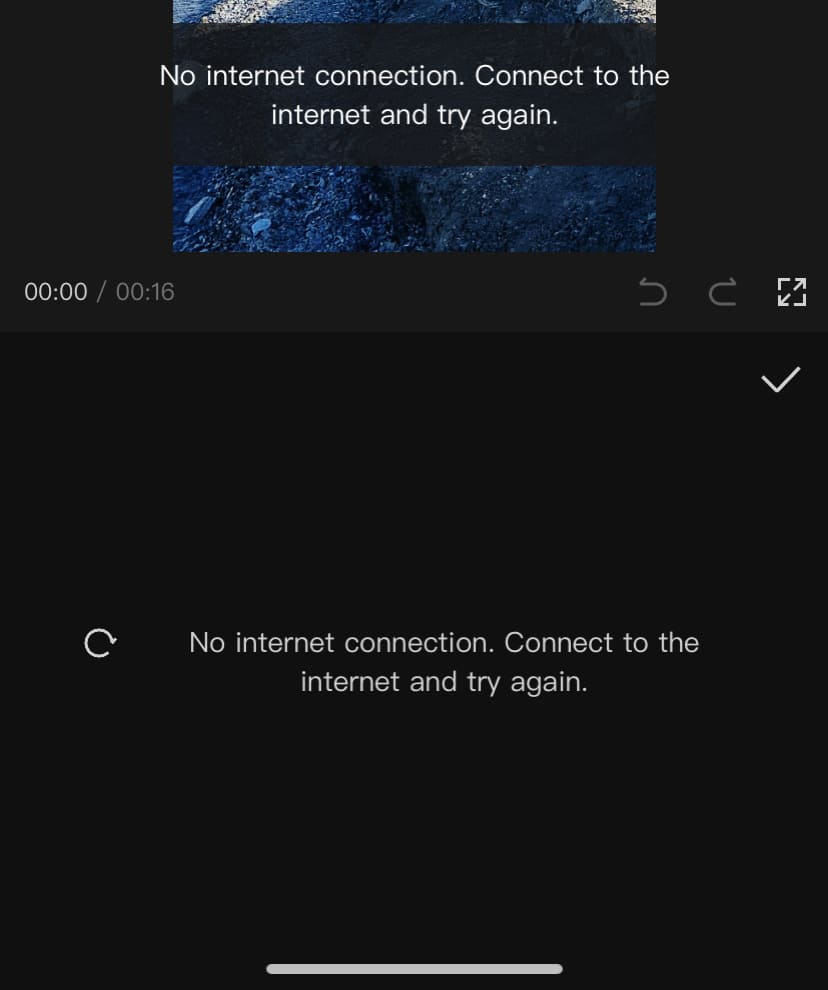
Here are some solutions you can try to fix the “No internet connection. Connect to the internet and try again” error in CapCut:
1. Check your internet connection
The first and most obvious step to take is to ensure that your device is connected to the internet. Make sure that your Wi-Fi or mobile data is turned on and that your device is connected to a stable network. If you are using a Wi-Fi connection, try switching to mobile data or vice versa. You can also try restarting your router or modem.
2. Use a VPN
CapCut has been banned by the government in some countries including India. This means that the app cannot be downloaded from the official app store or used within the country.
If you have downloaded CapCut through a third-party source or by changing your address in the App Store (on iPhone), you are likely to encounter the “No internet connection” error while using CapCut.
To fix this issue, you can use a virtual private network (VPN). A VPN encrypts your internet connection and routes it through a remote server, which can help bypass any network restrictions that may be preventing CapCut from connecting to the internet. To use a VPN, follow these steps:
- Download and install a free VPN app on your device such as VPN – Super Unlimited Proxy.
- Launch the VPN app and connect to a server located in a different country where the CapCut app is not banned. For example, you can select any server from the US, Canada, or the United Kingdom.

- Once your device is connected to the VPN, close the CapCut app and reopen.
- Now check if the “No Internet Connection” issue has been resolved.
When you connect to a VPN server, your internet traffic is routed through that server, and your actual IP address is replaced with the server’s IP address. This way, it appears as if you are accessing the internet from the location of the VPN server. This can help you access CapCut in your country despite the ban.
Watch video tutorial:
3. Update CapCut to the latest version
Make sure that you have the latest version of CapCut installed on your device. It’s important to keep the CapCut app updated to the latest version as it may contain bug fixes and performance improvements that can help resolve issues like the “No Internet Connection” problem. You can check for updates on the Google Play Store or the Apple App Store.
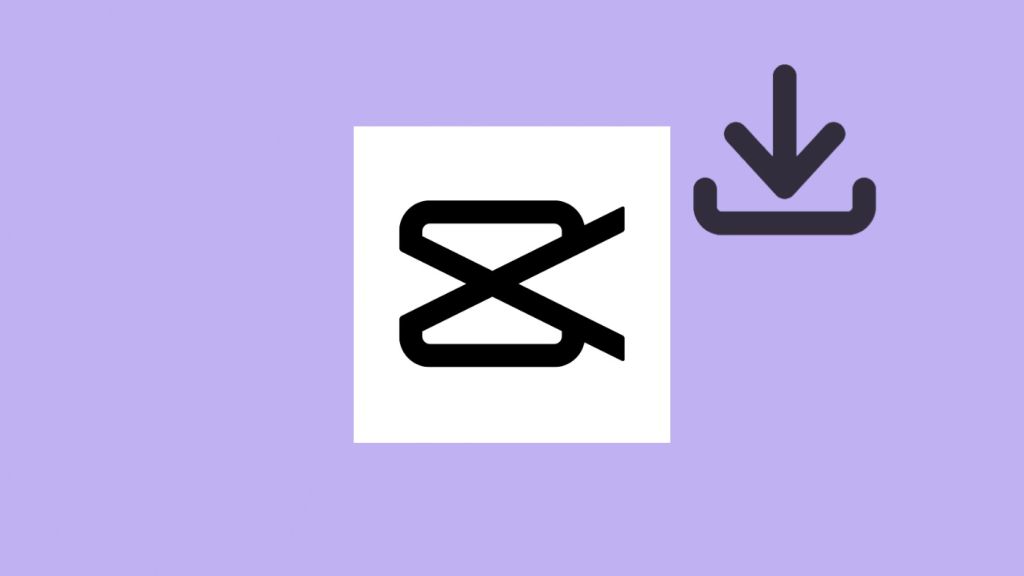
4. Clear app cache and data
If the above solutions do not work, try clearing the app’s cache and data. This will reset the app and remove any temporary files or data that may be causing the error. Here’s how to clear cache and data on CapCut:
- Open the Settings app on your Android device.
- Navigate to “Apps” section.
- Find the CapCut app from the list of installed apps and tap on it.
- On the CapCut app info page, tap on “Storage“.
- Here you will see two options – “Clear data” and “Clear cache“. Tap on “Clear cache”.
- A pop-up menu will appear asking for confirmation. Tap “OK” to clear the CapCut app cache.
- Once the cache is cleared, exit the Settings app and open CapCut again to see if the issue has been resolved.
Note: If you clearing the app data, it will delete all your saved projects and settings.
5. Reinstall CapCut
If none of the above solutions work, try uninstalling and reinstalling CapCut. This will remove any corrupted files and settings and give you a fresh start with the app.
Here are the steps to uninstall the CapCut app:
- Go to your device’s Home screen and locate the CapCut app icon.
- Press and hold the CapCut app icon until a menu appears.
- Select “Remove App” (on iOS) or “Uninstall” (on Android) from the menu.

- If prompted, confirm that you want to uninstall the app by tapping “Delete App” (on iOS) or “Ok” (on Android).
Once the app is uninstalled, you can install it back from the official app store of your device (if available there) or download it from a third-partry source. You should now have a fresh installation of CapCut on your device.
Frequently asked questions
Some basic features of the app may work without an internet connection, but certain functions may require an active internet connection such as effects, transitions, text templates, and more.
In order to use CapCut in India, you need to connect your device to a VPN server located in a different country, such as the US or Canada, where the CapCut app is available.
CapCut is no longer available on the Google Play Store or Apple App Store since it has been banned in India. However, you can still download it from a third-party source (via APK file on Android) or by changing your country/region in App Store account on iPhone.
You can use CapCut without a VPN only if it is not banned in your country/region. Otherwise, you need a VPN to bypass the network restriction.
Conclusion
The “No internet connection. Connect to the internet and try again” error in CapCut can be easily resolved by following the above-mentioned steps. It is important to ensure that your phone is connected to the internet and that you have the latest version of the app installed.
Additionally, if you are located in a country where CapCut app is banned such as India, you will need to use a VPN to bypass this error. We hope this guide has been helpful for you. Let us know if you have futher questions regarding this topic.
Read other similar articles:
- How to Fix No Network Problem on Android Phone
- How to Fix No Network Problem in Reliance Jio 4G
- How to Fix AirDrop Not Working on iPhone/iPad
- Fix Mobile Hotspot Not Working on Windows 10/11